If the time zone control in Windows is greyed out or refuses to change, the result is more than a minor annoyance — calendar entries, scheduled tasks, VPN certificates, and secure websites can all break when system time is wrong. This feature-focused guide explains why Windows sometimes won’t let you change the time zone, walks through every practical fix (from quick Settings toggles to deep repairs), and evaluates the risks and trade‑offs so you can restore accurate timekeeping without unnecessary reinstallations.
Windows exposes two related controls in Settings: Set time automatically and Set time zone automatically. When these are enabled, Windows uses location signals (IP, Wi‑Fi/nearby networks, and device location services) and time servers to pick the zone and the correct time. If Windows can’t access location data, if a system service is blocked or corrupted, or if a recent update has introduced a UI bug, the time‑zone control can be greyed out or unresponsive. The same problem also appears when policies (Group Policy or mobile device management) restrict time‑zone changes. Practical, step‑by‑step fixes range from toggling Settings and restarting the Windows Time service to running the System File Checker and, as a last resort, reinstalling Windows. The troubleshooting steps and recommended sequence below follow standard Windows behavior and published Microsoft troubleshooting guidance and utilities.
Caveats and tips:
How to check and enable:
Steps to restart:
Risks:
Procedure:
Key commands:
Recommended sequence (administrator Command Prompt or PowerShell):
Caveats:
What to check:
Unverifiable claims to flag:
Reinstalling Windows should be reserved for:
Accurate system time is foundational: it affects calendars, secure connections, authentication, and scheduled tasks. The path from a greyed‑out Time zone selector to a fully repaired system is usually a short one — start with Settings and location, restart the Windows Time service, use command‑line tools to force the zone, and repair system files if corruption is suspected. If you need exact commands or a compact troubleshooting script for repeated use, the sequence above (tzutil/PowerShell for setting, w32tm for service registration, sfc/DISM for repairs) provides a practical, supportable route that minimizes risk while restoring reliable timekeeping.
Source: Guiding Tech What to Do When You Can’t Change Time Zone in Windows
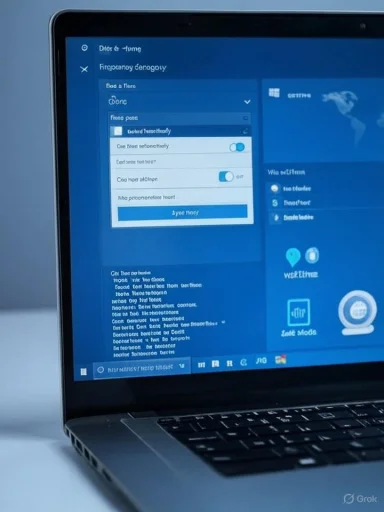 Background
Background
Windows exposes two related controls in Settings: Set time automatically and Set time zone automatically. When these are enabled, Windows uses location signals (IP, Wi‑Fi/nearby networks, and device location services) and time servers to pick the zone and the correct time. If Windows can’t access location data, if a system service is blocked or corrupted, or if a recent update has introduced a UI bug, the time‑zone control can be greyed out or unresponsive. The same problem also appears when policies (Group Policy or mobile device management) restrict time‑zone changes. Practical, step‑by‑step fixes range from toggling Settings and restarting the Windows Time service to running the System File Checker and, as a last resort, reinstalling Windows. The troubleshooting steps and recommended sequence below follow standard Windows behavior and published Microsoft troubleshooting guidance and utilities. Quick diagnosis: what to check first
Start light and gather facts before making any change:- Confirm whether the Time & language → Date & time page shows the Time zone drop‑down or whether it’s greyed out.
- Check if Set time zone automatically is on — that requires Location Services to be enabled. If it’s greyed out, Windows may be refusing access to location or a policy is in effect.
- Note whether the PC is joined to a domain; domain controllers can impose time policies. Domain environments require extra care — consult your admin before changing service accounts or registry keys.
- If you use a VPN or frequently switch networks, Windows may be reading the public IP and picking the wrong zone. Several Microsoft community threads confirm that IP and other signals can influence automatic time zone detection.
Fix 1 — Manual sync and Settings toggles (fastest, least invasive)
When the Time zone control is available but the clock stays wrong, a manual sync is the quickest remedy.- Open Settings (Win + I).
- Go to Time & language → Date & time.
- Turn off Set time zone automatically and Set time automatically.
- From the Time zone drop‑down, pick the correct zone for your location.
- Under Additional settings, click Sync now to force an immediate sync with Microsoft’s time server.
Caveats and tips:
- If the drop‑down is completely greyed out, proceed to the Location services and service checks below.
- If you use a laptop crossing time zones frequently, consider leaving automatic time on and fix location access instead of switching zones manually each trip.
Fix 2 — Enable and verify Location settings
Windows uses location signals to support automatic time zone adjustments. If Location Services are off or blocked, the automatic options will be limited or behave unpredictably.How to check and enable:
- Settings → Privacy & security → Location (App permissions).
- Ensure Location services is toggled on and Let apps access your location is enabled.
- In some Windows versions, the Settings app itself must be allowed to access location for the Date & time UI to enable the zone selector.
- Location services can use Wi‑Fi/nearby networks and IP geolocation; if you use a VPN or your ISP advertises an IP that maps to a neighboring time zone, automatic detection may still be wrong. Microsoft community responses confirm that IP‑based heuristics are one of several signals Windows may use. If the public IP is the culprit, you’ll need to choose a manual zone or use a different network.
Fix 3 — Restart the Windows Time Service (w32time)
The Windows Time service (W32Time) manages synchronization with NTP servers. If that service is stopped, misconfigured, or running with incorrect credentials, Windows may fail to update or apply time zone changes.Steps to restart:
- Open Services (type services.msc and press Enter).
- Find Windows Time in the list, right‑click and choose Restart (or Start if it’s stopped).
- Double‑click the service, open the Log On tab and confirm the service is set to Local Service (the default). If the account fields show non‑default credentials, reset to Local Service or consult your admin.
Risks:
- Avoid changing service accounts or passwords unless you understand domain implications. Misconfiguring service logon credentials can block service start and produce access errors (e.g., Error 1079). If in doubt, back up the system or coordinate with IT.
Fix 4 — Safe Mode to isolate third‑party interference
Third‑party apps (security tools, network filters, privacy helpers) can block Windows components or location access.Procedure:
- Settings → System → Recovery → Advanced startup → Restart now.
- From the blue options screen: Troubleshoot → Advanced options → Startup Settings → Restart, then enable Safe Mode with Networking (usually option 5).
- In Safe Mode, open Date & time settings and attempt to change the zone.
- If it works in Safe Mode, the issue is likely caused by a third‑party app — review startup apps, antivirus/network filters, or recent installs.
- Safe Mode reduces drivers and background software; success here is diagnostic. If correct time changes only appear in Safe Mode, temporarily uninstall or disable suspected apps in normal mode and re‑test.
Fix 5 — Use legacy Control Panel (timedate.cpl) as fallback
If the modern Settings UI is broken (sometimes seen after feature updates), the classic Date and Time dialog still works.- Press Win + R, type timedate.cpl and press Enter.
- Click Change time zone, pick the correct zone and click OK.
Fix 6 — Command line: tzutil and PowerShell (for administrators and power users)
When the Settings UI is unavailable, Windows provides command‑line tools to set or inspect time zone entries.Key commands:
- Check current time zone: tzutil /g.
- List available time zones: tzutil /l.
- Set a time zone: tzutil /s "Time Zone Name" (the Windows time zone string, e.g., "Pacific Standard Time").
- PowerShell: Get-TimeZone and Set-TimeZone -Id "Central European Standard Time" or use Get-TimeZone -ListAvailable to find valid IDs. Microsoft’s PowerShell docs cover Set‑TimeZone usage and parameter naming.
- Command‑line tools are deterministic, scriptable, and useful in automated deployments or when GUI controls are blocked by policy.
- Administrative privileges are required to change settings globally (or deploy via management tools).
- Ensure the zone string matches what Windows expects — PowerShell’s Get‑TimeZone ‑ListAvailable is the safest way to obtain canonical IDs.
Fix 7 — Repair corrupted files: SFC and DISM
If system components that support Settings or time services are corrupted, repairing Windows system files can restore normal behavior.Recommended sequence (administrator Command Prompt or PowerShell):
- sfc /scannow — the System File Checker scans protected system files and replaces corrupt copies. Microsoft documents the /scannow behavior and results.
- If SFC reports it found errors but couldn’t fix them, run DISM to repair the Windows image and then re‑run SFC:
- DISM /Online /Cleanup‑Image /RestoreHealth
- Then sfc /scannow again.
Caveats:
- SFC/DISM can take time; do not interrupt the process. If SFC reports “could not perform the requested operation,” run it from Safe Mode or Windows Recovery.
Fix 8 — Check Group Policy and enterprise settings (if applicable)
In managed environments, Group Policy or mobile device management (MDM) profiles can lock time settings. If the device is domain‑joined or controlled by an organization, ask IT whether they enforce a time policy.What to check:
- Local Group Policy Editor (gpedit.msc) → Computer Configuration → Administrative Templates → System → Time Zone and time synchronization policies.
- MDM/Intune profiles that might lock Date & time settings.
- On domain controllers, time is centrally managed; changes on clients may be restricted for security reasons. Microsoft’s W32Time guidance and domain synchronization notes are relevant here.
- Modifying Group Policy or domain controller settings without authorization can cause widespread authentication and Kerberos issues. Work with IT staff when in doubt.
Advanced diagnostics and last‑resort options
- Event Viewer: check System logs for W32Time‑related errors and Settings UI events to capture exact failure messages. These logs guide whether the problem is service, permission, or component related.
- Re‑register W32Time: in administrative Command Prompt, run:
- net stop w32time
- w32tm /unregister
- w32tm /register
- net start w32time
This sequence resets Windows Time service registration and often solves startup or configuration corruption for W32Time. Use with caution and test after each step. - Reinstall Windows only after exhaustive troubleshooting. A clean reinstall will fix systemic corruption but is disruptive; document installed apps and back up data before proceeding.
Why automatic time zone can get it wrong (and what to expect)
Automatic detection is a convenience that relies on multiple signals:- Device location services (GPS on laptops/tablets, Wi‑Fi/nearby networks).
- The public IP address and GeoIP mapping (ISPs sometimes route traffic or publish locations that map to the wrong time zone).
- Region and language settings.
Unverifiable claims to flag:
- Some sources suggest that simply "ensuring Windows can access your location will always fix the issue." That is a reasonable first step but is not guaranteed — IP mis‑mapping, VPNs, or deeper system corruption can still cause problems. Treat any absolute claim (e.g., “this will always fix it”) with caution and proceed through the troubleshooting sequence.
Practical, prioritized checklist (step‑by‑step)
- Try the quick Settings fix: disable automatic time, set zone manually, click Sync now.
- Enable Location services and test automatic detection again. If you rely on privacy tools, temporarily disable them.
- Restart the Windows Time (w32time) service and verify its Log On is Local Service.
- Boot to Safe Mode with Networking — attempt zone change to isolate third‑party interference.
- Use timedate.cpl (Win + R → timedate.cpl) as a fallback UI.
- Use tzutil /l and tzutil /s "Time Zone Name" or PowerShell Set‑TimeZone for deterministic changes.
- Run sfc /scannow and, if needed, DISM /Online /Cleanup‑Image /RestoreHealth, then repeat SFC.
- If domain‑joined, consult IT to check Group Policy and domain time settings.
- Re‑register W32Time (w32tm /unregister; w32tm /register) if the service won’t start.
- As last resort, reinstall Windows after backing up data.
Security and operational risks — what to watch for
- Certificate and authentication failures: incorrect system time can invalidate TLS certificates and Kerberos tickets. Fixing time should be done carefully in business environments to avoid disrupting domain authentication.
- Service account misconfiguration: changing the Windows Time service logon improperly can prevent it from starting (Error 1079), especially when services run under shared svchost processes. Confirm defaults (Local Service) before editing.
- MDM/Group Policy conflicts: changing local settings while an MDM profile enforces a value can cause immediate reversion. Coordinate with administrators when machines are managed.
- Data loss risk with extreme actions: reinstalling Windows resolves corruption but erases or requires restoring data — treat as last option.
Recommended best practices (prevention)
- Keep Windows updated and monitor Patch Tuesday notes for known Settings UI bugs. When a Settings update breaks behavior, a patch frequently follows; meanwhile use Control Panel or tzutil workarounds.
- If you travel often, use manual zone selection or a custom script that sets zone by known locations (avoid automatic detection that can be fooled by IP).
- Maintain a simple checklist for timezone issues so you can escalate quickly: Settings → Location → Service restart → SFC → Admin/IT.
- For enterprises, define time synchronization architecture (PDC emulator, NTP servers) and document allowable local changes.
Final analysis — when to escalate and when to reinstall
Most time‑zone issues are resolvable without reinstalling Windows. Begin with Settings and Location checks, confirm the Windows Time service status, use legacy Control Panel fallbacks, and employ tzutil/PowerShell. If Settings fail due to a UI bug (which has happened after feature updates), the Control Panel and command‑line tools are robust workarounds until Microsoft issues a fix. If SFC/DISM identify and repair corrupted components or a re‑registered W32Time restores normal service, the problem is solved and reinstall is unnecessary.Reinstalling Windows should be reserved for:
- Persistent corruption that SFC/DISM can’t repair,
- Multiple unrelated system services failing,
- Or when a fresh OS image is required by policy.
Accurate system time is foundational: it affects calendars, secure connections, authentication, and scheduled tasks. The path from a greyed‑out Time zone selector to a fully repaired system is usually a short one — start with Settings and location, restart the Windows Time service, use command‑line tools to force the zone, and repair system files if corruption is suspected. If you need exact commands or a compact troubleshooting script for repeated use, the sequence above (tzutil/PowerShell for setting, w32tm for service registration, sfc/DISM for repairs) provides a practical, supportable route that minimizes risk while restoring reliable timekeeping.
Source: Guiding Tech What to Do When You Can’t Change Time Zone in Windows