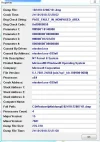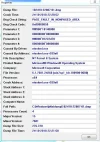Theunemans
New Member
- Joined
- Oct 23, 2018
- Messages
- 20
- Thread Author
- #1
Hey peeps,
My windows 7 pc alaways was a pain in the buttcheeks but now it has a very annoying problem. Whenever i try to open up a game i get BOSD. Even without opening a game it will get BOSD after 10 minutes. I did install a new case fan recently, maybe that has something to do with it? My potato will only boot up in safe mode. I hope someone can help me with this.
Anyways, here are the specifications:
CPU: AMD A8 Radeon 7600
GPU: AMD Radeon r7 Graphics
PSU: 550 WATT Corsair Power Supply
RAM: Kingston 1600MHz 8GB
Motherboard: ASUS A88XM-A
Hard Drive: Toshiba 500GB hard drive, Western Digital 500GB hard drive, 250GB Kingston SSD
EDIT: It seemed the Steam Client service was causing the issue, if you have this problem too you should reïnstall steam, uninstall all the Iobit bullshit, uninstall all the pirated games and run a sfc scan.
My windows 7 pc alaways was a pain in the buttcheeks but now it has a very annoying problem. Whenever i try to open up a game i get BOSD. Even without opening a game it will get BOSD after 10 minutes. I did install a new case fan recently, maybe that has something to do with it? My potato will only boot up in safe mode. I hope someone can help me with this.
Anyways, here are the specifications:
CPU: AMD A8 Radeon 7600
GPU: AMD Radeon r7 Graphics
PSU: 550 WATT Corsair Power Supply
RAM: Kingston 1600MHz 8GB
Motherboard: ASUS A88XM-A
Hard Drive: Toshiba 500GB hard drive, Western Digital 500GB hard drive, 250GB Kingston SSD
EDIT: It seemed the Steam Client service was causing the issue, if you have this problem too you should reïnstall steam, uninstall all the Iobit bullshit, uninstall all the pirated games and run a sfc scan.