I was forced to upgrade to Windows 11 after a hardware repair and watched a beloved game break mid‑event because of a series of automatic updates — an increasingly common experience that sits at the intersection of user frustration, corporate risk management, and the modern reality of a tightly controlled update pipeline.
Microsoft has been steadily shifting its update posture from optional nudges to assertive, phased rollouts that can download and install major feature updates automatically on eligible devices. The company’s stated rationale is simple: fewer fragmented Windows versions means fewer unpatched machines and a smaller attack surface for attackers. For end users and small businesses, however, that same approach can feel like an erosion of control — especially when updates change visual layouts, break drivers, or disrupt time‑sensitive applications like online games.
This tension has historical precedent. Microsoft has used “update health” tools and background installers in the past to remediate update problems, notably through packages like KB4023057, which are intended to keep the update pipeline healthy but have been controversial for their background behavior. More recently, the move to automatically roll Windows 11 devices to feature update 24H2 (previously optional) has crystallized user worries about control and compatibility. Independent outlets and community forums documented automatic downloads and installs of 24H2 and reported both safeguard holds and compatibility‑related pauses applied to some machines.
There have been documented cases where Microsoft applied a compatibility hold specifically because of reported game crashes. For example, Microsoft paused the Windows 11 24H2 rollout for PCs with certain Ubisoft titles installed after reports of crashes on affected systems. That incident demonstrates two things: first, that major vendors (Microsoft and game publishers) can and do coordinate to mitigate rollout pain; second, that these compatibility issues are real and can affect a significant portion of players overnight.
Additionally, preview updates and optional patches have caused severe regressions in the past — including installer bugs, blue screens, and device service failures — highlighting the dangers of early adoption or automated rollouts without robust device‑level testing.
For Windows enthusiasts, gamers, and small business owners, the practical path forward is clear though sometimes inconvenient: insist on backups, avoid preview builds on production machines, use pause and deferral features wisely, and monitor vendor advisories before letting a machine accept a major feature update. Where possible, press repair shops and technicians to provide a compatibility checklist and a tested rollback plan before consenting to upgrades.
Microsoft’s direction is grounded in real security needs, but the execution must acknowledge that not all users can tolerate the immediate disruption that an automatic feature update can cause. Until the company — and the wider ecosystem of hardware and software vendors — can guarantee near‑instant compatibility across the entire installed base, the tension between forced updates and user control will remain one of the most consequential user experience debates on Windows today.
Source: Daily Kos Top Comments: Forced Updates Edition
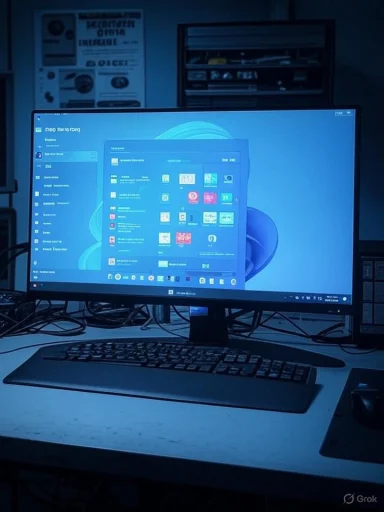 Background: why the “forced update” problem keeps showing up
Background: why the “forced update” problem keeps showing up
Microsoft has been steadily shifting its update posture from optional nudges to assertive, phased rollouts that can download and install major feature updates automatically on eligible devices. The company’s stated rationale is simple: fewer fragmented Windows versions means fewer unpatched machines and a smaller attack surface for attackers. For end users and small businesses, however, that same approach can feel like an erosion of control — especially when updates change visual layouts, break drivers, or disrupt time‑sensitive applications like online games. This tension has historical precedent. Microsoft has used “update health” tools and background installers in the past to remediate update problems, notably through packages like KB4023057, which are intended to keep the update pipeline healthy but have been controversial for their background behavior. More recently, the move to automatically roll Windows 11 devices to feature update 24H2 (previously optional) has crystallized user worries about control and compatibility. Independent outlets and community forums documented automatic downloads and installs of 24H2 and reported both safeguard holds and compatibility‑related pauses applied to some machines.
What happened in the Daily Kos diary: a human story that reflects a bigger problem
- A user had a failing fan and took their machine to a repair shop. The technician repaired the hardware but also installed Windows 11, telling the owner the system would stop receiving updates otherwise and that some programs might stop working on the older OS — a claim the diary author could not independently verify at the time and therefore accepted the upgrade.
- After the upgrade, an installed game triggered a forced update and, following that update, the game’s login process got stuck on a loading screen — occurring in the middle of a timed event and costing the user irreplaceable progress.
- The diary also described general displeasure with Windows 11 UI changes: Start menu and taskbar redesigns, scaling/resolution frustrations, and increased hover popups as the desktop evolves. These are common usability complaints reported across user forums since Windows 11’s release.
The technical mechanics: how Microsoft’s update pipeline can end up “forcing” upgrades
Phased rollouts, safeguard holds, and background downloads
Microsoft uses a staged rollout model for feature updates. The company scans devices for known compatibility issues and applies "safeguard holds" to delay offering an update to machines with identified risks. When a device isn’t blocked, Microsoft can push update packages to eligible machines and allow Windows Update to download them in the background — sometimes without the user initiating the check. This is precisely how the rollout to Windows 11 24H2 played out: files began appearing on many eligible systems as part of Microsoft’s automatic distribution strategy.Background “health” and delivery tools
Microsoft has long-used background components (for example update health tools) to ensure devices stay able to receive and install updates. Those tools can run maintenance, clear space, or change policies to make an update more likely to succeed; they are typically delivered via KB packages. Historically, these mechanisms sparked complaints because they operate with limited user visibility. KB4023057 is a canonical example of an update‑helper package that caused controversy when it was used to prepare systems automatically for Windows feature updates.Microsoft Store and app auto‑updates
The control users once had over app updates has also decreased. Microsoft’s Store has changed over the past year to limit indefinite suppression of automatic app updates; users can pause updates for limited windows (for example, days to a few weeks) but cannot permanently opt out using the Store UI. That matters because when apps auto‑update, they can introduce incompatibilities on a freshly upgraded OS or after a system update.Why games and niche apps break after updates — and why that matters
Games and niche business apps often rely on very specific combinations of drivers, runtimes, anti‑cheat systems, overlay software, or kernel‑level components that can be sensitive to OS changes. When a feature update modifies kernel interfaces, graphics drivers, or how certain devices are initialized, the result can be: crashes, hangs on login screens, black screens, or unresponsive behavior.There have been documented cases where Microsoft applied a compatibility hold specifically because of reported game crashes. For example, Microsoft paused the Windows 11 24H2 rollout for PCs with certain Ubisoft titles installed after reports of crashes on affected systems. That incident demonstrates two things: first, that major vendors (Microsoft and game publishers) can and do coordinate to mitigate rollout pain; second, that these compatibility issues are real and can affect a significant portion of players overnight.
Additionally, preview updates and optional patches have caused severe regressions in the past — including installer bugs, blue screens, and device service failures — highlighting the dangers of early adoption or automated rollouts without robust device‑level testing.
What Microsoft says you can do (and what they don’t let you do)
Microsoft’s official guidance confirms limited user controls:- You can temporarily pause updates from Settings > Windows Update for a set period, and you can schedule restarts to avoid inconvenient reboots. However, pausing is temporary and Microsoft’s documentation is explicit: you cannot permanently block updates through standard consumer UI — updates will eventually need to be installed.
- For enterprise and managed devices, administrators have more granular controls via Windows Update for Business, Group Policy, and management tooling — allowing staged deployments, deferrals, and controlled update rings. Personal users outside an IT policy have far fewer durable levers.
- Microsoft deploys “Known Issue Rollbacks” (KIR) or safeguard holds when critical regressions are discovered; these are intended to remediate widespread problems but are reactive and do not prevent the initial disruption for those hit early in a rollout.
Practical, step‑by‑step advice for Windows users and small businesses
- Back up before you fall prey to a surprise upgrade.
- Create a full disk image or at minimum a system restore point and file backup. If a vendor update breaks an app, a clean rollback to the pre‑update image is the fastest recovery.
- Delay feature updates on business machines.
- Use Windows Update settings to pause updates for short windows while you monitor vendor advisories; for Windows 11 Pro, Local Group Policy lets you extend deferral periods more granularly. Remember that pausing is temporary and you’ll need to plan for eventual application.
- Avoid optional preview updates on production systems.
- Preview/optional updates exist to vet new features. They are useful on test rigs, dangerous on workstations.
- Watch vendor advisories for game and driver compatibility.
- Big publishers and Microsoft will post compatibility holds and advisories when a game is affected. If you rely on a particular title, check the publisher’s and Microsoft’s Release Health pages before allowing an update to proceed.
- Consider setting the network to “metered” to delay large automatic downloads.
- Setting your connection as metered can prevent some large feature updates from downloading automatically, though it’s not a permanent opt‑out. This is a practical stopgap for home users who need more time.
- For Microsoft Store apps, avoid automatic updates if possible by skipping the Store or using non‑Store installers for critical apps.
- Microsoft Store has limited pause options and they are time‑boxed; if a given app must not change, consider installing and updating it from the vendor’s installer when you can validate compatibility.
- Use virtualization for risky titles or workflows.
- For developers and power users, running time‑sensitive or legacy apps inside VMs can isolate them from host OS changes and protect the main workflow.
Enterprise and repair‑shop realities: why your technician might say “you need Windows 11”
Repair professionals often recommend upgrades for one or more practical reasons: driver availability, firmware support, security updates that are phased to prioritize the newest supported OS, or vendor software compatibility. Those claims may be partially true in context — some drivers and new hardware features are only guaranteed to be supported on the latest OS build — but the blanket statement “you must upgrade or you will stop receiving updates” is an overreach for many consumer scenarios and should be taken as operational advice, not an ironbound rule. Always ask for specifics: which programs will stop working, which hardware drivers will be affected, and whether a rollback plan is available. The diary’s technician couldn’t identify specific incompatible programs in advance; that uncertainty is precisely what makes forced upgrades risky for users.Strengths of Microsoft’s approach — and the trade‑offs
- Strong argument for security: With Windows 10 reaching its end of support, Microsoft’s desire to bring more devices into a supported posture is defensible from a risk management perspective. A unified baseline makes it easier to distribute security patches and respond to threats at scale.
- Operational efficiency: Fewer supported branches reduces fragmentation for both Microsoft and third‑party developers, simplifying testing matrices and driver support.
- Ability to implement compatibility mitigations: The safeguard hold system and KIR mechanism give Microsoft tools to halt or roll back problematic changes once widespread issues are discovered.
- Loss of user agency: Consumers and small businesses find themselves with limited durable options to delay or refuse upgrades without sacrificing security updates.
- Real‑world breakages: Automatic updates can introduce regressions that disrupt workflows with little warning — particularly for niche or time‑sensitive applications like online competitive games.
- Communication gaps: When vendors or repair shops advise upgrades without clear, itemized compatibility checks, users accept risk without adequate information. The diary example shows how that dynamic produces frustration and lost productivity.
Notable risks to watch for going forward
- Driver and anti‑cheat conflicts: Drivers, especially graphics and kernel‑level anti‑cheat modules, continue to be volatile with OS feature updates. When those components break, they often render games unplayable until a publisher or driver vendor issues a fix. Past rollouts showed Microsoft implementing compatibility holds to prevent widespread damage, but the timeframe between initial rollout and a compatibility hold can still produce user pain.
- Microsoft’s tightening of app update controls: The Microsoft Store’s reduced ability to permanently stop updates increases the chance of receiving buggy app updates without a simple UI opt‑out. This centralization of app distribution changes the power balance: better security at the expense of individual control.
- The danger of repair‑shop upgrades: When technicians upgrade on behalf of users without an explicit compatibility checklist and rollback plan, the user shoulders significant post‑upgrade risk. Always insist on a recovery image, or at least documented rollback instructions.
When claims are unverifiable — and how to treat them
The Diary states the repair technician warned that not upgrading would cause updates to stop and potentially render programs incompatible. That is an operational anecdote, and while it aligns with broader incentives (Microsoft favoring newer builds), it is not a universal technical law. Specific program compatibility problems are situational: some software will continue to run for years on older supported releases; others need modern platform features. Treat individual repair‑shop claims as advice, not inevitability, and insist on specifics and a rollback path before consenting to an OS upgrade.Checklist: what to do before and after a forced or automatic update
- Before: create a full disk image, export game save data and cloud sync tokens, note driver versions, and take screenshots of critical settings.
- During: don’t panic if an update stalls — check Microsoft’s Release Health pages and vendor forums for known issues and rollback guidance.
- After: if an app or game breaks, check the publisher’s site first for patches and hotfixes (publishers sometimes issue immediate fixes or developer‑recommended workarounds). If no patch is available, use your image/backup to restore or wait for Microsoft’s KIR/guidance while running the machine in an isolated state.
Final assessment: balancing security, usability, and user autonomy
The Daily Kos diary is a succinct humanization of a macro problem: the modern imperative for operating system vendors to secure millions of devices collides with individual expectations of control and stability. Microsoft’s shift toward more automatic, phased rollouts is defensible from a security and management perspective — and the company has added mechanisms (safeguard holds, KIRs) to reduce damage when regressions are discovered. At the same time, the lived experience for many users is losing agency: surprise downloads, unexpected upgrades, and apps that break overnight.For Windows enthusiasts, gamers, and small business owners, the practical path forward is clear though sometimes inconvenient: insist on backups, avoid preview builds on production machines, use pause and deferral features wisely, and monitor vendor advisories before letting a machine accept a major feature update. Where possible, press repair shops and technicians to provide a compatibility checklist and a tested rollback plan before consenting to upgrades.
Microsoft’s direction is grounded in real security needs, but the execution must acknowledge that not all users can tolerate the immediate disruption that an automatic feature update can cause. Until the company — and the wider ecosystem of hardware and software vendors — can guarantee near‑instant compatibility across the entire installed base, the tension between forced updates and user control will remain one of the most consequential user experience debates on Windows today.
Quick reference: official pages and advisory resources (for follow‑up)
- Microsoft’s Windows Update pause instructions and FAQ provide the consumer‑level controls for delaying updates.
- The Windows 11 release health page lists known issues, safeguard holds, and guidance on the 24H2 rollout.
- For historical context on update helper packages, see Microsoft’s KB4023057 support description.
- If a game or app breaks after an update, check publisher advisories and community forums; Microsoft sometimes pauses rollouts for affected titles as happened with certain Ubisoft games.
Source: Daily Kos Top Comments: Forced Updates Edition