Google’s Gemini is no longer just a conversational assistant sitting to the side of your work — it’s now an active collaborator inside Google Sheets that can generate natural‑language formulas, explain how those formulas work step by step, and diagnose and suggest fixes for formula errors, a set of capabilities that promises to change how people build and audit spreadsheets.
The latest round of Gemini updates expands a progression that began in mid‑2025 when Google introduced in‑sheet generative tools — most notably the =AI() function — and continued with a steady stream of Workspace features designed to bring Gemini into Gmail, Docs, Meet and Sheets. These changes put large language models (LLMs) directly into the spreadsheet grid and the “Ask Gemini” side panel, enabling prompts and contextual grounding that previously required manual scripting, complex formulas, or macros.
Those product moves reflect two simultaneous strategies: embed Gemini where users already work, and make advanced capabilities accessible via natural language. The result is a dual promise — speed (faster creation of formulas and reports) and explainability (less mystery about what a formula does and why it may be failing). Early coverage and vendor announcements emphasize explainability and error correction as core differentiators.
At the same time, the arrival of AI as a first‑class actor in the calculation graph raises governance, privacy, and reproducibility questions that organizations must address. The most pragmatic path forward is deliberate: pilot, instrument, and build human‑in‑the‑loop controls that combine AI speed with deterministic validation. With those guardrails in place, Gemini’s explainability and conversational formula capabilities can transform spreadsheets from brittle artifacts into more resilient, understandable tools for data‑driven decisions.
Source: WebProNews Google Gemini AI Boosts Sheets: Natural Language Formulas & Explanations
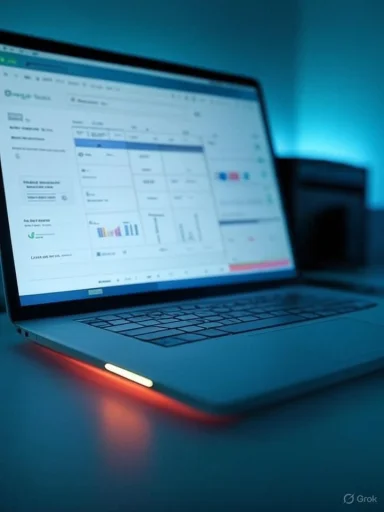 Background / Overview
Background / Overview
The latest round of Gemini updates expands a progression that began in mid‑2025 when Google introduced in‑sheet generative tools — most notably the =AI() function — and continued with a steady stream of Workspace features designed to bring Gemini into Gmail, Docs, Meet and Sheets. These changes put large language models (LLMs) directly into the spreadsheet grid and the “Ask Gemini” side panel, enabling prompts and contextual grounding that previously required manual scripting, complex formulas, or macros. Those product moves reflect two simultaneous strategies: embed Gemini where users already work, and make advanced capabilities accessible via natural language. The result is a dual promise — speed (faster creation of formulas and reports) and explainability (less mystery about what a formula does and why it may be failing). Early coverage and vendor announcements emphasize explainability and error correction as core differentiators.
What’s new in Sheets: Natural language formulas and explainability
Natural‑language formula generation
Users can now describe a calculation in plain English and have Gemini craft a formula that performs the task. Examples shown in product previews include prompts such as “Calculate average quarterly revenue growth over the past five years” or “Fill these empty cells with tailored ad copy based on the segment column,” with Gemini returning a working formula the sheet can execute. This capability builds on the earlier =AI() in‑cell approach and integrates with the Ask Gemini panel for iterative prompting.Formula breakdowns and step‑by‑step explanations
Beyond generation, Gemini can explain formulas in human‑readable bullets. When asked to explain a complex expression, Gemini will annotate each component (e.g., the purpose of nested IFs, range selections, aggregation functions, and array behavior) and describe how intermediate values are produced — an affordance designed to speed onboarding, audits, and handoffs between analysts. Android Authority and other outlets report this as a deliberate design choice to improve user understanding and trust.Error diagnosis and repair suggestions
When a formula fails or produces unexpected results, Gemini can analyze the error, suggest root causes (mismatched references, type errors, wrong function choice like COUNTIF vs COUNTIFS), and propose corrected formulas. Some published examples show Gemini explaining that a COUNTIF returned zero because the intended column contained no matching values, not because the formula syntax was wrong — that kind of contextual debugging can save hours of spreadsheet sleuthing.Multiple formula options and conversational refinement
Gemini can also present several different formulaic approaches to achieve the same outcome (for instance, using QUERY vs. FILTER vs. ARRAYFORMULA constructs), letting users weigh readability, performance, and maintainability. The assistant supports follow‑up questions like “Show me a version that uses XLOOKUP” or “Make this spill across columns,” enabling iterative refinement.How it works (technical mechanics and limitations)
Where the reasoning happens
Lightweight checks and privacy‑sensitive filters often run on-device using smaller models, while heavier generation and explanation tasks are routed to cloud‑hosted Gemini models for full reasoning and context processing. Google’s rollout notes and product blog posts describe a mixed local/cloud inference model to balance latency, capability, and privacy choices. This hybrid routing means not every request is processed the same way; administrators should review how different features are classified in the Workspace Admin console.In‑cell functions vs. side‑panel workflows
Generative capabilities appear in two primary UX surfaces:- In‑cell prompts (the =AI() function and similar in‑sheet calls) that insert values or spilled arrays directly into the grid.
- The Ask Gemini side panel that can draft formulas, explain expressions, and push results into cells when the user confirms.
Performance, quotas and batch limits
Early releases imposed batch limits (for example, processing up to 200 cells at a time for some text‑generation operations) to manage scale and latency. These constraints still apply in many enterprise rollouts and can influence how teams design templates that call AI in many cells. Best practice is to batch where possible — pass arrays as a single prompt instead of populating hundreds of individual cell calls.Productivity gains: where Gemini helps the most
Faster formula creation and fewer manual errors
For routine analytics tasks such as aggregation, period‑over‑period growth, conditional counts, pivotable summaries, or text extraction, Gemini dramatically shortens the “think‑and‑test” cycle. Analysts no longer need to recall arcane syntax or nest functions manually; Gemini provides a starting formula and readily explains it for verification. This is especially valuable in teams where spreadsheets are a lingua franca and quick handoffs happen across different skill levels.Reduced debugging and smoother collaboration
When workbooks fail in production or a teammate can’t make sense of a formula, Gemini’s explain‑and‑fix flow reduces attention cost. The assistant’s explanations become documentation artifacts that help reviewers understand intent and validate logic before acceptance into dashboards or reports. For roles in finance, sales ops, and marketing analytics, that can translate into fewer incidents and faster report cycles.Rapid prototyping and data enrichment
Gemini’s ability to generate sample data, categorize text responses, and produce spillable arrays enables quick prototyping of dashboards, content generation (e.g., ad copy variants), and dataset enrichment without exporting to external tools. Teams can iterate on data shapes and visualizations directly in Sheets, then bake validated formulas into templates.Enterprise implications: governance, compliance, and cost
Governance and auditability
Embedding probabilistic AI into calculation graphs introduces governance requirements that differ from ordinary formulas. Outputs of AI‑driven cells may change with model updates, prompt rephrasing, or service availability. Organizations should:- Snapshot AI outputs used in official deliverables (copy values instead of live formula outputs).
- Log prompts, model versions, and timestamps where possible.
- Maintain an audit trail and human sign‑off for decisions that affect billing, legal, or regulatory outcomes.
Data privacy and residency
AI processing generally occurs in the cloud. While Google highlights Workspace security controls and options for enterprise tenants, regulated industries must verify processing locations, telemetry policies, and contractual protections before allowing sensitive data in Gemini calls. Sensitivity label gating and admin toggles can be used to restrict AI features on protected content. Treat generative outputs as assistive, not final, for regulated workflows until governance is in place.Licensing, quotas and cost management
Some features are gated to Gemini subscription tiers or specific Workspace editions (Business Standard/Plus, Enterprise plans, Google AI Pro/Ultra). Admins must plan quotas and educate users on batching to avoid runaway costs or quota exhaustion. Monitoring and alerts in the Admin console become critical as usage scales.Safety, accuracy, and common failure modes
Hallucinations and incorrect logic
LLMs can produce plausible‑sounding but incorrect results. In Sheets, that risk manifests as formulas that look syntactically valid but compute the wrong value because of incorrect assumptions about data shape or intent. Always validate AI‑generated formulas against a small, known dataset and cross‑check outputs with deterministic formulas where possible.Non‑deterministic behavior across model updates
Because AI models evolve, the same prompt may yield different formulas over time. For critical pipelines, freeze outputs or create a reproducibility process (store a copy of produced formulas and the prompt that generated them) so downstream reports remain auditable.Edge cases the AI still struggles with
Tasks that require domain‑specific logic (complex actuarial tables), direct access to external data sources not present in the sheet, or strict numeric precision requirements may still need human‑authored formulas or scripts. Some tasks — like computing travel distances requiring GPS gathering — remain partially manual; Gemini can recommend formulas (e.g., Haversine) but cannot fetch missing coordinates on its own.How Gemini compares to Microsoft Copilot in Excel
Functional similarities
Both major spreadsheet vendors now let users call LLMs from cells using plain language. Microsoft’s COPILOT() is positioned as a first‑class Excel function that participates in Excel’s recalculation engine, spills into arrays, and nests inside LAMBDA and other constructs — a design choice aimed at power users who rely on deterministic recalculation. Google’s AI() and Gemini emphasize web‑native integration and conversational explainability.Key differences
- Explainability vs. formula composability: Gemini’s recent updates heavily emphasize explainability and error diagnosis, making formulas more transparent for non‑experts. Microsoft’s Copilot early messaging stresses integration fidelity (automatic recalculation, nesting, spill behavior) for complex calculation chains.
- Enterprise controls: Microsoft has emphasized tenant protections, opt‑outs for training, and explicit quota mechanics for COPILOT(); Google has similar enterprise controls but different rollout and pricing dynamics tied to Workspace tiers. Both vendors provide admin controls but differ in how AI outputs participate in each product’s native calculation graph.
Practical takeaway
Teams with heavy, formula‑driven pipelines that must re‑calculate automatically may favor Excel’s COPILOT() model if recalculation determinism is the priority. Organizations that want conversational, explainable assistance and tighter integration with Google’s web ecosystem may prefer Gemini in Sheets. Either way, hybrid workflows that combine deterministic checks and AI assistance are the pragmatic choice today.Practical rollout checklist for IT leaders and spreadsheet teams
- Inventory and classify: Map critical spreadsheets and classify data sensitivity (public, internal, confidential).
- Start small: Pilot Gemini features with a no‑regret team (marketing, support) to measure time saved and error rates.
- Governance controls: Set admin policies for who can use Gemini in Sheets, configure sensitivity label gating, and require snapshots for outputs used in reports.
- Validation patterns: Require unit tests or deterministic checks for any AI‑generated formula used in production (e.g., cross‑validation rows, sentinel checks).
- Training and templates: Provide templates with vetted, AI‑assisted formulas and short training modules that teach staff how to prompt Gemini effectively and validate outputs.
- Benefits of this approach:
- Lowers the risk of accidental data leakage.
- Controls quota usage and cost.
- Improves reproducibility and audit readiness.
Ethical and business risks to monitor
- Data leakage: Cloud calls may unintentionally send sensitive PII or proprietary formulas to model services. Use sensitivity gating and contractual protections for regulated data.
- Vendor lock‑in: Heavy investment in vendor‑specific AI functions can make migrations harder; keep exportable, deterministic copies of core logic.
- Skill erosion: Overreliance on AI for routine formula construction can degrade team skills; maintain training programs to retain deep spreadsheet competency.
Real‑world scenarios and examples
Financial planning and analysis (FP&A)
A financial analyst can prompt Gemini: “Create a formula to calculate CAGR for each product line between FY20 and FY24.” Gemini returns a formula that computes CAGR, explains each step (range selection, absolute vs. relative references, error handling for zeros), and suggests an array version for spillable output across product lines. The analyst validates results on sample data, snapshots the final array, and publishes the dashboard. This reduces back‑and‑forth with the reporting team and accelerates close cycles.Customer feedback analysis
Support teams can use in‑cell AI calls to classify thousands of support notes into categories with a single batched prompt. Gemini can also propose the extraction logic as a structured array that feeds into pivot tables and charts. The model’s explainability helps reviewers understand why a comment was classified a certain way. Batch limits and privacy checks still apply.Limitations to plan for now
- Batch size limits and rate quotas still constrain some large‑scale data transformations.
- Not all Sheets features yet participate identically in recalculation graphs; some AI‑generated outputs may require manual refresh or snapshotting for deterministic behavior.
- High‑stakes numerical workflows should retain human‑authored deterministic checks and unit tests prior to automation.
Conclusion
Google’s expansion of Gemini inside Sheets — from natural‑language formula generation to step‑by‑step explanation and error diagnosis — is a meaningful evolution in spreadsheet tooling that lowers the technical barrier to advanced analytics and reduces the time spent debugging formulas. For teams that manage complex spreadsheets, these features promise real productivity gains and smoother collaboration.At the same time, the arrival of AI as a first‑class actor in the calculation graph raises governance, privacy, and reproducibility questions that organizations must address. The most pragmatic path forward is deliberate: pilot, instrument, and build human‑in‑the‑loop controls that combine AI speed with deterministic validation. With those guardrails in place, Gemini’s explainability and conversational formula capabilities can transform spreadsheets from brittle artifacts into more resilient, understandable tools for data‑driven decisions.
Source: WebProNews Google Gemini AI Boosts Sheets: Natural Language Formulas & Explanations