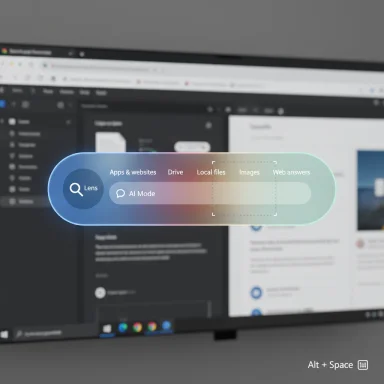Google quietly dropped a native, Spotlight‑style search overlay for Windows that brings Google Search, Google Lens and an integrated AI Mode to the desktop — summoned by a single hotkey and gated as an opt‑in experiment in Search Labs.
Google’s new “Google app for Windows” is an experimental client surfaced through Search Labs that aims to replace a browser‑tab workflow with a keyboard‑first desktop experience. The app places a small, pill‑shaped search bar above whatever you’re doing and responds to a global hotkey (default Alt + Space). It unifies four search surfaces in one overlay: local files, installed apps, Google Drive documents, and traditional web results, and it embeds Google Lens for on‑screen visual selection and an optional AI Mode powered by Google’s generative stack.
This move is notable because Google historically kept desktop search in the browser. By delivering a native client, the company is effectively claiming the “first keystroke” on Windows and inserting Google’s multimodal search into the OS shell — a direct challenge to Microsoft’s search/Copilot investments and a new rival to PowerToys Run / Command Palette for power users.
Practical behaviors worth noting:
If Google expands this experiment beyond the U.S. and into Workspace accounts, it could meaningfully shift the balance of how knowledge workers start most tasks on Windows devices. For enterprises, that prospect raises governance questions: which assistant is allowed to index and answer queries that reference corporate content? Until Google publishes explicit enterprise controls (scoped Drive indexing, telemetry opt‑outs, on‑device processing guarantees), large organizations are likely to restrict or block the app on corporate endpoints.
At the same time, the app surfaces important unanswered questions about data flows, telemetry, and enterprise governance. Until Google publishes granular technical documentation and administrative controls, organizations responsible for sensitive data should approach the experiment cautiously. For curious users on personal machines, it’s worth trying — but treat it as an experimental convenience, not a drop‑in enterprise solution.
Source: Windows Latest I tried Google's Windows 11 app, a macOS Spotlight moment for Windows with AI features
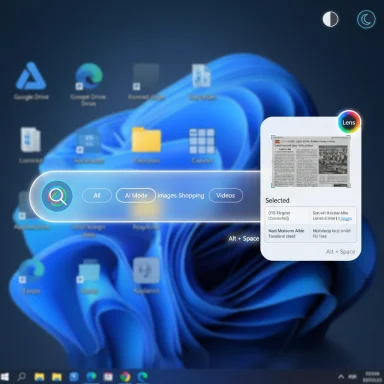 Background
Background
Google’s new “Google app for Windows” is an experimental client surfaced through Search Labs that aims to replace a browser‑tab workflow with a keyboard‑first desktop experience. The app places a small, pill‑shaped search bar above whatever you’re doing and responds to a global hotkey (default Alt + Space). It unifies four search surfaces in one overlay: local files, installed apps, Google Drive documents, and traditional web results, and it embeds Google Lens for on‑screen visual selection and an optional AI Mode powered by Google’s generative stack. This move is notable because Google historically kept desktop search in the browser. By delivering a native client, the company is effectively claiming the “first keystroke” on Windows and inserting Google’s multimodal search into the OS shell — a direct challenge to Microsoft’s search/Copilot investments and a new rival to PowerToys Run / Command Palette for power users.
What the app does — the features at a glance
- Global hotkey (default Alt + Space) to summon a floating, draggable search pill.
- Unified results from local files, installed apps, Google Drive, and the web.
- Google Lens built in — select any visible screen region for OCR, translation, object recognition, or visual search.
- AI Mode — a toggle that returns generative, conversational answers (follow‑ups supported).
- Filtered tabs for All, AI Mode, Images, Shopping, Videos and more.
- Light / Dark themes and a few personalization options (remappable shortcut, float/resize).
How to try it (verified steps)
- Opt into Google Search Labs with a personal Google account (the experiment excludes many Workspace accounts initially).
- Enable the toggle for the Google app for Windows inside Search Labs and click Download app.
- Run the downloaded installer; the app will request permissions to access Google Drive and local files (you can deny or allow).
Hands‑on behavior and immediate impressions
Early hands‑on reports describe the overlay as noticeably snappy — it opens immediately even with multiple apps and heavy workloads in the background. The overlay is keyboard‑focused: press the hotkey, type, and results appear inline; enabling AI Mode returns a synthesized answer inside the overlay so you don’t need to open a browser for basic follow‑ups. Reviewers also praise the Lens selector for on‑the‑spot visual queries (translate text in an image, extract text via OCR, or ask about a chart without leaving the current window).Practical behaviors worth noting:
- Installed apps and Drive files generally appear very fast. Drive results are pulled from the cloud and typically surface almost instantly.
- Local file indexing appears to be functional but not always immediate; freshly downloaded files sometimes take longer to appear than Windows Search. This discrepancy is consistent with early testers’ experience and suggests Google’s local indexing approach differs from Windows’ native indexer.
- Lens captures and image queries are integrated into AI Mode workflows: you can select a portion of the screen and then ask follow‑ups that use that visual context.
Verified technical specifics and claims
- Default hotkey: Alt + Space (remappable).
- Supported OS: Windows 10 and Windows 11 (minimum requirement listed in Google’s Labs post).
- Distribution and eligibility: Search Labs experiment, English‑U.S. users, personal Google Accounts required (Workspace mostly excluded early).
- Google Lens is built into the client and supports on‑screen selection and OCR/translation features.
Strengths and practical benefits
1. Real productivity wins — less context switching
The core payoff is workflow continuity. A single keystroke that can find a local file, open a Drive Doc, or answer a web query — without switching windows — saves time on routine tasks. For writers, researchers, and students who juggle local documents and cloud content, the consolidation is immediately useful.2. Lens on desktop matters
Google Lens’ on‑screen selection eliminates the repetitive screenshot → upload → search loop. Translating text inside images, copying text from a paused video frame, or interrogating a graph are now one‑step actions. That convenience is a clear differentiator versus most existing Windows tools.3. Generative answers without opening the browser
AI Mode brings the strength of Google’s multimodal models into a compact overlay. For many queries — syntheses, summaries, quick comparisons — getting a structured answer in the overlay is faster than opening a tab, crafting a query, and sifting through links. This tight coupling of Lens + generative answers is a unique desktop combination.4. Lightweight footprint (early reports)
Independent hands‑ons report the app is small and responsive; reviewers highlight that it remains unobtrusive and doesn’t force browser clutter. Note, though, that absolute RAM numbers depend on the device and state.Risks, unknowns and enterprise considerations
Data flows and telemetry remain the most important unanswered question
At launch, Google documents the high‑level features but does not publish a line‑by‑line technical breakdown detailing how local files or Lens captures are processed and stored. Do certain queries send snippets to Google for model reasoning? Are Lens images retained or used for future model training? These are critical questions for regulated environments. Independent network and endpoint analyses will be needed to confirm behavior. Early reporting recommends conservative pilots for corporate devices.Enterprise admin controls are missing for now
Because the experience is gated to personal accounts and Search Labs, there’s no packaged enterprise deployment path or clear MDM/GPO control surface at launch. IT teams should treat this as an end‑user experiment and plan to block or control installs until Google publishes enterprise management features.Privacy surface area is large
The app asks for access to Google Drive and local files during setup (these are optional), and Lens requires screen‑capture permission. Those combined permissions can surface sensitive information to a cloud‑connected assistant if not properly restricted. Organizations with strict data governance should delay deployment until Google provides explicit admin controls and data‑handling guarantees.Hotkey collisions and UX friction
Alt + Space has historically been used by some launchers (PowerToys Run), and the new app’s default hotkey could conflict on machines that already deploy alternative launch utilities. The app allows remapping, but conflicts are a practical nuisance for power users.Local indexing limitations
Several hands‑on reports note newly added local files may not appear instantly in Google’s overlay, whereas Windows Search (or the Everything utility) finds them immediately. If instant local indexability is a requirement for a workflow, Google’s current behavior may fall short. This looks implementational rather than conceptual and may be addressed in later builds.How it compares: Google app vs PowerToys Run / Command Palette vs Copilot
PowerToys Run (Command Palette)
- PowerToys Run (now evolving into Command Palette) is a power‑user, local‑first launcher with plugins, shell execution, and near‑instant NTFS‑level indexing.
- Google’s app is intentionally cloud‑first: it trades offline, low‑surface telemetry for breadth (Drive + web + Lens + AI).
- If you need advanced shell commands, registry access, or instant local indexing, Command Palette is superior. If you want multimodal answers and on‑screen visual lookup without context switching, Google’s app is more convenient.
Microsoft Copilot / Windows search
- Microsoft has been integrating Copilot and vision capabilities into Windows search, and Copilot can provide conversational assistance (and in some scenarios access local OneDrive content).
- Google’s experiment is a competitive countermove: broad web knowledge + Google Lens + AI Mode in one keystroke. The key differences are ecosystem and default search provider (Google vs Microsoft) and Drive vs OneDrive integration. Which is preferable depends on whether a user’s data and habits live closer to Google or Microsoft’s services.
Practical advice for testers and IT admins
- Install only on personal or non‑sensitive machines until Google publishes enterprise controls.
- Use a personal Google account for the Labs experiment and avoid signing in with corporate Workspace credentials.
- Review and adjust permission prompts (Drive, local files, screen capture) at first run and in settings.
- Remap the hotkey if you already rely on Alt + Space for other launchers.
- If you’re an IT admin, add the app to monitoring, run network captures during pilot testing, and coordinate DLP/CASB rules to flag or block sensitive uploads coming from the process.
Strategic significance and wider implications
This release is more than a convenience tweak — it signals a shift in where search companies expect to compete. Historically, desktop search was either OS‑first (Spotlight, Windows Search) or browser‑first (Google Search in Chrome). By embedding Search and Lens into a native desktop overlay, Google is asserting that the first keystroke on a PC is strategic real estate for attention and AI functionality. That puts pressure on Microsoft to close functional gaps (richer image search, faster local+cloud unification) or accept a scenario where users summon a Google overlay first.If Google expands this experiment beyond the U.S. and into Workspace accounts, it could meaningfully shift the balance of how knowledge workers start most tasks on Windows devices. For enterprises, that prospect raises governance questions: which assistant is allowed to index and answer queries that reference corporate content? Until Google publishes explicit enterprise controls (scoped Drive indexing, telemetry opt‑outs, on‑device processing guarantees), large organizations are likely to restrict or block the app on corporate endpoints.
Unverifiable or environment‑dependent claims (flagged)
- Precise memory footprint numbers (for example, “the app used 8.5MB of RAM” in a single hands‑on) are environment‑dependent and cannot be generalized across machines. Such measurements are useful as anecdotal data points but should not be treated as universal performance guarantees. Treat all single‑machine resource claims with caution.
- The exact data‑retention and model‑training policies for Lens captures and AI Mode outputs are not fully documented in the public blog post; whether captured snippets are used for training or only processed transiently remains an open question until Google clarifies or third‑party audits confirm behavior. This is a material privacy risk until proven otherwise.
What to watch next
- Broadening of availability beyond U.S./English and inclusion of Workspace managed accounts.
- Publication of a detailed technical/privacy whitepaper or admin controls for enterprise deployment.
- Independent audits of network flows and telemetry to determine what data is uploaded, when, and for how long it’s retained.
- Microsoft’s product response — whether Copilot and Windows Search receive feature updates (Lens‑style visual queries, Drive parity) to close the gap.
Conclusion
Google’s experimental Windows app is a polished, strategically bold attempt to make the first keystroke on a PC a Google experience: fast, multimodal, and conversational. For individuals who live inside Google Drive and frequently need visual lookups, the app is a genuine productivity win — a macOS Spotlight moment for Windows with built‑in Lens and generative answers.At the same time, the app surfaces important unanswered questions about data flows, telemetry, and enterprise governance. Until Google publishes granular technical documentation and administrative controls, organizations responsible for sensitive data should approach the experiment cautiously. For curious users on personal machines, it’s worth trying — but treat it as an experimental convenience, not a drop‑in enterprise solution.
Source: Windows Latest I tried Google's Windows 11 app, a macOS Spotlight moment for Windows with AI features