If the new “Ask Copilot” entry in Windows 11’s right‑click menu has landed on your system and you’d rather not see it, you can remove it quickly — either by blocking the File Explorer shell extension that adds the menu item or by uninstalling/disabling Copilot entirely. The tweak is straightforward for experienced users, reversible if you keep a backup, and widely documented across community and mainstream tech outlets; however, it’s important to understand exactly what you’re changing, why different guides show slightly different registry paths, and what risks and limitations apply.
Microsoft has been steadily integrating Copilot — its on‑device AI assistant — deeper into Windows 11, adding features and quick actions that can appear in places like the taskbar, Start recommendations, and the File Explorer context menu. The new context‑menu entry labelled “Ask Copilot” surfaces when you right‑click many registered file types (DOCX, TXT, PDF, PNG, etc.) and is delivered as a shell extension tied to the Copilot package. This integration is part of Microsoft’s push to make AI actions more directly accessible in workflows, but the placement has drawn complaints from users who prefer a minimalist or less intrusive UI.
Community and vendor coverage shows two practical ways to deal with the context‑menu item:
HKEY_LOCALMACHINE\SOFTWARE\Classes\PackagedCom\Package
Find the subkey containing Microsoft.Copilot<version>_x64__8wekyb3d8bbwe (the version string will vary), then under that package navigate to the Class{CB3B...} entry and look for the DllPath value (often pointing to CopilotNative.FileExplorerExtension.dll). Clearing or deleting the DllPath prevents Explorer from finding the DLL and thus removes the menu item.
That said, there are trade‑offs and risks:
If you follow the safe steps above — export the key you’ll edit, create a restore point, and prefer HKCU for a per‑user change — you can remove the “Ask Copilot” clutter from your right‑click menu in a matter of minutes without losing the rest of Copilot’s functionality unless you choose to uninstall it.
Source: PCWorld How to remove 'Ask Copilot' from Windows 11's context menu
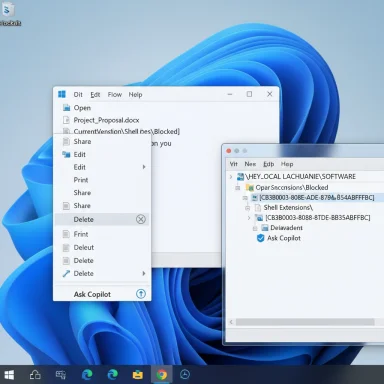 Background
Background
Microsoft has been steadily integrating Copilot — its on‑device AI assistant — deeper into Windows 11, adding features and quick actions that can appear in places like the taskbar, Start recommendations, and the File Explorer context menu. The new context‑menu entry labelled “Ask Copilot” surfaces when you right‑click many registered file types (DOCX, TXT, PDF, PNG, etc.) and is delivered as a shell extension tied to the Copilot package. This integration is part of Microsoft’s push to make AI actions more directly accessible in workflows, but the placement has drawn complaints from users who prefer a minimalist or less intrusive UI. Community and vendor coverage shows two practical ways to deal with the context‑menu item:
- Block the Copilot shell extension so the right‑click entry no longer appears (the tweak does not remove Copilot itself).
- Uninstall or disable Copilot entirely so there’s no extension to be loaded by Explorer.
What’s actually being changed: the technical explanation
How the context menu option is added
Windows Explorer displays context menu items through shell extensions, which are COM components registered in the system registry. Packaged UWP/WinUI apps (like Copilot when distributed via the Microsoft Store) can register a packaged COM server and expose a class ID (CLSID) that Explorer loads to add entries to the right‑click menu. The Copilot context‑menu integration uses a specific CLSID that community researchers and multiple guides have identified: {CB3B0003-8088-4EDE-8769-8B354AB2FF8C}. Blocking or removing the registration prevents Explorer from loading the extension and thus hides the “Ask Copilot” entry.Where the registry entries appear
You will commonly see two registry areas referenced in instructions:- HKEY_LOCAL_MACHINE\SOFTWARE\Microsoft\Windows\CurrentVersion\Shell Extensions\Blocked
(Add a string named {CB3B0003-8088-4EDE-8769-8B354AB2FF8C}) — this blocks the CLSID globally. Several guides recommend HKLM and show a .reg snippet for that path. - HKEY_CURRENT_USER\Software\Microsoft\Windows\CurrentVersion\Shell Extensions\Blocked
(Add the same string value per user) — useful when you don’t have admin rights or prefer a per‑user change. Some instructions and community posts use HKCU. If one location doesn’t work, try the other.
Quick, safe method: block the shell extension (recommended first step)
This method hides the menu entry without uninstalling Copilot or touching packaged COM Server entries. It’s reversible and relatively safe for most users. Use the HKLM location if you want the change to apply system‑wide; use HKCU for a per‑user tweak.Steps (safe path — create a .reg file)
- Open Notepad and paste the following (choose HKLM or HKCU as described in Step 2):
- For system‑wide (requires admin):
Windows Registry Editor Version 5.00
[HKEY_LOCAL_MACHINE\SOFTWARE\Microsoft\Windows\CurrentVersion\Shell Extensions\Blocked]
"{CB3B0003-8088-4EDE-8769-8B354AB2FF8C}"="Ask Copilot" - For current user only (no admin required):
Windows Registry Editor Version 5.00
[HKEY_CURRENT_USER\Software\Microsoft\Windows\CurrentVersion\Shell Extensions\Blocked]
"{CB3B0003-8088-4EDE-8769-8B354AB2FF8C}"="Ask Copilot" - Save the file as copilot-hide.reg (ensure Notepad doesn’t append .txt).
- Double‑click the .reg file and approve the UAC prompt (if using HKLM).
- Restart File Explorer (Task Manager → find Windows Explorer → Restart) or reboot.
Why this is the preferred first step
- It does not remove the Copilot app or change packaged COM entries.
- It’s reversible — delete the added string entry to restore the item.
- It applies immediately after restarting Explorer.
Multiple independent outlets documenting the tweak converge on the same GUID and Blocked key approach, indicating high confidence in the method’s efficacy.
Alternative: remove the DllPath in the PackagedCom key (more surgical, version‑sensitive)
Advanced users who want to surgically remove the context‑menu hook can locate the Copilot package under:HKEY_LOCALMACHINE\SOFTWARE\Classes\PackagedCom\Package
Find the subkey containing Microsoft.Copilot<version>_x64__8wekyb3d8bbwe (the version string will vary), then under that package navigate to the Class{CB3B...} entry and look for the DllPath value (often pointing to CopilotNative.FileExplorerExtension.dll). Clearing or deleting the DllPath prevents Explorer from finding the DLL and thus removes the menu item.
- Pros: Targets only the File Explorer extension.
- Cons: Tied to a specific Copilot version; Microsoft updates can recreate or rename keys, so this method can break after an update. Handle with care and backup the key before editing.
The nuclear option: uninstall or disable Copilot entirely
If you don’t want Copilot on the system at all, uninstalling the Copilot app removes all its UI surfaces and extensions. On supported builds Copilot appears in Settings → Apps → Installed apps; click the three‑dot menu and select Uninstall. For organizations and Pro/Education/Enterprise users there is also a formal Group Policy to disable Copilot: User Configuration → Administrative Templates → Windows Components → Windows Copilot → Turn off Windows Copilot. For Windows 11 Home, the equivalent is a registry policy under HKEY_CURRENT_USER\Software\Policies\Microsoft\Windows (create TurnOffWindowsCopilot = 1) — but policy locations and names can differ across builds.Considerations before uninstalling
- Uninstalling removes Copilot features and may free some resources, but Microsoft may re‑deliver the package via Store updates on major OS updates.
- Enterprise fleets should use Group Policy or MDM for predictable behavior; registry hacks can be brittle at scale.
Cross‑checks and verification of the key claims
To ensure the steps above are accurate and not single‑source hearsay, the following independent verifications were checked:- Community registry walkthroughs including AskVG clearly document the GUID {CB3B0003‑8088‑4EDE‑8769‑8B354AB2FF8C} and both the PackagedCom DllPath and the Blocked approach.
- Multiple mainstream tech outlets (Beebom, Ghacks, WindowsLatest) published near‑identical instructions for creating a Blocked key and adding the GUID string to hide the menu item. This convergence across outlets increases confidence that the GUID/method is correct and widely observed.
- The Verge and other reporting confirm Microsoft is deliberately adding AI actions (including “Ask Copilot”) into File Explorer as a feature direction for Windows 11, which explains why the menu item was introduced in the first place. That reporting also reinforces that Microsoft may continue to evolve where and how Copilot appears.
Safety, rollback, and troubleshooting checklist
Before you edit the registry, follow these safety steps — they are short but essential:- Create a System Restore point: Start → type Create a restore point → Create.
- Export the specific registry branch you will edit: In Regedit, right‑click the parent key and choose Export (save .reg backup).
- If unsure, use the per‑user HKCU Blocked key first — it’s safer and doesn’t require admin privileges.
- Remove the string value you created under the Blocked key, or double‑click your backup .reg and merge it back.
- If you changed DllPath, restore its original value from the backup export you made.
- If Explorer misbehaves, log out and back in or reboot.
- If the entry remains visible after adding the Blocked key, try the other hive (HKCU vs HKLM), restart Explorer, or reboot. Some users report Explorer needs a full reboot to pick up packaged COM registration changes.
- If the Copilot package is reinstalled or updated, the PackagedCom mapping could reintroduce the menu item — reapply the Blocked key or re‑run the .reg file.
Policy and enterprise considerations
For managed fleets, individual registry changes are not an ideal control mechanism. Administrators should prefer:- Group Policy preferences and ADMX policy settings to centrally disable Copilot features for enrolled devices.
- Mobile Device Management (MDM) profiles for Windows Enterprise or Education customers.
- Monitoring Store updates and pilot testing to ensure OS updates don’t revert local customizations.
Practical FAQ (common questions and short answers)
- Will blocking the CLSID break Copilot?
No — blocking the shell extension only prevents Explorer from loading that extension; Copilot as an app remains installed and functional in other places unless you uninstall or disable it. - Which path should I use: HKLM or HKCU?
Use HKLM for system‑wide effect (requires admin). Use HKCU if you want a per‑user change or lack admin rights. If one location doesn’t work, try the other after restarting Explorer. - Is there an official UI toggle to remove “Ask Copilot” specifically?
No — as of current reporting, Microsoft offers Copilot toggles (taskbar visibility, uninstall) and admin policies, but not a single dedicated UI switch to hide the specific context‑menu entry. Blocking the shell extension or uninstalling Copilot are the two practical options. - Could Microsoft change this so the registry hack no longer works?
Yes. The shipped CLSID, registration keys, or integration method could change in updates; treat registry tweaks as brittle and maintain backups.
Final analysis: strengths, trade‑offs, and risk assessment
Blocking the Copilot shell extension is a low‑impact, reversible, and well‑documented way to remove the “Ask Copilot” clutter from the right‑click menu. It’s an effective balance for users who want to keep Copilot installed for other features while eliminating an intrusive shortcut. Multiple independent guides and mainstream tech outlets demonstrate the same technique and identify the same CLSID, which strengthens the reliability of the recommendation.That said, there are trade‑offs and risks:
- Brittleness: Windows and Copilot updates may change the registration (GUID or PackagedCom layout), requiring reapplication of the tweak or alternative measures.
- Administrative hygiene: Changing HKLM entries requires admin rights and should be managed carefully in organizational environments. Use Group Policy where possible.
- Minor system risk: Editing the registry incorrectly can cause instability. Backups and restore points are non‑negotiable.
Conclusion
The “Ask Copilot” context‑menu entry is a deliberate addition to Windows 11’s File Explorer, designed to make AI assistance more accessible — but it isn’t for everyone. Hiding it can be done safely and reversibly by adding a single registry string that blocks the Copilot shell extension, or by uninstalling/disabling Copilot if you want to remove the assistant completely. The specific GUID and registry steps are confirmed across multiple community and editorial sources, and the tweak’s behavior is predictable for current builds — but future Copilot or OS updates could change the mechanics, so keep backups and monitor updates after applying the change.If you follow the safe steps above — export the key you’ll edit, create a restore point, and prefer HKCU for a per‑user change — you can remove the “Ask Copilot” clutter from your right‑click menu in a matter of minutes without losing the rest of Copilot’s functionality unless you choose to uninstall it.
Source: PCWorld How to remove 'Ask Copilot' from Windows 11's context menu