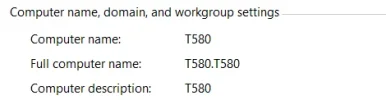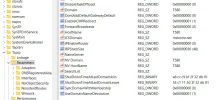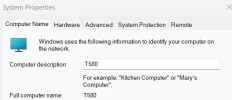- Thread Author
- #1
It is rather annoying (for me) to see this in Windows 11:
Computer name is OK (T580)
Full computer name is double with a dot (T580.T580)
Computer description is OK (T580)
Where can I change the "Full computer name" ?????
Computer name is OK (T580)
Full computer name is double with a dot (T580.T580)
Computer description is OK (T580)
Where can I change the "Full computer name" ?????