Chromium security fixes show up in Microsoft’s Security Update Guide because Microsoft tracks and ingests upstream Chromium patches into Edge — the entry for CVE-2025-11212 documents that the underlying defect was fixed in Chromium and signals whether the current Microsoft Edge build already contains that ingestion, so administrators and users can confirm their browsers are no longer vulnerable.
Chromium is an open-source browser engine that powers Google Chrome and many other browsers, including Microsoft Edge (Chromium-based). When Chromium developers identify and fix a security bug — for example, an inappropriate implementation in Media — that fix lands in Chromium’s release stream and in the Chrome release notes. Downstream vendors such as Microsoft must then “ingest” that upstream change, run their own tests, and ship a corresponding Edge update. Microsoft uses the Security Update Guide (SUG) to record Chromium-assigned CVEs that are relevant to Edge and to communicate whether a given Edge build is still vulnerable or has been remediated.
This pipeline (upstream fix → downstream ingestion → Edge release → SUG entry) is why you will sometimes see a Chrome/Chromium CVE listed in Microsoft’s Security Update Guide: the SUG entry is Microsoft’s downstream record that indicates Edge’s status for that CVE. The SUG entry tells you whether Microsoft Edge builds that are currently available include the Chromium patch; once the ingestion is shipped, the SUG entry will reflect that Edge is no longer vulnerable.
For users and admins, the path to safety is straightforward and verifiable:
If the Security Update Guide page for CVE-2025-11212 presents interactive content that cannot be scraped directly, use the SUG UI in a modern browser or Microsoft’s official APIs to confirm ingestion status — the SUG remains Microsoft’s downstream authority for Edge vulnerability state.
Key phrases to remember: How to check Microsoft Edge version, edge://settings/help, edge://version, CVE-2025-11212, Chromium ingestion, and Security Update Guide. These are the exact elements to use when validating whether your Edge installation is protected for this Chromium-origin CVE.
Source: MSRC Security Update Guide - Microsoft Security Response Center
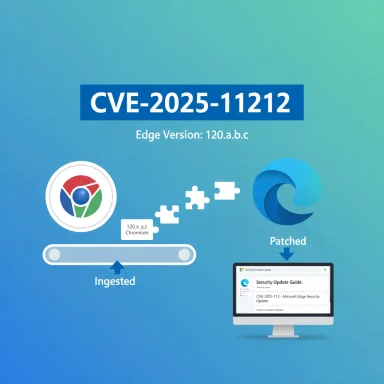 Background / Overview
Background / Overview
Chromium is an open-source browser engine that powers Google Chrome and many other browsers, including Microsoft Edge (Chromium-based). When Chromium developers identify and fix a security bug — for example, an inappropriate implementation in Media — that fix lands in Chromium’s release stream and in the Chrome release notes. Downstream vendors such as Microsoft must then “ingest” that upstream change, run their own tests, and ship a corresponding Edge update. Microsoft uses the Security Update Guide (SUG) to record Chromium-assigned CVEs that are relevant to Edge and to communicate whether a given Edge build is still vulnerable or has been remediated. This pipeline (upstream fix → downstream ingestion → Edge release → SUG entry) is why you will sometimes see a Chrome/Chromium CVE listed in Microsoft’s Security Update Guide: the SUG entry is Microsoft’s downstream record that indicates Edge’s status for that CVE. The SUG entry tells you whether Microsoft Edge builds that are currently available include the Chromium patch; once the ingestion is shipped, the SUG entry will reflect that Edge is no longer vulnerable.
Why Microsoft lists Chromium CVEs in the Security Update Guide
- Shared codebase, shared risk. Chromium vulnerabilities affect many downstream products. Microsoft documents Chromium-assigned CVEs in the SUG because Edge uses Chromium code and therefore inherits the same risk until the patch is consumed and shipped.
- Single place for downstream status. The Security Update Guide is Microsoft’s canonical public record for the status of vulnerabilities as they affect Microsoft products (including their Chromium-based browser). The SUG entry shows whether Microsoft has ingested the upstream fix and which Edge build contains it — essential data for operators to decide whether they must patch now or can wait.
- Operational transparency for admins. Enterprises that manage large fleets need a vendor-specific confirmation (Edge build versions, release notes, and SUG entries) not just upstream Chrome release notes. Microsoft’s listing gives that downstream context and lets administrators map their installed Edge versions to the patch state.
What "Inappropriate implementation in Media" means (high level)
An “inappropriate implementation” classification typically describes a logic, validation, integration, or boundary-handling bug rather than a raw memory-safety corruption. In the Media or Media Stream subsystems, these defects can expose information (side channels), enable UI spoofing, or permit unexpected access to hardware/peripheral metadata depending on the exact code path involved. Because media stacks interact with device APIs, decoders, and permissions, implementation faults there can have unique side effects or attack vectors. Public advisories usually provide a brief summary while limiting low-level exploit mechanics until widespread patching has been achieved.How to check your Microsoft Edge version — step-by-step (quick and authoritative)
If you want to verify whether your local copy of Microsoft Edge has the ingestion that remediates CVE-2025-11212, you must check the browser’s installed version and compare it against the Microsoft Security Update Guide’s statement about the patched Edge build. The simplest and most reliable checks are performed inside the browser and, if needed, at the OS/registry level for scripts and inventory tools.1) Recommended (GUI) — About Microsoft Edge
- Open Microsoft Edge.
- Click the three-dot menu (Settings and more) in the top-right corner.
- Choose Help and feedback → About Microsoft Edge, or directly visit edge://settings/help.
- Edge will display the installed version and will automatically check for updates. If an update is available, download and restart the browser to apply it.
2) Quick diagnostic view — edge://version
- Open a new tab and go to edge://version.
- This page shows the full version string and the underlying Chromium/Chrome-compatible version number (the user-agent and Chromium revision). That mapping can help you confirm whether your Edge build contains the same Chromium revision that Chrome lists as patched.
3) Command-line / PowerShell (for automation and inventories)
- Read the registry value (per-user entry):
- PowerShell (current user):
Get-ItemPropertyValue -Path 'HKCU:\SOFTWARE\Microsoft\Edge\BLBeacon' -Name 'version' - Or:
(Get-ItemProperty -Path HKCU:\Software\Microsoft\Edge\BLBeacon -Name version).version - Get the msedge.exe file version (machine-level executable path):
- PowerShell:
(Get-Item "$env ROGRAMFILES\Microsoft\Edge\Application\msedge.exe").VersionInfo.FileVersion
ROGRAMFILES\Microsoft\Edge\Application\msedge.exe").VersionInfo.FileVersion
4) On Mobile (Android / iOS)
- Open Edge app → Settings → About Microsoft Edge (or About) — the app shows the version string in the Settings UI.
How to interpret the version and verify vulnerability status
- Find the Edge version locally (edge://settings/help or registry/exe methods above).
- Look up the SUG entry for the CVE (Microsoft Security Update Guide) and read the “Affected products/versions” or the SUG’s remediation notes to find which Edge build is recorded as fixed. The SUG entry is the downstream authority for Edge. If the SUG says your installed Edge build or a later build contains the ingestion, you are not vulnerable.
- If the SUG page is not machine-readable, use the Edge release notes or Microsoft’s security advisory text (Edge release notes often indicate the Chromium ingestion or list which CVEs are addressed in that Edge update). For some CVEs, Microsoft will explicitly list the Edge build that contains the fix.
- If you rely on centralized patching, ensure your MDM/patching system installs the Edge build that is equal to or newer than the patched build identified in SUG. Use inventory scans to verify the installed version across endpoints.
Practical verification examples
- Open edge://settings/help. If Edge shows “Microsoft Edge is up to date” and the version on screen is equal to or newer than the Edge build the SUG lists as fixed, you are protected for that CVE.
- If you manage hundreds or thousands of devices, script a registry or executable query (PowerShell) to collect the version and then compare against the SUG-authorized fixed build. Use the registry key HKCU:\SOFTWARE\Microsoft\Edge\BLBeacon\version or the msedge.exe file version to populate an inventory.
What to do if your Edge is not yet showing the patched build
- Apply the Edge update via the About page (edge://settings/help) and restart, if the update is offered. Consumer machines will usually receive updates automatically.
- For managed enterprise fleets, approve the Edge update through your normal software distribution channels (MECM, Intune, WSUS, Jamf, etc.). Don’t rely on upstream Chrome patch dates — wait for Microsoft’s Edge update that includes the ingestion.
- If Microsoft has not yet released an Edge build with the ingestion, consider temporary compensating controls:
- Limit browsing to a trusted allow-list for high-risk user groups.
- Enforce Enhanced Security Mode / site isolation to reduce impact of renderer bugs.
- Use web proxies or URL filtering to block high-risk content categories until the patch is available.
- Inventory embedded Chromium runtimes: Electron apps, kiosks, and vendor appliances may bundle their own Chromium binaries and won’t update automatically. These require vendor-supplied updates or rebuilds. Inventory and remediate them separately.
Enterprise guidance: verifying and automating the check
- Inventory all Chromium-based runtime instances (Chrome, Edge, Brave, Electron apps, packaged kiosks). Many scanners and EDR tools already map to Chrome/Chromium advisories; ensure they are tuned for the relevant Chrome family version.
- Use PowerShell/WMIC/MDM to collect Edge versions across users:
- Example PowerShell snippet for large-scale collection:
- Query registry: Get-ItemPropertyValue -Path 'HKCU:\SOFTWARE\Microsoft\Edge\BLBeacon' -Name 'version'
- Query msedge.exe ProductVersion where installed.
- Compare collected versions against the Edge build listed in the Security Update Guide for CVE-2025-11212.
- Automate remediation approvals for high-risk builds so that ingestion-containing Edge builds are pushed quickly to pilot groups and then broadly.
- Validate post-deployment by rescanning and confirming no endpoints remain on vulnerable builds. Use vulnerability scanners that incorporate the Chrome/Chromium advisories as part of their detection signatures.
Security analysis: strengths and risks of Microsoft’s SUG approach
Strengths
- Downstream clarity. Microsoft’s SUG provides a single authoritative record showing whether Edge is affected by upstream Chromium CVEs. That helps organizations make risk decisions based on the product they actually deploy.
- Operational consistency. By recording Chromium CVEs in SUG, Microsoft ensures Edge administrators have vendor-specific remediation guidance instead of having to deduce ingestion status from upstream Chrome release notes alone.
- Integration with enterprise workflows. SUG entries can be used in enterprise patch-tracking and compliance workflows to mark a vulnerability as remediated for Microsoft products.
Risks and limitations
- Timing lag between Chrome and Edge. Chrome’s upstream fix may ship earlier than Microsoft’s ingestion-based Edge update. This creates a window where Chrome users are protected sooner than Edge users. Enterprises must not assume immediate parity.
- Ambiguity in mapping. Edge build numbers and Chrome (Chromium) micro-build numbers are different; without careful cross-referencing, admins can misinterpret which builds are protected. Always use SUG/Edge release notes as the downstream authority.
- Hidden details for safety. Upstream projects sometimes withhold detailed exploit mechanics until patches have widespread adoption. While this reduces immediate weaponization risk, it also leaves defenders with less tactical detail when evaluating compensating controls. Treat unshared exploit details conservatively and patch promptly.
- Embedded Chromium blind spots. Many third-party apps embed Chromium and do not auto-update. These are easy to miss in standard browser update processes but remain exploitable until patching occurs.
Detection and monitoring recommendations
- Monitor for unusual browser crash spikes (renderer process crashes, WebGL/ANGLE crashes) and unexpected child process activity tied to browser processes — these can be early indicators of attempted exploitation.
- Tune EDR alerts to watch for patterns typical of browser exploitation: frequent renderer restarts, suspicious command-line parameters to browser child processes, or anomalous network flows originating from browser processes.
- Use vulnerability-scanning tools that have updated checks for the affected Chrome family builds and confirm they have been updated with the CVE signatures; these tools can identify endpoints still running vulnerable Chromium versions.
Quick checklist — what to do right now
- Open Microsoft Edge → Help and feedback → About Microsoft Edge (edge://settings/help) and confirm your version.
- Compare your Edge version to Microsoft’s Security Update Guide entry for CVE-2025-11212 (or the Edge release notes that mention that CVE). If your build is equal to or newer than the SUG’s fixed build, you’re out of scope for that CVE.
- If you manage endpoints, run a scripted inventory using registry or msedge.exe file-version queries and cross-check versions against the SUG-approved fixed build.
- For environments that cannot immediately update, apply compensating controls (site isolation, web filtering, temporary allow-lists) and prioritize update rollout for high-risk users.
- Inventory any Electron or embedded Chromium applications and coordinate updates with vendors or rebuilds where necessary.
Closing analysis and practical takeaways
Microsoft’s practice of recording Chromium-assigned CVEs in the Security Update Guide is deliberate and pragmatic: it gives Edge administrators a downstream, product-specific statement they can trust for remediation decisions. However, the existence of an upstream Chrome fix does not automatically mean Edge is already patched — ingestion and distribution by Microsoft introduce a practical time delta that organizations must manage.For users and admins, the path to safety is straightforward and verifiable:
- use edge://settings/help and edge://version to read your installed Edge and Chromium revision,
- compare that value to Microsoft’s SUG/Edge release-note statements for CVE-2025-11212,
- use PowerShell and registry queries for fleet-wide inventory,
- and if necessary, apply compensating controls until the ingestion-containing Edge build is deployed across your environment.
If the Security Update Guide page for CVE-2025-11212 presents interactive content that cannot be scraped directly, use the SUG UI in a modern browser or Microsoft’s official APIs to confirm ingestion status — the SUG remains Microsoft’s downstream authority for Edge vulnerability state.
Key phrases to remember: How to check Microsoft Edge version, edge://settings/help, edge://version, CVE-2025-11212, Chromium ingestion, and Security Update Guide. These are the exact elements to use when validating whether your Edge installation is protected for this Chromium-origin CVE.
Source: MSRC Security Update Guide - Microsoft Security Response Center