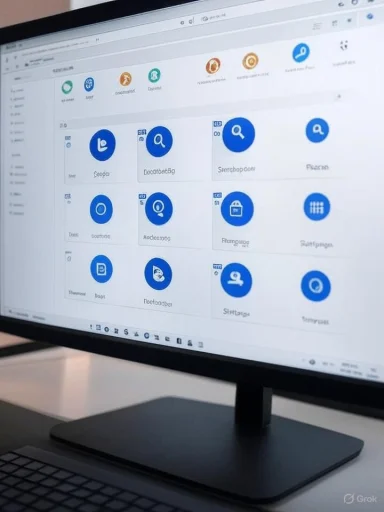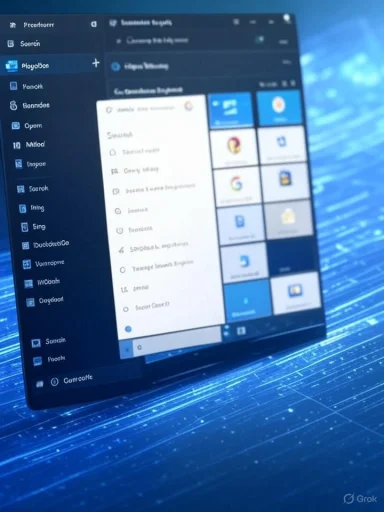Switching your default search engine in Microsoft Edge might seem like a minor tweak, but for Windows users, search choices blend directly into daily browsing, productivity, and even privacy. Microsoft Edge, the successor to Internet Explorer, has earned accolades for speed and security, yet its tight integration with Microsoft's own Bing search engine remains a point of lively debate. While some users appreciate the seamless experience and clever features powered by Microsoft’s ecosystem, others wish for choice and flexibility, especially in an era marked by concerns about digital privacy, personal data sovereignty, and the global reach of web service providers. Making a simple adjustment like changing your search engine can, in subtle ways, reinforce autonomy and redefine your browsing experience.
Microsoft Edge, built atop the Chromium open-source platform, closely resembles Google Chrome in its foundational architecture and Web compatibility. However, Microsoft’s modifications ensure that Windows’ flagship browser retains a distinct identity—one that goes beyond logos and default settings. The default search engine in Edge is Bing, a natural choice given Microsoft’s stewardship. Out of the box, any search you type in the Edge address bar or the New Tab page routes results through Bing. For millions, especially those who stick with stock Windows configurations, this arrangement persists indefinitely.
Yet, Edge does support alternative search engines—Google, DuckDuckGo, Yahoo, and others—offering users an avenue to tailor this fundamental aspect of their web experience. It's worth noting, however, that while the capability exists, Microsoft makes Bing the privileged default in several user journeys, including when using web search via Windows Search or through the Edge “Discover” pane.
Independent testing from privacy advocacy organizations confirms that while Bing and Google collect considerable telemetry—routinely storing IP addresses, device fingerprints, and behavioral patterns—DuckDuckGo submits only anonymous queries and redacts identifying data from web requests. Yahoo and other traditional engines generally fall somewhere in between.
Enterprises and governments may enforce search provider choices at the group policy level, particularly in school and work settings, to ensure compliance and security. Edge itself offers group policies and device management hooks to set or lock default search engines—an often-criticized limitation for users in tightly managed environments.
Recent SEO studies demonstrate minor but measurable divergences in how Bing, Google, and DuckDuckGo rank or snippet content, with differences particularly pronounced in areas like news freshness, medical information, and e-commerce. For instance:
Edge’s “Discover” sidebar, Copilot integration, and other AI-powered features further blur these lines, often surfacing Bing-search powered answers, news, and recommendations directly in the browser environment. This has prompted criticism from some privacy and competition watchdogs, who argue that such deep integration potentially stifles user choice, distorts competition, or even puts users at greater risk of profiling by a single provider.
Independent testing by tech journalists and consumer watchdogs continues to assess whether these requirements are being met in practice. In most scenarios, Edge’s search engine selection process remains straightforward for the average user; however, changing the default for searches initiated by the OS itself is often less transparent or not possible through regular settings menus.
For most users, changing your search engine in Edge is easy—and in fact, modern Edge does a better job than Internet Explorer or even some other browsers at exposing this choice front-and-center. Yet, for those who demand system-wide control or true minimal data leakage, careful reading of privacy statements, periodic re-checking of settings, and awareness of browser updates remain essential practices.
A: Yes. Follow the settings instructions outlined above; Google appears as a built-in option.
Q: Can I set DuckDuckGo as the default for greater privacy?
A: Yes, and DuckDuckGo does not track users, according to independent privacy tests.
Q: Will changing my browser’s search engine affect Windows taskbar or Cortana searches?
A: No. Those features still use Bing, except in rare cases with use of unofficial workarounds—many of which are blocked by recent Microsoft updates.
Q: Do Edge settings sync across devices?
A: If you are signed in to Edge with a Microsoft account and sync is enabled, search engine preferences can be pulled to other installations, depending on Edge’s sync settings and policies. Always check after major updates.
Q: Can IT administrators override personal search engine choices?
A: Yes, in managed environments. Enterprise policies take precedence over user-set preferences.
Yet, Microsoft’s insistence on reserving Bing for certain inescapable workflows (notably OS-level searches) reflects the company’s broader interest in data aggregation, vertical integration, and sticky ecosystem engagement. While such defaults are defensible on grounds of technical optimization, security, and feature innovation, they do reduce universal user control—a fact not lost on savvy Windows enthusiasts or privacy advocates.
Moreover, the periodic reassertion of Bing defaults via updates, paired with restrictions on browser extensions that would redirect those searches, raises reasonable suspicion about the true openness of Edge’s customization. Regulators and privacy organizations have rightfully called for even greater transparency and easier opt-outs where user autonomy is concerned.
On the other hand, from an average user’s perspective, Edge’s current implementation is functional, powerful, and amicable to diverse use cases. Privacy-conscious individuals can readily escape mainstream tracking; power users can define custom search engines or manage preferences across synced devices. The only meaningful limitation is Microsoft’s non-negotiable reservation of Bing in certain deep system integrations—a boundary common to virtually all modern computing giants, whether Apple (Siri), Google (Android Search), or Samsung (Bixby).
As Microsoft Edge continues to evolve, so will the strategies deployed by tech companies to steer user journeys and capture valuable web traffic. Whether you stick with Bing, swap to Google, embrace DuckDuckGo, or experiment with regional challengers, remember: your browsing habits and search preferences are foundational choices in the digital age—ones that warrant both exercise and vigilance.
Source: Microsoft Support Change your default search engine in Microsoft Edge - Microsoft Support
 How Microsoft Edge Handles Search Engines
How Microsoft Edge Handles Search Engines
Microsoft Edge, built atop the Chromium open-source platform, closely resembles Google Chrome in its foundational architecture and Web compatibility. However, Microsoft’s modifications ensure that Windows’ flagship browser retains a distinct identity—one that goes beyond logos and default settings. The default search engine in Edge is Bing, a natural choice given Microsoft’s stewardship. Out of the box, any search you type in the Edge address bar or the New Tab page routes results through Bing. For millions, especially those who stick with stock Windows configurations, this arrangement persists indefinitely.Yet, Edge does support alternative search engines—Google, DuckDuckGo, Yahoo, and others—offering users an avenue to tailor this fundamental aspect of their web experience. It's worth noting, however, that while the capability exists, Microsoft makes Bing the privileged default in several user journeys, including when using web search via Windows Search or through the Edge “Discover” pane.
Step-by-Step: Changing Your Default Search Engine in Edge
If you value more control over what service powers your queries, Microsoft Edge grants that option via straightforward settings menus. According to Microsoft’s official support article and corroborated by multiple independent how-to guides, the process is as follows:1. Open Microsoft Edge
Launch the latest version of Microsoft Edge. Microsoft regularly updates Edge via Windows Update and through its own update mechanism, so your menus may sometimes shift or be relabelled.2. Access Settings
- Click the three dots (ellipsis) in the upper-right corner of the browser window to open the menu.
- Select Settings from the drop-down options.
3. Go to Privacy, Search, and Services
- In the Settings sidebar, select Privacy, Search, and Services.
- Scroll down to the “Services” section, typically residing near the bottom of the options.
4. Find and Click Address Bar and Search
- Under the "Services" section, locate and click Address bar and search.
5. Set Your Preferred Search Engine
- Beside “Search engine used in address bar”, click the drop-down menu.
- Here you’ll see preloaded options: Bing (default), Google, Yahoo, DuckDuckGo, and possibly others.
- Select the search engine you want to use.
6. Add a Custom Search Engine (Optional)
If your desired option doesn’t appear:- Click on Manage search engines.
- Press Add to input your preferred engine’s name, keyword, and URL (following the browser’s required search string syntax, often with
%sas the placeholder for query terms).
The Broader Impact of Your Search Engine Choice
At first glance, changing your default search engine appears inconsequential. Yet the engine you use determines not only the search results you see, but also what data about your interests, location, and behavior is collected, where that data is stored, which advertising networks interact with you, and what privacy protections (if any) are applied.Data Privacy and User Autonomy
Bing, like Google and others, tracks user queries by default, developing ad and search profiles used to personalize results and target ads. Alternatives such as DuckDuckGo and StartPage explicitly market themselves as privacy-centric, promising not to store personal search histories or allow tracking cookies. The choice, then, is not just between brands but between fundamentally different philosophies regarding user data.Independent testing from privacy advocacy organizations confirms that while Bing and Google collect considerable telemetry—routinely storing IP addresses, device fingerprints, and behavioral patterns—DuckDuckGo submits only anonymous queries and redacts identifying data from web requests. Yahoo and other traditional engines generally fall somewhere in between.
Localization, Search Result Filtering, and Policy Implications
Major engines tailor results based on region, language, and often national legal frameworks. For instance, Bing and Google both comply with local content restrictions (e.g., the EU’s “right to be forgotten” or country-specific censorship), while global alternatives may not offer fully localized results or could bypass certain content blocks.Enterprises and governments may enforce search provider choices at the group policy level, particularly in school and work settings, to ensure compliance and security. Edge itself offers group policies and device management hooks to set or lock default search engines—an often-criticized limitation for users in tightly managed environments.
SEO, User Experience, and the Web's Dynamic Landscape
From a broader perspective, the way Microsoft Edge users interact with search is not just a matter of user convenience—it genuinely shapes web content production, discoverability, and even website revenue. Search engine market share affects what gets indexed, highlighted, or hidden from the average user. When Edge’s defaults drive millions of queries to Bing, it can lead webmasters to optimize for Bing’s algorithmic nuances, sometimes at odds with Google’s dominant ranking criteria.Recent SEO studies demonstrate minor but measurable divergences in how Bing, Google, and DuckDuckGo rank or snippet content, with differences particularly pronounced in areas like news freshness, medical information, and e-commerce. For instance:
- Bing tends to highlight Microsoft-affiliated content or partners in certain categories.
- Google frequently prioritizes news sources and dynamic, up-to-date pages.
- DuckDuckGo delivers less-personalized, more “raw” results, which can reduce filter bubble effects but sometimes at the expense of relevance.
Edge’s Relationship with Windows: Integration, Defaults, and Controversies
One persistent theme in the Windows community is Microsoft’s strong encouragement, even enforcement, of Bing within Edge. For example, searches launched from the taskbar, Windows Search, or via voice (Cortana) often route exclusively through Bing, irrespective of browser settings. Some power users circumvent this via browser extensions (like “Chrometana Pro” or “EdgeDeflector”), but Microsoft has closed loopholes in several Windows 10 and 11 updates, citing security and performance reasons.Edge’s “Discover” sidebar, Copilot integration, and other AI-powered features further blur these lines, often surfacing Bing-search powered answers, news, and recommendations directly in the browser environment. This has prompted criticism from some privacy and competition watchdogs, who argue that such deep integration potentially stifles user choice, distorts competition, or even puts users at greater risk of profiling by a single provider.
Regulatory and Antitrust Scrutiny
Global regulatory agencies keep a close eye on Microsoft’s browser and search engine practices. In the EU, for example, Microsoft has been compelled to offer “browser choice” and more visible privacy options due to past antitrust convictions. Recent policy updates require additional transparency on defaults and easy “switch out” mechanics for Windows PCs in certain regions.Independent testing by tech journalists and consumer watchdogs continues to assess whether these requirements are being met in practice. In most scenarios, Edge’s search engine selection process remains straightforward for the average user; however, changing the default for searches initiated by the OS itself is often less transparent or not possible through regular settings menus.
Notable Strengths and Risks
Strengths of Edge’s Search Handling
- User Control: Edge’s ability to easily switch default search engines rivals any Chromium-based browser. This is a tangible expression of respecting user autonomy.
- Privacy Options: With support for engines like DuckDuckGo, privacy-focused users can enhance their data protection.
- Customizability: The Manage Search Engines interface allows power users to add niche or regional engines, fostering diversity in search.
- Enterprise Management: IT admins appreciate the fine-grained policy controls to standardize browser environments and enforce compliance.
- AI-Powered Features: Built-in AI via Copilot, combined with Bing, delivers innovative, context-aware answers and direct task support for routine queries.
Potential Drawbacks and Risks
- Persistent Bing Defaults: For OS-level searches and certain browser-integrated features, Bing remains hardcoded, which irks users prioritizing universal consistency.
- Opaque Data Flows: While switching the visible search engine is simple, telemetry to Microsoft about browsing and usage—even if not tied to queries—often continues unless manually disabled.
- Periodic Reset of Defaults: Edge and Windows updates have, in the past, reverted certain settings (including search engine defaults) to Bing, requiring users to redo preferences.
- Extension Limitations: Microsoft has at times restricted the functionality of third-party add-ons designed to re-route search requests or change deeper search behaviors.
- Legal and Regional Restrictions: Local laws and regional policies might limit available search options or affect neutrality in how choices are presented to users.
How User Choice Shapes the Future of Browsing
The ability to swap default search engines may sound mundane, but it touches on larger issues of competition, privacy, and user empowerment in the digital age. As Microsoft, Google, Apple, and others try to build closed, seamless ecosystems, the details of what defaults are set, how they are exposed, and whether users can meaningfully change them all contribute to a broader debate about who controls the modern web experience.For most users, changing your search engine in Edge is easy—and in fact, modern Edge does a better job than Internet Explorer or even some other browsers at exposing this choice front-and-center. Yet, for those who demand system-wide control or true minimal data leakage, careful reading of privacy statements, periodic re-checking of settings, and awareness of browser updates remain essential practices.
Quick FAQ: How to Change Your Edge Search Engine and Related Tips
Q: Can I make Google my default search engine in Edge?A: Yes. Follow the settings instructions outlined above; Google appears as a built-in option.
Q: Can I set DuckDuckGo as the default for greater privacy?
A: Yes, and DuckDuckGo does not track users, according to independent privacy tests.
Q: Will changing my browser’s search engine affect Windows taskbar or Cortana searches?
A: No. Those features still use Bing, except in rare cases with use of unofficial workarounds—many of which are blocked by recent Microsoft updates.
Q: Do Edge settings sync across devices?
A: If you are signed in to Edge with a Microsoft account and sync is enabled, search engine preferences can be pulled to other installations, depending on Edge’s sync settings and policies. Always check after major updates.
Q: Can IT administrators override personal search engine choices?
A: Yes, in managed environments. Enterprise policies take precedence over user-set preferences.
Critical Analysis: User Empowerment Versus Ecosystem Lock-in
Microsoft Edge’s search engine selection process is a microcosm of broader browser wars—and the underlying tension between user empowerment and platform owner advantage. Edge’s settings for changing the default search engine are transparent, comprehensive, and (outside a few scenarios) easy to use, marking genuine progress over previous browser generations. This is unequivocally good for users and supports healthy web competition.Yet, Microsoft’s insistence on reserving Bing for certain inescapable workflows (notably OS-level searches) reflects the company’s broader interest in data aggregation, vertical integration, and sticky ecosystem engagement. While such defaults are defensible on grounds of technical optimization, security, and feature innovation, they do reduce universal user control—a fact not lost on savvy Windows enthusiasts or privacy advocates.
Moreover, the periodic reassertion of Bing defaults via updates, paired with restrictions on browser extensions that would redirect those searches, raises reasonable suspicion about the true openness of Edge’s customization. Regulators and privacy organizations have rightfully called for even greater transparency and easier opt-outs where user autonomy is concerned.
On the other hand, from an average user’s perspective, Edge’s current implementation is functional, powerful, and amicable to diverse use cases. Privacy-conscious individuals can readily escape mainstream tracking; power users can define custom search engines or manage preferences across synced devices. The only meaningful limitation is Microsoft’s non-negotiable reservation of Bing in certain deep system integrations—a boundary common to virtually all modern computing giants, whether Apple (Siri), Google (Android Search), or Samsung (Bixby).
Conclusion: Navigate Your Experience, But Stay Watchful
The flexibility to change your default search engine in Microsoft Edge marks a win for both users and the broader spirit of innovation on the web. This feature, while simple on its face, reflects major undercurrents in digital rights, privacy, and competition. For those committed to a tailored, privacy-preserving Windows experience, taking the time to audit your search engine settings—and understanding the limits of what can and cannot be changed—is a vital, recurring habit.As Microsoft Edge continues to evolve, so will the strategies deployed by tech companies to steer user journeys and capture valuable web traffic. Whether you stick with Bing, swap to Google, embrace DuckDuckGo, or experiment with regional challengers, remember: your browsing habits and search preferences are foundational choices in the digital age—ones that warrant both exercise and vigilance.
Source: Microsoft Support Change your default search engine in Microsoft Edge - Microsoft Support