Laptop battery issues can sneak up on even the savviest Windows 11 users, leaving them frustrated by unexpectedly short battery life and decreased mobility. While external factors like display brightness and rampant background processes commonly drain laptops, the underlying health of the battery itself is often overlooked—hidden behind layers of system settings and command-line utilities. Windows 11, unlike its macOS counterparts, doesn’t place battery health front and center. Instead, understanding battery degradation and diagnosing its condition requires a bit of insider know-how and reliance on built-in diagnostic tools.
Laptops have transformed the way people work, study, and entertain themselves, making reliable battery performance paramount. However, every lithium-ion battery—the type powering modern laptops—suffers from inevitable degradation over time. Each charge and discharge cycle brings the battery incrementally closer to its maximum lifespan, typically between two and five years depending on use patterns and environmental conditions.
Where MacBooks offer a clear dashboard for battery health within their operating system, Windows 11 users need to turn to less obvious, though highly informative, diagnostic methods. Microsoft has incorporated a battery report generation utility into its operating system, unlocking in-depth data for those willing to use the command line. This tool highlights not only the battery’s current state but its history, changes in storage capacity, and usage patterns—all critical for anyone diagnosing power issues or planning for hardware upgrades.
Source: SlashGear Here's How To Check The Battery Health On Your Windows 11 Laptop - SlashGear
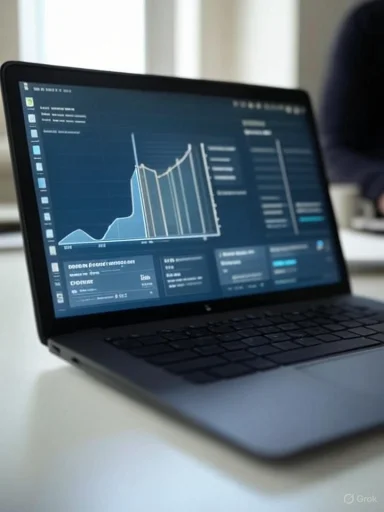 Background
Background
Laptops have transformed the way people work, study, and entertain themselves, making reliable battery performance paramount. However, every lithium-ion battery—the type powering modern laptops—suffers from inevitable degradation over time. Each charge and discharge cycle brings the battery incrementally closer to its maximum lifespan, typically between two and five years depending on use patterns and environmental conditions.Where MacBooks offer a clear dashboard for battery health within their operating system, Windows 11 users need to turn to less obvious, though highly informative, diagnostic methods. Microsoft has incorporated a battery report generation utility into its operating system, unlocking in-depth data for those willing to use the command line. This tool highlights not only the battery’s current state but its history, changes in storage capacity, and usage patterns—all critical for anyone diagnosing power issues or planning for hardware upgrades.
Checking Battery Health on Windows 11
Using Command Prompt or Windows PowerShell
Windows 11 doesn’t have a dedicated battery health section in its system settings menu, but the process to access a detailed battery report is straightforward with administrative privileges.Step-by-Step Process
- Open Command Prompt or PowerShell as Administrator
- Press
Win + S, type “cmd” or “powershell,” right-click, and select “Run as administrator.” - Generate Battery Report
- Enter the command:
powercfg /batteryreport - Locate and Open the File
- The generated report will be saved as an HTML file, typically to
C:\Users[YourUsername]\battery-report.html. - Open it in your preferred web browser.
What the Battery Report Reveals
The battery report isn’t just a simple snapshot. It provides a deep dive, including:- Design Capacity: The original charge capacity specified by the manufacturer.
- Full Charge Capacity: The current maximum charge the battery can hold, reflecting degradation.
- Battery Life Estimates: Past charging sessions and real-world battery life statistics.
- Cycle Count: The number of completed charge cycles—a vital metric, as most batteries retain 80% capacity through the first 300 to 500 cycles.
Interpreting the Data
Understanding the battery report is essential to making informed decisions:Key Metrics to Watch
- Design Capacity vs. Full Charge Capacity: A sharp drop in Full Charge Capacity compared to Design Capacity signals significant wear. For example, a battery designed for 50,000 mWh that only charges up to 30,000 mWh has lost 40% of its capacity.
- Cycle Count: Many manufacturers rate their batteries for up to 1,000 cycles, but practical user experience often starts to degrade noticeably after 300-500 cycles.
- Recent Usage Section: Detailed logs show how the device was used (battery vs. AC, frequency of charge/discharge), offering clues to wearing patterns.
- Battery Life Estimates: Calculated from historical data, these help confirm whether battery life matches expectations.
Contextualizing Battery Degradation
- Gradual capacity loss is normal, and no lithium-ion battery can avert this fate.
- Batteries exposed to high temperatures, frequent deep discharges, or rapid charging cycles tend to degrade faster.
- Usage habits—leaving the laptop plugged in at 100%, constantly draining to near zero, or always running resource-heavy applications—accelerate degradation.
Improving and Maximizing Battery Lifespan
While age and chemistry predict a finite battery lifespan, several proactive measures help users slow the process and extract maximum value:Best Practices for Battery Longevity
- Moderate Charge Levels: Keeping the battery charge between 20% and 80% is often recommended to minimize stress.
- Avoid Heat: Excess heat can permanently damage battery cells. Operate laptops on hard surfaces and avoid running intensive tasks when unnecessary.
- Timely Updates: Windows updates and manufacturer-specific firmware can sometimes introduce battery optimizations.
- Balanced Power Plans: Select “Battery Saver” or adjust custom power plans to reduce unnecessary drain.
When to Replace Your Battery
Symptoms indicating a necessary replacement include:- Full Charge Capacity below 50% of Design Capacity
- Dramatic drops in battery life (e.g., less than two hours on a full charge)
- The system unexpectedly shuts down before reaching 0%
- Cycle count exceeding manufacturer recommendations
Strengths of Windows 11 Battery Reporting
Comprehensive Diagnostic Insights
Despite lacking a dedicated GUI for battery health, Windows 11’s battery report is incredibly thorough—rivaling and sometimes exceeding the granularity provided by some third-party tools. The clear breakdown of key figures, historical data, and logs allows users to make intelligent assessments about their hardware’s lifespan.Zero-Cost, Built-In Solution
All users can generate these reports without installing extra software or exposing themselves to the risks of dubious third-party utilities. This approach preserves system integrity and data privacy.Transparent Historical Tracking
The ability to examine degradation trends ensures users can spot patterns, pinpoint when rapid drops began, and correlate them to software, firmware updates, or dramatic shifts in usage style.Limitations and Risks
Accessibility Hurdles
Reliance on the command line can deter less experienced users, potentially leading to confusion or avoidance. A continued absence of a one-click solution in Settings marks a deliberate, if regrettable, omission from Microsoft.Limited Predictive Power
The battery report details what has already happened; it doesn’t predict future catastrophic failures or sudden battery health drops. Combined with batteries’ natural unpredictability as they age, this leaves some uncertainty for travel or mission-critical workflows.No Automated Health Notifications
Unlike some mobile platforms, Windows 11 doesn’t provide automatic health warnings or prompt users to consider a replacement. Users must proactively check their own battery reports, meaning declining performance can go unnoticed until it severely impacts usability.Comparing Windows 11 to Other Platforms
macOS: Battery Health Front and Center
Apple’s macOS provides users with a convenient “Battery Health” option within System Settings, displaying a simple readout (“Normal” or “Service Recommended”) in addition to percentage metrics. This interface is easier for average consumers but sometimes offers less granular data unless deeper tools are employed.Linux and OEM Utilities
Some Linux distributions feature their own battery dashboards, but often require add-on utilities for in-depth data. Many Windows laptop manufacturers provide their own battery management apps with customized health monitoring or charging thresholds, but these can bloat the system, require updates, and often lack uniformity across brands.The Future of Battery Health Management in Windows
As device longevity and sustainability take center stage, expectations are rising for more proactive, user-friendly battery health tools integrated directly into Windows Settings. Industry trends suggest future Windows updates might include:- Easier access to health data through graphical dashboards
- Smart charging options that cap charge levels for always-plugged-in devices
- Automated health alerts and lifecycle advice
Conclusion
A laptop’s battery is its heartbeat, and ensuring its health is essential for productivity, mobility, and device longevity. Windows 11 provides a sophisticated, data-rich battery report through the Command Prompt or PowerShell, empowering users to diagnose performance drops, monitor degradation, and make informed choices about battery replacement or care. While not as visually accessible as some rivals, this native tool delivers the detail necessary for both casual and advanced users. With battery longevity tied so closely to both user habits and the underlying technology, regular checks with this report—and smart day-to-day practices—ensure a Windows 11 laptop remains reliable for years to come.Source: SlashGear Here's How To Check The Battery Health On Your Windows 11 Laptop - SlashGear