Keeping your AMD chipset driver current is one of the easiest and highest‑impact maintenance tasks for a Windows 11 PC: it affects power management, PCI/USB/SATA interfaces, SMBus communications and platform stability. This guide shows several reliable ways to check the installed AMD chipset driver version in Windows 11, explains what the version numbers mean, reviews safer update paths, and highlights known pitfalls — including the rare installer/Windows Update race condition that can leave systems in an inconsistent state.
Device manufacturers package the AMD Ryzen™ Chipset Driver as a multi-component installer that contains many independent drivers (SMBus, PCI, I2C, PSP, PPM, USB4, and more). Each component has its own version and the package itself carries a revision number you’ll often see on AMD’s download pages. The driver you see in Device Manager (for example AMD SMBus or AMD PCI) is the component most people check when confirming chipset driver status.
AMD continues to release chipset packages regularly; for example, recent public packages have included revision numbers in the 6.x and 7.x series, with release notes listing component versions and known issues.
driverquery /v /fo list | findstr /i amd
This prints verbose driver details and lets you scan for AMD provider strings. It’s quick and available on all Windows installs.
Get-CimInstance Win32PnPSignedDriver |
Where-Object { $.Manufacturer -match "AMD" } |
Select-Object DeviceName, DriverVersion, DriverDate, InfName
This returns all PnP‑signed drivers whose Manufacturer contains “AMD,” listing device name, driver version, and date. It’s reliable for scripted checks and inventory. Microsoft documentation and community examples use Win32_PnPSignedDriver for enumerating installed driver versions.
C:\Windows\System32\DriverStore\FileRepository
This is useful if you need to inspect the actual SYS files or confirm which driver package is installed.
Practical rules:
Example PowerShell to export all AMD driver entries to CSV:
Get-CimInstance Win32PnPSignedDriver |
Where-Object { $.Manufacturer -match "AMD" } |
Select-Object PSComputerName, DeviceName, DriverVersion, DriverDate, InfName |
Export-Csv C:\temp\amd-drivers.csv -NoTypeInformation
This approach is practical for IT teams validating compliance against a tested driver package.
Keeping chipset drivers healthy is small work with large benefits: improved stability, correct hardware behavior, and compatibility with newer Windows and motherboard features. Use Device Manager for quick checks, PowerShell for audits, and AMD’s release notes to verify what the installer should have installed. When updating, take precautions (pause Windows Update, minimally disable EDR if needed) and prefer vendor‑tested packages for mission‑critical systems to avoid the rare but impactful installation edge cases documented in AMD’s release notes and community reports.
Source: Windows Report How to Check AMD Chipset Driver Version on Windows 11
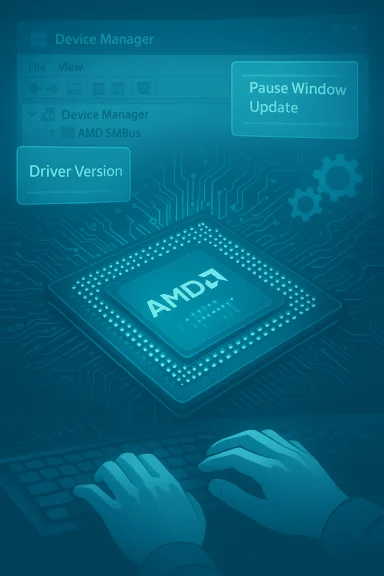 Overview
Overview
Device manufacturers package the AMD Ryzen™ Chipset Driver as a multi-component installer that contains many independent drivers (SMBus, PCI, I2C, PSP, PPM, USB4, and more). Each component has its own version and the package itself carries a revision number you’ll often see on AMD’s download pages. The driver you see in Device Manager (for example AMD SMBus or AMD PCI) is the component most people check when confirming chipset driver status.AMD continues to release chipset packages regularly; for example, recent public packages have included revision numbers in the 6.x and 7.x series, with release notes listing component versions and known issues.
Background: what “AMD chipset driver” actually is
The name “AMD chipset driver” refers to an umbrella installer that contains multiple low‑level drivers and helper components needed for AMD platforms to run optimally under Windows. Key points:- The package contains drivers for SMBus / I2C, PCI/PCIe interface, PSP (Platform Security Processor), PPKG/Power provisioning, and additional platform filters and runtime components.
- When you install the AMD chipset package you may get several new Device Manager entries, or existing entries updated — for example AMD SMBus, AMD PCI, AMD Interface Driver. Each entry can have its own driver version string.
- AMD publishes release notes for every chipset package listing the package revision number, the component versions (SMBus, PSP, etc.), supported chipsets and processors, and any known issues. These release notes are the authoritative place to verify what changed between releases.
Quick method — Use Device Manager (the one‑minute check)
This is the most direct, visual method and what most users want when they ask “how to check AMD chipset driver version.”- Press the Windows key, type Device Manager, and open it.
- Expand System devices (or check Other devices if it appears there).
- Look for entries with names like AMD SMBus, AMD PCI, AMD Interface Driver, or AMD Chipset.
- Right‑click the entry and choose Properties.
- Open the Driver tab — the Driver Version and Driver Date fields show the installed version for that component.
- There can be multiple AMD entries; check the most relevant (SMBus or AMD Interface) for chipset-level driver info.
- The Driver Version shown in Device Manager is the signed driver version for that specific device node — not necessarily the overall installer package revision. If you want the package revision, check the AMD installer EXE/Release Notes.
More reliable / scriptable methods
If you manage multiple systems or want a definitive list of all AMD drivers on a PC, use these CLI or PowerShell options.Command Prompt — driverquery
Open an elevated Command Prompt or Windows Terminal (Admin) and run:driverquery /v /fo list | findstr /i amd
This prints verbose driver details and lets you scan for AMD provider strings. It’s quick and available on all Windows installs.
PowerShell — WMI/CIM query (recommended for admins)
PowerShell provides a cleaner, selectable output:Get-CimInstance Win32PnPSignedDriver |
Where-Object { $.Manufacturer -match "AMD" } |
Select-Object DeviceName, DriverVersion, DriverDate, InfName
This returns all PnP‑signed drivers whose Manufacturer contains “AMD,” listing device name, driver version, and date. It’s reliable for scripted checks and inventory. Microsoft documentation and community examples use Win32_PnPSignedDriver for enumerating installed driver versions.
Inspect the DriverStore
If you need the actual INF filename or package stored on disk, the Win32_PnPSignedDriver objects include InfName. You can then map that INF to the driver store folder under:C:\Windows\System32\DriverStore\FileRepository
This is useful if you need to inspect the actual SYS files or confirm which driver package is installed.
Alternative — AMD software and installer tools
- AMD’s official download pages list the chipset package revision number, release date, supported hardware, and component change log. Look for the “Revision Number” on AMD’s chipset download page to match the installer package. Recent examples include package revisions 6.10.x and 7.06.x (dates shown on the AMD download pages).
- AMD historically offered an Auto‑Detect and Install Tool that scanned hardware and downloaded recommended drivers. Community reports indicate the tool’s availability and visibility on AMD’s site have changed over time; some users have difficulty locating a current Auto‑Detect download. Because the tool’s placement has shifted, the safest path is to use AMD’s Support > Drivers page and browse by product, or download directly from your motherboard/OEM support page. Treat Auto‑Detect as convenient but not authoritative if you need a specific revision.
How to interpret version numbers and release notes
AMD packages list a package revision (for example 6.10.17.152 or 7.06.02.123) and each internal driver shows its own version (for example AMD SMBUS Driver 5.12.0.44). Release notes list both the package revision and component versions; consult the release notes to verify whether the installed components match the package contents. Release notes also explicitly list any known issues and workarounds for that package.Practical rules:
- If Device Manager shows component versions that match the release notes for the package you downloaded, the install succeeded.
- If Device Manager shows older component versions than the package says it should install, Windows Update or OEM drivers may have re‑installed older drivers. See the troubleshooting section below.
When and why to check your chipset driver version
- After a major Windows feature update (for example, 21H2 → 22H2 or new Windows 11 feature updates) because Microsoft Update may replace drivers from the Microsoft driver catalog.
- After a motherboard BIOS/UEFI update that references a chipset driver requirement.
- If you’re troubleshooting hardware issues (USB instability, unexplained power/performance regressions, or SMBus sensors not reporting).
- Before installing platform-critical software (virtualization, RAID drivers, disk encryption) that lists chipset driver prerequisites.
Common problems and how to fix them (practical troubleshooting)
AMD and the Windows community have documented several installer issues that can complicate chipset updates. These range from UI stalls to rare concurrency problems with Windows Update. Two well-documented problem classes:- Installer/UI stalls and “not responding” dialogs: some AMD installers have shown progress bar stalls where the UI freezes even though background installation proceeds. Force‑quitting can leave partial installs. AMD’s release notes and subsequent packages document fixes for specific versions.
- Race condition with Windows Update: in certain cases Windows Update has applied older drivers from Microsoft’s driver catalog while the AMD installer is running, producing a race that can leave driver store entries mismatched and — in rare cases — cause boot validation problems. AMD’s guidance has been to pause Windows Update while installing chipset packages and avoid the installer’s Factory Reset option until a permanent fix is in place. This mitigation is widely discussed in forums and internal release note annotations. If you perform a manual chipset install, pause Windows Update and temporarily disable any EDR/anti‑tamper software that might block installer actions.
- Reboot to Safe Mode and run the AMD installer again.
- In Device Manager, uninstall the specific AMD device and tick “Delete the driver software for this device,” then reinstall the chipset package.
- Use the AMD installer’s Repair or Custom options rather than Factory Reset if you want to avoid aggressive clean‑up.
- If Windows Update keeps replacing the driver, temporarily pause Windows Update (Settings → Windows Update → Pause updates) before reinstallation.
- If you use third‑party security/EDR (SentinelOne, CrowdStrike, etc.), temporarily disable or uninstall it; community reports indicate EDR may block parts of the installer.
Safe update checklist (step‑by‑step)
- Back up the system, or at minimum create a System Restore point.
- Pause Windows Update and disable third‑party EDR or antivirus that may interfere.
- Download the chipset package from AMD’s official Drivers page or your motherboard OEM (use the OEM page if you want vendor‑customized drivers).
- Reboot into a clean Windows session (close applications).
- Run the installer as Administrator and opt for Express or Custom according to your needs.
- Reboot as requested; confirm component versions in Device Manager or via PowerShell:
- Device Manager → System devices → AMD SMBus → Properties → Driver tab.
- Or: Get-CimInstance Win32PnPSignedDriver | Where-Object { $.Manufacturer -match "AMD" } | Select DeviceName, DriverVersion, DriverDate.
- If versions do not match AMD release notes or things behave incorrectly, uninstall and try the installer again, or revert to the previous driver via Device Manager → Driver tab → Roll Back Driver.
Advanced: tracking driver versions across large fleets
Use the PowerShell Win32_PnPSignedDriver method to build a script that inventories driver versions and saves CSV output. Combine with software inventory tools (SCCM/MECM, PDQ Inventory, or PowerShell Remoting) to detect machines with AMD components that have older driver versions than your target.Example PowerShell to export all AMD driver entries to CSV:
Get-CimInstance Win32PnPSignedDriver |
Where-Object { $.Manufacturer -match "AMD" } |
Select-Object PSComputerName, DeviceName, DriverVersion, DriverDate, InfName |
Export-Csv C:\temp\amd-drivers.csv -NoTypeInformation
This approach is practical for IT teams validating compliance against a tested driver package.
What to do if the AMD Auto‑Detect tool is not available
Community reports indicate AMD’s Auto‑Detect/Install Tool has been harder to locate directly on AMD’s site at times, and OEMs often recommend using the motherboard/laptop vendor’s support page for platform‑specific builds. If you cannot find Auto‑Detect:- Use the AMD Support > Drivers > Browse by product flow to locate chipset packages for your platform.
- Use your motherboard OEM/laptop vendor support page for tested installers.
- If Auto‑Detect was previously available but now seems missing, prefer the vendor download or manual package rather than third‑party mirrors. Community feedback suggests Auto‑Detect availability has varied.
Security and stability considerations
- Always prefer signed drivers from AMD or your OEM. Unsigned or unverified driver packages can introduce system instability or security risks.
- Avoid driver removers that delete driver store entries unless you understand the ramifications; incorrect deletion can leave Windows without a valid driver for critical subsystems.
- If you run enterprise EDR/endpoint protection, coordinate driver updates with security policy owners — some EDRs block installer actions or file operations and can cause partial installs. Community cases have shown that disabling EDR temporarily resolved installer problems.
Strengths and risks: a balanced view
Strengths:- Keeping chipset drivers current fixes hardware bugs, improves power use, and enables platform support for new processors and features.
- AMD’s release notes provide a transparent list of component changes and known issues; they are a reliable reference when validating installs.
- PowerShell and WMI provide robust, scriptable methods for auditing driver versions across many machines.
- The AMD installer historically has had UI and installer concurrency bugs (progress bar stalls, custom install failures) that can confuse users and lead to incomplete installs. AMD has addressed many of these in subsequent packages but not all environments are identical.
- Windows Update may sometimes revert or replace drivers with versions from Microsoft’s driver catalog — an unexpected downgrade. Pausing Windows Update during installs is a prudent mitigation when performing manual installs.
- Third‑party security software can block components of AMD’s installer. If an install repeatedly fails, check EDR/AV settings. Community reports indicate disabling EDR temporarily allowed successful installation.
Quick troubleshooting FAQ (concise answers)
- How often should I check my AMD chipset driver version?
- After major Windows feature updates, after BIOS/UEFI updates, or every 3–6 months for general users.
- Can I update AMD chipset drivers automatically?
- AMD previously provided an Auto‑Detect tool, but its availability has shifted; manual download from AMD’s Drivers page or your OEM support page is the most controlled route.
- What if the driver update doesn’t work?
- Pause Windows Update, disable EDR/AV temporarily, uninstall the device with “Delete the driver software,” then reinstall the AMD package. If problems persist, use Safe Mode and reinstall or roll back.
- Where can I download the official AMD chipset driver?
- AMD’s official Drivers & Support pages list the chipset packages with revision numbers and release notes; your motherboard or laptop vendor support page is also a trusted source.
Final checklist — how to check and confirm an AMD chipset driver version on Windows 11
- Open Device Manager → System devices → find AMD SMBus or AMD Interface.
- Right‑click → Properties → Driver tab → read Driver Version and Driver Date.
- For scripted verification, run:
- driverquery /v /fo list | findstr /i amd
- Or PowerShell: Get-CimInstance Win32PnPSignedDriver | Where-Object { $.Manufacturer -match "AMD" } | Select DeviceName, DriverVersion, DriverDate, InfName.
- Cross‑check the component versions against AMD’s release notes for the package revision you installed to confirm a full and correct update.
- If mismatches or instability appear, follow the Safe update checklist and the troubleshooting steps above.
Keeping chipset drivers healthy is small work with large benefits: improved stability, correct hardware behavior, and compatibility with newer Windows and motherboard features. Use Device Manager for quick checks, PowerShell for audits, and AMD’s release notes to verify what the installer should have installed. When updating, take precautions (pause Windows Update, minimally disable EDR if needed) and prefer vendor‑tested packages for mission‑critical systems to avoid the rare but impactful installation edge cases documented in AMD’s release notes and community reports.
Source: Windows Report How to Check AMD Chipset Driver Version on Windows 11