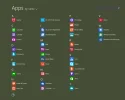- Thread Author
- #1
Win 8.1
When I click on start>small arrow pointing down>apps which I read, I look in task manager after and they are all there under processes. It seems they slow me down. Once I remove each the pc is active again. Is this supposed to happen or are these apps supposed to somehow purge so they do not slow one down?
Is there an adjustment I should have made?
When I click on start>small arrow pointing down>apps which I read, I look in task manager after and they are all there under processes. It seems they slow me down. Once I remove each the pc is active again. Is this supposed to happen or are these apps supposed to somehow purge so they do not slow one down?
Is there an adjustment I should have made?