Windows 11 is renowned for its power, versatility, and customization options, but many users may not realize just how many background processes are constantly running, silently impacting system resources—especially battery life. Among these, the Windows Search Indexer stands out as a prime culprit, draining batteries far faster than most people anticipate, often for very little day-to-day benefit. Whether you're a seasoned power user, a road warrior on a laptop, or simply someone eager to extend your device's screen-on time, understanding—and potentially disabling—this feature could be a game changer.
At its core, Windows Search Indexer is a background service integral to Windows 11’s file search experience. Its process, commonly listed in Task Manager as
Out of the box, Windows Search Indexer targets all user folders such as Documents, Pictures, Videos, Desktop, and any personalized libraries. You can expand or refine its scope as desired, but the default configuration covers most of what typical users store locally. Because of its comprehensive reach, the Indexer isn’t just looking at file names, but also digging into the metadata and sometimes even content for documents, emails, and more.
This would be extremely helpful—if only the broader Windows Search function were more reliable in real-world use. Instead, many users complain that search results are slow, inconsistent, or simply miss files they know exist on their system. Worse, the cost of this functionality comes in the form of both power usage and overall system performance.
According to Microsoft's own documentation, the search indexer is comfortable managing up to a million items on a system. For most users, it catalogs 20,000–30,000 items, while heavy users can see this number reach 300,000 and above. Microsoft warns that around 400,000 items, performance degradation is likely, but there are reports of slowdowns kicking in much sooner depending on system specs, storage speed, and other factors.
The main concern for battery-conscious users is that Search Indexer often disregards Windows’ power management settings. Although Microsoft provides an option to disable indexing when on battery power, anecdotal evidence and user reports suggest this setting is inconsistent. The Indexer can and often does continue its operations while unplugged, steadily draining battery reserves as it works.
Every time files shift on your SSD or hard drive, the Indexer races to update its database. On systems with vast media libraries, project folders, or a large local email archive, this can amount to near-constant activity.
Critics argue that Microsoft’s heavy-handed integration of the indexer, combined with the unreliable performance of Windows’ built-in search bar, leaves casual users with most of the downsides and few of the real benefits. By default, Windows doesn’t even make it clear how much power the indexer consumes—or that disabling it is possible.
Here's how you can safely reclaim performance and battery life:
Strengths:
For most standard users, permanently disabling the Windows Search Indexer is safe, reversible, and provides a noticeable bump in both battery endurance and perceived snappiness. Those hesitant to break away from built-in components can experiment with pausing or modifying the Indexer’s folder scope before committing to a full disablement.
With thoughtful management and a willingness to try better search tools, anyone can tip the balance of efficiency in their favor—proving once again that sometimes, less is more when it comes to Windows’ countless hidden functions.
Source: MakeUseOf https://www.makeuseof.com/windows-11-function-killing-your-battery-disable-it/
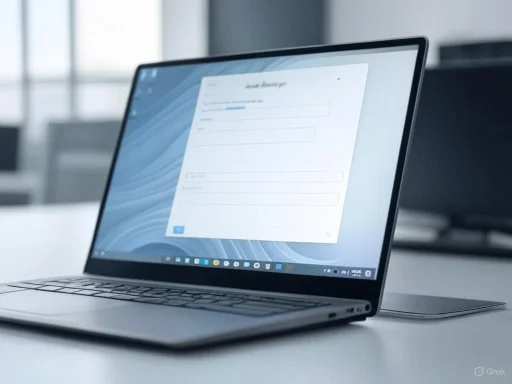 The Underlying Issue: What Is Windows Search Indexer?
The Underlying Issue: What Is Windows Search Indexer?
At its core, Windows Search Indexer is a background service integral to Windows 11’s file search experience. Its process, commonly listed in Task Manager as searchindexer.exe, runs almost constantly. Its job: monitor your files, catalog their contents and metadata, and update an internal index so that you can (in theory) instantly find any piece of data on your drives using Windows' built-in search bar.Out of the box, Windows Search Indexer targets all user folders such as Documents, Pictures, Videos, Desktop, and any personalized libraries. You can expand or refine its scope as desired, but the default configuration covers most of what typical users store locally. Because of its comprehensive reach, the Indexer isn’t just looking at file names, but also digging into the metadata and sometimes even content for documents, emails, and more.
This would be extremely helpful—if only the broader Windows Search function were more reliable in real-world use. Instead, many users complain that search results are slow, inconsistent, or simply miss files they know exist on their system. Worse, the cost of this functionality comes in the form of both power usage and overall system performance.
How the Search Indexer Affects Performance and Battery Life
While Windows 11 boasts various "efficiency" features, the search indexing service remains stubbornly aggressive. It’s designed to update its index in real-time as files are created, modified, or deleted. Even minor changes—such as a new document being saved—will trigger the Indexer to rescan that portion of the drive.According to Microsoft's own documentation, the search indexer is comfortable managing up to a million items on a system. For most users, it catalogs 20,000–30,000 items, while heavy users can see this number reach 300,000 and above. Microsoft warns that around 400,000 items, performance degradation is likely, but there are reports of slowdowns kicking in much sooner depending on system specs, storage speed, and other factors.
The main concern for battery-conscious users is that Search Indexer often disregards Windows’ power management settings. Although Microsoft provides an option to disable indexing when on battery power, anecdotal evidence and user reports suggest this setting is inconsistent. The Indexer can and often does continue its operations while unplugged, steadily draining battery reserves as it works.
Every time files shift on your SSD or hard drive, the Indexer races to update its database. On systems with vast media libraries, project folders, or a large local email archive, this can amount to near-constant activity.
Verifying the Claims: How Much Impact?
Benchmarking searchindexer.exe’s true impact is tricky, as it varies wildly depending on storage type, file organization, and background activity. Independent reviews and user testing, however, reveal some common patterns:- CPU Usage: During heavy indexing (such as after importing files or restoring from backup), CPU utilization can spike above 20% for several minutes, especially on mid-range and budget CPUs.
- Disk and I/O: Indexer frequently reads and writes to the drive—SSD or HDD alike—sometimes resulting in disk utilization spikes north of 10–15%, hampering performance for other applications.
- Battery Drain: On laptops, users routinely observe battery life shortened by as much as one hour over a typical working session, especially after large syncs or when many files are edited frequently.
Why Windows Search Indexer Persists
Microsoft's locked-in approach to system search is rooted in legacy compatibility and convenience. Windows Search Indexer has evolved since Windows XP, gaining features to accommodate both casual users and enterprise deployments. For managed business environments, the ability to search terabytes of emails and files is critical. For individual users, however, it's increasingly been outpaced by faster, lighter third-party alternatives.Critics argue that Microsoft’s heavy-handed integration of the indexer, combined with the unreliable performance of Windows’ built-in search bar, leaves casual users with most of the downsides and few of the real benefits. By default, Windows doesn’t even make it clear how much power the indexer consumes—or that disabling it is possible.
Disabling Windows Search Indexer: Step-by-Step
Thankfully, Search Indexer is an entirely optional service for everyday desktop and laptop users not heavily invested in Outlook or indexed enterprise file shares. Disabling it poses no risk to system stability, and can always be reversed.Here's how you can safely reclaim performance and battery life:
Permanent Disabling via Services Manager
- Open Services Manager: Press
Windows Key + R, typeservices.msc, and hit Enter. Alternatively, search for “Services” from the Windows start menu. - Locate ‘Windows Search’: Find the Windows Search entry in the alphabetical list.
- Modify Service Settings: Double-click to open its properties. Click
Stopto halt the service (if running), then set Startup type toDisabled. - Apply and Restart: Confirm changes and restart your PC to ensure the service does not relaunch.
Temporary Disabling for Testing
For those wanting to measure the effect before making a permanent change:- Go to
Settings > Privacy & Security > Searching Windows. - Scroll to
Advanced Indexing Options. - Press the
Pausebutton to temporarily halt indexing.
Targeted Disabling via Windows Registry
A more granular approach: block the indexer only when running on battery.- Press
Windows Key + R, typeregedit, and hit Enter. - Navigate to:
HKEY_LOCAL_MACHINE\SOFTWARE\Policies\Microsoft\Windows\Windows Search - If
Windows Searchdoesn’t exist as a key, right-clickWindows, chooseNew > Key, and name itWindows Search. - In ‘Windows Search’, right-click, choose
New > DWORD (32-bit) Value. - Name it
PreventIndexingOnBatteryand set its value to1.
Are There Better Alternatives to Windows Search?
If you’re accustomed to searching your PC using the Windows toolbar, you may worry about losing this feature after disabling the indexer. In reality, most users will see faster and more accurate results using third-party tools—many of them free and lightweight.Top Alternatives to Windows Indexing
- Everything: Universally praised for lightning-fast file name searches, “Everything” indexes all file paths within seconds at startup, uses negligible system resources, and updates immediately. Limitation: content search (inside files) is limited compared to Microsoft’s native indexer.
- Agent Ransack: Offers more elaborate search and filtering as well as deep content search in documents, with options to save queries. Popular among IT professionals for forensics and technical file hunting.
- PowerToys Run: A launcher from Microsoft’s own PowerToys suite, PowerToys Run quickly finds files and apps, offering additional plugin-based extensions. Note: for content search, it may rely on Windows Search Indexer, somewhat limiting its utility if the service is disabled.
Critical Analysis: Weighing Strengths and Risks
It’s worth acknowledging why some users—especially enterprises—might want to keep Search Indexer active.Strengths:
- Advanced Search: Instant results for file contents across many formats.
- Outlook & Mail Integration: Windows Search is deeply tied to indexing email for Outlook, the built-in Mail app, and some third-party clients; disabling it can break mail search functionality.
- Legacy and Compatibility: Environments with older applications may depend on Windows Search API for in-app file lookups.
- Reduced In-Document Search: For those who regularly rely on Windows’ ability to dig inside Word, PDF, or email archives, disabling Search Indexer can seriously hamper productivity.
- Potential Breaking of OS Features: Certain built-in features—such as Cortana, Timeline, or even file 'Recent' lists—may see decreased functionality, though for most users these effects are negligible.
- Manual Maintenance: Alternative search apps often lack robust support or polish found in core Windows features.
Going Further: Other Windows Services Impacting Battery Life
The Search Indexer is just one of several background tasks that can undermine your system's battery performance. If maximum endurance is your goal, consider monitoring or deactivating the following (with due caution):- Connected User Experiences and Telemetry: Known as DiagTrack, this service funnels diagnostic data to Microsoft. Not essential for most home users.
- Background Intelligent Transfer Service (BITS): Handles background downloads such as Windows updates and app refreshes.
- Program Compatibility Assistant Service: Watches for app compatibility issues—a rare concern for most modern users.
- Windows Error Reporting: Collects and relays crash data.
- Windows Update Medic Service: Aims to maintain Windows Update functionality, aggressively restarting itself after being disabled unless Registry edits are applied.
Practical Tips for Maximizing Battery Life on Windows 11
Before disabling every background task, consider adopting these safe optimizations:- Adjust Power Mode: Set Windows 11 Power Mode to 'Best Power Efficiency' in system settings.
- Manage Startup Apps: Limit which applications auto-start by reviewing the Startup tab in Task Manager.
- Reduce Visual Effects: Disable transparency, animations, and unnecessary background apps in system settings.
- Keep Windows Updated: Ironically, staying on top of updates helps Windows patch battery-related bugs.
- Monitor with Resource Manager: Track which processes are consistently using processor or storage resources and review for optimization.
Final Thoughts: Taking Control of Power-Hungry Features
Windows 11 offers immense functionality and deep integration, but much of it comes with trade-offs—especially for those running laptops on the go. The Windows Search Indexer, while conceived as a powerful productivity tool, has become an outsized drain on battery and system speed for many users, and its benefits are often overshadowed by superior third-party alternatives.For most standard users, permanently disabling the Windows Search Indexer is safe, reversible, and provides a noticeable bump in both battery endurance and perceived snappiness. Those hesitant to break away from built-in components can experiment with pausing or modifying the Indexer’s folder scope before committing to a full disablement.
With thoughtful management and a willingness to try better search tools, anyone can tip the balance of efficiency in their favor—proving once again that sometimes, less is more when it comes to Windows’ countless hidden functions.
Source: MakeUseOf https://www.makeuseof.com/windows-11-function-killing-your-battery-disable-it/