For millions of productivity-minded users, the humble numeric keypad on Windows keyboards is an essential, time-saving tool—assuming it actually works when you need it. Whether for data entry, calculations, or even gaming macros, the numpad’s functionality in Windows 11 remains a critical feature, yet also a common source of frustration when it seemingly refuses to cooperate. Let’s explore how to reliably enable the numpad in Windows 11, unravel the technical nuances behind its functioning, and examine what to do when things go wrong.
The numeric keypad—usually found clustered at the right edge of full-size keyboards—offers rapid access to digits and arithmetic operators. While its existence dates back to early personal computer designs, demand remains robust even as device form factors shrink and diversify. On desktops, a dedicated numpad is typical, but on laptops or compact keyboards, it may be a secondary function, or even entirely absent.
Windows 11 doesn’t fundamentally alter the way the numpad works compared to previous versions of the OS, but minor interface changes and evolving hardware designs mean that enabling, troubleshooting, and customizing the numpad now demands a slightly updated approach. This is especially true as system-wide accessibility and hardware detection features become more sophisticated.
Simply press the “Num Lock” key. On many keyboards, a small LED indicator turns on when the numpad is active. If this light does not change or the numpad remains inert, additional troubleshooting is needed.
Critical Analysis:
While official Microsoft documentation highlights the importance of accessibility options for improved inclusivity, the process can be non-intuitive for first-time users. Additionally, the on-screen keyboard’s numpad may not mirror all hardware numpad behaviors, particularly with custom keystrokes or macros.
To force Windows 11 to enable Num Lock at every startup:
Multiple independent guides such as WindowsReport and How-To Geek corroborate that hardware issues and driver failures are common culprits in numpad malfunctions. Dell, HP, and Lenovo all publish manufacturer-specific troubleshooting steps, but the core suggestions—checking ports, drivers, and alternative hardware—are universal.
Such automation, while efficient, carries risk. Incorrect deployment can result in user lockout or unintended alteration of other keyboard behaviors.
Windows 11’s increasingly strict device driver signatures and SmartScreen warnings provide some measure of protection, but always validate the source of any batch or PowerShell script, particularly those that solicit Administrator privileges.
Modern device reviews frequently cite the lack (or inclusion) of a hardware numpad as a workflow differentiator. Consumer feedback on sites like Reddit and the Microsoft Feedback Hub shows continued frustration with Windows failing to respect user numpad preferences at startup—a gap Microsoft has only partially addressed with registry-based workarounds.
However, some accessibility settings—such as Sticky Keys, Filter Keys, or custom remapping for users with neurological conditions—can unintentionally disable or alter numpad input. Careful configuration and regular review of personalized settings are recommended for users who rely on adaptive technologies.
However, the process is not completely foolproof. Registry interventions and firmware-level settings present a moderate level of risk, especially for the uninitiated. Regular hardware checks, driver updates, and an understanding of system-level accessibility options remain essential best practices to keep your numpad running smoothly.
For organizations and power users who depend on numeric entry, investing the time to automate numpad activation may yield productivity dividends, but always with an eye toward system security and user education. As device ecosystems continue to diversify, Windows 11’s focus on accessibility and customization ensures that the numpad will remain—if not universally in its physical form—a vital element in the ever-evolving experience of modern computing.
For step-by-step guidance, troubleshooting links, and in-depth configuration tutorials tailored to your device, consult both Microsoft’s official documentation and trusted community sources; the combined wisdom remains your best path to numpad mastery in Windows 11.
Source: Windows Report How to Enable Numpad in Windows 11
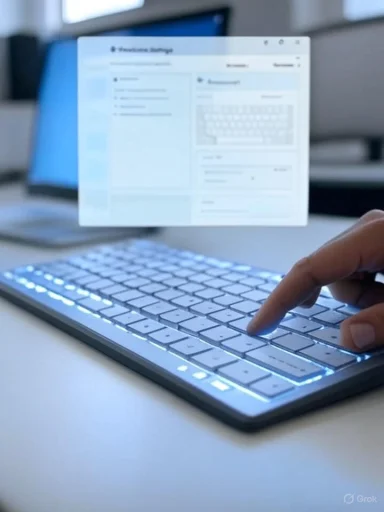 Understanding the Numpad’s Role in Windows 11
Understanding the Numpad’s Role in Windows 11
The numeric keypad—usually found clustered at the right edge of full-size keyboards—offers rapid access to digits and arithmetic operators. While its existence dates back to early personal computer designs, demand remains robust even as device form factors shrink and diversify. On desktops, a dedicated numpad is typical, but on laptops or compact keyboards, it may be a secondary function, or even entirely absent.Windows 11 doesn’t fundamentally alter the way the numpad works compared to previous versions of the OS, but minor interface changes and evolving hardware designs mean that enabling, troubleshooting, and customizing the numpad now demands a slightly updated approach. This is especially true as system-wide accessibility and hardware detection features become more sophisticated.
Step-by-Step: How to Enable the Numpad in Windows 11
1. Start With the Num Lock Key
Most modern keyboards feature a key labeled “Num Lock” (often abbreviated as “NumLk” or similar) in the upper-left corner of the numeric keypad. Its primary function is toggling the numpad’s behavior:- Num Lock ON: The keys register numeric input.
- Num Lock OFF: The keys act as navigation keys (e.g., arrow keys, Home, End).
Simply press the “Num Lock” key. On many keyboards, a small LED indicator turns on when the numpad is active. If this light does not change or the numpad remains inert, additional troubleshooting is needed.
2. Enable Numpad via Windows Accessibility Settings
If the hardware key approach fails—common on compact or non-standard keyboards—Windows 11 offers a built-in workaround:- Press
Windows + Ito launch Settings. - Navigate to Accessibility > Keyboard.
- Locate the On-screen keyboard section and enable it.
- In the on-screen keyboard, click “Options.”
- Ensure “Turn on numeric keypad” is checked.
- Press the “NumLock” key within the virtual layout.
Critical Analysis:
While official Microsoft documentation highlights the importance of accessibility options for improved inclusivity, the process can be non-intuitive for first-time users. Additionally, the on-screen keyboard’s numpad may not mirror all hardware numpad behaviors, particularly with custom keystrokes or macros.
3. Always Enable Num Lock at Windows Startup
A persistent annoyance is the numpad defaulting to an inactive state after each system restart. By default, Windows retains the last-known state of the numpad flag, but certain device firmware or group policies may override this.To force Windows 11 to enable Num Lock at every startup:
- Press
Windows + Rto open the Run dialog, typeregedit, and hit Enter. - In the Registry Editor, navigate to
HKEY_USERS.DEFAULT\Control Panel\Keyboard - Locate the entry InitialKeyboardIndicators.
- Double-click and set its value to 2.
- Restart the PC.
4. Troubleshooting: When the Numpad Won’t Work
If the numpad still doesn’t respond, more fundamental checks may be needed:- Try a Different USB Port: Some keyboards fail to initialize correctly if plugged into a low-power or damaged USB port.
- Restart the PC: Ensures that all settings and drivers reload properly.
- Device Manager Checks: Open Device Manager (
devmgmt.msc) and expand the “Keyboards” section. Right-click your keyboard and select “Update driver.” - Physical Keyboard Test: Try another keyboard on your system, or test your keyboard on a different device. Persistent failures often indicate hardware fault.
- Laptop Users: For notebooks without a dedicated numpad, consult the device manual for “embedded numpad” instructions, typically involving holding the “Fn” key.
Multiple independent guides such as WindowsReport and How-To Geek corroborate that hardware issues and driver failures are common culprits in numpad malfunctions. Dell, HP, and Lenovo all publish manufacturer-specific troubleshooting steps, but the core suggestions—checking ports, drivers, and alternative hardware—are universal.
Why the Numpad May Fail in Windows 11
Despite the simplicity of the numpad’s function, several factors can block or restrict its operation:- Disabled Num Lock: The most basic, but often overlooked, cause. On many modern laptops, the default start state is off.
- Firmware/BIOS Settings: Some devices allow or disallow the numpad at boot through firmware or UEFI settings.
- System Accessibility Settings: Adjustments in “Ease of Access” (for those with specific input needs) can remap or disable keyboard keys, including the numpad.
- Faulty, Loose, or Disconnected Keyboard: Mechanical issues remain a perennial problem, with dust, spills, or broken key switches contributing.
- Driver Issues: Outdated or corrupt keyboard drivers can block communication entirely.
- Remote Desktop or Virtual Machine Sessions: Keyboard mapping in VDI (Virtual Desktop Infrastructure) or RDP (Remote Desktop Protocol) environments can lead to numpad non-functionality, especially if host and guest OS settings conflict.
Advanced: Scripting and Automation for Numpad Control
Power users and IT admins managing fleets of devices may prefer scripted solutions to enforce numpad behavior. PowerShell scripts can set registry flags automatically, or batch files can run at logon to ensure Num Lock remains enabled. For domain-joined devices, Group Policy Objects (GPO) can enforce default numpad activation network-wide.Set-ItemProperty -Path 'Registry::HKEY_USERS.DEFAULT\Control Panel\Keyboard' -Name 'InitialKeyboardIndicators' -Value '2'Such automation, while efficient, carries risk. Incorrect deployment can result in user lockout or unintended alteration of other keyboard behaviors.
Common Problems and Fixes: A Quick Reference Table
| Problem | Cause | Solution |
|---|---|---|
| Numpad inactive after reboot | Registry value not set | Set InitialKeyboardIndicators to 2 |
| Numpad doesn’t work at all | Num Lock off, HW/driver issue | Press Num Lock, check HW, update drivers |
| No Num Lock LED or key on laptop | Compact keyboard/embedded numpad | Use Fn/NumLk combination or on-screen KB |
| Numpad not recognized after update | Corrupt drivers | Uninstall/reinstall drivers, reboot |
| Numpad fails in VDI/RDP | Mapping conflict | Adjust host/guest KB settings |
| Accessibility features disable numpad | Filter Keys, custom remap | Review Ease of Access settings |
Security and Privacy Considerations
It’s important to note that scripting registry edits or using third-party utilities for numpad configuration can introduce security risks, especially in corporate environments. Malicious scripts disguised as productivity tools could alter not only keyboard behavior but also embed additional payloads.Windows 11’s increasingly strict device driver signatures and SmartScreen warnings provide some measure of protection, but always validate the source of any batch or PowerShell script, particularly those that solicit Administrator privileges.
Hardware Trends: The Future of Numpad Design in Windows Ecosystems
Although the numeric keypad remains a staple of full-sized keyboards, emerging trends such as the rise of ultrabooks, convertible laptops, and minimalist input devices have led to the numpad’s steady decline on consumer hardware. Instead, remappable keys, virtual on-screen keypads, and even touch-sensitive input layers now provide alternatives. For professionals in finance, data analysis, or gaming, external USB numeric keypads remain popular add-ons.Modern device reviews frequently cite the lack (or inclusion) of a hardware numpad as a workflow differentiator. Consumer feedback on sites like Reddit and the Microsoft Feedback Hub shows continued frustration with Windows failing to respect user numpad preferences at startup—a gap Microsoft has only partially addressed with registry-based workarounds.
Accessibility Implications
Windows 11 emphasizes accessibility and user customization, and the ability to control the numpad from the OS interface is a positive, inclusive step. Those with physical disabilities may find it easier to operate the on-screen keyboard’s numpad or voice-command solutions than to manipulate compact or awkward hardware.However, some accessibility settings—such as Sticky Keys, Filter Keys, or custom remapping for users with neurological conditions—can unintentionally disable or alter numpad input. Careful configuration and regular review of personalized settings are recommended for users who rely on adaptive technologies.
Expert Tips for Power Users
- Check BIOS/UEFI Settings: On some desktops and laptops, you can set “Num Lock on at Boot” in the firmware. This pre-OS setting helps ensure the numpad is always active, regardless of Windows-level changes.
- Group Policy Tweaks: Enterprise admins may use Local Group Policy Editor to propagate numpad settings organization-wide, reducing help-desk tickets for this common annoyance.
- Keyboard Customization Utilities: PowerToys and other reputable utilities can remap or simulate the numpad on devices where physical real estate is at a premium.
- Virtual Keyboards: For tablet and touch-centric devices, the on-screen keyboard (launched via
osk.exe) provides full numpad functionality, although with obvious speed limitations compared to physical input. - Remote Sessions: Adjust both host and client settings in Remote Desktop scenarios to ensure consistent numpad mapping—a frequent frustration for IT staff and road warriors.
Potential Risks, Drawbacks, and Limitations
Registry Edits Can Break More Than They Fix
Editing the Windows registry always carries a risk. Mistyped keys or erroneous values can cause profile loading failures, authentication issues, or in extreme cases, render the user unable to log in. Always back up targeted registry hives before changes.Not All Laptops Support Embedded Numpads
While many compact laptops simulate a numpad through Fn+key combinations, some forgo this feature entirely, making advanced registry tweaks moot. Similarly, operating system-level toggles cannot override hardware that simply doesn’t provide numpad support.Updates May Override User Settings
Major Windows Updates or driver rollouts from Microsoft or OEMs can reset the InitialKeyboardIndicators value or revert Group Policy Objects. Power users should re-check settings after major patch cycles.Compatibility With Third-Party Keyboards
Exotic or programmable keyboards (such as those favored by gamers or creative professionals) may rely on their own drivers and configuration utilities. In these cases, Windows settings—whether registry flags or GUI options—might not interface cleanly, necessitating use of the manufacturer’s software.Conclusion: Maximizing the Numpad’s Value in Windows 11
With the right knowledge, enabling and customizing the numpad in Windows 11 is straightforward for most users. The combination of hardware keys, accessibility-focused software options, and registry-level tweaks means that virtually every scenario—from legacy desktop workhorses to ultramodern tablets—can employ numeric input efficiently.However, the process is not completely foolproof. Registry interventions and firmware-level settings present a moderate level of risk, especially for the uninitiated. Regular hardware checks, driver updates, and an understanding of system-level accessibility options remain essential best practices to keep your numpad running smoothly.
For organizations and power users who depend on numeric entry, investing the time to automate numpad activation may yield productivity dividends, but always with an eye toward system security and user education. As device ecosystems continue to diversify, Windows 11’s focus on accessibility and customization ensures that the numpad will remain—if not universally in its physical form—a vital element in the ever-evolving experience of modern computing.
For step-by-step guidance, troubleshooting links, and in-depth configuration tutorials tailored to your device, consult both Microsoft’s official documentation and trusted community sources; the combined wisdom remains your best path to numpad mastery in Windows 11.
Source: Windows Report How to Enable Numpad in Windows 11