For many Windows power users, the pursuit of efficiency and control over their system’s settings is a perennial mission. If you’ve ever grown frustrated by endless clicks through esoteric menus, APIs hidden under layers of visual reorganization, or the slow drip of deprecated Control Panel shortcuts, you may want to enable the legendary “God Mode” in Windows 11—a special folder that has fascinated tinkerers since its mysterious debut back in the Windows Vista era. While it may sound like an Easter egg or hacker’s shortcut, “God Mode” is, in fact, a longstanding hidden feature that remains fully functional in Windows 11, providing concentrated access to hundreds of settings, tools, and configuration panels, neatly grouped and searchable from a single folder. This article delves into how to activate God Mode in Windows 11, what it really offers, critical tips and safeguards for use, and a candid look at its genuine strengths and subtle limitations.
Despite its grandiose nickname, “God Mode” does not unlock any secret powers or allow you to do anything strictly impossible through other means. Rather, it’s an organizational trick—a special folder that collects nearly every settings applet and tool, including many legacy Control Panel entries, into a single, alphabetized, and searchable window. Instead of digging through the modern Settings app or tracking down obscure Control Panel dialogs, you get a one-stop dashboard where you can jump to critical system functions, device options, network settings, administrative utilities, and more.
Crucially, God Mode does not introduce any new features; everything within this folder can also be found manually elsewhere in Windows, although often buried several clicks deep. It acts as a productivity hub and quick-launch panel, particularly useful for experienced users, IT professionals, and support staff who need rapid access to the operating system’s underlying infrastructure.
Should you ever wish to get rid of it, you can simply delete the folder—this won’t change any settings or damage your system, as the folder is merely an aggregator, not an executable or actual registry hack.
A major boon is that you can search this folder from File Explorer’s search box—type “firewall,” “Mouse,” or “restore,” and all matching shortcuts filter into view instantly.
Alternatively, for users who dislike nameless icons, you can create a standard Windows shortcut with the following Target:
This launches the God Mode Explorer view directly.
Still, it’s possible this feature could be removed or further limited in future releases, particularly if Microsoft completes the migration of all admin functions into Settings and disables the relevant GUIDs. For now, however, it’s more valuable than ever—especially as some old settings are now accessible only by name if you know exactly where to look.
However, the actual utility for everyday users is lower. Since God Mode doesn’t unlock any hidden settings, less experienced users may be better served by Windows’ built-in search bar or by learning the modern Settings app’s navigation quirks.
Security-wise, God Mode doesn’t introduce new vulnerabilities on its own, but by making admin-level tools more visible, it could expose unsophisticated users to accidental trouble. As with any high-access shortcut, it’s prudent to restrict its visibility on shared or less-controlled machines.
Ultimately, the risks are modest and fully manageable. If you need quick access to the full spectrum of Windows 11 configuration, God Mode remains unmatched for its breadth and speed, especially for classic Control Panel diehards and time-strapped pros.
Enabling it is safe, quick, and fully reversible, with no side effects or registry hacks required. Power users, administrators, and IT support workers alike stand to benefit from this legendary Windows feature as long as Microsoft maintains it, and should familiarize themselves with its strengths, boundaries, and smart usage tips for navigating the ever-shifting landscape of Windows configuration.
Whether you’re deploying dozens of machines, rescuing a balky system, or simply delight in having every knob and dial at your fingertips, God Mode endures as one of the most potent tools in a Windows 11 power user’s arsenal—just be sure to wield it wisely.
Source: Guiding Tech How to Enable “God Mode” in Windows 11 for All Settings
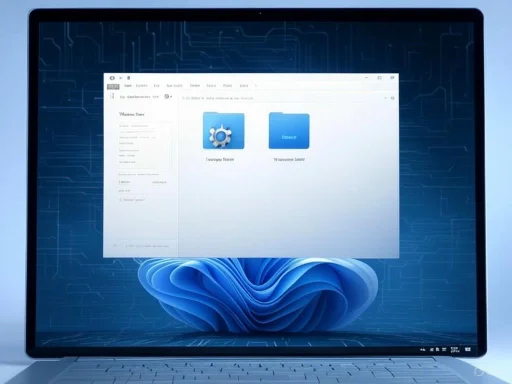 What Is “God Mode” in Windows 11?
What Is “God Mode” in Windows 11?
Despite its grandiose nickname, “God Mode” does not unlock any secret powers or allow you to do anything strictly impossible through other means. Rather, it’s an organizational trick—a special folder that collects nearly every settings applet and tool, including many legacy Control Panel entries, into a single, alphabetized, and searchable window. Instead of digging through the modern Settings app or tracking down obscure Control Panel dialogs, you get a one-stop dashboard where you can jump to critical system functions, device options, network settings, administrative utilities, and more.Crucially, God Mode does not introduce any new features; everything within this folder can also be found manually elsewhere in Windows, although often buried several clicks deep. It acts as a productivity hub and quick-launch panel, particularly useful for experienced users, IT professionals, and support staff who need rapid access to the operating system’s underlying infrastructure.
Why “God Mode” Still Matters in Windows 11
Microsoft’s evolution of Windows from Vista through Windows 11 has seen an ongoing migration of settings from the legacy Control Panel into the modern Settings app. While this unified approach is meant to streamline the user experience for new users, veterans often find certain options harder to locate—sometimes until the precise search term is known, or the right navigation path is clicked. God Mode remains relevant because:- Centralized settings: It brings together hundreds of configuration panes and tools, some of which are tucked away, renamed, or made less discoverable in the latest Windows UI.
- Search power: Being able to type a keyword into the File Explorer search box within the God Mode folder rapidly surfaces what you need, from “firewall” to “device manager” or “backup.”
- Legacy access: Not all old Control Panel features have corresponding modern UI replacements. God Mode can expose these, even as Microsoft slowly deprecates them elsewhere.
- Convenience: For administrators, help desk workers, and power users, time saved navigating settings is time better spent on substantive tasks.
How to Enable God Mode in Windows 11
Enabling God Mode is extremely simple, requiring only a basic understanding of folder creation and renaming in File Explorer. Here’s a careful walkthrough you can follow (and easily reverse if you no longer want the folder):Step-by-Step: Creating the God Mode Folder
- Right click on any empty space on your Desktop (or inside any folder where you want convenient access).
- From the context menu, select New → Folder.
- Rename the new folder (right-click and select Rename, or simply hit
F2) to:
GodMode.{ED7BA470-8E54-465E-825C-99712043E01C} - Important: You can replace the word “GodMode” with any label you prefer (e.g., “MasterSwitch”), but the string of characters following the period—the curly-braced GUID—must remain exactly the same. This identifier tells Windows to treat the folder as a special shell namespace, effectively a portal to its full administrative catalog.
- Hit Enter. You’ll notice the folder icon changes to the Control Panel’s symbol, and the folder name vanishes (Windows hides the textual label).
Should you ever wish to get rid of it, you can simply delete the folder—this won’t change any settings or damage your system, as the folder is merely an aggregator, not an executable or actual registry hack.
Safety and Usability Considerations
Despite the melodramatic name, you are not breaking the rules or circumventing permissions. However, it’s worth noting that:- Every item is a real system function! Changing some settings without understanding their implications could affect your PC’s stability or security.
- Deleting the God Mode folder is safe; no settings are stored inside. It’s a pointer, not a repository.
- You cannot ‘brick’ your system by creating or deleting this folder, but using tools within it carelessly (such as resetting device drivers or changing core admin policies) could create headaches—just as doing the same from Control Panel would.
What You’ll Find Inside God Mode
The sheer breadth of the shortcuts packed into the God Mode folder is impressive. For Windows 11, the folder will typically expose between 200 and 300 settings panes, depending on your system edition and installed features. These are grouped into familiar categories, like:- Administrative Tools: Task Scheduler, Disk Cleanup, Event Viewer, and more
- Backup and Restore: Manage backups, create repair disks
- Color Management
- Credential Manager
- Date and Time
- Device Manager
- Devices and Printers
- Display
- File Explorer Options
- Firewall and Security
- Indexing Options
- Internet Options
- Network and Sharing Center
- Performance Options
- Personalization
- Power Options
- Programs and Features
- Recovery
- Sound
- System
- User Accounts
- Windows Defender Firewall
A major boon is that you can search this folder from File Explorer’s search box—type “firewall,” “Mouse,” or “restore,” and all matching shortcuts filter into view instantly.
Notable Strengths of God Mode
1. Speed
If you work in IT support, develop software that hinges on Windows environments, or configure many PCs, the time savings from fast-tracking to specific utilities is significant. Instead of eight clicks buried in three windows, it’s often just one or two.2. Exhaustive Coverage
Especially in Windows 11, where some Control Panel items are semi-hidden, relabelled, or omitted from search results, God Mode can surface classic utilities that are otherwise disappearing.3. Discoverability
There are tools even advanced users forget about—God Mode’s all-on-display approach can remind you of solutions you weren’t aware existed for an issue.4. Custom Shortcuts
You can drag particularly useful items to the desktop or taskbar for single-click access, customizing your workflow further.5. Legacy Support
For enterprises or those supporting legacy apps/devices, the easy access to older settings panels is vital, especially as Microsoft experiments with phased deprecation.Limitations and Risks
While God Mode is a great tool, it’s far from magical or risk-free. Understanding its boundaries and hazards is essential.1. No True “New” Features
God Mode is not giving access to secret functions. Anything you see here, you could theoretically reach manually via Control Panel or Settings.2. Deprecated Shortcuts
With Windows in a state of gradual evolution, some entries in God Mode may open outdated UIs, launch deprecated applets, or do nothing at all—particularly after OS feature updates or on “cloud PC” managed environments where some features are unavailable.3. Too Much Power for Casual Users
Because all settings are exposed in one place, there’s always a risk that someone could bumble into advanced administrative tools and change something best left alone, such as group policies, service management, or account controls. For shared computers, consider restricting access or using a non-administrator user account.4. Not Useful for Novices
If you’re not already familiar with Windows system terminology, the sheer volume of technical-sounding options in God Mode may be overwhelming or even misleading, as some are relevant only to server/workstation environments.5. Search Limitations
God Mode’s search depends on File Explorer’s indexing. Some deeply-buried settings in modern “Settings” menus may not always appear, especially if they’ve moved to a new location or been replaced functionally in Windows 11.Extended Functionality: God Mode Variants
One of God Mode’s secrets is that it uses a special folder naming syntax, referencing a “Shell Namespace” GUID (Globally Unique Identifier). While “GodMode.{ED7BA470-8E54-465E-825C-99712043E01C}” is the catch-all for system settings, you can create specialized quick-access folders for specific categories by using other GUIDs:- Network Connections:
Network.{F02C1A0D-BE21-4350-88B0-7367FC96EF3C} - Bluetooth:
Bluetooth.{28803F59-3A75-4058-995F-4EE5503B023C} - Mouse Properties:
Mouse.{6C8EEC18-8D75-41B2-A177-8831D59D2D50} - Personalization:
Personalization.{ED834ED6-4B5A-4bfe-8F11-A626DCB6A921} - Troubleshooting:
Troubleshooting.{C58C4893-3BE0-4B45-ABB5-A63E4B8C8651}
Alternatively, for users who dislike nameless icons, you can create a standard Windows shortcut with the following Target:
explorer "shell:::{ED7BA470-8E54-465E-825C-99712043E01C}"This launches the God Mode Explorer view directly.
Best Practices and Tips
To get the most from God Mode (and ensure you don’t cause headaches for yourself or others):- Pin the folder to Start or Taskbar for fast access. Just right-click the God Mode folder and choose “Pin to Start.”
- Drag out frequently-used shortcuts for single-click convenience on Desktop or taskbar.
- Backup before exploring unfamiliar controls, especially when configuring system recovery, group policy, or device driver panels.
- Share knowledge, not admin power: If managing computers for others, don’t leave God Mode folders in plain sight if users shouldn’t have admin access.
- Check after Windows Updates: If a particular function or tool stops working from God Mode, verify if it has been moved, renamed, or deprecated in the latest Windows update.
God Mode and the Changing Nature of Windows Settings
As Microsoft continues to consolidate settings into the modern, touch-optimized Settings app, some pundits predicted the demise of legacy tools like God Mode. However, as of recent reports and hands-on testing, it remains fully operational in Windows 11—even after major updates like 22H2 and above. God Mode remains a testament to Windows’ architectural complexity and backward compatibility, ensuring that power tools linger long after their first rationale has passed.Still, it’s possible this feature could be removed or further limited in future releases, particularly if Microsoft completes the migration of all admin functions into Settings and disables the relevant GUIDs. For now, however, it’s more valuable than ever—especially as some old settings are now accessible only by name if you know exactly where to look.
Critical Analysis: Is God Mode Worth Your Time?
Looking past the internet hype, how useful is God Mode, really? For system administrators, developers, or anyone regularly troubleshooting Windows 11 systems, it’s genuinely invaluable. No other interface so efficiently organizes every admin tool, especially now that the Settings app sprinkles options across a sometimes unintuitive UX.However, the actual utility for everyday users is lower. Since God Mode doesn’t unlock any hidden settings, less experienced users may be better served by Windows’ built-in search bar or by learning the modern Settings app’s navigation quirks.
Security-wise, God Mode doesn’t introduce new vulnerabilities on its own, but by making admin-level tools more visible, it could expose unsophisticated users to accidental trouble. As with any high-access shortcut, it’s prudent to restrict its visibility on shared or less-controlled machines.
Ultimately, the risks are modest and fully manageable. If you need quick access to the full spectrum of Windows 11 configuration, God Mode remains unmatched for its breadth and speed, especially for classic Control Panel diehards and time-strapped pros.
Conclusion
“God Mode” in Windows 11 is a misnamed but extraordinarily useful shortcut for anyone serious about system management. It exemplifies Windows’ unique blend of legacy support with modern utility, providing rapid, comprehensive access to the operating system’s deepest settings. While it does not open up forbidden powers or deliver any magical fixes, its convenience and all-in-one interface save valuable time and streamline troubleshooting—if you know what you’re doing.Enabling it is safe, quick, and fully reversible, with no side effects or registry hacks required. Power users, administrators, and IT support workers alike stand to benefit from this legendary Windows feature as long as Microsoft maintains it, and should familiarize themselves with its strengths, boundaries, and smart usage tips for navigating the ever-shifting landscape of Windows configuration.
Whether you’re deploying dozens of machines, rescuing a balky system, or simply delight in having every knob and dial at your fingertips, God Mode endures as one of the most potent tools in a Windows 11 power user’s arsenal—just be sure to wield it wisely.
Source: Guiding Tech How to Enable “God Mode” in Windows 11 for All Settings