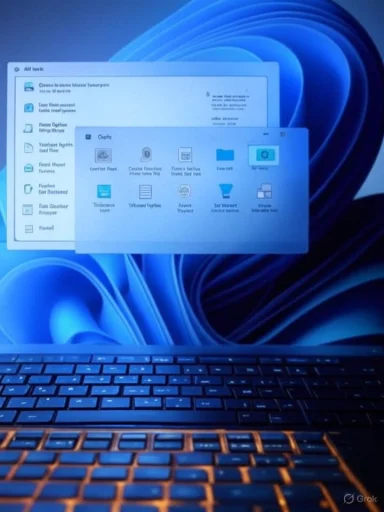Windows 11 hides a surprisingly practical productivity trick behind a single folder name: the so‑called God Mode folder — a Master Control Panel view that gathers hundreds of system settings and administrative tools into one browsable container and can dramatically speed up troubleshooting and configuration workflows. erview
The nickname God Mode is community shorthand for a Windows shell shortcut that exposes the operating system’s All Tasks view (the Windows Master Control Panel). Technically, Explorer treats a folder whose name ends with the CLSID
This is a user-int*ecurity privilege. Creating the folder does not grant elevated rights by itself; it simply exposes shortcuts to functions that already exist on the system. Items that require administrator approval will still trigger User Account Control (UAC) prompts when invoked. Treat God Mode as a central index and launcher for existing tools rather than a backdoor to system internals.
Benefits in practice:
Source: PCWorld I can't stop using Windows 11's hidden God mode
The nickname God Mode is community shorthand for a Windows shell shortcut that exposes the operating system’s All Tasks view (the Windows Master Control Panel). Technically, Explorer treats a folder whose name ends with the CLSID
{ED7BA470-8E54-465E-825C-99712043E01C} as a namespace junction that presents an aggregated list of Control Panel applets, administrative tools, and settings in one place. This behavior has been documented across multiple Windows releases, including Windows 7, Windows 10, and Windows 11, and is the basis for the one-line trick widely shared on tech sites.This is a user-int*ecurity privilege. Creating the folder does not grant elevated rights by itself; it simply exposes shortcuts to functions that already exist on the system. Items that require administrator approval will still trigger User Account Control (UAC) prompts when invoked. Treat God Mode as a central index and launcher for existing tools rather than a backdoor to system internals.
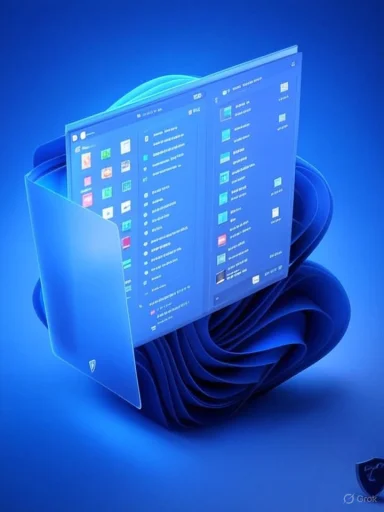 How God Mode works — the technical essentials
How God Mode works — the technical essentials
Thasks namespace
Windows assigns many special folders and Control Panel views unique GUIDs (CLSID values). The All Tasks view corresponds to the GUID{ED7BA470-8E54-465E-825C-99712043E01C}. When you create a folder named with any label followed by a dot and that GUID (for example GodMode.{ED7BA470-8E54-465E-825C-99712043E01C}), File Explorer will present the aggregated set of tasks associated with that namespace rather than the normal file contents of the folder. This is the same underlying mechanism used by shell shortcuts and special folder links throughout Windows.What God Mode is — and isn’t
- It is a consolidated view of existing settingsems (often over 200 entries on modern Windows builds).
- It is not an escalation mechanism. It will not bypass UAC or grant hidden administrator privileges.
- It does not change Windows internals — it is a different presentation layer on top of functions already exposed by the OS.
How to enable God Mode in Windows 11 (step‑by‑step)
- Right‑click an empty area of the desktop and select **New > e new folder exactly (including the dot and braces) to:
GodMode.{ED7BA470-8E54-465E-825C-99712043E01C} - Press Enter. The folder’s icon should change to a Control Panel‑style icon; if it does not update immediately, give Explorer a moment or refresh the desktop.
- Double‑click the icon. You will see a long, categorized list of functions. Click an item to run it; elevated tools will still require administrator consent where appropriate.
GodMode is simply the commonly used cosmetic prefix. If you prefer not to er, you can create a standard shortcut to explorer.exe shell:::{ED7BA470-8E54-465E-825C-99712043E01C} to open the same view.What you actually get: features and immediate benefits
Opening the God Mode (All Tasks) folder exposes a consolidated index of control panel items and adminiscommonly includes:- Device Manager, Disk Management, and Device installation settings
- Power Options (including access to power plans)
- BitLocker and encryption management
- Folder Options, Indexing Options, and Storage settings
- Troubleshooters and Recovery options
- Task Scheduler, Services, Event Viewer, and Performance Monitor
- Credential Manager and Network adapters configuration
Benefits in practice:
- Centralized access to over 200 items (depending on Windows build).
- Quick creation of one‑click shortcuts for frequently used tools by dragging items out of the fo hoc troubleshooting on individual machines where a GUI approach is preferred.
Practical workflows for power users and IT pros
- Keep a God Mode shortcut on technician desktops for quick access during diagnostics.
- Drag frequently used entries (Device Manager, Power Options, Dihe God Mode folder to the desktop or Start menu to create permanent shortcuts.
- Use God Mode in combination with scripted PowerShell workflows: use the folder for quick GUI checks while maintaining scriptable, auditable actions for repetitive tasks.
- For repeatable deployments or imaging, prefer scripts, Group Policy, or management tools (SCCM/Intune) rather than relying on a GUI trick across large fleets. God Mode is a human‑facing convenience — not an automation or configuration management method.
Warnings, quirks and known issues
No extra privileges
Creating the folder does not elevate privileges. If you see claims that God Mode bypasses UAC or grants hidden admin access, treat those as misinformation. Tools twill continue to prompt for credentials.Where not to create it
Do not create God Mode folders inside directories that currently contain important files. Because Explorer will present the All Tasks view for that name, it can hide the normal contents of the folder and create confusion. If te a special folder in a directory that previously held regular files, renaming or deleting the special folder restores normal behavior — but you should avoid the risk in the first place.Historical instability reports
Early write‑ups (from the Vista/Windows 7 era) documented occasional Explorer instability in specific contexts — typically anecdotal and tied to older builds or unusual usage patterns. Modern Windows 10 and 11 installations generally do nashing from creating a God Mode folder, but legacy warnings persist in community threads. Treat those reports as situational and test on a non‑production machine if you plan to adopt this folder in an imaging or technician kit.Recovery steps if Explorer misbehaves
If Explorer freezes after creating the folder:- Open Task Manager (Ctrl+Shift+Esc), end and restart
explorer.exe. - If that fails, remove the folder from an elevated Command Prompt:
rd "C:\Users\<username>\Desktop\GodMode.{ED7BA470-8E54-465E-825C-ming the special folder will restore normal directory contents if you created it in a location with existing files.
Removal and alternative access methods
If you decide God Mode isn't for you, removal is straightforward:- Delete the God Mode folder like any other folder, or
- Use the command prompt to remove it if Explorer is unresponsive:
- Open Command Prompt as Administrator and run:
rd "C:\Path\To\GodMo-825C-99712043E01C}" - Alternatively, create a shortcut to
explorer.exe shell:::{ED7BA470-8E54-465E-825C-99712043E01C}instead of creating a special folder; this provides the same view without tying a desktop folder name to a namespace.
Future‑proofing and Microsoft’s direction
Microsoft has signaled a multi‑release effort to migrate Control Panel functionality into the modern Settings app. Because the God Mode folder relies on legacy shell GUIDs and the All Tasks namespace, its composition and permanence could change over time as Settings subsumes Contronctionality is redirected or deprecated. In short: God Mode is a helpful convenience today, but not a Microsoft‑supported API with stability guarantees. Rely on scriptable management (PowerShell, Group Policy, MDM) for long‑term, auditable administration.Safe adoption and recommendations
- Use the God Mode folder as a personal productivity aid or on a technician’s toolkit machine where GUI access is practical.
- Avoid deploying it as a management or automation technique across fleets; instead, pair it with scripted or policy‑based methods for reproducibility.
- Keep a clear rollback/recovery plan i includes the
rdcommand and a note that creating a special folder in a directory can change how the folder is presented by Explorer. - When using God Mode on mission‑critical machines, validate behavior on a test system first — particularly if your environment includes custom shell extensions or third‑party Explorer add‑ins that could interact unexpectedly.
Power‑user tips and shortcuts
- Create a desktop group of shortcuts by dragging out the most‑used items from the God Mode view, then pin them to Start or the Taskbar for one‑click access.
- Combine God Mode with search: the All Tasks view is searchable, so press Ctrl+F in the folder window and type part of the tool name (e.g., power, device, bitlocker) to jump str Use the
explorer.exe shell:::{ED7BA470-8E54-465E-825C-99712043E01C}shortcut when you want to avoid altering folder names or when scripting a portable technician toolkit on a USB drive. - Maintain a small, version‑controlled text file of your favorite GUIDs and PowerShell commands so GUI steps can be converted into scriptable actions when required.
When not to use God Mode
- Enterprise automation or imaging workflows — choose PowerShell and management consoles.
- Environments that require audited change control — GUI shortcuts are harder to track than scripted changes.
- When working inside folders that already contain data — avoid creating the special folder in directories where it could obscure existing files.
Final ass God Mode is a tried‑and‑true convenience that packs a surprising amount of utility into a single, browsable view. For enthusiasts, IT technicians, and power users who value fast discovery and quick access to scattered Control Panel items, God Mode is a legitimate productivity enhancer that cuts down clicks and mental context switching. It does not, however, change system security broper management tooling; it’s a GUI accelerator, not an administrative API. Use it where it makes sense, test it in controlled scenarios, and favor scripted, policy‑driven approaches for repeatable, auditable work across many machines.
Creating the folder is effortless and reversible — but remember the preservation principle of IT: convenience is valuable, but it should never replace caution. Keep God Mode in your personal toolbox if you find it speeds your daily workflows, and keep scripted alternatives ready for production environments.Source: PCWorld I can't stop using Windows 11's hidden God mode