Unexpected restarts and stop code errors, often known as Blue Screen of Death (BSOD) incidents, remain some of the most disruptive and anxiety-inducing issues faced by Windows users—novices and IT professionals alike. Whether a critical business presentation is interrupted, or your home gaming rig suddenly grinds to a halt, the sudden reboot followed by the cryptic blue diagnostic screen is a quintessentially Windows experience. However, with Microsoft’s evolving operating system and improved tools for self-service troubleshooting, there has never been a better time to demystify these errors. This article offers an in-depth exploration of why Windows PCs restart unexpectedly, what the various stop code errors mean, and how to systematically identify, resolve, and prevent these frustrating interruptions.
When Windows detects a condition that can lead to data corruption or severe instability, it triggers a forced restart, commonly displaying a blue screen with an error message and a unique “stop code.” These codes—ranging from the infamous “CRITICAL_PROCESS_DIED” to “MEMORY_MANAGEMENT”—serve as critical diagnostic clues. Typically, the event signals a serious problem, such as faulty hardware, buggy device drivers, or incompatible third-party software. According to Microsoft documentation, most stop codes are designed to help technical staff and advanced users pinpoint the root cause of system instability .
It’s important to distinguish between a routine reboot (for updates or system changes) and an “unexpected restart” caused by underlying problems. The latter usually leaves behind evidence in the Windows Event Viewer and may prompt the user with the classic blue screen message, often followed by auto-generated mini-dump files for post-mortem debugging.
These codes, while often daunting at first glance, provide the “smoking gun” behind abnormal system shutdowns. Understanding their meaning is the first step toward a solution.
Likewise, apply all pending Windows updates. Microsoft frequently releases hotfixes for known BSOD patterns, particularly after major feature rollouts.
These commands inspect and repair damaged core Windows components.
Similarly, users who are uncomfortable performing registry edits or memory replacements should not hesitate to contact Microsoft Support or a reputable local technician. According to Microsoft guidance, engaging with support channels yields the quickest resolution for rare or “zero-day” stop codes with limited online documentation .
Windows 11, in particular, has improved how crash data is presented, providing better QR codes and direct web links to support articles based on detected stop codes. User community resources—like Microsoft Answers and WindowsForum.com—have matured to provide crowdsourced wisdom for even the most obscure error messages.
Expect expanded integration of Copilot-like virtual assistants capable of interpreting stop codes, automating driver rollbacks, and even suggesting precise hardware replacements. As this technology matures, the era of “mystery blue screens” will likely recede further into memory.
Applying these preventive and diagnostic strategies not only minimizes disruption but also extends the productive life of hardware and software investments. As Microsoft continues to refine both proactive error handling and user-facing support, the day when unexpected restarts are a mere footnote in the Windows experience may finally be on the horizon.
Source: Microsoft Support Troubleshooting Windows unexpected restarts and stop code errors - Microsoft Support
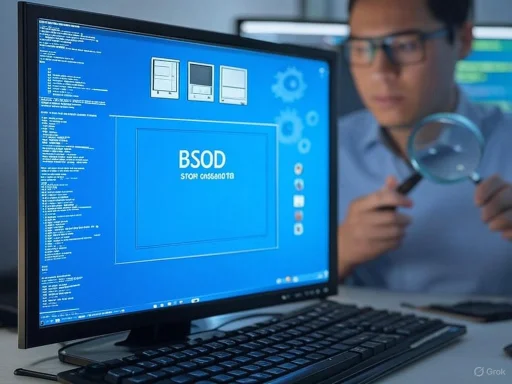 Understanding Unexpected Restarts and Stop Codes
Understanding Unexpected Restarts and Stop Codes
When Windows detects a condition that can lead to data corruption or severe instability, it triggers a forced restart, commonly displaying a blue screen with an error message and a unique “stop code.” These codes—ranging from the infamous “CRITICAL_PROCESS_DIED” to “MEMORY_MANAGEMENT”—serve as critical diagnostic clues. Typically, the event signals a serious problem, such as faulty hardware, buggy device drivers, or incompatible third-party software. According to Microsoft documentation, most stop codes are designed to help technical staff and advanced users pinpoint the root cause of system instability .It’s important to distinguish between a routine reboot (for updates or system changes) and an “unexpected restart” caused by underlying problems. The latter usually leaves behind evidence in the Windows Event Viewer and may prompt the user with the classic blue screen message, often followed by auto-generated mini-dump files for post-mortem debugging.
Common Causes Behind Windows Restarts and BSOD
Microsoft and independent experts have consistently pointed to several predominant causes of stop code errors:- Faulty or outdated drivers: Graphics, storage, and network drivers are frequent offenders, particularly following major feature updates.
- Corrupt or failing hardware: Memory (RAM), disk drives (HDD, SSD), or even GPUs can provoke fatal errors.
- Overheating or power supply problems: Insufficient cooling or power instability can trigger emergency shutdowns.
- Malware infections: Particularly sophisticated threats may destabilize crucial system functions.
- Software conflicts: Incompatible system utilities or third-party kernel-level applications may clash with Windows processes.
- Recent updates or installs: Sometimes, the very updates designed to make Windows safer can introduce instability.
The Anatomy of a Stop Code
A stop code, sometimes referred to as a “bug check code,” is a hexadecimal identifier that Windows displays when it crashes. Accompanied by a brief explanation (such as “PAGE_FAULT_IN_NONPAGED_AREA”), these codes funnel the troubleshooting process toward a general category of failure. For example:| Stop Code | Likely Root Cause |
|---|---|
| MEMORY_MANAGEMENT | Failing RAM, corrupted drivers |
| DRIVER_IRQL_NOT_LESS_OR_EQUAL | Faulty or outdated driver |
| SYSTEM_SERVICE_EXCEPTION | Faulty system services, bad drivers |
| CRITICAL_PROCESS_DIED | Essential process failure |
| PAGE_FAULT_IN_NONPAGED_AREA | RAM errors, corrupt NTFS volume |
| KMODE_EXCEPTION_NOT_HANDLED | Incompatible or buggy drivers |
Step-by-Step Troubleshooting Approach
Microsoft offers an extensive blueprint for resolving blue screen errors, starting with system records and moving through advanced diagnostics. Here, the key steps are arranged by accessibility and risk:1. Document the Error
When a BSOD appears, note the stop code and any referenced file names (usually ending in *.sys). These details will be invaluable, especially if consulting Microsoft’s support database or community forums.2. Automatic Diagnostics: Reliability Monitor and Event Viewer
Windows ships with built-in tools to help examine error patterns:- Reliability Monitor (type “Reliability Monitor” in Windows Search): Displays a timeline of crashes and software installs.
- Event Viewer (run with
eventvwr.msc): Look under Windows Logs > System for “Critical” events related to source “Microsoft-Windows-Kernel-Power” or “BugCheck.”
3. Update Drivers and Windows
Device drivers mediate hardware-software interaction. An outdated or buggy driver is a leading cause of stop code errors, especially following system updates. Ensure all drivers—especially for graphics cards, network adapters, and storage controllers—are sourced directly from manufacturer websites or via Windows Update.Likewise, apply all pending Windows updates. Microsoft frequently releases hotfixes for known BSOD patterns, particularly after major feature rollouts.
4. Remove Recent Software or Updates
If the blue screen began after a recent installation, try uninstalling the suspect program or rolling back a driver using Device Manager. For recent Windows updates, navigate to Settings > Update & Security > Windows Update > View update history > Uninstall updates.5. Check for Hardware Issues
- Memory Diagnostic: Type “Windows Memory Diagnostic” to scan your RAM for errors. Faulty RAM often causes seemingly random BSOD attacks.
- Check Disk Utility: Run
chkdsk /f /rfrom an elevated Command Prompt to scan and repair disk issues. - Temperature Monitoring: Use tools like HWMonitor to ensure that CPU and GPU temperatures remain within safe ranges. Consistent overheating is a precursor to hardware failure.
6. Perform Malware Scans
Sophisticated malware can destabilize system processes. Use Windows Security or reputable third-party malware scanners (like Malwarebytes or ESET Online Scanner) to rule out infections.7. System File Checker and DISM
Corrupt system files can make Windows unstable. Open Command Prompt as administrator, and:
Code:
sfc /scannow
DISM /Online /Cleanup-Image /RestoreHealth8. Advanced: Analyze MiniDump Files
For power users, Windows creates mini-dump files inC:\Windows\Minidump after a stop error. Analyzing these with WinDbg (part of Windows SDK) or open-source utilities like BlueScreenView can reveal which driver or routine triggered the crash. While deciphering these files requires technical acumen, they often point directly to the problematic component.Preventive Measures for Long-Term Stability
While no system is crash-proof, a proactive approach significantly minimizes the likelihood of disruptive restarts.- Regularly update drivers and Windows: Use only official sources.
- Create restore points: Regular System Restore checkpoints can save hours of recovery effort.
- Maintain hardware environment: Routinely clean dust filters and ensure adequate ventilation to prevent overheating.
- Avoid dubious software: Especially system optimizers and registry “cleaners,” which often do more harm than good.
- Utilize redundant backups: Maintain copies of invaluable data on external drives or cloud storage.
The Role of Windows Recovery Environment (WinRE)
On repeated startup failures, Windows automatically enters WinRE—a special recovery interface with tools to:- Roll back recent updates.
- Restore from a system image or restore point.
- Access advanced troubleshooting utilities such as Startup Repair.
When to Seek Professional Assistance
Despite the robustness of self-help options, certain error codes signal likely hardware failure that warrants professional intervention. Persistent “WHEA_UNCORRECTABLE_ERROR” or evidence of failing storage devices (surface read errors in chkdsk, for example) often mean imminent hardware replacement is required.Similarly, users who are uncomfortable performing registry edits or memory replacements should not hesitate to contact Microsoft Support or a reputable local technician. According to Microsoft guidance, engaging with support channels yields the quickest resolution for rare or “zero-day” stop codes with limited online documentation .
Strengths and Improvements in the Windows Ecosystem
Since Windows 10, Microsoft has taken meaningful steps to reduce the frequency and severity of BSOD incidents. Automatic driver updates and rollbacks, smarter error detection, inline repair tools (such as DISM), and a more transparent diagnostic interface have all contributed to a decline in catastrophic failures.Windows 11, in particular, has improved how crash data is presented, providing better QR codes and direct web links to support articles based on detected stop codes. User community resources—like Microsoft Answers and WindowsForum.com—have matured to provide crowdsourced wisdom for even the most obscure error messages.
Remaining Risks and Critical Weaknesses
No system is immune to hardware decay or software incompatibilities. There are, however, lingering frustrations:- Cryptic error messaging: While improved, stop code explanations can still be jargon-heavy, making DIY troubleshooting challenging for less technical users.
- Forced reboots: Systems sometimes restart before users can note critical information, impeding documentation and diagnosis.
- Driver update risks: Windows’ tendency to push driver updates via Windows Update has occasionally caused more harm than good, as generic or immature driver versions can precipitate new crashes.
- Limited built-in hardware diagnostics: Windows’ native tools, while improved, may not catch intermittent or subtle hardware failures compared to manufacturer-specific diagnostics.
- Inconsistent restore point reliability: In practice, System Restore sometimes fails to protect against deeply embedded driver or firmware problems.
Future Directions: AI and Predictive Analytics
Microsoft is experimenting with machine learning to detect crash patterns before they result in system downtime. Telemetry and diagnostic data (with user consent) are being harnessed to aggregate stop code trends globally, which should enable proactive resolution and automated mitigation for the most common BSOD causes.Expect expanded integration of Copilot-like virtual assistants capable of interpreting stop codes, automating driver rollbacks, and even suggesting precise hardware replacements. As this technology matures, the era of “mystery blue screens” will likely recede further into memory.
Conclusion
While Windows’ landscape of unexpected restarts and stop code errors presents both enduring annoyances and technical puzzles, the tools for troubleshooting have matured substantially in recent years. Equipped with an understanding of error patterns, in-built diagnostics, responsible update habits, and the collective wisdom of global support communities, users can approach even the most dramatic blue screen incident with a clear plan of attack.Applying these preventive and diagnostic strategies not only minimizes disruption but also extends the productive life of hardware and software investments. As Microsoft continues to refine both proactive error handling and user-facing support, the day when unexpected restarts are a mere footnote in the Windows experience may finally be on the horizon.
Source: Microsoft Support Troubleshooting Windows unexpected restarts and stop code errors - Microsoft Support