When Windows users encounter error code 0xc00d36c4 while attempting to play videos or audio files on Windows 10 and Windows 11, the experience is often bewildering and disruptive. This error appears across a range of built-in media apps, such as Windows Media Player, Films & TV (Movies & TV), and Groove Music, as well as on third-party software and even in some browsers. The error message typically reads, “Can’t play. This file isn’t playable. That might be because the file type is unsupported, the file extension is incorrect, or the file is corrupt. 0xc00d36c4.”
For the average user, this isn’t just a technical annoyance—often, it means cherished memories, work videos, or entertainment files suddenly become unreachable. This in-depth guide provides a comprehensive, evidence-based look at error 0xc00d36c4: what causes it, how to resolve it using five verified methods, and a critical review of advanced repair solutions and potential risks involved.
Step-by-Step:
Strengths:
How to Convert Files:
Advantages of VLC and Similar Players:
Update Recommendations:
Yes—if the problem is codec-related (not file corruption), free solutions like VLC or Format Factory may be enough. However, for severe file damage, a paid repair utility with a track record of success may be required.
Q: Does error 0xc00d36c4 mean my file is unrecoverable?
Not necessarily. Most common formats (MP4, MOV, AVI) can be reconstructed if the corruption isn’t extensive. Recovery rates improve if the root cause is codec-related or minor file header damage.
Q: What media file types are supported by leading repair and playback tools?
Most tools and apps—including 4DDiG, VLC, and Handbrake—support major formats like MP4, MOV, AVI, MKV, M4V, FLV, 3GP, MP3, and WAV. Always consult the official documentation for specifics.
Prompt, pragmatic methods like those detailed above return media access to thousands of users every month, ensuring that memories, creativity, and productivity are never lost to a simple system error.
For ongoing issues or cases involving valuable or sensitive data, consult with a trusted IT professional or contact Microsoft Support directly. The Windows expert community remains an invaluable trove of real-world insights and practical troubleshooting—never hesitate to share your scenario for personalized advice.
Source: openPR.com Fix Error 0xc00d36c4 in Windows 10/11: 5 Working Methods
For the average user, this isn’t just a technical annoyance—often, it means cherished memories, work videos, or entertainment files suddenly become unreachable. This in-depth guide provides a comprehensive, evidence-based look at error 0xc00d36c4: what causes it, how to resolve it using five verified methods, and a critical review of advanced repair solutions and potential risks involved.
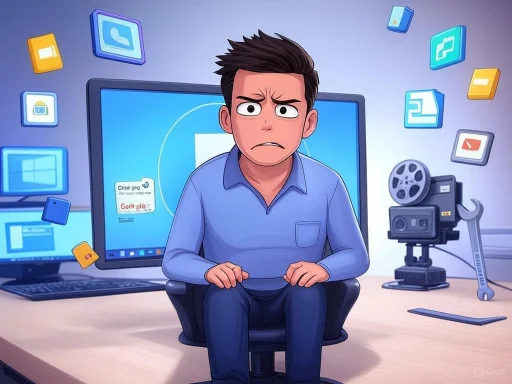 Understanding Error Code 0xc00d36c4
Understanding Error Code 0xc00d36c4
What Triggers the 0xc00d36c4 Error in Windows 10/11?
Error 0xc00d36c4 generally indicates a media playback problem, specifically that Windows cannot render the requested video or audio file. The error is not bound to one file type; rather, it occurs with a wide selection of common formats including MP4, MOV, AVI, WMV, MP3, M4V, and others. Unlike obscure codec errors, 0xc00d36c4 is broadly related to how Windows processes, decodes, and presents media to the user.Key Causes of 0xc00d36c4 Playback Failures
- File Corruption: If the file’s download or transfer was interrupted, or if it was damaged by improper storage, power loss, malware, or failing storage devices, the internal file structure may become unreadable to media software.
- Unsupported Format/Codec Issues: Not every codec is natively supported in Windows’ out-of-the-box experience. Some files may use containers (like MP4 or MKV) but require a codec Windows lacks, leading to errors.
- External Storage Device Problems: If media is being played directly from a USB drive, SD card, or external hard drive, device-level issues (like bad sectors or improper removal) can prevent successful playback.
- Digital Rights Management (DRM): Some commercial files (like purchased downloads or subscription-based content) cannot be played on unauthorized devices, which triggers errors including 0xc00d36c4.
- Outdated or Corrupted Software/Drivers: Older media player versions and obsolete/display drivers can block access to new formats or degrade compatibility with otherwise standard files.
- Other System Errors: Occasional glitches in the Windows audio and video stack, insufficient RAM, or system file corruption can indirectly cause playback errors.
Real-World Example
A classic user experience involves moving video or audio files (for instance, footage from a digital camera) to a PC. Even when the format is MP4, MOV, or AVI—supposedly mainstream—the file may trigger “Cannot play” errors. Careful analysis often shows an unsupported codec for that file’s internal video or audio stream, a storage transfer gone wrong, or simple corruption during the copy process.5 Proven Solutions for Fixing Error 0xc00d36c4 in Windows
The solutions below are widely recommended both by Microsoft and among the Windows enthusiast community. Each addresses a specific root cause, and together, they cover the full spectrum of likely scenarios for this error.1. Repair Corrupted Files with a Dedicated Tool
If you suspect your video or audio file is damaged, professional repair utilities have the best chance of recovery, especially for formats like MP4, MOV, or AVI. Tools such as 4DDiG Video Repair can rebuild broken file structures locally on your system. Here is a step-by-step approach:Step-by-Step:
- Download and install 4DDiG Video Repair (or an equivalent, reputable tool).
- Open the program and select the “Video Repair” option.
- Add the affected files. Batch mode is supported.
- Start the repair. The tool analyzes and reconstructs headers, indexes, and media streams.
- After completion, preview the files in-app to verify successful repair.
- Save the fixed files to a safe location on your system, not back to a possibly damaged USB or external drive.
Strengths:
- Local operation: Your files never leave your computer.
- User-friendly: Most tools require no advanced knowledge.
- Broad format support: MP4, AVI, MOV, WMV, MP3, and more.
- Success rates depend on the degree of corruption; some files, particularly those with severe sector-level damage or overwritten data, may remain unrecoverable.
- Not all tools are equally effective—a paid, reputable solution is usually safer.
- Unverified “free” repair programs from unknown sources may carry malware risks or privacy concerns.
2. Convert the File Format or Codec
If Windows lacks the required codec, conversion to a widely supported format can bypass the issue. Tools like Handbrake, Format Factory, or VLC’s built-in “Convert/Save” feature provide free, effective ways to transform problem files into working formats. Changing from an obscure or less-supported codec (like MJPEG or HEVC) to H.264/MP4 or similar can resolve the error.How to Convert Files:
- Use the conversion utility to add the file.
- Select a standard output format (such as MP4/H.264 for video or MP3 for audio).
- Run the conversion process.
- Play the new file in your preferred player.
- Side-steps codec availability concerns in Windows’ built-in apps.
- Enables batch processing of multiple files.
- Conversion can lead to minor or moderate quality loss, especially in audio fidelity or video detail.
- DRM-protected files may resist conversion.
- Heavily corrupted files may not convert successfully.
3. Use a Robust Third-Party Media Player (VLC, PotPlayer, etc.)
VLC Media Player, available free from the official VideoLAN site, supports an extensive library of codecs out of the box, including many that Windows Media Player and the Films & TV app do not. If a file won’t open in Microsoft’s native tools, running it in VLC or a comparable application (like PotPlayer or MPC-HC) frequently solves the issue.Advantages of VLC and Similar Players:
- Bundled codecs reduce the need for manual installations.
- Free, open-source, and regularly updated.
- Handles rare and legacy formats with ease.
- Download the latest version of VLC from the official source.
- Open the affected file. If playback succeeds, the problem is likely codec-related and not due to file corruption.
4. Update Windows, Media Players, and Drivers
Obsolete media player installations and outdated drivers are a recurring source of playback errors. Microsoft and all leading chip vendors (Intel, AMD, NVIDIA) release regular updates to improve codec compatibility and fix bugs.Update Recommendations:
- Windows: Keep the OS updated via Settings > Update & Security > Windows Update.
- Media Player: Refresh Windows Media Player or install updates from the Microsoft Store. Do the same for third-party apps, checking official websites for new builds.
- Drivers: Update your graphics and audio drivers. You can use the Device Manager for system-managed updates or visit your hardware manufacturer’s website for the latest packages.
5. Move Files from External Devices to Local Storage
Often overlooked, file access and transfer-related issues on USB sticks, SD cards, or external HDDs/SSDs can manifest as codec errors—even when the file plays on other machines or after repeated disconnects. Before attempting playback:- Copy the file to a stable local drive (such as C: or D
 on your computer.
on your computer. - Safely eject the external device before removing.
- Attempt playback from the new location.
- Test the file on another PC to confirm if it’s truly corrupt.
- Scan the external device for errors using Windows’ built-in check (right-click drive > Properties > Tools > Check).
Quick Troubleshooting Table
| Problem | Suggested Fix |
|---|---|
| Corrupted file | Use 4DDiG Video Repair or VLC Repair |
| Unsupported format/codec | Convert to MP4/AVI/MKV (Handbrake) |
| Codec Issues | Use VLC or install official codec |
| Outdated drivers/software | Update drivers and media applications |
| File stored on an SD/USB/External HDD | Move file to local HDD/SSD |
Frequently Asked Questions
Q: Can I fix error 0xc00d36c4 without buying extra software?Yes—if the problem is codec-related (not file corruption), free solutions like VLC or Format Factory may be enough. However, for severe file damage, a paid repair utility with a track record of success may be required.
Q: Does error 0xc00d36c4 mean my file is unrecoverable?
Not necessarily. Most common formats (MP4, MOV, AVI) can be reconstructed if the corruption isn’t extensive. Recovery rates improve if the root cause is codec-related or minor file header damage.
Q: What media file types are supported by leading repair and playback tools?
Most tools and apps—including 4DDiG, VLC, and Handbrake—support major formats like MP4, MOV, AVI, MKV, M4V, FLV, 3GP, MP3, and WAV. Always consult the official documentation for specifics.
Critical Analysis: Strengths, Risks, and Expert Recommendations
Strengths of the Above Methods
- Comprehensive Coverage: Each fix addresses a major cause category—file, codec, software, device, or system-level.
- Security-Oriented: Emphasis on using reputable, local tools or official store downloads protects users from common malware vectors associated with codec packs and media utilities.
- Community and OEM Endorsement: These steps echo the standard advice from Microsoft, major OEMs, and the WindowsForum.com community.
Risks and Pitfalls
- Codec Packs from Unreliable Sources: Many online codec packs install unwanted software or create system instability. Official Microsoft Store or OEM versions are vastly safer.
- Quality Loss with Conversion: File re-encoding can compress or degrade media. Always keep originals backed up before conversion.
- Paid "Miracle" Repair Tools: While tools like 4DDiG are reputable, avoid programs with unclear track records, overly aggressive marketing, or unverifiable success stories. Read third-party reviews before purchase.
- Hardware Issues Mistaken for Codec Errors: Repeated, unexplained errors from specific external drives may point to underlying storage hardware faults, not merely codec problems.
- DRM/Legal Limitations: Attempting to unlock or convert DRM-protected media is prohibited by law in many jurisdictions and rarely succeeds technologically.
Limitations and Recommendations for Microsoft
Despite improvements, many users still report confusion when missing codec or corruption errors are displayed. Stock media apps could benefit from clearer, actionable prompts (e.g., link to install missing codec or guidance on file movement). Greater integration of basic file repair in built-in apps—such as seen for AVI in VLC—would further reduce friction.Conclusion: Practical Steps for Windows Users
Though frustrating, error 0xc00d36c4 is rarely the end of the line for your videos or music. Start by moving your files to the local disk, then try playback in a full-featured third-party player like VLC. If the error persists—especially with personal or irreplaceable files—try reputable repair software. Always update your system, avoid risky codec packs, and back up originals before attempting conversion.Prompt, pragmatic methods like those detailed above return media access to thousands of users every month, ensuring that memories, creativity, and productivity are never lost to a simple system error.
For ongoing issues or cases involving valuable or sensitive data, consult with a trusted IT professional or contact Microsoft Support directly. The Windows expert community remains an invaluable trove of real-world insights and practical troubleshooting—never hesitate to share your scenario for personalized advice.
Source: openPR.com Fix Error 0xc00d36c4 in Windows 10/11: 5 Working Methods