Xbox Game Pass makes playing hundreds of PC titles as simple as signing in and clicking Install — but there are a few important steps, settings, and troubleshooting tricks every Windows user should know to download Game Pass games reliably, manage storage, and avoid common pitfalls. This guide summarizes the straightforward install flow that Windows Report lays out while adding verified technical detail, proven workarounds, and safety tips drawn from Microsoft’s documentation and independent PC‑gaming coverage.
Xbox Game Pass on Windows consolidates a large, rotating library of PC titles under a subscription model. For PC players the primary interface is the Xbox PC app (sometimes called the Xbox app), which lists Game Pass titles, handles downloads and updates, and surfaces cloud‑play options for subscribers who have those tiers enabled. The Xbox PC app ships through the Microsoft Store and is supported on Windows 10 and Windows 11; Microsoft documents the app as the recommended entry point for Game Pass on Windows.
Game Pass is tiered (Core, Standard, PC Game Pass, Ultimate), and which features — local downloads, cloud streaming, EA Play perks — you get depends on your plan. Local downloads for PC Game Pass and Ultimate subscribers work via the Xbox PC app; cloud streaming requires Game Pass Ultimate and uses Xbox Cloud Gaming. The catalog, pricing, and exact capabilities are dynamic and vary by region and plan. Treat counts and price figures as approximate and check your account for the latest terms.
Follow the steps and checks in this guide and you’ll minimize friction when downloading Game Pass games, keep storage under control, and avoid the common anti‑cheat and compatibility traps that still affect some PC titles.
Source: Windows Report How to Download Xbox Game Pass Games on Windows PC
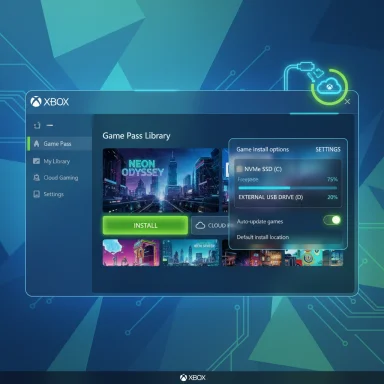 Background / Overview
Background / Overview
Xbox Game Pass on Windows consolidates a large, rotating library of PC titles under a subscription model. For PC players the primary interface is the Xbox PC app (sometimes called the Xbox app), which lists Game Pass titles, handles downloads and updates, and surfaces cloud‑play options for subscribers who have those tiers enabled. The Xbox PC app ships through the Microsoft Store and is supported on Windows 10 and Windows 11; Microsoft documents the app as the recommended entry point for Game Pass on Windows. Game Pass is tiered (Core, Standard, PC Game Pass, Ultimate), and which features — local downloads, cloud streaming, EA Play perks — you get depends on your plan. Local downloads for PC Game Pass and Ultimate subscribers work via the Xbox PC app; cloud streaming requires Game Pass Ultimate and uses Xbox Cloud Gaming. The catalog, pricing, and exact capabilities are dynamic and vary by region and plan. Treat counts and price figures as approximate and check your account for the latest terms.
Quick summary: the simple five‑step install flow
The basic flow Windows Report outlines works in five steps and is the fastest path to play:- Open the Xbox app on your Windows PC.
- Sign in with the Microsoft account tied to your Game Pass subscription.
- Browse the Game Pass library (Game Pass tab or Library).
- Open the game page and click Install.
- Pick an installation location (if prompted) and wait for the download to complete.
Before you start: prerequisites and checks
Make sure the basics are in order before you attempt large downloads.- Windows version: Use Windows 10 or Windows 11 with current updates. Some Xbox PC app features require recent OS builds.
- Xbox PC app: Install or update the Xbox app from the Microsoft Store (the app is the central hub for Game Pass on PC).
- Microsoft account & subscription: Sign in with the Microsoft account that holds the Game Pass subscription. The app will show which titles are available to that account.
- Storage space: Modern AAA games frequently exceed tens of gigabytes; aim for 1 TB if you keep many titles installed. Verify free space before downloading.
- Network: For large downloads use a wired Ethernet connection where possible to improve stability and speed. If you must use Wi‑Fi, prefer a 5 GHz network or place the PC close to the router.
Step‑by‑step: how to download Game Pass games on Windows PC
1. Install and open the Xbox app
- Install the Xbox app from the Microsoft Store if you don’t already have it. The Microsoft support page for Xbox on Windows is the primary reference for this and shows the app as the recommended experience for PC Game Pass.
2. Sign in with the correct Microsoft account
- Use the same Microsoft account you used to subscribe to Game Pass. If you sign in with the wrong account the Game Pass catalog will not show titles available to your subscription. The app will prompt you to sign in on first launch.
3. Find the game in the Game Pass or Library tab
- Use the Game Pass or Library view inside the Xbox app. The app filters to show PC‑playable titles and highlights Game Pass entries. The UI also supports searching and filtering by genre, tags, and whether a title is cloud‑playable.
4. Click Install and select where to install
- On the game’s page click Install. If your system has more than one drive, the app will either prompt you to choose an install location or use the default install folder configured in Settings → General → Game install options. You can set a default folder there for future installs.
5. Monitor progress and launch
- The Xbox app shows a download queue and progress indicator. When the install completes you can launch from the app or from the desktop/start menu shortcut that was created. If the game requires a separate launcher (some third‑party PC titles do), the Xbox app will either hand off to that launcher or run the executable directly, depending on DRM and publisher requirements.
Managing installs and storage
Change default install folder
- Open the Xbox app → profile icon → Settings → General → Game install options to change the default install folder. Changing this moves future installs; some titles may restrict folder options because of publisher packaging. PCWorld documents the current behavior and step‑by‑step moves for existing installs.
Move installed games to another drive
- Many titles support moving after install. The Xbox app exposes move options in the game's context menu or settings. If you need to move multiple titles, change the default and re‑install or use the app’s move features where available. Note: not every Game Pass title supports custom folder placement; publisher packaging and DRM sometimes force the WindowsApps container. Community reports confirm this limitation and Microsoft has guidance for games that do support moving.
Install to external drives
- You can install to external SSDs or USB drives formatted as NTFS; performance will depend on the drive’s interface (USB 3.1/3.2 vs USB‑C/Thunderbolt). For best load times choose fast NVMe/USB‑C enclosures. Windows Report and PC guides recommend at least USB 3.1 Gen 2 or better for acceptable load performance.
Pre‑installing upcoming Game Pass titles
- Many Game Pass titles support pre‑install so you can download before release and play immediately at launch. Titles that allow pre‑install will show that option on their store page in the Xbox app. Pre‑install availability is publisher‑controlled and not every title supports it. Check the game’s Xbox app page for a pre‑install button.
Cloud streaming vs local download: when to pick each
- Local download: Best for latency‑sensitive games, offline play, and when you want maximum fidelity and stable frame rates. Required for some titles that don’t support cloud play.
- Cloud streaming (Xbox Cloud Gaming): Included with Game Pass Ultimate — great when local storage is limited or you want instant play without waiting for large installs. Cloud play needs a fast, stable connection; Microsoft and independent testing recommend 10–20 Mbps minimum depending on resolution, with 20 Mbps+ preferred for 1080p.
Troubleshooting: slow downloads and common errors
Slow download speeds — proven fixes
- Use a wired Ethernet connection. Wired connections reduce packet loss and produce consistently higher sustained speeds than Wi‑Fi. Microsoft and independent guides both recommend wired for large downloads and cloud gaming.
- Pause other large downloads and background updates (Windows Update, Steam/other stores).
- Close or exit overlays and background services that can throttle IO (cloud sync apps, torrent clients, browser downloads).
- Restart Gaming Services and the Xbox app: sometimes the Microsoft Gaming Services queue or the app’s background service gets stuck; a restart or app repair (via Windows Settings → Apps) can resolve stalled downloads. Community troubleshooting threads and Microsoft support show this is a recurrent, fixable issue.
Error 0x87e00002 and installation/move failures
- Error 0x87e00002 can appear while moving or installing games to external drives. The typical remedies include: restarting the PC, pausing other transfers, ensuring drives are NTFS, and rerunning the install or move. Walkthroughs have documented the sequence of solutions that resolve most cases.
When the Xbox app won’t let you change install location
- Some users report the app forcing installs into the WindowsApps folder. This is often due to system configuration, missing permissions on the target folder, or publisher restrictions. If the UI doesn’t present location choices, verify Settings → General → Game install options to set a default folder and check drive formatting (NTFS). If that fails, repairing Gaming Services or reinstalling the Xbox app can help. Community and support threads document both the problem and the usual remedies.
Compatibility, anti‑cheat, and Arm devices — what to watch for
- Anti‑cheat and DRM: Some multiplayer titles rely on kernel‑level anti‑cheat drivers that block local execution on certain hardware (notably Windows on Arm or heavily virtualized environments). When local execution is blocked, Microsoft often provides cloud streaming as a fallback. This limitation is publisher and middleware dependent.
- Arm & Windows on Arm: Microsoft has been expanding support for native Xbox app gaming on Arm devices via Insider builds; however, compatibility is selective and experimental. Tom’s Hardware and other outlets have covered preview updates bringing native Xbox app gaming to some Arm PCs, but widespread parity with x86 Windows remains a work in progress. If you use an Arm‑based Windows PC, expect some titles to be cloud‑only for now. Treat Arm compatibility as an evolving area.
Perks and limits: what Game Pass does and doesn’t give you
- You can download as many Game Pass titles as your storage allows; there’s no inherent cap imposed by Microsoft beyond entitlement/availability. However, installed access is tied to subscription status. If a game leaves the Game Pass catalog or you cancel your subscription, you’ll need to buy the title to keep playing it locally. Consider purchasing any Game Pass titles you plan to revisit long‑term.
- Pre‑install support exists but is publisher‑controlled; not every day‑one Game Pass title allows pre‑install, so check the Xbox app page for pre‑load options.
Security and practical account tips
- Use a strong Microsoft account password and enable two‑factor authentication for any account that stores purchases or subscriptions.
- Keep cloud saves and game‑related files backed up when possible (most Game Pass titles support cloud saves, but where third‑party launchers are involved check their separate cloud/save behavior).
Frequently Asked Questions (verified)
- How many games can I download with Xbox Game Pass?
- As many as your device storage allows. Game Pass does not impose a per‑account download limit; it enforces entitlement and availability by subscription and regional catalog.
- Do I keep the games after canceling Game Pass?
- No — after you cancel or if a game leaves the catalog you lose the subscription entitlement to play it unless you purchase the game. Local files may remain but they won’t run without a valid entitlement or separate purchase.
- Can I pre‑install upcoming Game Pass titles?
- Often yes, but it’s publisher dependent. Look for a “Pre‑install” or “Pre‑load” option on the game page in the Xbox app when the title is available to pre‑download.
- Why is my Game Pass download speed slow?
- Frequent culprits are Wi‑Fi instability, other active downloads/updates, a throttled or misconfigured router, or stalled Xbox/Gaming Services. Use wired Ethernet, pause other transfers, repair Gaming Services, and restart the Xbox app as first steps.
Critical analysis: strengths, tradeoffs, and risks
Strengths
- Convenience and discovery: The Xbox PC app centralizes Game Pass discovery and installs, letting players sample a wide library for a predictable monthly fee. This lowers the cost of trying new games and helps indie developers reach new audiences.
- Cross‑device continuity: Cloud saves and cloud play (for Ultimate) make switching devices painless for many titles, improving portability and convenience.
- Integrated launcher improvements: Recent Xbox app changes aggregate installed titles from other storefronts and add a My Apps area to reduce context switching — a meaningful usability gain for multi‑launcher PC gamers.
Tradeoffs and risks
- Subscription dependency: Game Pass is excellent for discovery but is not ownership. Titles can be removed from the catalog, and you lose access when your subscription lapses unless you buy the game. Plan purchases for long‑term favorites.
- Compatibility & anti‑cheat constraints: Some multiplayer and anti‑cheat sensitive titles require kernel‑level drivers that complicate local installs on certain hardware (Arm, handhelds, VMs). Microsoft often uses cloud streaming as a fallback; this can be limiting for competitive gamers.
- Platform fragmentation and DRM: The Xbox app’s aggregation is a launcher orchestration layer — it doesn’t necessarily remove the need for original launchers or DRM. Expect some titles to still require Steam, Battle.net, or another client to run.
Unverifiable or evolving claims (flagged)
- Any specific headline counts of "number of games" or exact price points quoted outside of your Microsoft account are variable and can change frequently. Treat such numbers as estimates and verify current pricing/catalog in your Xbox app or Microsoft account.
Advanced tips and recommended setup
- For the fastest and most stable experience: wired Ethernet, SSD storage (prefer NVMe), and updated GPU/drivers. Enable Game Mode and set per‑app GPU preferences in Windows for consistent performance where appropriate.
- If you use a handheld Windows device, test a few titles first to confirm anti‑cheat compatibility; some titles will work only via cloud streaming until middleware catches up.
- Consider keeping a small curated set of Game Pass “keepers” purchased when they go on sale to avoid subscription churn for titles you want to revisit. Many Game Pass purchases include a subscriber discount.
Conclusion
Downloading Xbox Game Pass games on Windows is straightforward — install the Xbox app, sign in, find the game and click Install — but a few platform details and best practices make the difference between a smooth, fast experience and hours of troubleshooting. Use the Xbox PC app as your management surface, pick a fast drive, prefer wired networking for large installs or cloud play, and be aware of the subscription model’s limits on long‑term ownership. The official Microsoft guidance and independent PC coverage back these recommendations and provide practical step‑by‑step advice for everything from changing install folders to resolving stalled downloads.Follow the steps and checks in this guide and you’ll minimize friction when downloading Game Pass games, keep storage under control, and avoid the common anti‑cheat and compatibility traps that still affect some PC titles.
Source: Windows Report How to Download Xbox Game Pass Games on Windows PC