Staying current with Google Chrome updates on Windows 11 is among the simplest yet most critical actions users can take to safeguard their digital experience. Whether browsing for leisure or relying on the browser for productivity, ensuring that Chrome is up-to-date directly protects against security exploits, delivers speed enhancements, and maintains compatibility with evolving web standards. This guide provides a deep-dive look at Chrome updating procedures, why prompt updates matter more than ever—especially amid active zero-day threats—and what to do if the upgrade process doesn’t go as planned.
The digital landscape in 2025 is fraught with complex cyber threats, targeted phishing attempts, and the ever-changing demands of modern web apps. Google Chrome, the world’s most popular web browser, sits at the intersection of convenience and vulnerability. According to Google’s own security researchers and multiple independent analysts, exploited vulnerabilities in browsers remain among the fastest paths for attackers to compromise user devices. In recent months alone, Google has issued emergency updates to patch actively exploited zero-day flaws—bugs that attackers have known about and used before developers could release a fix. Each update is more than just an optional tweak: it’s a crucial barrier preventing data theft and system compromise.
Beyond security, Chrome updates deliver ongoing performance improvements, smooth out bugs, and unlock new web technologies. Many recent Chrome builds include code optimized specifically for Windows 11 architectures, which means that users running up-to-date browsers experience measurable boosts in speed and fluidity, particularly on newer or upgraded hardware.
Such delays are particularly risky when Google issues security advisories urging immediate updates, as happened recently with five newly discovered browser vulnerabilities, several of which were already being weaponized by threat actors prior to public disclosure.
One stark example occurred when Google published a high-severity update warning users to upgrade immediately, after researchers detected attackers actively deploying a remote code execution exploit in the wild. Even technical users were not immune; the flaw affected all branches, from stable to canary.
Microsoft Edge, since its transition to Chromium, has mirrored Chrome’s silent updating process but also adds unique warnings through Microsoft’s Security Center when browser updates lag behind. Both Chrome and Edge reach near-total update saturation within 48 hours of a high-profile vulnerability disclosure.
By adopting a “trust but verify” approach—allowing Chrome to update automatically but manually confirming the version during critical times—Windows 11 users maximize both convenience and security. As the internet evolves and attackers grow more aggressive, this simple habit remains one of the most effective forms of individual cyber defense available today.
For more step-by-step guides on securing your Windows devices or troubleshooting browser issues, check out the full resources at WindowsForum.com and stay ahead of the threats in our increasingly connected digital world.
Source: Windows Report How to Update Chrome for Windows 11 (Simple Guide)
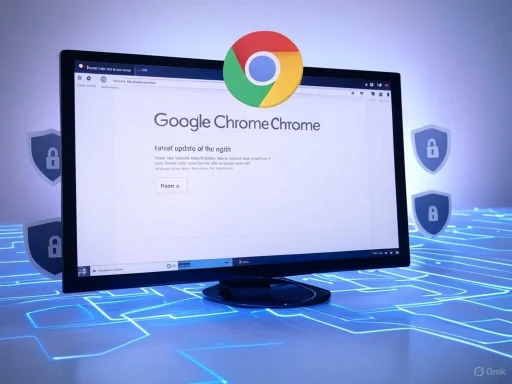 Why Chrome Updates Matter More Than Ever
Why Chrome Updates Matter More Than Ever
The digital landscape in 2025 is fraught with complex cyber threats, targeted phishing attempts, and the ever-changing demands of modern web apps. Google Chrome, the world’s most popular web browser, sits at the intersection of convenience and vulnerability. According to Google’s own security researchers and multiple independent analysts, exploited vulnerabilities in browsers remain among the fastest paths for attackers to compromise user devices. In recent months alone, Google has issued emergency updates to patch actively exploited zero-day flaws—bugs that attackers have known about and used before developers could release a fix. Each update is more than just an optional tweak: it’s a crucial barrier preventing data theft and system compromise.Beyond security, Chrome updates deliver ongoing performance improvements, smooth out bugs, and unlock new web technologies. Many recent Chrome builds include code optimized specifically for Windows 11 architectures, which means that users running up-to-date browsers experience measurable boosts in speed and fluidity, particularly on newer or upgraded hardware.
The Easiest Way to Update Chrome on Windows 11
Keeping Chrome updated is a streamlined process designed for both novice and advanced users. The steps below offer a reliable path to the latest version, ensuring you always benefit from enhanced protection and performance.Step-by-Step Instructions
- Open Google Chrome:
Start Chrome as you would any other Windows application—via the taskbar, Start menu, or desktop shortcut. - Access the “About Google Chrome” Page:
- Click the three-dot menu (⋮) in the top-right corner of the browser window.
- Hover over “Help,” then click “About Google Chrome.”
- Initiate the Update Check:
As soon as the “About Google Chrome” page loads, Chrome automatically begins scanning for updates. No extra input is needed. - Download and Apply Updates:
- If an update is available, it will start downloading instantly.
- Once the download completes, a “Relaunch” button will appear.
- Click “Relaunch” to close the browser, apply the update, and automatically reopen your tabs (excluding Incognito windows).
- Verify the Update:
- Return to the “About Google Chrome” page.
- Look for the confirmation message: “Google Chrome is up to date” and note the displayed version number. This indicates you’re running the latest build.
Automatic Updates and User Awareness
By design, Chrome is meant to update itself quietly in the background. More often than not, simply closing and reopening Chrome is enough to install downloaded updates. However, users who habitually leave their browsers open for days or weeks risk missing vital patches—potentially exposing themselves to actively exploited vulnerabilities.Such delays are particularly risky when Google issues security advisories urging immediate updates, as happened recently with five newly discovered browser vulnerabilities, several of which were already being weaponized by threat actors prior to public disclosure.
Troubleshooting Chrome Updates
Most users will never encounter issues with Chrome’s updater. Nevertheless, a few common scenarios can stall or block the process, requiring manual intervention.If Chrome Doesn’t Update Automatically
- Fully Close Chrome:
Open Task Manager, find all Chrome processes, and end them. Reopen Chrome and repeat the update procedure. - Check for Pending Windows Updates:
An outdated version of Windows 11 can, on rare occasions, cause compatibility issues with Chrome’s update mechanism. Ensure your operating system is current. - Reset Chrome’s User Profile:
Sometimes, a corrupt user profile may prevent updates. - Navigate to
%LOCALAPPDATA%\Google\Chrome\User Datain File Explorer. - Temporarily rename the “Default” folder, relaunch Chrome, and attempt the update again.
- Disable Extensions Temporarily:
Aggressive or outdated extensions can interfere with updates. Try updating with all extensions disabled.
The Importance of Staying Up to Date
Security: Blocking Zero-Day Exploits
Every new Chrome release contains fixes for vulnerabilities, including zero-day exploits—security holes discovered and abused by threat actors before they become public knowledge. In early 2025 alone, Google patched more than a dozen such flaws. Industry analysts widely agree that failing to update your browser is equivalent to leaving the front door of your digital house wide open.One stark example occurred when Google published a high-severity update warning users to upgrade immediately, after researchers detected attackers actively deploying a remote code execution exploit in the wild. Even technical users were not immune; the flaw affected all branches, from stable to canary.
Enhanced Performance and Compatibility
Chrome’s cutting-edge rendering pipeline is continually optimized for the latest processors and system features found in Windows 11. Users noticed up to a 15% speed gain after core updates in 2024 and 2025, especially on 12th-generation Intel and new AMD Ryzen chips. Progressive web app compatibility, video playback smoothness, battery usage on laptops, and memory management all improved as part of these refinements—provided users were running the latest Chrome build.Feature Access
Chrome’s rapid development cycle means new features—ranging from privacy controls to creative web APIs—are gated behind version requirements. Users on outdated builds simply miss out on innovations such as device-wide password monitoring, advanced anti-phishing defenses, and seamless integration with evolving Windows 11 taskbar widgets.Chrome Update Best Practices for Windows 11
While Chrome is built to automate updating, a few habits can further ensure you don’t miss critical patches:- Set a Weekly Reminder:
Even if you trust Chrome to update itself, manually checking the “About Google Chrome” page every week prevents any unnoticed failures in the update process. - Enable Windows 11 Security Features:
Microsoft’s built-in security layers, like Controlled Folder Access and Windows Defender, add redundancy by detecting when apps—including browsers—are out of date or exhibiting risky behavior. - Watch for Google Security Advisories:
Subscribe to Google’s official Chrome Release Blog or security mailing list, both of which provide up-to-the-minute alerts whenever emergency patches are issued. - Restart Regularly:
Restarting your browser at least once every few days is good hygiene, not just for updating, but for maintaining overall performance and clearing memory leaks.
Common Questions About Updating Chrome on Windows 11
Is It Safe to Update Chrome?
Absolutely. Updates come directly from Google’s official sources and are digitally signed, minimizing the risk of tampering. Avoid downloading Chrome installers or updates from unofficial third-party sites, as these may be laced with malware.Will I Lose My Open Tabs or Settings?
No. When you relaunch Chrome after an update, your tabs and windows—in non-incognito mode—are restored. All bookmarks, settings, and synced data remain intact.Why Did Chrome Update Automatically Without Asking?
Chrome’s self-updating mechanism is, by design, fast and silent, prioritizing security. You can’t disable these updates without advanced configuration or third-party tools, since lagging behind on browser updates is a top security risk for individuals and enterprises alike.What Happens If an Update Fails?
You are prompted with an error message and given the option to retry. Following the troubleshooting steps above usually resolves the issue.Analyzing Chrome’s Update Mechanism: Strengths and Weaknesses
Notable Strengths
- Seamless Background Updates:
Most users are protected and improved behind the scenes, requiring no technical intervention. - Rapid Patch Deployment:
Emergency security updates can roll out to billions of users worldwide within hours, minimizing the window of exposure. - Integration with Google Account:
Syncing across devices ensures that updates, bookmarks, and settings travel with you, even after a fresh install or device change. - Optimized for Windows 11:
Google regularly works with Microsoft to embrace the latest developer APIs, resulting in tangible improvements for those on current Windows platforms.
Potential Weaknesses
- Blind Spots with Persistent Browser Sessions:
Users who rarely close their browser may run days (or weeks) behind on patches, as Chrome does not forcibly restart running sessions after an update downloads in the background. - Reduced User Awareness:
Some may not realize their browser is out-of-date, especially if a Chrome update fails quietly due to software conflicts, corrupt user profiles, or system permission issues. - Enterprise Compatibility Risks:
Businesses sometimes delay updates to ensure line-of-business apps are compatible, which introduces temporary risk. Google’s enterprise release channels help, but lag still happens. - Potential for Profile Corruption:
In rare circumstances, a failed update or disk write can corrupt user data, necessitating a profile reset and the loss of unsynced settings.
Comparing Chrome’s Update Method to Other Browsers
Google Chrome’s update cycle is among the industry’s fastest—surpassed in speed only by browsers like Microsoft Edge, which builds on the same Chromium base but leverages even deeper integration with Windows Update. Mozilla Firefox, for example, offers similar background update functionality but sometimes trails Chrome in emergency patch turnaround time due to resource differences and release cadence.Microsoft Edge, since its transition to Chromium, has mirrored Chrome’s silent updating process but also adds unique warnings through Microsoft’s Security Center when browser updates lag behind. Both Chrome and Edge reach near-total update saturation within 48 hours of a high-profile vulnerability disclosure.
Final Thoughts: The Critical Importance of Updating Chrome on Windows 11
Keeping Chrome up to date isn’t just a matter of chasing new features or slight speed enhancements—it’s a frontline defense against some of the most sophisticated cyber threats facing Windows users today. Google’s update infrastructure is robust, fast, and deeply integrated into the browser’s design, providing nearly invisible protection for the vast majority of users. However, the system isn’t flawless; users bear the responsibility of checking their version from time to time, heeding upgrade warnings, and ensuring that their underlying Windows installations are in good health.By adopting a “trust but verify” approach—allowing Chrome to update automatically but manually confirming the version during critical times—Windows 11 users maximize both convenience and security. As the internet evolves and attackers grow more aggressive, this simple habit remains one of the most effective forms of individual cyber defense available today.
For more step-by-step guides on securing your Windows devices or troubleshooting browser issues, check out the full resources at WindowsForum.com and stay ahead of the threats in our increasingly connected digital world.
Source: Windows Report How to Update Chrome for Windows 11 (Simple Guide)