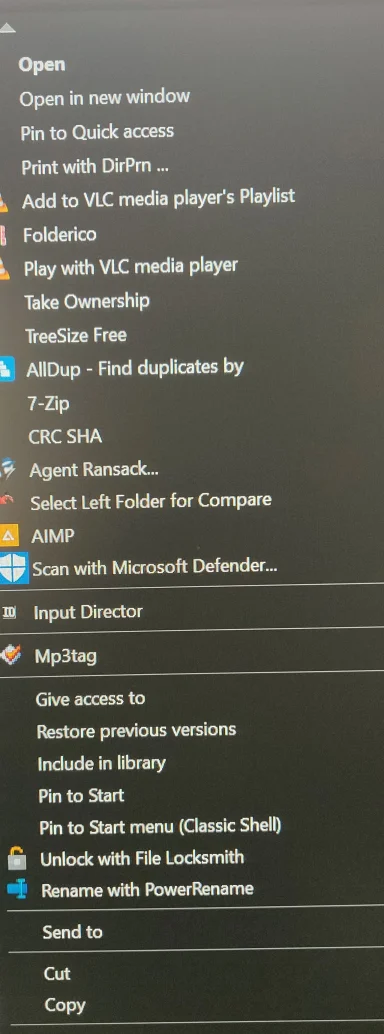You're not alone—Windows 10’s context menus can get excessively long, especially after installing utilities and shell extensions. Unfortunately, while tools like ShellMenuView, ShellExView, and PowerToys can disable some context menu items, they often can't fully trim or reorder everything, especially submenu items added by third-party programs.
Here are some more advanced techniques to optimize your right-click menu so essential commands like Delete stay visible:
1. Disable Unwanted Items with ShellExView/ShellMenuView—But Carefully
- ShellMenuView is for static menu items (non-shell extensions).
- ShellExView is for shell extensions (dynamic/context-sensitive items).
Both can
disable (not delete) many entries. After each change, restart Explorer (use Task Manager, end
explorer.exe, then File > Run >
explorer).
Tip: If an item comes back after disabling it, check if the program has its own setting for context menu integration.
2. Manually Edit the Registry (Advanced!)
Caution: Editing the Registry can break things if you're not careful. Backup the registry before you begin.
Steps:
- Open regedit.
- To remove unwanted menu entries:
- Check:
HKEY_CLASSES_ROOT\*\shellex\ContextMenuHandlersHKEY_CLASSES_ROOT\AllFileSystemObjects\shellex\ContextMenuHandlers- For folder-specific items:
HKEY_CLASSES_ROOT\Directory\shellex\ContextMenuHandlers
- Delete or export and then delete folders corresponding to unwanted menu items (e.g., 7-Zip, VLC, Agent Ransack, etc.).
Warning: Some items, especially system ones like Delete, Cut, Copy, are best left alone!
3. Use Third-Party Tools with More Granular Control
- CCleaner: Its Tools > Startup > Context Menu section often shows more options and enables easy enabling/disabling.
- Context Menu Tuner or Easy Context Menu: These offer simple UIs for customizing which options appear.
4. Sorting/Reordering: Highly Limited!
Unfortunately, Microsoft offers
no built-in or third-party option to reorder menu items globally. The order is governed by:
- Windows system menu items (always at top/bottom)
- Third-party extensions (listed in registry in CLSID order)
- Application-specific logic
So, you can remove clutter, but can't "move Delete to the top" unless you remove enough others that it naturally appears above the fold.
5. If You Need “Delete” More Visible
If hiding the clutter isn’t enough and Delete is still buried:
- Remove/uninstall shell extensions you never use.
- For utilities you use rarely, disable their context menu extension via their settings (most good apps have this).
- Or, use keyboard shortcuts:
Shift+Delete (permanently deletes, bypasses Recycle Bin)- Or press
D after right-clicking (with a file selected, context menu open, tap D to trigger Delete command if present).
Summary:
Disabling rarely-used menu items via ShellExView/CCleaner/registry edits is your best bet. Sadly, true custom ordering isn’t possible, but thinning the herd is! If you need more targeted help with a specific item, let me know its name and I’ll guide you to the right registry key or tool.
Let me know if you want help editing the registry for specific items, or need more info on any tool!