Microsoft’s Copilot artificial intelligence has rapidly become a centerpiece of the Windows 11 experience, but the company’s aggressive push to integrate the AI assistant into nearly every corner of the operating system is inspiring backlash among a sizable portion of the user base. One particularly divisive example is the newly added “Ask Copilot” option in the context menu of File Explorer. In less than a year, this innocuous-seeming menu addition has sparked heated debates amongst enthusiasts and professionals alike—should Microsoft really be embedding Copilot hooks directly into basic right-click workflows? And perhaps more pressingly: what can frustrated users do to remove it?
The “Ask Copilot” context menu entry reflects how deeply Microsoft is betting on the promise of AI to boost productivity and user engagement in Windows 11. The idea, from Redmond’s perspective, is simple: if a user right-clicks on a file, why not let them instantly analyze or summarize that file’s content using an AI engine? Yet for power users who value simplicity, or anyone not invested in Microsoft’s vision of Copilot as a digital co-pilot, this shift feels more intrusive than helpful. The outcry is echoed across forums, tech communities, and recent online polls, which show a clear majority of everyday Windows users either ignore Copilot or actively disable it when possible.
This article offers an in-depth, evidence-based guide to understanding, removing, and evaluating the “Ask Copilot” context menu feature in Windows 11. Not only will we walk through the precise steps to disable the Copilot right-click entry safely using the Windows Registry, but we’ll also examine the broader implications for user choice and software bloat in Windows’ AI future.
When a user updates to the latest versions of Windows 11—particularly those on Microsoft’s fast-moving Insider tracks or who have installed recent “Moment” feature updates—they may notice a new option when they right-click on a file in File Explorer: “Ask Copilot.” Selecting this entry shuttles the selected file into Microsoft’s Copilot AI, which purports to analyze, summarize, or provide relevant information about the item.
Microsoft’s intentions here are clear. As with previous attempts to surface Bing and Cortana in the OS shell, this context menu feature aims to put AI answers directly at the user’s fingertips, hoping to convert casual experimenters into habitual Copilot users. At a technical level, the “Ask Copilot” context menu item is enabled by a shell extension registered in the Windows Registry. This extension activates the integration and determines whether or not users see the option when right-clicking in File Explorer.
Common complaints include:
Instead, users must turn to the Windows Registry—a powerful but potentially risky database that determines much of Windows’ inner workings. By editing specific registry keys, it is possible to manually block the “Ask Copilot” shell extension, which removes its presence from the context menu entirely. This is the method recommended by experienced Windows tweakers and endorsed by credible sources including DigitBin, How-To Geek, and Windows community forums.
To create a System Restore point:
Many users highlight that Copilot:
The overall reception to Copilot is therefore mixed. Enthusiasts and tech writers note the potential for Copilot to bring context-aware help and file summarization into every workflow. But, crucially, Microsoft’s “all in” approach runs the risk of alienating the core user base by removing choice and over-cluttering an interface long prized for its usability.
Critics argue that forced AI integrations amount to modern bloatware: features that consume memory and space, complicate the UI, and serve business interests over end user productivity. Proponents counter that AI is the future, and that normalization—by embedding it into basic shell experiences—is the only way to drive long-term user adoption at scale.
For now, registry editing remains the chief workaround for users who want to declutter and reclaim control. There is little sign that Microsoft plans to reverse course or offer more granular toggles out of the box. Instead, user education—and grassroots technical empowerment—will be essential in the years ahead.
This situation underscores a fundamental tension in software today: the line between innovation and intrusion. As AI continues to permeate Windows and other platforms, experienced users must arm themselves with knowledge—both to disable unwanted features and to advocate for clearer, more granular controls in future releases. For the moment, registry tweaks remain the best antidote to Copilot’s overreach in the context menu. But only concerted user feedback and transparent dialogue will ensure that Microsoft—and other AI-first companies—strike a sustainable balance between AI transformation and user empowerment.
Whether you’re a power user, an IT pro, or simply someone who values a clean, efficient interface, knowing how to reclaim control over new features like Copilot is more important than ever. Stay informed, stay proactive, and keep pushing for tools that respect your choices—even as the future of Windows grows ever more entwined with artificial intelligence.
Source: DigitBin How to Remove 'Ask Copilot' from Context Menu on Windows 11?
The “Ask Copilot” context menu entry reflects how deeply Microsoft is betting on the promise of AI to boost productivity and user engagement in Windows 11. The idea, from Redmond’s perspective, is simple: if a user right-clicks on a file, why not let them instantly analyze or summarize that file’s content using an AI engine? Yet for power users who value simplicity, or anyone not invested in Microsoft’s vision of Copilot as a digital co-pilot, this shift feels more intrusive than helpful. The outcry is echoed across forums, tech communities, and recent online polls, which show a clear majority of everyday Windows users either ignore Copilot or actively disable it when possible.
This article offers an in-depth, evidence-based guide to understanding, removing, and evaluating the “Ask Copilot” context menu feature in Windows 11. Not only will we walk through the precise steps to disable the Copilot right-click entry safely using the Windows Registry, but we’ll also examine the broader implications for user choice and software bloat in Windows’ AI future.
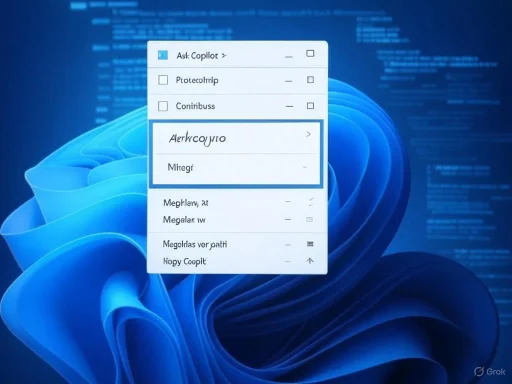 What Is “Ask Copilot,” and Why Is It in File Explorer?
What Is “Ask Copilot,” and Why Is It in File Explorer?
When a user updates to the latest versions of Windows 11—particularly those on Microsoft’s fast-moving Insider tracks or who have installed recent “Moment” feature updates—they may notice a new option when they right-click on a file in File Explorer: “Ask Copilot.” Selecting this entry shuttles the selected file into Microsoft’s Copilot AI, which purports to analyze, summarize, or provide relevant information about the item.Microsoft’s intentions here are clear. As with previous attempts to surface Bing and Cortana in the OS shell, this context menu feature aims to put AI answers directly at the user’s fingertips, hoping to convert casual experimenters into habitual Copilot users. At a technical level, the “Ask Copilot” context menu item is enabled by a shell extension registered in the Windows Registry. This extension activates the integration and determines whether or not users see the option when right-clicking in File Explorer.
Why Are Users Pushing Back Against Copilot’s Context Menu?
According to several online polls, most notably a Windows Central survey cited in multiple media reports, more than half of all Windows users never use Copilot at all—despite its growing omnipresence. The poll reports that approximately 54.6% of respondents “never” use Copilot, with only 13.49% using it daily and 16.79% trying it occasionally. This mirrors anecdotal evidence and sentiment analysis across Reddit and Microsoft forums, where many express frustration at the cluttering of the right-click menu with options that disrupt their workflow.Common complaints include:
- Cluttered UI: Users often rely on context menus for quick file actions. Each new option slows navigation and increases the possibility of mis-clicks.
- Accidental Launches: The addition of Copilot to the menu means users navigating by keyboard or touch can accidentally trigger Copilot, potentially resulting in files being uploaded or analyzed without intent.
- Perceived Redundancy: Many Windows users already depend on third-party AI assistants such as ChatGPT or Deepseek, or they simply don’t want any built-in AI “help” in routine file operations.
- Privacy and Control: Automatically uploading files for AI analysis, even if locally processed, raises questions among privacy-conscious individuals and organizations.
Can You Remove “Ask Copilot” via Windows Settings?
Microsoft, perhaps cognizant of the AI backlash, has made it relatively easy to turn off Copilot on the taskbar or limit its notifications. However, there is currently no built-in option within Windows Settings to directly remove or hide the “Ask Copilot” item from the File Explorer context menu. Even on the latest stable builds, navigating to Settings > Personalization or Settings > Copilot offers no checkbox or toggle for this shell integration.Instead, users must turn to the Windows Registry—a powerful but potentially risky database that determines much of Windows’ inner workings. By editing specific registry keys, it is possible to manually block the “Ask Copilot” shell extension, which removes its presence from the context menu entirely. This is the method recommended by experienced Windows tweakers and endorsed by credible sources including DigitBin, How-To Geek, and Windows community forums.
How to Safely Remove “Ask Copilot” from File Explorer’s Context Menu
Step-by-Step Guide to Using the Registry Editor
Safety First: Back Up Your Data
Before proceeding, it is essential to make a backup of your registry or create a Windows System Restore point. Registry edits, if performed incorrectly, can cause Windows features to malfunction or potentially destabilize your installation.To create a System Restore point:
- Press Win + S, type “Create a restore point,” and select the top result.
- Under the System Protection tab, click “Create” and follow the prompts.
- Complete the recovery name and confirm.
Method: Registry Script to Block “Ask Copilot”
The fastest and safest way to remove the menu item is via a simple registry script:- Open Notepad.
- Copy and paste the following code:
Code:Windows Registry Editor Version 5.00 [HKEY_CURRENT_USER\Software\Microsoft\Windows\CurrentVersion\Shell Extensions\Blocked] "{CB3B0003-8088-4EDE-8769-8B354AB2FF8C}"="Ask Copilot" - Save the file as disable-ask-copilot-explorer.reg
- In Notepad, go to File > Save As.
- Set “Save as type” to All Files.
- Name the file with a .reg extension, such as
disable-ask-copilot-explorer.reg. - Double-click the .reg file you just created.
- Accept the User Account Control (UAC) prompt when it appears.
- Confirm any subsequent warnings about making changes to the registry.
- Restart File Explorer (or your PC) to apply changes.
- For a quicker refresh, you can open Task Manager (
Ctrl + Shift + Esc), find “Windows Explorer,” and select Restart.
What the Registry Edit Does
By adding the Copilot shell extension’s unique GUID ({CB3B0003-8088-4EDE-8769-8B354AB2FF8C}) to the “Blocked” list, Windows is instructed to stop loading Copilot’s integration in File Explorer. This methodology is recommended across several reputable technology sites and is considered safe, provided you follow each step carefully.How to Restore the “Ask Copilot” Option
If you wish to undo your changes and bring Copilot’s context menu entry back:- Open the Registry Editor (
regedit.exe). - Navigate to
HKEY_CURRENT_USER\Software\Microsoft\Windows\CurrentVersion\Shell Extensions\Blocked. - Find the entry for
{CB3B0003-8088-4EDE-8769-8B354AB2FF8C}on the right. - Right-click and choose “Delete.”
- Confirm the prompt, and restart File Explorer for the changes to take effect.
Critical Note: The Copilot Desktop App Remains Functional
It’s important to emphasize that this tweak only removes the context menu option in File Explorer—it does NOT uninstall or disable the Copilot desktop client. The main Copilot interface, which can be triggered from the taskbar or Start menu, will remain available unless you turn it off using other system settings or via group policy in enterprise environments.Risks and Best Practices When Editing the Registry
Registry editing is a powerful tool, but it carries inherent risks. Incorrect changes—especially those affecting system-wide shell extensions—can render parts of the user interface unusable or trigger unexpected errors. Here are key best practices:- Always create a backup or restore point first.
- Double, and triple check, that you have the correct key or value before deleting or editing.
- Never download registry “tweak” files from untrusted sources. Always inspect and, if necessary, manually edit script files before applying them to your system.
- If you encounter problems, use System Restore or Undo. Instructions for using these tools are widely available and built into Windows’ recovery features.
Evidence: Do Most Users Actually Want Copilot in Their Context Menu?
Beyond anecdotal frustration, the user base’s attitude towards Copilot can be quantified. In 2024, Windows Central conducted a widely-cited poll: 54.6% of respondents reported “never” using Copilot, while another 13.1% used it “rarely.” Only around 30% said they used it regularly or occasionally. These numbers are corroborated by extensive discussion threads on Reddit, where participants overwhelmingly favor either external AI tools (like ChatGPT) or simply no in-OS AI at all.Many users highlight that Copilot:
- Struggles with basic file search and automation tasks (e.g., “find all .txt files I’ve made”)
- Is less versatile or accurate than ChatGPT for general queries
- Adds limited value outside of specific, Microsoft-centric workflows (e.g., Excel data management)
Microsoft’s Response and the AI Roadmap
Thus far, Microsoft has largely doubled down on its AI strategy. New Insider builds and “Canary” channel releases routinely add deeper Copilot integration, with “proactive” prompts, tighter Office/OneDrive links, and ever broader shell hooks. While some AI features can be toggled via Windows Settings or Group Policy Editor—particularly for enterprise customers—most shell integrations remain opt-out only, requiring technical workarounds like registry hacks for deactivation.The overall reception to Copilot is therefore mixed. Enthusiasts and tech writers note the potential for Copilot to bring context-aware help and file summarization into every workflow. But, crucially, Microsoft’s “all in” approach runs the risk of alienating the core user base by removing choice and over-cluttering an interface long prized for its usability.
The Bigger Picture: Software Bloat or AI-Driven Productivity?
This Copilot context menu saga encapsulates a larger debate around modern operating systems. Tech platforms are increasingly keen to inject AI features everywhere, often without waiting for clear signals from their users. Microsoft, in particular, is moving rapidly—sometimes faster than its own base of power users would like.Critics argue that forced AI integrations amount to modern bloatware: features that consume memory and space, complicate the UI, and serve business interests over end user productivity. Proponents counter that AI is the future, and that normalization—by embedding it into basic shell experiences—is the only way to drive long-term user adoption at scale.
For now, registry editing remains the chief workaround for users who want to declutter and reclaim control. There is little sign that Microsoft plans to reverse course or offer more granular toggles out of the box. Instead, user education—and grassroots technical empowerment—will be essential in the years ahead.
Frequently Asked Questions (FAQs)
Can I remove “Ask Copilot” from the File Explorer context menu?
Yes. You can remove it by modifying the Windows Registry. There is no simple switch in Settings, but using the registry tweak described above will hide Copilot from your right-click menu.Is it safe to edit the Windows Registry?
Generally yes, if guidelines are followed. Always make a backup first, and proceed step by step. Errors in the registry can cause system glitches, so exercise caution.Will disabling “Ask Copilot” impact the Copilot app?
No. Only the context menu integration is affected. The main Copilot app or widget on the desktop/taksbar remains fully available unless disabled separately.Can I bring back “Ask Copilot” later?
Yes. Just remove the specific registry entry you added to the Blocked list, as explained above.Conclusion: User Choice Remains Critical
While Microsoft Copilot has the potential to transform the Windows experience for some users, the company’s decision to embed it everywhere—context menus included—remains deeply controversial. The lack of first-party settings to fully opt out magnifies this frustration, forcing a technical minority to rely on registry “hacks” and manual workarounds.This situation underscores a fundamental tension in software today: the line between innovation and intrusion. As AI continues to permeate Windows and other platforms, experienced users must arm themselves with knowledge—both to disable unwanted features and to advocate for clearer, more granular controls in future releases. For the moment, registry tweaks remain the best antidote to Copilot’s overreach in the context menu. But only concerted user feedback and transparent dialogue will ensure that Microsoft—and other AI-first companies—strike a sustainable balance between AI transformation and user empowerment.
Whether you’re a power user, an IT pro, or simply someone who values a clean, efficient interface, knowing how to reclaim control over new features like Copilot is more important than ever. Stay informed, stay proactive, and keep pushing for tools that respect your choices—even as the future of Windows grows ever more entwined with artificial intelligence.
Source: DigitBin How to Remove 'Ask Copilot' from Context Menu on Windows 11?