Microsoft has taken a long-running complaint about Notepad’s overstuffed right‑click menu seriously: Insiders are now seeing a compact, File Explorer–style context menu that surfaces core edit actions in a single top row while keeping AI and less‑used commands below — a move that trims pointer travel and restores much of the app’s original quick‑edit ergonomics.
Notepad’s makeover has been one of the quieter but consequential threads in Windows 11’s evolution. Over the past year Microsoft has shifted Notepad from a near‑barebones utility into a lightweight, feature‑rich editor: tabs, dark mode, auto‑save, lightweight Markdown formatting, built‑in spell check, and a suite of Copilot/AI actions (Write/Rewrite/Summarize/Explain) have all been added via staged Insider rollouts before broader distribution. Those changes answered many user requests after WordPad’s retirement, but they also created UI tension — especially in the right‑click menu, where AI and reference actions began to push the classic cut/copy/paste controls out of immediate reach.
Microsoft’s recent tweak rebalances that trade‑off: the new context menu presents the most frequently used editing commands — Cut, Copy, Paste, Select All, Undo/Delete — as labeled icons on a compact top row, with a divider separating those from secondary items like Define with Bing, Summarize, and other Copilot entries. The update appears in Notepad packages distributed to Insiders (community reporting points to build 11.2507.26.0), and the UI mirrors the File Explorer/Windows 11 24H2 context‑menu language introduced across the OS. (neowin.net, pcworld.com)
The update’s broader lesson is one Windows designers have known for years: modernization should tidy, not overwhelm. Microsoft’s two‑tier approach — quick actions above, advanced tools below — is exactly that compromise. The remaining friction points are political and practical: AI’s visibility, subscription gating, and enterprise control. Those are not UX bugs so much as product and policy trade‑offs, and they’ll determine whether this UI change is seen as a welcome refinement or merely a cosmetic rearrangement around a deeper disagreement about how much AI belongs inside core OS tools. (blogs.windows.com, neowin.net, learn.microsoft.com)
If your priorities are immediate usability, updating Notepad via the Microsoft Store and using the new compact menu will likely feel like an improvement. If your priorities are privacy, compliance, or a strictly minimal editor, use the Notepad settings or the ADMX policy to disable AI features and consult registry guidance (with appropriate testing) to control shell entries across your fleet. (windowscentral.com, learn.microsoft.com, winaero.com)
Source: windowslatest.com Windows 11 cluttered Notepad's right-click menu, but it's now getting File Explorer-like UI as a fix
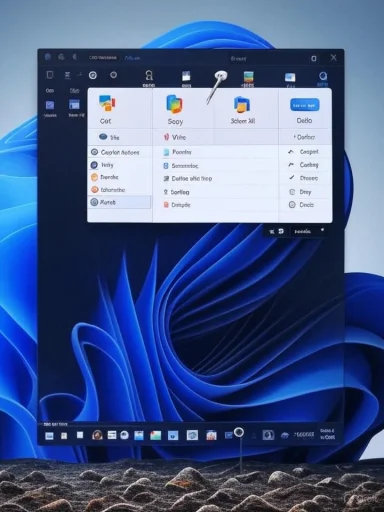 Background
Background
Notepad’s makeover has been one of the quieter but consequential threads in Windows 11’s evolution. Over the past year Microsoft has shifted Notepad from a near‑barebones utility into a lightweight, feature‑rich editor: tabs, dark mode, auto‑save, lightweight Markdown formatting, built‑in spell check, and a suite of Copilot/AI actions (Write/Rewrite/Summarize/Explain) have all been added via staged Insider rollouts before broader distribution. Those changes answered many user requests after WordPad’s retirement, but they also created UI tension — especially in the right‑click menu, where AI and reference actions began to push the classic cut/copy/paste controls out of immediate reach. Microsoft’s recent tweak rebalances that trade‑off: the new context menu presents the most frequently used editing commands — Cut, Copy, Paste, Select All, Undo/Delete — as labeled icons on a compact top row, with a divider separating those from secondary items like Define with Bing, Summarize, and other Copilot entries. The update appears in Notepad packages distributed to Insiders (community reporting points to build 11.2507.26.0), and the UI mirrors the File Explorer/Windows 11 24H2 context‑menu language introduced across the OS. (neowin.net, pcworld.com)
What changed — the design and interaction details
A two‑tier right‑click menu
- The top tier contains high‑frequency actions as large, labeled icons: Cut, Copy, Paste, Select All (and sometimes Undo/Delete). These are single‑click targets intended to land close to the pointer.
- A thin divider separates the top row from the main context menu body.
- The lower tier keeps the expanded toolset: Copilot entries (Write/Rewrite/Summarize), Define with Bing, Spelling, Display & Unicode and other advanced options. (neowin.net, pcworld.com)
Why the change is ergonomically significant
Putting the routine editing commands where the pointer already hovers is a classic UX move: it reduces mouse travel, lowers error rates, and speeds the tiny repeated tasks that make up most Notepad sessions. For sysadmins, developers, and writers who open many short files each day, those saved milliseconds accumulate. The change also aligns Notepad with Explorer and other inbox apps, improving consistency and muscle memory across Windows.What remains
Crucially, Microsoft is not removing AI or reference features — those tools remain accessible from the menu and from Notepad’s toolbar. The compact design simply reorganizes them rather than hiding them. That preserves power‑user workflows while restoring a clean micro‑editing surface.Verification and cross‑checks
- Microsoft’s own Windows Insider posts document the earlier Notepad changes (formatting, Summarize, Write) and underline the staged rollout model used for inbox apps; this provides the primary factual baseline for Notepad’s expanded feature set.
- Independent coverage from outlets and community trackers (Neowin, PCWorld, Thurrott) has verified the refreshed context menu and reported the community‑observed package number where the change first appeared. Those outlets also confirm the new top‑row layout’s resemblance to File Explorer’s updated context menu. (neowin.net, pcworld.com, thurrott.com)
- Forum and community threads from Windows‑focused communities summarize the rollout mechanics, show screenshots, and provide hands‑on tips for users who want to confirm or manually update their Notepad package. These community reports are consistent with the independent reporting and Microsoft’s staged release behavior.
Strengths: what this fix gets right
- Reduced cognitive load: The top‑row layout makes copy/paste and other micro‑edits immediate and visually obvious.
- Consistent system language: Notepad now matches File Explorer / Windows 11 24H2 context menu cues, helping users transfer habits across apps.
- Accessibility improvements for many users: Larger icons with labels help recognition and reduce mis‑clicks; descriptive text remains available for assistive workflows.
- Preserves power features: Advanced AI and formatting tools remain accessible, so the redesign is about prioritization rather than removal.
Risks, frictions, and legitimate complaints
1) Perceived bloat and "AI creep"
Notepad began life as an ultra‑light text editor. For many users, the visible presence of AI features in the right‑click menu — even if moved below the divider — feels like mission creep. Users who prefer a minimal tool may still find the contextual list overwhelming on small screens. Community sentiment has repeatedly flagged the context menu as “too tall” or “too crowded” before this fix.2) Privacy and data handling concerns
AI features such as Summarize or Rewrite typically require a Microsoft account and may consume AI credits tied to Microsoft 365 / Copilot subscriptions. For privacy‑minded users and enterprises, the presence of Copilot/define actions in context menus opens surface area for accidental uploads or telemetry. Microsoft documents that AI features require sign‑in and can be managed via settings or enterprise policy, but that does not eliminate concerns about accidental invocation. (theverge.com, learn.microsoft.com)3) Subscription gating and fairness
Some generative capabilities are restricted behind Microsoft 365 / Copilot Pro credits. Users who see the menu options but can’t use them without a subscription may feel the interface is misleading or promotional. That tension — features present but monetized — is a UX choice that deserves scrutiny.4) Accessibility caveats
Although the top‑row icons are larger and labeled, some users who rely on keyboard navigation, screen readers, or high‑contrast modes may see altered behavior in the new menu layout. Microsoft’s updates typically keep text labels and keyboard access intact, but any redesign can introduce regressions that must be monitored. Community testers and accessibility auditors should validate these changes across assistive technologies.How to control or roll back AI/context menu behavior (practical steps)
For end users and administrators who want a cleaner or more controlled experience, Microsoft and community sources provide multiple levers.For regular users: toggle Notepad’s AI features
- Open Notepad → Settings (gear icon).
- Under “AI features,” toggle off Copilot (Rewrite/Summarize) and/or disable Spellcheck/Formatting as desired.
For administrators: group policy and ADMX controls
Enterprises can centrally disable AI features in Notepad using the Notepad ADMX administrative template. The relevant policy is documented as DisableAIFeaturesInNotepad and can be set with Group Policy, Microsoft Intune, or registry equivalents. Microsoft’s Learn documentation lists supported versions and configuration guidance. Use that policy to ensure organizational compliance and to prevent users from turning AI features back on locally.If you want to hide the "Edit in Notepad" / shell menu entries
Community guides show registry tweaks (and registry‑based Blocked GUID entries) that can remove Notepad’s “Edit in Notepad” or other shell menu entries for the current user or all users. These are useful when organizations want to streamline File Explorer context menus (note: editing the registry should be done carefully and typically via tested enterprise deployment tools). Winaero and ElevenForum provide the concrete registry keys commonly used. (winaero.com, elevenforum.com)Manual sideloading caution
Some power users prefer to sideload a specific Notepad msixbundle to get features early. That approach is common but bypasses the Store and Microsoft’s staged safety checks; it can break update paths and is not recommended for production or managed devices. Community posts and help threads repeatedly warn about the risks of manual installs.Enterprise guidance — checklist for IT teams
- Validate whether Notepad builds with the new menu are appearing in your estate (check installed package version in Notepad → About).
- If you want to block AI features, deploy the Notepad ADMX and set DisableAIFeaturesInNotepad via Group Policy / Intune. Test on a pilot ring first.
- Review telemetry and privacy documentation to confirm Copilot/AI interactions meet organizational data handling policies before enabling at scale.
- Update support documentation and helpdesk scripts: users may report context‑menu differences between machines because of staged rollouts and server‑side gating; train agents to confirm Notepad version and Insider status.
- Use managed software distribution for Notepad updates rather than sideloads to preserve update integrity and reduce support overhead.
Accessibility and usability — a closer look
The top‑row icon approach is beneficial for many users: it shortens visual search and supports fast muscle‑memory actions. However, accessibility is more than icon size. Key considerations include:- Keyboard focus order and screen‑reader labels: the new layout must preserve logical tab order and semantic labels so assistive tech announces items correctly.
- High‑contrast and large‑text modes: icons and dividers must scale without obscuring labels or reducing touch targets.
- Touch and pen input: a single row of large targets helps touch users on convertible devices; verify spacing and hit targets on smaller screens.
Criticisms that still stand
- Visible AI entries remain: even with the compact menu, options like Define with Bing and Summarize are still present; some users will prefer an opt‑out that permanently removes those entries rather than just demoting them. Reporting on whether every AI entry can be removed via UI or policy is mixed; Microsoft provides administrative controls to disable AI features, but community claims that some baked‑in entries cannot be removed via the Notepad UI alone should be treated cautiously and verified against corporate ADMX deployment and the exact Notepad build in use. In short: disabling Copilot removes the features from the app UI, but certain shell integrations may require registry or policy controls to eliminate entirely — test and confirm in your environment. (windowslatest.com, learn.microsoft.com)
- Monetization misalignment: showing UI affordances for features that are gated behind subscriptions (Copilot / Microsoft 365 credits) creates friction and perceived bait‑and‑switch. Microsoft’s current model (some free tiers + paid credits) amplifies this complaint.
Conclusion
The compact, File Explorer–style right‑click menu in Notepad is a solid, pragmatic UX fix: it restores fast access to the micro‑editing actions that made Notepad useful in the first place while preserving the richer feature set Microsoft has layered onto the app. For everyday users, it reduces pointer travel and cleans up the visible clutter. For power users and administrators, the change underscores the need to review Notepad policies and update management documentation as AI features and shell integrations proliferate.The update’s broader lesson is one Windows designers have known for years: modernization should tidy, not overwhelm. Microsoft’s two‑tier approach — quick actions above, advanced tools below — is exactly that compromise. The remaining friction points are political and practical: AI’s visibility, subscription gating, and enterprise control. Those are not UX bugs so much as product and policy trade‑offs, and they’ll determine whether this UI change is seen as a welcome refinement or merely a cosmetic rearrangement around a deeper disagreement about how much AI belongs inside core OS tools. (blogs.windows.com, neowin.net, learn.microsoft.com)
If your priorities are immediate usability, updating Notepad via the Microsoft Store and using the new compact menu will likely feel like an improvement. If your priorities are privacy, compliance, or a strictly minimal editor, use the Notepad settings or the ADMX policy to disable AI features and consult registry guidance (with appropriate testing) to control shell entries across your fleet. (windowscentral.com, learn.microsoft.com, winaero.com)
Source: windowslatest.com Windows 11 cluttered Notepad's right-click menu, but it's now getting File Explorer-like UI as a fix