Microsoft has quietly rolled out a redesigned right‑click menu for Notepad in Windows 11, bringing the long-familiar text editor into alignment with the modern, streamlined context‑menu style that Microsoft has been applying across the OS. rty has long been defined by speed, simplicity, and minimalism—traits that made it the go‑to tool for quick text edits, configuration tweaks, and copy‑paste cleaning for decades. Over the last two years Microsoft has intentionally modernized Notepad: tabbed windows, dark mode, spellcheck, Markdown and lightweight formatting, and even Copilot‑style AI actions have been added through staged Insider previews before broader rollouts.
The recent context‑menu tweak is not a fece alignment**: the right‑click menu now surfaces the most common editing commands in a primary, single‑click row (Copy, Cut, Paste, Select All, Delete), with less‑frequent and advanced actions preserved below. This mirrors the ergonomic principle Microsoft has applied in other Windows 11 apps and Explorer: reduce pointer travel for high‑frequency tasks while keeping advanced tools accessible.
Earlier Notepad modernization milestones — Markdown and lightweight formatting, tabbed documents, and auto‑save — are documented across multiple community and Microsoft channels, establishing the context for this UI refinement rather than it being an isolated change. Those prior updates are referenced in separate community reporting and in Micoon unverifiable claims: precise rollout dates, per‑device gating conditions, and telemetry‑based enablement rules are controlled by Microsoft and are not publicly granularly documented; any claim asserting absolute availability on a specific date should be treated with caution unless corroborated by an official Microsoft release note.
Because Microsoft gates features server‑side and uses staged rollouts through Insider rings, two users with the same OS and app package may see different Notepad behaviors. That fragmentation complicates documentation, support, and enterprise troubleshooting. Administrators should be aware that field reports may vary during rollout windows.
That said, the change is not without friction. Long‑time Notepad loyalists will wbions or creeping complexity. Enterprises and power users should plan for uneven availability during the rollout and should treat manual package installs with caution. App vendors that integrate tightly with shell menus should test for compatibility with the modern context menu model and adjust if necessary.
Practical takeaways:
Source: Thurrott.com Notepad is Getting an Updated Context Menu
Source: Windows Report Microsoft Updates Notepad in Windows 11 With New Context Menus
The recent context‑menu tweak is not a fece alignment**: the right‑click menu now surfaces the most common editing commands in a primary, single‑click row (Copy, Cut, Paste, Select All, Delete), with less‑frequent and advanced actions preserved below. This mirrors the ergonomic principle Microsoft has applied in other Windows 11 apps and Explorer: reduce pointer travel for high‑frequency tasks while keeping advanced tools accessible.

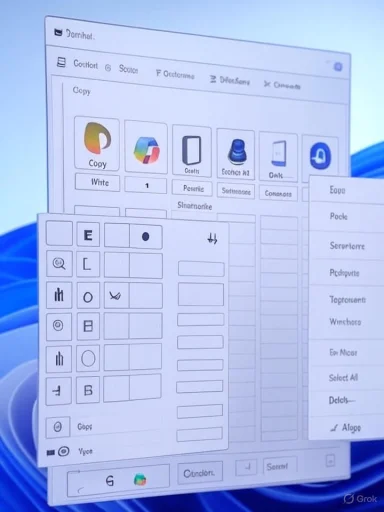 What Microsoft changed in Notepad’s context menu
What Microsoft changed in Notepad’s context menu
Visual layout and immese top row of actions in Notepad’s right‑click menu. High‑use editing commands—Copy, Cut, Paste, Select All, and Delete—are now presented as primary items close to the pointer for single‑click access. That reduces the friction for common micro‑edits users perform dozens of times a day.
- These primary items aim to be ergonomically focused for fast edits.
- Secondary or contextual operations remain listed in the menu.
Preservation of Copilot and formatting tools
Notepad’s more advanced actions—including AI features like Write, Rewrite, Summarize, and other Copilot‑style commands—are still present in the context menu. Microsoft appears to be balancing simplicity with functionality by keeping Copilot actions accessible without making them the default prominent choices.Version and distribution details
Community reporting ties this context‑menu refresh to Notepad package version 11.2507.26.0, which has been sider distributions. As with prior Notepad changes, the update has appeared first on Insider rings and in some community‑detected app bundles before a wider rollout. Microsoft’s staged delivery and server‑side gating mean that package presence does not guarantee feature availability for all devices. Treat publicly reported package numbers as community observations rather than an unconditional guarantee of immediate availability.Why this matters: UX, consistency, and productivity
Faster access to core editing actions
For users who repeatedly open Notepad for quick edits—administratootching snippets, or anyone cleaning pasted text—reducing pointer travel to core commands is a real productivity win. Small time savings per action compound across a day and across teams. This is a textbook usability improvement: put the most common tasks where the pointer already is.Visual and interaction consistency across Windows
Bringing Notepad’s context menu into parity with Windows 11’s system‑wide design language reduces cognitive switching costs when users move between apps and Expters for discoverability and muscle memory; placing Copy/Cut/Paste in the same predictable location across apps helps both newcomers and power users.Balancing simplicity and extensibility
Notepad is walking a narrow line between staying lightweight and offering modern conveniences. Microsoft’s approach—making the quick actions prominent while keeping AI and formatting tools pragmatic compromise that should appeal to most everyday users without blocking power features for those who need them.Rollout mechanics and install options (what can be verified)
- The refined context menu has been identified in community reports tied to Notepad build 11.2507.26.0; those reports come from Insider distributions and community package inspections. y staggers such updates across Canary, Dev, Beta, and Release Preview rings before broad public availability. Staged rollouts and server‑side flags can cause users with the same visible app package to see different behaviors.
- Some advanced users obtain uly installing the app bundle (msixbundle) downloaded from community‑caught packages; that practice accelerates access but carries risk and is not identical to official Store updates.
Technical validation and cross‑checks
To avoid relying on a single source, two independent community summaries unctional picture: Notepad’s context menu now surfaces a single‑row of core editing commands while retaining Copilot and secondary actions below, and reporting links the change to packages identified in mid‑2025 Insider distributions. These independent accounts also point out Microsoft’s staged rollout and the potential for server‑side feature gating.Earlier Notepad modernization milestones — Markdown and lightweight formatting, tabbed documents, and auto‑save — are documented across multiple community and Microsoft channels, establishing the context for this UI refinement rather than it being an isolated change. Those prior updates are referenced in separate community reporting and in Micoon unverifiable claims: precise rollout dates, per‑device gating conditions, and telemetry‑based enablement rules are controlled by Microsoft and are not publicly granularly documented; any claim asserting absolute availability on a specific date should be treated with caution unless corroborated by an official Microsoft release note.
Strengths and benefits — practical useiands are now one click away; frequent edits are faster and require fewer contextual menu interactions.
- Reduced cognitive load: Users switching between apps and File Explorer benefit from consistent placement of fundamental commands.
- No loss of capability: Advanced features—Copilot actions, formatting, and Markdown tools—remain available in the menu, preserving Notepad’s evolving feature set.
- Staged testing reduces risk: Rolling out first to Insiders and selectively enabling features allows Microsoft to gather tessions before a mass deployment, which is prudent for a core inbox app.
Risks, trade‑offs, and open questions
Perception oreep"
Notepad’s faithful users prize its near‑instantly‑available, tiny footprint. Each modernization—tabs, formatting, AI—raises the question: at what point does Note? Even if numerically small, additions that increase memory usage or startup time can trigger a backlash from users who depend on the minimalism. Microsoft offers toggles and modes to mitigate this, but perception mattersand inconsistent behaviorBecause Microsoft gates features server‑side and uses staged rollouts through Insider rings, two users with the same OS and app package may see different Notepad behaviors. That fragmentation complicates documentation, support, and enterprise troubleshooting. Administrators should be aware that field reports may vary during rollout windows.
Third‑party integration and developer friction
The Windows 11 context menu model has introduced **API and integration complex apps and shell extensions. Community discussion shows that some third‑party editors struggled adapting to the modern menu model and the revised registration behaviors. App authors and power users who rely on shell extensions should keep an eye on compatibility and potential regressions.Privacy and AI‑related considerations
Notepad’s Copilot features imply cloud interactions for cifics of telemetry and data routing are controlled by Microsoft; therefore, organizations and privacy‑conscious users should assume that AI actions could involve network transmissions to Microsoft services unless explicitly documented otherwise. Users in regulated environments should verify compliance implications before broadly enabling AI features. This is a cautionary area where direct confirmation from official Microsoft privacy docu for definitive answers.Manual sideload risks
Manually installing Insider or leaked Store packages to get early features can expose systems to mismatched dependencies or unstable behavior. That approach should be reserved for technically fluent users who understand the trade‑offs; it’s not a recommended path for managed or production systems.How to check and manage the Notepad experience (practical steps)
The following guidance is based on community reporting of Notepad behavior and common Windows update practice; confirm exact steps against the Notepad app and Windows Update on your dNotepad version:- Open Notepad, go to the app menu (three dots or Help > About), and note the app version string (for example, versions in the 11.25xx series have been cited in community reports).
- Community observations tie the new context menu to build 11.2507.26.0, while earlier formatting rollouts appeared in t
- Control formatting and AI features:
- Notepad exposes toggles for formatting modes and, in some builds, the ability to disable Copilot features via the app’s settings or the View menu. If you require a plain‑text experience, those toggles can revert behavior to classic plain text in many cases. Community reports indicate that saving formatted documents prompts a .md extension to preserve formatting; saving as .txt will strip formatting.
- Rolling back or avoiding early changes:
- Use Windows Update settings and Insider Program membership controls to avoid early Canary/Dev builds if you want stability.
- Fo,through standard management tooling (Microsoft Store for Business, intune, WSUS/SCCM policies) and pilot changes in a smaller group before enterprise‑wide deployment. Staged testing is recommended because Microsoft’s server‑side gating can introduce per‑device differences.
- Avoid manual sideloading on production machines:
- While community guides exist for installing Notepad msixbundle packages to get features early, sideloading bypasses should be used only on test devices.
Enterprise and developer considerations
For IT pros and security teams
- Treat this context‑menu refresh like any client app UI change: pilot in a limited environment, gather user feedback, and measure any unexpected impacts on workflows, helpdesk tickets, or automation scripts that assume stable menu ordering. Microsoft’s phased rollouts and feature flags mean behavior can differ across devices—plan accordingly.
- Review AI usage and privs before enabling Copilot actions at scale. If your organization has compliance constraints, define a testing and approval pathway before broad deployment.
For developers and ISVs
- The updated context menu and the broader Windin an area with technical nuance. Shell integrations, context menu handlers, and third‑party utilities should be tested against the modernized menu to detect regressions or discoverability changes. Community experience shows there have been compatibility issues and additional friction for some third‑party tools.
Broader product strategy signals
Notepad’s steady expansion—formatting, Markdown, AI features, and now a modignals Microsoft’s intent to consolidate everyday editing needs into a single lightweight inbox app rather than expect users to rely on retired components like WordPad or to adopt third‑party replacements. ader strategy to keep core utilities useful for contemporary workflows while retaining a fast, integrated experience. The challenge is keeping that balance without alienating users who prize the original minimalism.Final analysis and recommendations
The Notepad context‑menu refresh is a small, sensible UI refinement that addresses a real ergonomic issue—frequent micro‑edits should be fast and frictCopy/Cut/Paste/Select All/Delete as primary actions and preserving advanced Copilot and formatting options below, Microsoft has made a pragmatic trade‑off that should benefit most users without stripping power features. Independent community reports corroborate the functional change and link it to Insider package rollouts (for example, the 11.2507.26.0 build observation), while other documentation of Notepad’s recent modernization places the menu tweak in a clear context of staged modernization.That said, the change is not without friction. Long‑time Notepad loyalists will wbions or creeping complexity. Enterprises and power users should plan for uneven availability during the rollout and should treat manual package installs with caution. App vendors that integrate tightly with shell menus should test for compatibility with the modern context menu model and adjust if necessary.
Practical takeaways:
- Expect this UI adjustment in Insider channels first; broader availability will follow after staged testing.
- Check Notepad’s version string (e.g., the 11.25xx series) and app settings to confirm whether the new layout is active on your device.
- For managed environments, pilot the change and evaluate any policy or privacy implications before broad rollout—especially where Copilotc new Notepad context menu is a modest but meaningful improvement: unobtrusive, ergonomically sound, and consistent with Microsoft’s design trajectory for Windows 11. If Microsoft maintains focus on keeping Notepad resource‑light while evolving it for modern workflows, the app can continue to serve both traditionalists and a new generation of users who expect a bit more from the humble text editor.
Source: Thurrott.com Notepad is Getting an Updated Context Menu
Source: Windows Report Microsoft Updates Notepad in Windows 11 With New Context Menus
Last edited: