For many Windows 11 users, the "Ask Copilot" feature might appear as a bold step toward integrated artificial intelligence on the desktop, extending Microsoft's commitment to making AI tools more accessible within the operating system. Yet, this new addition to the File Explorer context menu has also fueled debate about its genuine utility and the larger implications of Microsoft's evolving AI vision for Windows. After giving this feature a thorough test and taking into account widespread user sentiment, there emerges a compelling case both for the functionality and against what many see as unnecessary bloat—and, crucially, a straightforward way to disable it for those who prefer a tidier interface.
"Ask Copilot" becomes visible when users right-click certain files—like images and plain text documents—within File Explorer. This context menu entry allows users to send the selected file directly to the Copilot desktop app, which then proposes AI-powered interactions such as file summarization, content analysis, and more. In principle, it's a convenience designed for speed: rather than manually opening Copilot and separately uploading a file, this context hook skips a few steps for those who rely on AI frequently.
Microsoft touts this as a productivity enhancer, envisioning scenarios where anyone from students to business professionals can instantly ask for help on presentations, reports, or datasets without leaving File Explorer. For example, summarizing meeting notes, extracting action items from a document, or analyzing the content of a photo—all with just a right-click and a prompt. This is part of a broader push to weave AI into the fabric of Windows, aiming to position Copilot not just as a chatbot but as a multitool for everyday PC use.
It’s important to note, however, that the capabilities here are not limitless. The range of file types Copilot can meaningfully analyze is still limited—primarily text documents and common image formats. Furthermore, while Copilot leverages Microsoft’s own language models and generative AI, features like advanced code analysis, media transcription, and custom plugin-based workflows remain notably better supported in external tools such as ChatGPT Plus, especially with its file handling plug-ins and plugin store.
Save the file with a
For the significant portion of users whose workflow is browser- or cloud-centric, the Copilot desktop app feels like an intermediary step—a solution in search of a problem. Many have already embraced online tools like ChatGPT, which offer similar file analysis features, often with broader filetype compatibility (such as code files, audio, and video).
Furthermore, certain tasks—such as dragging and dropping files for instant analysis—are still not supported in the Copilot desktop app, even as third-party and browser-based AIs have made such features standard.
Surveys and forum polling suggest that users value customization and choice. Features that cannot be easily dismissed or toggled off tend to provoke resentment, no matter how innovative they may be. Several competing operating systems have taken note by foregrounding optionality, giving users new tools but not making them default or unremovable.
It also bears acknowledging that, for newcomers to AI, Microsoft’s tight coupling of Copilot with core system features offers a low-friction introduction. The better integrated these tools are with basic Windows UI elements, the higher the likelihood that more users—especially those less technically adventurous—will discover and benefit from them.
On the other hand, feature bloat, user autonomy, and privacy loom large. Many contemporary users have become wary of OS features that cannot be easily curated or disabled. The inclusion of "Ask Copilot" in the context menu will please the AI-curious but frustrate those who value clarity, order, and control. The inability to customize which context menu items appear also reflects a larger missed opportunity in Windows’ philosophy of user empowerment.
Moreover, Microsoft faces a competitive challenge—AI helpers like ChatGPT and Gemini are rapidly iterating, offering broader file support, richer plugin ecosystems, and more flexible workflows. Unless Copilot on Windows keeps pace in both function and polish, it risks serving as little more than a launchpad for users to access better tools elsewhere.
Yet, for those invested in the future of Microsoft’s AI strategy—or those who actually need fast, in-context file analysis from their desktop—the feature isn’t without merit. The context menu integration, while unremarkable in isolation, could signal larger changes coming to the way AI interacts with operating systems for years to come.
For now, "Ask Copilot" stands as both a promise and a provocation. If it fits your workflow, enjoy the streamlined access—otherwise, disabling it is just a few keystrokes away. Given the broader trajectory of Windows and AI, it’s likely more customizable, user-first improvements (and debates) are on the horizon.
Source: MakeUseOf https://www.makeuseof.com/ask-copilot-windows-11-useless-disabled-it/
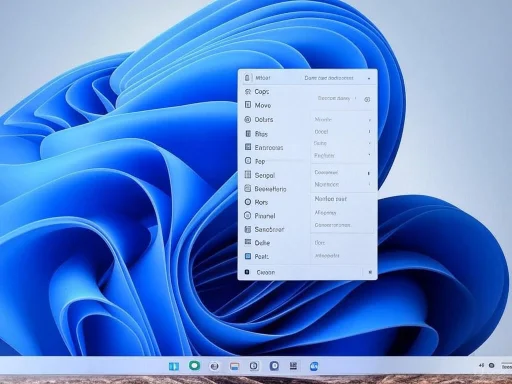 Understanding "Ask Copilot" in Windows 11
Understanding "Ask Copilot" in Windows 11
"Ask Copilot" becomes visible when users right-click certain files—like images and plain text documents—within File Explorer. This context menu entry allows users to send the selected file directly to the Copilot desktop app, which then proposes AI-powered interactions such as file summarization, content analysis, and more. In principle, it's a convenience designed for speed: rather than manually opening Copilot and separately uploading a file, this context hook skips a few steps for those who rely on AI frequently.Microsoft touts this as a productivity enhancer, envisioning scenarios where anyone from students to business professionals can instantly ask for help on presentations, reports, or datasets without leaving File Explorer. For example, summarizing meeting notes, extracting action items from a document, or analyzing the content of a photo—all with just a right-click and a prompt. This is part of a broader push to weave AI into the fabric of Windows, aiming to position Copilot not just as a chatbot but as a multitool for everyday PC use.
How "Ask Copilot" Really Works
After selecting "Ask Copilot" in the file's context menu, the Copilot desktop app automatically launches, and the chosen file is uploaded into a new chat session. From there, users can issue commands or questions about the contents. For instance, a user might upload a PDF and request a summary, clarification on certain sections, or even feedback on the document's clarity. For images, Copilot can perform basic identification or attempt to describe the scene.It’s important to note, however, that the capabilities here are not limitless. The range of file types Copilot can meaningfully analyze is still limited—primarily text documents and common image formats. Furthermore, while Copilot leverages Microsoft’s own language models and generative AI, features like advanced code analysis, media transcription, and custom plugin-based workflows remain notably better supported in external tools such as ChatGPT Plus, especially with its file handling plug-ins and plugin store.
Disabling "Ask Copilot"—Step by Step
For those who find the feature surplus to requirements, disabling "Ask Copilot" is a simple, reversible tweak—albeit one that involves Windows Registry edits, a move that always warrants caution and preparation.Backup First: Why Registry Changes Matter
Before making any changes to the registry, it's imperative to back up existing settings. Editing the registry without sufficient knowledge can cause serious stability issues, so users should know how to restore the registry if necessary. Backups can be made through the Registry Editor (regedit.exe) using the export function, or with dedicated system restore points.Registry File Creation
To disable "Ask Copilot," create a plain text file in Notepad with these contents:
Code:
Windows Registry Editor Version 5.00
[HKEY_CURRENT_USER\Software\Microsoft\Windows\CurrentVersion\Shell Extensions\Blocked]
"{CB3B0003-8088-4EDE-8769-8B354AB2FF8C}"="Ask Copilot".reg extension—such as disable-ask-copilot-context-menu.reg.Apply the Change
- Double-click the .reg file.
- Approve the User Account Control prompt and confirm changes.
- Restart Windows Explorer or reboot the system.
How to Re-enable It
If you wish to restore the feature:- Navigate to
HKEY_CURRENT_USER\Software\Microsoft\Windows\CurrentVersion\Shell Extensions\Blockedin regedit. - Delete the
{CB3B0003-8088-4EDE-8769-8B354AB2FF8C}value. - Restart your machine.
The Case Against "Ask Copilot"
Redundancy and Clutter
The primary critique—shared by many veteran users and echoed in online forums—is that "Ask Copilot" adds yet another entry to an already crowded context menu. Years of Windows updates have seen a ballooning of third-party additions here, with various applications hooked into the right-click workflow. This excess not only clutters the UI but can degrade user experience, making it harder to find genuinely useful actions.For the significant portion of users whose workflow is browser- or cloud-centric, the Copilot desktop app feels like an intermediary step—a solution in search of a problem. Many have already embraced online tools like ChatGPT, which offer similar file analysis features, often with broader filetype compatibility (such as code files, audio, and video).
Feature Parity (or Lack Thereof)
A telling weakness: while Copilot is well integrated into core Microsoft apps like Word, Excel, PowerPoint, Notepad, and Photos, its desktop incarnation remains more limited when compared to web-based AI offerings. For power users who want advanced AI summarization, media transcription, or even basic code evaluation, Copilot’s desktop capabilities frequently lag behind what’s possible via web tools—including Microsoft’s own Copilot web application and competitive frameworks.Furthermore, certain tasks—such as dragging and dropping files for instant analysis—are still not supported in the Copilot desktop app, even as third-party and browser-based AIs have made such features standard.
Forced Adoption Concerns
Several users voice frustration at what they see as Microsoft’s increasingly heavy-handed approach to Copilot adoption. This “Ask Copilot” feature follows on the heels of Copilot being auto-pinned to the Windows 11 taskbar and, in many editions, made difficult to remove without group policy tweaks or registry edits. This sense of Copilot being foisted on users—rather than made genuinely indispensable—risks breeding the opposite of engagement.Surveys and forum polling suggest that users value customization and choice. Features that cannot be easily dismissed or toggled off tend to provoke resentment, no matter how innovative they may be. Several competing operating systems have taken note by foregrounding optionality, giving users new tools but not making them default or unremovable.
When Might "Ask Copilot" Be Useful?
Despite its detractors, "Ask Copilot" has utility for certain user segments. Those who regularly leverage Copilot’s desktop app—not out of necessity, but by preference—will appreciate the streamlined workflow the context menu brings. Bulk summary generation, light content analysis, or even quick Q&A on document metadata or image details can be faster through this direct-launch mechanic.It also bears acknowledging that, for newcomers to AI, Microsoft’s tight coupling of Copilot with core system features offers a low-friction introduction. The better integrated these tools are with basic Windows UI elements, the higher the likelihood that more users—especially those less technically adventurous—will discover and benefit from them.
Security, Privacy, and Enterprise Ramifications
As AI becomes increasingly embedded in the OS, privacy and data security take center stage. When users invoke Copilot from File Explorer, files are uploaded—not just analyzed locally. This has several implications:- Data Leakage Risk: Sensitive files (contracts, HR dossiers, proprietary images) are sent to the cloud for processing. Although Microsoft touts strong encryption and enterprise-grade data handling, concerns persist about accidental exposure, especially for non-enterprise Windows SKUs.
- Compliance and Jurisdiction: For regulated industries, routing potentially sensitive information—even through encrypted, contractual backchannels—can violate company policy or regional laws such as GDPR. Enterprises may need specific group policies to prevent accidental uploads.
- Account Integration: On personal devices or non-domain-joined machines, users may not have fine-grained control or visibility into what data is uploaded and how long it’s retained, raising further questions about default-on AI integrations.
Critical Analysis: Vision vs. Reality
The "Ask Copilot" rollout highlights the collision between technological enthusiasm and practical, day-to-day workflow needs. On one hand, Microsoft's Copilot investments represent a vital step in democratizing access to generative AI. By embedding these powers directly into the operating system, the company is placing high-functioning tools in front of potentially billions of users, capturing a productivity dividend that would otherwise remain untapped.On the other hand, feature bloat, user autonomy, and privacy loom large. Many contemporary users have become wary of OS features that cannot be easily curated or disabled. The inclusion of "Ask Copilot" in the context menu will please the AI-curious but frustrate those who value clarity, order, and control. The inability to customize which context menu items appear also reflects a larger missed opportunity in Windows’ philosophy of user empowerment.
Moreover, Microsoft faces a competitive challenge—AI helpers like ChatGPT and Gemini are rapidly iterating, offering broader file support, richer plugin ecosystems, and more flexible workflows. Unless Copilot on Windows keeps pace in both function and polish, it risks serving as little more than a launchpad for users to access better tools elsewhere.
The SEO Angle: Should You Disable "Ask Copilot" on Windows 11?
If you search for “how to disable Ask Copilot on Windows 11,” you’ll find a swelling chorus of users voicing their preference for leaner, clueful interfaces—one less cluttered by features they may never use. Disabling "Ask Copilot" is easy and safe if your workflow relies on browser-based AI services like ChatGPT or if you simply prefer a minimalist right-click menu.Yet, for those invested in the future of Microsoft’s AI strategy—or those who actually need fast, in-context file analysis from their desktop—the feature isn’t without merit. The context menu integration, while unremarkable in isolation, could signal larger changes coming to the way AI interacts with operating systems for years to come.
Key Takeaways
- "Ask Copilot" is a File Explorer feature that lets users analyze files via the Copilot desktop app in Windows 11. The integration is intended to drive AI adoption and productivity.
- Disabling "Ask Copilot" is a simple registry operation, easily reversible for those who change their minds. Always back up the Windows registry before editing.
- The primary critique centers on context menu clutter and limited functionality compared to browser-based AI (like ChatGPT or Gemini). Many expert users find it redundant, especially given Copilot’s fuller functionality within Microsoft’s own productivity apps.
- Security and privacy concerns arise since uploaded files are sent to Microsoft’s cloud for analysis, not processed locally. This may pose compliance risks for sensitively regulated industries.
- For enterprises and IT administrators, group policy and Intune offer additional levers of control, but these are not as readily accessible for home users.
- User choice and workflow flexibility remain paramount. Forced features risk alienating the power users who have made Windows their home, while newcomers may benefit from its convenience.
- Microsoft’s Copilot strategy is ambitious, but it may need to focus on feature parity and UI customizability if it’s to truly win over skeptics.
Final Thoughts: The Future of Copilot on Windows
As AI continues its march into every corner of the operating system, expect more features like "Ask Copilot"—not fewer. The backlash and debate this engendered are a healthy sign: Windows powers users from every walk of life, from minimalist professionals to AI experimenters. Ultimately, the best features are those that offer users productivity advantages without imposing themselves unilaterally.For now, "Ask Copilot" stands as both a promise and a provocation. If it fits your workflow, enjoy the streamlined access—otherwise, disabling it is just a few keystrokes away. Given the broader trajectory of Windows and AI, it’s likely more customizable, user-first improvements (and debates) are on the horizon.
Source: MakeUseOf https://www.makeuseof.com/ask-copilot-windows-11-useless-disabled-it/