Recording your Windows 11 screen and exporting it as a GIF has traditionally required third-party software or creative workarounds, but Microsoft is changing the landscape with continuous updates and new features for its beloved Snipping Tool. For users running Windows 11, especially those on Insider Preview builds, there’s a direct way to record a portion of your screen and save it instantly as a shareable animated GIF. This feature leverages the Snipping Tool, making screen capture more intuitive and integrated into the operating system than ever before.
GIFs have become a communication staple—used everywhere from workplace tutorials to memes, reaction snippets, and quick troubleshooting demos. Unlike traditional screenshots, GIFs capture moving content, making them invaluable for illustrating processes or step-by-step guides. Historically, Windows hasn’t offered built-in GIF creation tools, leaving users dependent on tools like ShareX, ScreenToGif, or online converters, which can introduce privacy concerns or quality compromises.
The introduction of native GIF recording through the Snipping Tool signals Microsoft’s ambition to offer a seamless content creation experience. This is particularly compelling for digital educators, social media managers, customer support teams, and anyone needing concise, repeatable visual instructions.
While third-party tools still offer deeper editing and customization, the ease and speed of the Snipping Tool’s new feature will cover the vast majority of use cases, particularly for quick demos and bug reporting.
With the Snipping Tool’s new GIF option, none of your screen content leaves your device by default. Any risk of data exposure can be further managed by reviewing app permissions and ensuring backups do not inadvertently include sensitive GIFs.
With increasing demand for lightweight, privacy-conscious, and intuitive screen capture tools, integrating GIF recording directly into Windows 11 is a strategic move. Microsoft likely sees this as a way to modernize user workflows, close the feature gap with MacOS and Linux (where built-in GIF recording is also rare), and keep Windows at the center of productivity and creative tasks.
That said, Microsoft’s approach prioritizes accessibility and seamless integration—a major win for quick, on-the-fly GIF needs. For most business, education, and casual use scenarios, the Snipping Tool’s direct export to GIF should prove more than sufficient.
Whether for rapid tutorial creation, bug reporting, or sharing snippets of software in action, native GIF recording is set to become a staple tool for millions. Power users may continue to seek out more robust editing solutions, but for most, the simplicity and speed of this new capability represent a welcome evolution of Windows 11’s toolkit. Watching for its wider release, users can expect GIF recording to become an everyday option—no installs, no fuss, just click, snip, and share.
Source: Analytics Insight How to Record Screen as GIF in Windows 11
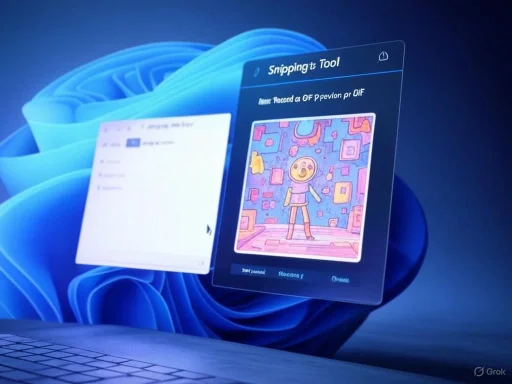 Why the Ability to Record GIFs Matters in Windows 11
Why the Ability to Record GIFs Matters in Windows 11
GIFs have become a communication staple—used everywhere from workplace tutorials to memes, reaction snippets, and quick troubleshooting demos. Unlike traditional screenshots, GIFs capture moving content, making them invaluable for illustrating processes or step-by-step guides. Historically, Windows hasn’t offered built-in GIF creation tools, leaving users dependent on tools like ShareX, ScreenToGif, or online converters, which can introduce privacy concerns or quality compromises.The introduction of native GIF recording through the Snipping Tool signals Microsoft’s ambition to offer a seamless content creation experience. This is particularly compelling for digital educators, social media managers, customer support teams, and anyone needing concise, repeatable visual instructions.
New in the Snipping Tool: Native GIF Recording (Insider Preview Only)
The ability to export your screen recordings as GIFs is currently available only to users enrolled in the Windows Insider Program. Microsoft regularly releases features to Insiders ahead of broad public rollout, using this group as a testing and feedback sandbox. According to multiple reputable technology news outlets, as of early 2024, the Snipping Tool on Windows 11 Insiders includes a “Record as GIF” option—making it the first time native GIF recording has been possible on Windows without external apps.Feature Overview
- Maximum recording length: 30 seconds per GIF (as of the most recent Insider build)
- Direct export: Save recording in GIF format for easy sharing
- Interface: Minimal, familiar, and integrated directly into the Windows shell
Step-by-Step: How to Record Screen as GIF Using Windows Snipping Tool
If you’re running a Windows 11 Insider build (Dev or Canary Channel recommended), using the Snipping Tool to record a GIF is a matter of a few clicks:1. Update to the Latest Insider Build
Ensure your device is enrolled in the Windows Insider Program. Updates containing this feature are available in the latest Dev or Canary builds. Go to Settings > Windows Update > Windows Insider Program and select your channel.2. Launch the Snipping Tool
You can open the Snipping Tool by pressingWindows + Shift + S or searching “Snipping Tool” in the Start Menu. Alternatively, right-click the Snipping Tool app and choose to pin it to your Taskbar for faster access.3. Locate the Record Option
Inside the Snipping Tool, locate the new Record mode, distinguishable beside the classic “Snip” (screenshot) button. Click “Record” to begin.4. Select the Area to Record
Like taking a screenshot, drag your cursor to outline the portion of the screen you want to record. This could be a browser window, an app region, or any onscreen activity up to the 30-second limit.5. Start Recording
Once your area is selected, click the Start button. The tool will record all on-screen activity within the designated region.6. Save as GIF
When you stop the recording (either after 30 seconds or manually), you’ll be prompted to save the file. In the save dialog, choose the GIF format. Name your file and choose your destination.7. Share and Use
Your new GIF is ready to drag-and-drop into chat apps, attach in emails, embed in documents, or upload to sites such as Imgur or Giphy.Practical Use Cases for Windows 11 GIF Recording
The immediate, built-in ability to create GIFs unlocks numerous creative and practical avenues:- Tutorials and Demos: Quick how-tos, software feature showcases, and micro-tutorials can be captured and shared without editing.
- Bug Reporting: Record and send a looping GIF of a bug or error for troubleshooting, minimizing back-and-forth with IT or support.
- Social Media: Capture moments, reactions, or visual memes from your desktop to share directly on platforms like Twitter or Discord.
- Onboarding: Welcome new team members or clients with visual guides tailored to specific workflow steps.
Feature Comparison: Snipping Tool vs. Third-Party Alternatives
While the new Snipping Tool capabilities are a leap forward, how do they measure up against established third-party tools?| Feature | Snipping Tool (Insider) | ShareX | ScreenToGif | Online Converters |
|---|---|---|---|---|
| GIF Recording | Yes (30s max) | Yes | Yes | Yes |
| Export Options | GIF, MP4 (limited) | Extensive | Extensive | Often limited |
| Area Selection | Yes | Yes | Yes | Varies |
| Editing Tools | Minimal (crop/trim) | Advanced | Advanced | None/minimal |
| Privacy | High (offline, built-in) | High (open source, offline) | High (offline) | Variable |
| Cost | Free | Free | Free | Often free, ads |
| Convenience | Highest (native) | Medium | Medium | Variable |
Privacy and Security: Built-In Advantage
One of the previously overlooked risks of using online GIF recorders or third-party apps is data privacy. Many online services upload your screen content to remote servers for processing, sometimes storing or scanning your recordings, which could potentially expose sensitive information. Locally installed open-source options like ShareX and ScreenToGif mitigate some of these concerns, but native Windows tools have the advantage of stricter integration, fewer permissions, and close oversight by Microsoft’s security standards.With the Snipping Tool’s new GIF option, none of your screen content leaves your device by default. Any risk of data exposure can be further managed by reviewing app permissions and ensuring backups do not inadvertently include sensitive GIFs.
Potential Limitations and Risks
As with any new feature, especially those limited to Insider Preview channels, there are caveats worth noting:1. Availability
The “Record as GIF” capability is presently available only to Insider testers, meaning it isn’t yet rolled out to the general public on stable Windows 11 releases. Timing of general availability can be impacted by user feedback, bugs, or shifting development priorities.2. Recording Length
With a cap of 30 seconds, the feature is tailored toward brief, instructional GIFs rather than long-form content or detailed walkthroughs. Users needing longer or heavily-edited clips will still require dedicated software.3. Editing Capabilities
The Snipping Tool offers only basic trimming and cropping. Unlike professional solutions, it doesn’t yet include frame-by-frame editing, text overlays, or effects, which some creators may find limiting.4. File Size and Quality
GIF files can become quite large even for short recordings, particularly at high resolutions. Users recording on 4K displays or with heavy animation might find their GIFs larger than expected, which could be a concern when sharing over bandwidth-limited channels.5. Insider Build Stability
Running Insider builds of Windows 11 can expose users to bugs, instability, and compatibility issues. It is not generally recommended on mission-critical devices or primary workstations, and users should always back up vital data before enrolling.6. Accessibility
The Snipping Tool’s interface is generally user-friendly, but some accessibility options (like keyboard-only navigation or screen reader optimization) may lag behind mature alternatives.Tips for Best Results When Recording GIFs with Windows 11
To make your GIF creation as smooth as possible, consider the following best practices:- Limit onscreen distractions: Close unnecessary windows to keep the focus on your recording.
- Use low-motion or smaller areas: To reduce file size, select only the relevant part of your screen and avoid recording HD video within GIFs.
- Test before sharing: Review your GIF to catch any sensitive info or unwanted content.
- Label and organize: Name your files descriptively to avoid confusion, especially if you’re making multiple demos.
The Road Ahead: Will GIF Recording Become a Standard Feature?
Tech industry observers widely expect the “Record as GIF” Snipping Tool feature to arrive in mainstream Windows 11 updates in upcoming months, assuming Insider feedback remains positive and no critical bugs are identified. Microsoft has a history of moving successful Insider features into stable builds, with gradual rollouts often starting with business and education users.With increasing demand for lightweight, privacy-conscious, and intuitive screen capture tools, integrating GIF recording directly into Windows 11 is a strategic move. Microsoft likely sees this as a way to modernize user workflows, close the feature gap with MacOS and Linux (where built-in GIF recording is also rare), and keep Windows at the center of productivity and creative tasks.
How to Enroll in the Windows Insider Program
For users eager to try out GIF recording before it hits mainstream releases, enrolling in the Windows Insider Program is straightforward:- Back up your data to avoid loss from potential bugs.
- Open Settings > Update & Security > Windows Insider Program.
- Log in with a Microsoft account and select a channel (Dev is recommended for the newest features).
- Install the latest Insider Preview build via Windows Update.
- Check the Microsoft Store for any Snipping Tool updates, or update it manually.
- Repeat the steps above to access the GIF recording feature.
Critical Analysis: Is This Enough for Power Users?
While the built-in GIF recording feature lowers the barrier for everyday users, power users and creators may still favor tools like ShareX or ScreenToGif for their extensive editing options, flexible length, and advanced customization. Power users might also raise legitimate privacy questions if stored GIFs are accidentally included in cloud backup solutions, OneDrive sync, or otherwise leak outside intended contexts.That said, Microsoft’s approach prioritizes accessibility and seamless integration—a major win for quick, on-the-fly GIF needs. For most business, education, and casual use scenarios, the Snipping Tool’s direct export to GIF should prove more than sufficient.
Conclusion
The Windows 11 Snipping Tool’s new ability to record and export screen activity as a GIF is a meaningful advancement in everyday productivity and communication. Though restricted to the Windows Insider Program at present, it bridges the gap between complex third-party solutions and the simplicity users expect from the Windows ecosystem. While there are understandable trade-offs—short recording times, limited editing, and Insider-only access for now—the feature brings Microsoft closer to the needs of modern users.Whether for rapid tutorial creation, bug reporting, or sharing snippets of software in action, native GIF recording is set to become a staple tool for millions. Power users may continue to seek out more robust editing solutions, but for most, the simplicity and speed of this new capability represent a welcome evolution of Windows 11’s toolkit. Watching for its wider release, users can expect GIF recording to become an everyday option—no installs, no fuss, just click, snip, and share.
Source: Analytics Insight How to Record Screen as GIF in Windows 11