Recording your screen as a GIF has never been more accessible for Windows 11 users, thanks to continuous improvements to the Snipping Tool. Microsoft's classic screenshot companion has evolved into a versatile instrument that not only captures static images but also allows for quick, efficient screen recordings. Significantly, the latest updates integrate GIF export capabilities, positioning the Snipping Tool as a powerful, all-in-one solution for content creators, educators, and everyday users seeking to share short, looping video snippets. This in-depth guide delves into the new GIF recording features, how to enable them on both Insider and stable builds, and provides expert tips for optimizing your GIF output.
The Snipping Tool has been a trusted part of the Windows toolkit for years, originally intended as a basic screen capture utility. As workflows shifted toward richer content sharing and quick visual communication—especially with the rise of remote work and digital learning—users sought easy ways to create and share GIFs. Traditionally, this required third-party apps or cumbersome web tools. By introducing native GIF support in the Snipping Tool, Microsoft eliminates a common barrier, reducing friction for anyone who needs a quick way to capture and share their screen.
Over time, the Snipping Tool has received iterative design improvements, increased sensitivity with pen and touch support, and screen recording capabilities. Most notably, in its latest versions—particularly version 11.2408.8.0 and newer—GIF export functionality has been baked right into the screen recording workflow. This inclusion signals both Microsoft's awareness of prevailing user needs and its commitment to simplifying routine Windows 11 workflows.
Users not requiring animation should explore the static snip and scroll features—particularly for archiving, documentation, or reference tasks.
Historically, users have needed an arsenal of niche utilities to cover every scenario—now, the convergence of screenshot, video, and GIF recording within Windows’ native toolkit streamlines this dramatically. By continuing to fold popular features into default apps, Microsoft is gradually eroding the justification for much of the third-party bloat that has amassed over the years.
For professionals and casual users alike, these enhancements help make Windows 11 not just a platform for getting things done, but one that actively supports clear, expressive, and modern digital communication. As Microsoft continues to push updates to its built-in apps, the line between “default” and “best in class” grows ever thinner—anchored, in this case, by a modest tool that is now anything but ordinary.
Source: Make Tech Easier How to Record Your Screen as GIF With Snipping Tool in Windows 11 - Make Tech Easier
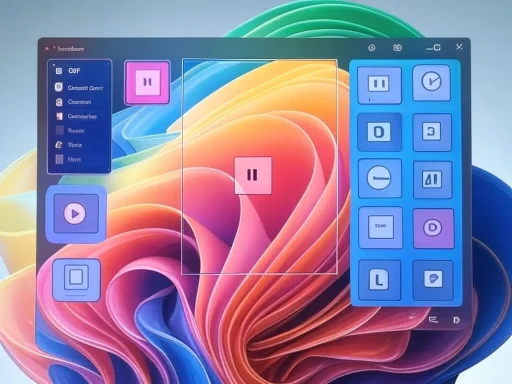 The Evolution of Windows’ Snipping Tool
The Evolution of Windows’ Snipping Tool
The Snipping Tool has been a trusted part of the Windows toolkit for years, originally intended as a basic screen capture utility. As workflows shifted toward richer content sharing and quick visual communication—especially with the rise of remote work and digital learning—users sought easy ways to create and share GIFs. Traditionally, this required third-party apps or cumbersome web tools. By introducing native GIF support in the Snipping Tool, Microsoft eliminates a common barrier, reducing friction for anyone who needs a quick way to capture and share their screen.Over time, the Snipping Tool has received iterative design improvements, increased sensitivity with pen and touch support, and screen recording capabilities. Most notably, in its latest versions—particularly version 11.2408.8.0 and newer—GIF export functionality has been baked right into the screen recording workflow. This inclusion signals both Microsoft's awareness of prevailing user needs and its commitment to simplifying routine Windows 11 workflows.
How to Record Your Screen as GIF With Windows 11 Snipping Tool
For users who are part of the Windows Insider Program, accessing the new GIF feature is straightforward. The Insider Program allows users to test cutting-edge Windows features before they hit the mainstream, offering enthusiastic users early access in exchange for valuable feedback. Here is a clear, step-by-step guide to recording your screen as a GIF:Step 1: Update the Snipping Tool
First, ensure your Snipping Tool is version 11.2408.8.0 or newer. To do this:- Open the Microsoft Store app.
- Search for “Snipping Tool.”
- If an update is available, click “Update” to get the latest version.
Step 2: Launch the Snipping Tool
- Press
Win + Shift + Sto quickly open the Snipping Tool’s capture interface. - Once opened, click on the video camera icon to switch to screen recording mode.
Step 3: Select Your Recording Area
- Drag your cursor to outline the portion of the screen you want to capture.
- Click “Start” to begin recording. The interface is minimalist and intuitive, focused on letting you capture what matters.
Step 4: Finish Your Recording
- When you’re done, click the red button to stop recording. Remember, there is a 30-second limit to recordings when exporting as GIFs—a measure to keep these files shareable and lightweight.
Step 5: Export as GIF
- After recording, the Snipping Tool editor will auto-launch your clip.
- Look for the GIF button on the editor’s upper-right corner.
- Choose your preferred GIF quality—low for quick sharing, high for better clarity.
- Click “Export.” You can save the file locally or copy it directly to your clipboard for instant pasting in messengers, emails, or forums.
Key Limitations:
- 30-second maximum: Ensures GIFs remain small and manageable but might be a barrier for more complex tutorials.
- Quality selection: Choose between file size efficiency and image quality, letting you control the balance based on your use case.
How to Enable GIF Recording on Stable Windows 11 Builds
Not everyone uses Insider builds—many prefer the stability of regular Windows updates. However, with a bit of technical know-how, you can unlock the GIF export feature on regular releases. While this workaround is generally safe, it does involve downloading Microsoft app packages and toggling a hidden operating system feature. It’s vital to proceed with caution and ensure you have recent backups before making system changes, as these steps are geared towards power users.The Workaround: Enabling Snipping Tool GIF Support
- Download the Updated Snipping Tool Package:
- Visit store.rg-adguard.net which lets you fetch official Microsoft Store app packages.
- In the first dropdown, select “ProductID.”
- Enter
9MZ95KL8MR0L(the Snipping Tool’s store ID) into the field. - Select “Fast” and click the checkmark. This yields a list of available download packages.
- Look for a recent
msixbundlefile—ideally one labeled with a version newer than your installed version, for example,Microsoft.ScreenSketch_2022.2505.21.0[I]neutral[/I]~_8wekyb3d8bbwe.msixbundle. - Download and open it, then select “Update” when prompted.
- Enable the GIF Export Feature:
- Download ViveTool from GitHub. This free, open-source utility allows you to enable hidden Windows features controlled by feature ID flags.
- Unpack the ViveTool files into an accessible folder.
- Launch Command Prompt as administrator.
- Navigate to the folder with the command
cd [folder path], e.g.,cd C:\Vive. - Enable the feature by typing the following:
ViveTool /enable /id:47081492and pressing Enter. - Restart and Test:
- Restart your PC to ensure the changes are applied. The next time you open the Snipping Tool and record a screen area, the GIF export option should appear in the editor.
Real-World Value: When and Why to Use GIF Screen Recording
Ease of Communication
GIFs are the lingua franca of digital instruction, memes, and quick demonstrations. Whether you’re illustrating a bug, providing software support, or crafting a looping tutorial, GIFs excel where static screenshots or full-length videos are cumbersome. They load inline in chats, forums, emails, and social platforms, making them a universal solution for lightweight, visual communication.Ideal Scenarios for GIFs
- Demonstrating a repeated action (e.g., opening menus, dragging files)
- Highlighting UI changes or short animations in apps
- Sharing fun moments like game snippets or animated memes
- Quickly showing how to fix minor problems without sound or narration
Key Advantages
- No third-party apps needed: Everything happens inside Windows’ native toolset.
- Clipboard integration: Effortlessly copy/paste GIFs across your favorite messaging and productivity apps.
- Built-in file size controls: Adjustable quality settings help balance visual clarity with disk space.
Optimizing Your GIF Workflow: Expert Tips
Despite its convenience, GIF is a format known for bloated file sizes and rough compression, especially when handling long or high-resolution content. Here are several ways to maximize efficiency:- Stick to short clips: Adhering to the 30-second limit keeps files shareable and responsive.
- Record only necessary screen areas: The smaller the record box, the smaller your GIF file.
- Choose “low” quality for casual sharing: Reserve “high” quality for situations where sharp visuals are necessary.
- Preview before exporting: Save time and disk space by checking that your captured content is as concise as possible.
- Consider alternatives for longer fragments: For lengthy tutorials, traditional video recording (like MP4) might offer better results with improved compression.
Exploring Alternatives: Scrolling Screenshots and Beyond
While GIF export is a major win, the Snipping Tool also supports powerful static capture options, including scrolling screenshots for web pages or documents that extend beyond a single screen. This feature works especially well for capturing long chat conversations, documentation, or infographics in one seamless shot.Users not requiring animation should explore the static snip and scroll features—particularly for archiving, documentation, or reference tasks.
Critical Analysis: Strengths and Potential Pitfalls
Strengths
- Seamless integration: The Snipping Tool’s presence as a default Windows app ensures widespread accessibility with a familiar interface.
- Rapid sharing: Native clipboard support simplifies cross-app usage.
- No additional software clutter: By bundling GIF recording, Microsoft eliminates a common need for third-party installs, which could carry privacy or compatibility risks.
- Clear quality/file size tradeoff slider: Users can explicitly choose what matters most for their context.
Limitations and Risks
- 30-second cap: While it keeps GIFs lightweight, users needing longer recordings must look elsewhere or stick with more traditional video formats.
- Potential for hidden bugs with workarounds: Utilizing ViveTool or sideloading apps on stable builds is not officially supported and could lead to system instability or app conflicts, particularly after Windows updates. Users should exercise caution and maintain backups.
- Limited editing features: The Snipping Tool remains basic; advanced GIF looping, trimming, or annotation features require external tools.
- Format limitations: GIFs are not ideal for high-quality visual fidelity or sound.
Privacy and Security Considerations
Enabling hidden features or sideloading app packages always carries some risk, albeit mitigated by using tools sourced directly from Microsoft’s servers or reputable open-source repositories. Users should avoid unofficial or repackaged app downloads and stick tightly to trusted sources. Be particularly wary of impersonator sites when fetching tools like ViveTool.Comparison With Third-Party GIF Tools
Dozens of GIF capture utilities—such as ShareX, ScreenToGif, and LICEcap—have long offered advanced features, from frame-by-frame editing to scheduled recordings and custom effects. While these remain valuable for power users, the Snipping Tool’s update bridges the gap for the mainstream by offering:- Instant setup and zero learning curve
- System-level stability
- Deep integration with Windows 11 workflows
SEO-Driven FAQs: Everything You Need to Know
Can You Record GIFs With the Snipping Tool in Windows 11 Without Insider Builds?
Yes, if you’re comfortable with workarounds involving package updates and enabling hidden features using tools like ViveTool. However, official support is rolling out to Insiders first and may reach general release in future updates.Is There a File Size Limit for Snipping Tool GIFs?
There is no hard file size limit, but with the 30-second duration cap and selectable quality, the output generally remains manageable. Full-screen, high-quality GIFs can still be quite large due to the inefficiency of the GIF format.What Is the Best Way to Share GIFs Created With the Snipping Tool?
You can either save the GIF directly to your PC or, with one click, copy it to the clipboard for direct pasting into Slack, Teams, Discord, or email. Many web-based platforms also support drag-and-drop uploads.Is It Safe to Enable Hidden Windows Features?
Enabling hidden features is always best reserved for advanced users. While widely used, tools like ViveTool are unofficial and unsupported by Microsoft. Always back up your data and create a system restore point before attempting such tweaks. If you are unfamiliar or uncomfortable with these procedures, it’s best to wait for an official release.How Do I Get the Latest Snipping Tool Version?
The official and safest way is to update via the Microsoft Store:- Open the Store.
- Search for “Snipping Tool.”
- Update to the latest version.
The Future of Visual Communication on Windows
Microsoft’s ongoing updates to the Snipping Tool—culminating in the addition of GIF recording—reflect a broader vision to enhance built-in productivity tools. As the demand for succinct, visual communication intensifies, these features will likely see further refinement. Insiders can expect more early-access features, while the general public stands to benefit as stable releases integrate such improvements after extensive community testing.Historically, users have needed an arsenal of niche utilities to cover every scenario—now, the convergence of screenshot, video, and GIF recording within Windows’ native toolkit streamlines this dramatically. By continuing to fold popular features into default apps, Microsoft is gradually eroding the justification for much of the third-party bloat that has amassed over the years.
Conclusion
Windows 11’s Snipping Tool now serves as a hub for both static and animated screen capturing, addressing the modern user’s dual needs for speed and versatility. Whether you’re a content creator seeking lightweight, shareable demos, a support rep illustrating steps, or simply someone who wants to share a snippet of your desktop, the new GIF export feature provides a fast, reliable, and secure workflow—especially for Insider Preview users, but also for those willing to employ workarounds on stable builds. While it does not replace advanced video editors or GIF suites, for the majority of everyday use cases, it offers a welcome blend of simplicity and efficiency.For professionals and casual users alike, these enhancements help make Windows 11 not just a platform for getting things done, but one that actively supports clear, expressive, and modern digital communication. As Microsoft continues to push updates to its built-in apps, the line between “default” and “best in class” grows ever thinner—anchored, in this case, by a modest tool that is now anything but ordinary.
Source: Make Tech Easier How to Record Your Screen as GIF With Snipping Tool in Windows 11 - Make Tech Easier