Microsoft Word users are often greeted by a flurry of wavy red underlines beneath certain text as they work. Ostensibly, these underlines perform a valuable function—flagging spelling mistakes in real time and encouraging improved accuracy. Yet for many, these marks can become an unwelcome distraction, cluttering documents and undermining the creative process. Whether you’re crafting a research paper, business proposal, or a fantasy novel filled with invented terminology, knowing how to remove red underlined text in Word can be a game-changer. This in-depth guide explores proven strategies, technical settings, and the deeper implications of Microsoft Word’s proofing tools, ensuring you regain full control over your writing environment.
The instantly recognizable red wavy underline is Word’s default indicator for spelling errors. Word’s spell checker, enabled by default, scans text as you type, comparing each word to its built-in lexicon. If a word does not match what the proofing tool recognizes—whether due to a typo or the use of a lesser-known term—a red underline appears. This feature is intended to enhance document quality but can misfire with names, jargon, or niche vocabulary.
Many users report finding these underlines distracting, especially when working on drafts or documents loaded with specialized terms. Others notice that genuine words (such as names or industry-specific phrases) get flagged despite being correct in context, triggering persistent—and sometimes unnecessary—alerts.
Caution: Accepting auto-suggested corrections blindly can introduce factual errors or grammatical oddities. Always review suggested replacements for context and appropriateness—a point echoed both by Microsoft’s own support literature and independent tech publications.
Whichever method you choose, remember that no automated tool can replace thoughtful editing and context awareness. Use Word’s proofing features as a safety net, not a crutch, and don’t hesitate to tailor settings to your needs—whether for greater accuracy, focus, or collaborative harmony. In the end, a nuanced, user-driven approach remains the key to producing clear, professional, and distraction-free documents in Microsoft Word.
Source: Guiding Tech How to Remove Red Underlined Text in Word
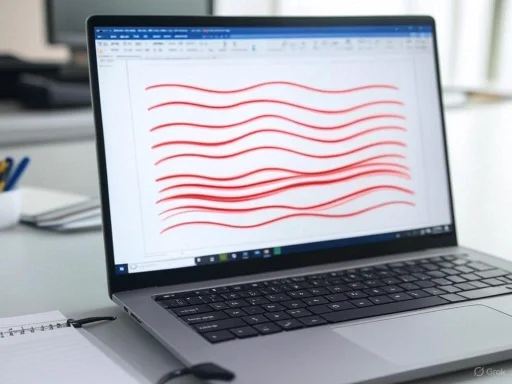 Understanding the Red Underline in Microsoft Word
Understanding the Red Underline in Microsoft Word
The instantly recognizable red wavy underline is Word’s default indicator for spelling errors. Word’s spell checker, enabled by default, scans text as you type, comparing each word to its built-in lexicon. If a word does not match what the proofing tool recognizes—whether due to a typo or the use of a lesser-known term—a red underline appears. This feature is intended to enhance document quality but can misfire with names, jargon, or niche vocabulary.Many users report finding these underlines distracting, especially when working on drafts or documents loaded with specialized terms. Others notice that genuine words (such as names or industry-specific phrases) get flagged despite being correct in context, triggering persistent—and sometimes unnecessary—alerts.
Fixing Spelling Errors to Remove Red Underlining
The simplest and most straightforward way to eliminate red underlined text in Word is to address genuine spelling mistakes. Whenever Word identifies a word as unfamiliar or incorrect, it offers correction suggestions.Step-by-Step Guide
- Right-Click on the Underlined Word:
- Place your cursor over the offending word.
- Right-click to open a context menu.
- Review Suggestions:
- Word will list suggested alternatives. Usually, the topmost option is the likely correction.
- Accept a Suggestion:
- Click on the desired correction. The red underline disappears as the spelling is rectified.
Why This Works
Correcting errors addresses the root cause of the underline. This method is especially useful for routine documents, such as essays or professional emails, where correctness is paramount.Caution: Accepting auto-suggested corrections blindly can introduce factual errors or grammatical oddities. Always review suggested replacements for context and appropriateness—a point echoed both by Microsoft’s own support literature and independent tech publications.
Ignoring or Adding Words to Word’s Dictionary
Word’s spell checker sometimes flags words that are correctly spelled but not in its default dictionary. This scenario is common with proper nouns (names, places), technical terms, or neologisms. Instead of correcting these, you can add custom vocabulary to Word’s dictionary or instruct Word to ignore them.Steps to Ignore or Add Words
- Right-Click on the Red Underlined Word:
- A contextual menu appears.
- Choose “Ignore” or “Ignore All”:
- “Ignore” dismisses the underline for that instance.
- “Ignore All” removes underlines from every occurrence of the word in the current document.
- Select “Add to Dictionary”:
- This option teaches Word to recognize the term in all future documents, preventing future red underlines for the same word.
Use Cases
- Brand Names: If you reference a company name repeatedly, adding it to your dictionary saves time.
- Technical Writing and Academic Work: Prevents technical terms from recurring as flagged errors.
Disabling Proofing Features: Customizing Word to Your Workflow
For users who wish to entirely forego spelling and grammar underlines—perhaps during the drafting phase or when working on highly specialized content—Word allows fine-tuning or total disabling of its proofing features.How to Disable Red Underline Proofing
- Go to the File Menu:
- Click “File,” then “Options” to open Word’s settings window.
- Select “Proofing” in the Sidebar:
- A menu of proofing options appears.
- Modify Checking Options:
- To disable automatic spell checking, uncheck “Check spelling as you type.”
- To turn off grammar suggestions, uncheck “Mark grammar errors as you type.”
- Click “OK” to Save Settings.
Advanced: Proofing Settings and Customization
Word’s proofing engine is highly customizable, allowing for granular control. Here are some less obvious—but valuable—proofing tweaks:- Ignore Words in UPPERCASE: Useful for avoiding flags on acronyms and header text.
- Ignore Internet and File Addresses: Prevents URLs and filenames from being marked as errors.
- Custom Dictionaries: You can create or manage multiple dictionaries, ideal for users who shift between different industry lexicons or languages.
The Case for Disabling Proofing: Weighing Risks and Rewards
Switching off Word’s spell check is not without risks—but it may be justified in certain scenarios.Potential Benefits
- Enhanced Focus: No distracting underlines as you free-write.
- Creative Freedom: Essential for fiction writers, poets, or users employing invented terms.
- Professional Formatting: When sharing drafts with clients or colleagues, removing red lines can convey a cleaner, more polished appearance.
Potential Drawbacks
- Missed Errors: Typos and genuine mistakes may slip through unnoticed.
- Reduced Readability for Others: Collaborators might find it harder to spot errors if proofing is disabled.
- Inconsistent Formatting: If turning proofing on/off between drafts, errors may accumulate.
Troubleshooting: When All Text Is Underlined in Red
Some users encounter a scenario where Word flags every word with a red underline. This may be caused by incorrect language settings, corrupted dictionaries, or Word’s proofing tool not recognizing the chosen language.Solutions
- Check Document Language: Select all text, right-click, choose “Language,” and set the correct one (e.g., English US/UK).
- Update or Repair Office: Outdated or corrupted Office installations can disrupt proofing services.
- Manually Check Custom Dictionaries: Remove or repair corrupted entries.
A Deeper Look: The Impact of Proofing Tools on Digital Writing
Red underlines are more than mere cosmetic marks—they represent the intersection of human creativity and machine-driven assistance. The widespread adoption of Word’s spell check has shaped the expectations of digital writing, influencing spelling proficiency, editorial standards, and even the spread of new words.Positive Impacts
- Increased Confidence: Many report improved confidence in business and academic communication thanks to real-time spelling checks.
- Accessibility: New language learners or those with dyslexia benefit from instant feedback.
Negative Impacts
- Over-Reliance: Some experts warn that dependence on spell check can erode human proofreading skills.
- Contextual Failure: Automated proofing is prone to missing nuanced or contextual errors (e.g., “their” vs. “there”).
Frequently Asked Questions
Can Red Underlines Be Hidden Temporarily Without Turning Off Proofing?
Yes. By switching to “Draft” or “Outline” view, or printing with “Print What: Document (without markup),” you can temporarily remove on-screen underlines for presentations or printouts.What If Red Underlines Don’t Go Away After Corrections?
This can occur if the language for the document does not match the spell checker’s language, or if a user-defined dictionary is missing or corrupt. Double-check language and dictionary settings if this occurs.Are There Keyboard Shortcuts or Plugins for Faster Error Correction?
While Word lacks a universal shortcut for dismissing all red underlines, plugins and add-ons—such as Grammarly and third-party proofing tools—offer alternative workflows, some featuring bulk error correction or custom ignore lists.Expert Tips for Managing Proofing in Collaborative Environments
- Shared Custom Dictionaries: Project managers can distribute custom dictionaries to ensure consistency across a team.
- Review Markup Controls: Use “Track Changes” and markup control in review workflows to avoid persistent red underlines from contextually correct edits.
- Training and Documentation: Teams benefit from standardized guidelines for adding terms to dictionaries or managing proofing settings during collaboration.
Platform Parity: Proofing Features Across Word for Windows, Mac, and Web
Microsoft Word’s proofing behavior is largely consistent across platforms. However, minor differences exist:- Word for Mac: Proofing settings are found under “Word” > “Preferences” > “Spelling & Grammar.”
- Word Online: Fewer customization options than the desktop version, but core proofing features are present and can be toggled via the ribbon.
- Mobile Apps: Mobile versions offer basic spell checking, but deeper customization requires the desktop app.
The Bottom Line: Controlling Red Underlines for Seamless Writing
Red wavy underlines in Microsoft Word are a hallmark of modern digital word processing—capable of preventing embarrassing mistakes, yet occasionally a source of frustration. Users can take charge with a range of approaches: correcting errors, managing dictionary settings, adjusting proofing features, or disabling them entirely. By understanding how and why these features work, Microsoft Word users can optimize their writing experience for clarity, efficiency, and creative control.Whichever method you choose, remember that no automated tool can replace thoughtful editing and context awareness. Use Word’s proofing features as a safety net, not a crutch, and don’t hesitate to tailor settings to your needs—whether for greater accuracy, focus, or collaborative harmony. In the end, a nuanced, user-driven approach remains the key to producing clear, professional, and distraction-free documents in Microsoft Word.
Source: Guiding Tech How to Remove Red Underlined Text in Word