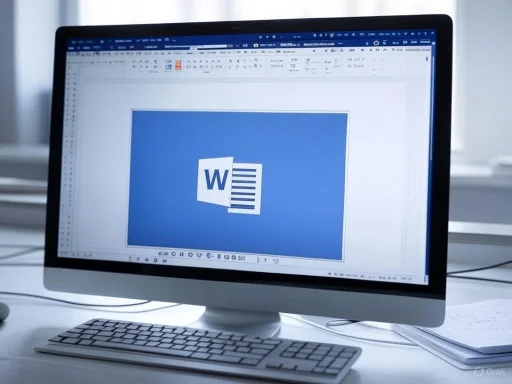
Section breaks in Microsoft Word are a powerful tool that can significantly enhance a document's layout, allowing users to create distinct formatting for different sections, such as unique headers or alternating page orientations. However, section breaks can just as easily create confusion, especially when editing complex documents or collaborating with multiple users. Unnecessary section breaks can disrupt the flow of content, generate unexpected blank pages, or merge formatting in unintended ways. Whether you're dealing with legacy documents, cleaning up formatting before sharing or printing, or simply trying to maintain a tidy draft, knowing how to safely and efficiently remove section breaks is essential for anyone working frequently within Word. This comprehensive guide explores multiple methods for removing section breaks, discusses the potential consequences of their removal, and offers actionable tips to maintain document integrity throughout the process.
Understanding Section Breaks in Microsoft Word
Section breaks serve a critical function in Microsoft Word documents, allowing users to subdivide a document into segments with distinct formatting. Four main types of section breaks are available: Next Page, Continuous, Even Page, and Odd Page. Each has distinct effects:- Next Page: Starts the new section on the next page.
- Continuous: Begins a new section on the same page.
- Even Page / Odd Page: Forces the new section to start on the next even or odd page.
Why Remove Section Breaks?
Section breaks are invaluable for advanced formatting, yet they frequently become obsolete as a document evolves. Common scenarios warranting section break removal include:- Document Merging: Combining projects may leave redundant breaks, leading to unexpected formatting or pagination.
- Collaborative Editing: Multiple contributors might add breaks for localized needs, resulting in inconsistency.
- Formatting Cleanup: Excessive or leftover section breaks often generate blank pages, combine sections unexpectedly, or sabotage uniform headers and footers.
Method 1: Removing Section Breaks Using the Show/Hide Feature
Step-by-Step Instructions
- Accessing the Show/Hide Tool
- Navigate to the “Home” tab in Word.
- Click the “Show/Hide” button (¶ symbol) in the Paragraph group, or use the shortcut
Ctrl + Shift + 8. - This visibly marks all non-printing characters, including section breaks.
- Locating Section Breaks
- Section breaks appear as dotted double lines. The type of break is indicated by a label: for example, "Section Break (Next Page)" or "Section Break (Continuous)."
- Deleting the Break
- Position the cursor at the start of the section break line.
- Press the
Deletekey, or highlight the break and pressDeleteorBackspace.
- Reviewing Changes
- Toggle “Show/Hide” off and carefully inspect your document for any unintended formatting shifts.
Strengths
- Clarity: Viewing all hidden formatting marks helps you avoid deleting critical elements unintentionally.
- Control: You remove breaks individually, minimizing potential disruption.
Risks
- Manual Effort: Tedious for large documents with numerous section breaks.
- Formatting Surprises: Removing a break merges sections, unifying their formatting, which can lead to layout changes in headers, footers, or page setup.
Method 2: Removing Section Breaks with Find and Replace
For bulk edits, Find and Replace offers significant efficiency.Step-by-Step Instructions
- Open Find and Replace
- Press
Ctrl + Hto open the dialog.
- Press
- Expand Options
- Click “More” to access additional settings.
- Input Section Break Search
- In “Find what,” select “Special” and choose “Section Break.” This will enter the code
^b.
- In “Find what,” select “Special” and choose “Section Break.” This will enter the code
- Leave “Replace with” Empty
- Ensures each section break is deleted, not replaced.
- Replace Breaks
- Click “Replace All” to purge all section breaks at once, or use “Find Next” and “Replace” to review breaks individually.
- Finalize and Inspect
- Click “Close,” save a new version or backup, and check for unintended changes in formatting.
Strengths
- Speed: Bulk removal saves time, especially on lengthy documents.
- Precision: The “Find Next” option offers a controlled alternative to immediate mass deletion.
Risks
- Formatting Merge: All sections combine into a single formatting set, which may drastically alter global document appearance.
- Header/Footer Issues: Distinct header or footer content in separate sections will be consolidated or lost.
Method 3: Removing Specific Types of Section Breaks
Advanced users may need to target only certain types of breaks (for instance, only continuous breaks or those followed by particular formatting).Step-by-Step Instructions
- Open Find and Replace with
Ctrl + H. - Input Precise Codes
- For manual page breaks: use
^m - For any section break: use
^b - For section breaks followed by a paragraph mark:
^b^p - These codes can be directly typed into the search box.
- For manual page breaks: use
- Replace as Needed
- Continue as in Method 2 to remove the specified codes.
Strengths
- Customization: Enables tailored cleanup.
- Granular Control: Focuses on problematic breaks without affecting others.
Risks
- Complexity: Requires understanding of Word’s encoding for special characters.
Method 4: Eliminating Section Breaks in Draft View
Draft View is underused but notably efficient for editing structural elements.Step-by-Step Instructions
- Switch to Draft View
- Go to the “View” tab, then select “Draft” under Document Views.
- Identify Breaks
- Section breaks are prominently displayed as labeled horizontal lines.
- Delete as Needed
- Select and remove using
DeleteorBackspace.
- Select and remove using
- Return to Print Layout
- Revert to Print Layout to see the final presentation.
Strengths
- Visibility: Draft view simplifies identification of breaks.
- Reduces Visual Clutter: Useful for large-scale editing sessions.
Risks
- Limited Formatting Preview: Some layout changes may only become apparent in Print Layout mode.
Method 5: Navigate and Remove Section Breaks Using Go To
The “Go To” feature shines in enormous documents where scrolling is inefficient.Step-by-Step Instructions
- Open Go To with
Ctrl + G. - Select Section
- Under “Go to what,” choose “Section.”
- Navigate to Section Breaks
- Enter a section number or click “Next” to jump sequentially.
- Reveal Breaks with Show/Hide
- Use the Show/Hide button, if necessary, to make the break visible.
- Delete as Described Earlier
- Remove the break, and continue until all unwanted section breaks are gone.
Strengths
- Efficiency: Instantly jumps to relevant parts of the document.
- Precision: Reduces risk of missing breaks hidden in lengthy text spans.
Risks
- Requires Familiarity: Users must be conversant with navigation panes and section numbers, which aren’t always obvious in complex documents.
Potential Risks Associated with Removing Section Breaks
While the methods above are effective, users should be aware of several risks when removing section breaks from Microsoft Word documents:- Formatting Merges: Removing a section break causes subsequent text to adopt the preceding section’s formatting. This includes page orientation, margins, columns, headers, and footers.
- Loss of Local Headers/Footers: Any customized headers and footers set for individual sections will be unified, sometimes erasing custom content.
- Unexpected Blank Pages: Sometimes, deleting a section break leaves a trailing paragraph mark, resulting in persistent blank pages—especially when combined with forced page or section setup settings.
- Loss of Document Navigation: Section breaks are fundamental to the structure of large reports, technical documents, and academic publications; their indiscriminate removal can hinder navigation tools like tables of contents or cross-references.
Best Practices for Removing Section Breaks in MS Word
- Always Create a Backup: This is the single most important precaution. Either use “Save As” for a new file or enable version history if working in OneDrive or similar platforms.
- Use Draft or Outline Views for Cleanup: These views simplify the display and identification of section breaks and can accelerate cleanup.
- Remove Section Breaks Sequentially: If maintaining some formatting distinction is important, delete breaks one at a time, verifying results as you go.
- Leverage Find and Replace Cautiously: Mass removal is efficient, but always review all affected areas.
- Double-Check Headers, Footers, and Page Orientation: These elements are most vulnerable to unintended changes during break removal.
- Utilize Word’s Compare and Combine Features: To keep track of changes—especially crucial for collaboratively developed or legally sensitive documents.
- Consider Templates and Styles for Formatting: In future documents, rely as much as possible on Word’s style manager and templates to minimize the need for complex sectioning.
When Should You Not Remove Section Breaks?
Some structure is necessary for professional or technical documents. You should avoid removing section breaks in the following scenarios:- Distinct Formatting Required: Legal, academic, and technical documents often need different layouts for title, body, or appendices.
- Document Automation: Mail merges, reporting templates, and similar automated features often depend on consistent section structures.
- Collaborative or Serial Editing: Where multiple users handle different physical or logical sections.
Conclusion: Mastering MS Word for Professional Document Management
Removing section breaks in Microsoft Word is a relatively simple operation, but it carries significant consequences for document structure and appearance. By following the strategies outlined above—using the Show/Hide feature, Find and Replace, navigating with Go To, and working in Draft View—users maintain full control over their documents, whether aiming to simplify layout, prepare professional presentations, or streamline collaborative efforts.Crucially, users must appreciate the relationship between section breaks and formatting integrity. Each approach has distinct merits and pitfalls; the right choice is defined by document complexity and the user’s specific requirements. Regularly saving backups, carefully reviewing formatting, and employing Word’s specialized views and navigation features are fundamental to successful document editing.
In an era when digital files are ever more critical for business, academia, and organizational workflows, mastering the management of section breaks is essential—transforming cluttered, inconsistent drafts into polished, professional-grade documents suited to any audience. For in-depth technical support or further troubleshooting, Microsoft support pages and trusted Window enthusiast forums remain invaluable resources, complemented by community-driven advice and experience for the most challenging formatting scenarios.
Source: Guiding Tech How to Remove a Section Break in MS Word