Rolling back a major Windows 11 update can be a daunting task, especially given Microsoft’s accelerated pace of feature releases and the ever-tighter integration between Windows and cloud-linked services. With the arrival of Windows 11 24H2, users have witnessed several headline-grabbing upgrades—Wi-Fi 7 support, Sudo command-line access, native HDR backgrounds, and Bluetooth LE Audio chief among them. At the same time, some longtime features like WordPad and Windows Mixed Reality have been deprecated and removed, leaving a vocal contingent of users searching for ways to undo the update and return to Windows 11 23H2. Is such a ‘downgrade’ possible in 2024, and is it worth the risks that come with rolling back an OS upgrade? Here’s an in-depth guide to the process, the pitfalls, and the strategic considerations for power users and IT administrators navigating post-update regret.
Each new Windows feature update is a double-edged sword: it brings novel functionalities that exploit the latest hardware, but can also introduce incompatibilities, bugs, or workflow disruptions—especially when old tools disappear or system requirements shift. Windows 11 24H2 is no exception. The June 2024 rollout brought several enhancements including:
Ultimately, deciding to downgrade is less about reversing a mistake and more about strategic management of your Windows ecosystem. As Microsoft accelerates its lean-and-mean approach, power users and IT departments must keep backups, testbeds, and robust documentation in place—or risk being swept along by the relentless tide of Windows feature updates.
Source: Guiding Tech How to Roll Back Windows 11 24H2 Update to 23H2
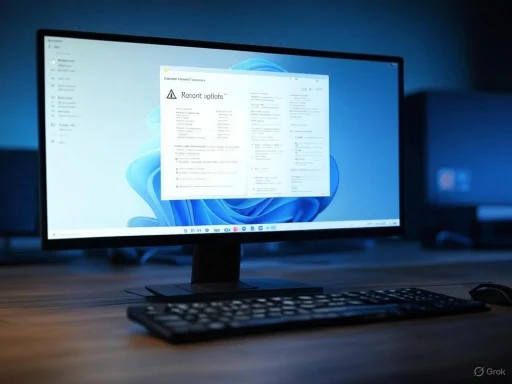 Understanding the Appeal and the Anxiety Around Windows 11 24H2
Understanding the Appeal and the Anxiety Around Windows 11 24H2
Each new Windows feature update is a double-edged sword: it brings novel functionalities that exploit the latest hardware, but can also introduce incompatibilities, bugs, or workflow disruptions—especially when old tools disappear or system requirements shift. Windows 11 24H2 is no exception. The June 2024 rollout brought several enhancements including:- Wi-Fi 7 Support: Leveraging the latest wireless standard for ultra-fast internet connectivity, contingent on compatible hardware.
- Native Sudo Tool: Bringing a much-requested Unix-like elevated command execution natively into Windows for the first time, appealing to power users and developers.
- HDR Background Support: Elevating the desktop visual experience, particularly on high-end monitors.
- Bluetooth LE Audio: Supporting lower-power, higher-quality wireless audio connections with newer peripherals.
- WordPad: Once a simple but universal word processor, now removed.
- Windows Mixed Reality: Eliminating the VR platform for Windows, affecting a community of VR hardware owners.
- AllJoyn: Dropping integration with the open-source IoT communication stack.
The 10-Day Window: An Often-Missed Lifeline
Microsoft has recognized that not every update is universally well-received. To make major upgrades less anxiety-inducing, a “10-day rollback” feature is built into Windows 11. After upgrading to 24H2, users have ten days to revert to the previous version (be that 23H2 or even Windows 10 for those upgrading from legacy systems) with a single click in the Settings menu. This process offers several significant, but time-limited, advantages:- File and Application Retention: Your files, installed programs, and most settings remain untouched, streamlining the rollback process.
- Minimal Downtime: No need for external installation media or lengthy reconfiguration.
- Simple User Experience: Guided prompts through the Windows Settings menu make the process accessible even for non-experts.
How to Use the 10-Day Rollback (If Still Available)
For users still within their rollback window, the steps are:- Open Settings using Win + I.
- Navigate to System > Recovery.
- Click the Go Back button.
- Choose a reason for the downgrade, as prompted.
- Confirm, and let the rollback complete.
Beyond Ten Days: Full Downgrade Requires a Clean Install
If more than ten days have passed—or if system files from the previous version were deleted to save disk space—the direct rollback option is gone. Rolling back now requires a “clean install” of Windows 11 23H2, a process Microsoft does not technically support as a one-click operation. Instead, this involves wiping your primary disk and reinstalling from fresh ISO media.Risks and Realities of a Clean Install
A clean installation, while effective at restoring an unmodified 23H2 environment, comes with distinct tradeoffs:- Data Loss: Unless you back up your files, everything on your primary drive will be erased. This includes documents, photos, programs, user profiles, and personalized system settings.
- Application Reinstallation: All apps must be manually reinstalled, and any custom drivers or configurations reset.
- Time Commitment: Expect a several-hour process, between data backup, media creation, installation, Windows setup, and software restoration.
- Activation and Licensing: Windows should automatically reactivate if reinstalled on compatible hardware, but issues can occur if you change devices or partitions.
Preparing for a Clean Downgrade: Essential Steps
To maximize safety and efficiency when downgrading, follow this stepped approach:1. Create a Full System Backup
Use Windows Backup, third-party software (like Macrium Reflect or Acronis), or cloud services to save both files and a complete system image. Ensure you:- Back up data to a physically separate drive or to the cloud.
- Save browser bookmarks, email, application settings, licenses, and any custom files from program folders, which may not reside in "Documents" or "Desktop".
- Export login credentials where necessary or ensure password managers are up to date.
2. Download the 23H2 ISO
Official Microsoft ISOs can be difficult to obtain once they stop distributing an older version—usually within months after a new release. Reliable sources:- Microsoft Download Center: If still listed, this is the safest source.
- os.click: As referenced by several tech guides, including Guiding Tech, though always verify the file’s hash/checksum against official records to avoid malware risks.
- Third-party archives: Use caution; only trusted forums and sources should be considered.
3. Create Bootable Media
You’ll need an 8GB+ USB stick (or a blank DVD). Tools for this include:- Microsoft Media Creation Tool
- Rufus
- DiskPart or PowerShell (for advanced users comfortable with command line)
4. Reboot Into BIOS/UEFI
Restart your system and enter the firmware setup (F2, Del, F11, or F12 are common, depending on the hardware). Modify the boot order to prioritize your USB/DVD installer.5. Clean Install 23H2
- Boot from the installer and follow prompts.
- Delete the system partition to remove 24H2 (after ensuring backup is complete).
- Install 23H2 onto the now-empty primary drive.
- Proceed through setup, reapply backups, and reinstall applications.
Post-Install Cleanup
Double-check Windows activation status, run Windows Update immediately for the latest security fixes, and reinstall all drivers from original vendors (GPU, networking, peripherals). Also review optional feature enabling, as some business tools or virtualization platforms must be manually restored.Evaluating the Costs: Should You Roll Back?
While rolling back from 24H2 to 23H2 is technically achievable, it's crucial to weigh the benefits and risks for your specific use case. Consider these factors:- Critical Bugs or Incompatibilities: If your workflow or essential hardware breaks after the 24H2 upgrade, a rollback may be the only option for smooth operation.
- Deprecation of Essential Features: Some rely on features like WordPad or Windows Mixed Reality; their removal alone can justify rolling back until a suitable replacement is identified.
- Security Concerns: Rolling back means missing out on new security features available only in 24H2, potentially leaving your device more vulnerable.
Strengths of Microsoft’s Approach and Areas for Improvement
Strengths
- 10-Day Grace Period: Provides a uniquely consumer-friendly window for risk-free evaluation.
- Automatic Driver/Hardware Retention: In-place rollback typically preserves most user settings and hardware drivers, reducing post-downgrade reconfiguration.
- ISO Availability (For Now): Direct support for manual reinstalls via ISOs, even if finding older ISOs for 23H2 is growing harder.
Weaknesses and Risks
- Short Window for Reversal: Ten days is brief, especially for business users who may not notice critical issues until weeks later.
- Complexity of Clean Installs: Many consumers are ill-equipped to manage backup, boot media, and installation, resulting in data loss or failed downgrades.
- Feature Loss May Be Permanent: As deprecated features are removed, rolling back only delays the inevitable unless third-party replacements are adopted.
- Chasing Updates: Microsoft’s rapid update cadence means 23H2 will quickly lose support—and security updates—forcing users to confront the same issue again soon.
SEO Takeaways for Windows Power Users and IT Admins
For those searching on how to "roll back Windows 11 24H2 to 23H2," the essential steps involve careful backup, sourcing legitimate 23H2 installation media, and understanding the 10-day grace period and its limitations. Key phrases like "Windows 11 downgrade," "clean install Windows 11 23H2," "rollback 24H2 update," and "recover deleted Windows features" will continue to trend as long as Microsoft iterates at this pace.Future-Proofing: How to Minimize Downgrade Stress
- Proactive Backups: Set up scheduled backups or use third-party solutions for continuous protection.
- Test Upgrades in a VM or Spare Device: Before committing, validate all features and hardware on a test setup.
- Document Your Environment: Record ins and outs of your system—hardware specs, app lists, critical files—so you can rapidly restore in a crisis.
- Monitor Microsoft’s Update and Lifecycle Policies: The Windows lifecycle page details support cutoffs and downgrading rights.
Conclusion: Is Rolling Back the Right Move For You?
Windows 11 24H2 brings genuinely valuable improvements, but not every user or organization is ready to embrace or manage its inevitable growing pains. For those burned by compatibility issues, feature deprecation, or newfound bugs, rolling back to 23H2 is possible—but far more straightforward within Microsoft’s 10-day rollback window. Once that window closes, a clean install is your only recourse, raising the bar for technical competence, planning, and caution.Ultimately, deciding to downgrade is less about reversing a mistake and more about strategic management of your Windows ecosystem. As Microsoft accelerates its lean-and-mean approach, power users and IT departments must keep backups, testbeds, and robust documentation in place—or risk being swept along by the relentless tide of Windows feature updates.
Source: Guiding Tech How to Roll Back Windows 11 24H2 Update to 23H2