Uninstalling the Xbox Game Bar from Windows 11 is a quick way to remove an overlay you don’t use, reduce background activity on low‑spec machines, and eliminate potential overlay conflicts — and Windows gives you three primary removal paths: Settings (GUI), PowerShell (Appx), and the Windows Package Manager (winget) for a one‑line uninstall.
The Xbox Game Bar (package name Microsoft.XboxGamingOverlay) is Windows 11’s built‑in gaming overlay: a lightweight dashboard that exposes quick recording, an FPS and performance overlay, audio controls, social/Xbox features, and (in newer rollouts) AI‑assisted widgets such as Gaming Copilot. It’s installed and maintained through the AppX / MSIX platform and is distributed via the Microsoft Store and Windows provisioning mechanisms. Because of that packaging model, it can be removed per user or — with extra steps — prevented from provisioning for new accounts.
Uninstalling the Game Bar does not remove core Xbox or Microsoft Store infrastructure, nor does it stop games from running. What you lose are overlay features: screen capture, game clip recording, the built‑in FPS/perf overlay, and some widgets. For most users who do not use recording features, disabling or removing the Game Bar is optional and reversible.
Notes and cautions:
Caveat: Behavior can vary across Windows releases; test and double‑check with your specific Windows 11 build before mass‑deploying a provisioning change.
The removal methods are well documented and reversible: GUI uninstall for simplicity, PowerShell for control, and winget for integrated package management. IT professionals should pay attention to provisioned packages and test the impact across Windows updates. Repair and reset options provide a risk‑free first line of defense for typical misbehavior, and reinstalls from the Microsoft Store are always available if you change your mind. fileciteturn0file4turn0file19
Removing the Xbox Game Bar is intentionally easy — but the right approach depends on whether you want a reversible per‑user change, a managed image modification, or a quick diagnostic repair. Use the GUI for the least risk, PowerShell for precision, and image provisioning commands for enterprise control; always back up or create a restore point before making system‑wide provisioning changes. fileciteturn0file12turn0file19
Conclusion
Uninstalling Xbox Game Bar on Windows 11 is a supported and generally safe operation with clear, documented pathways. For everyday users, toggling or resetting the overlay solves most problems and keeps the option to reinstall; for power users and IT admins, PowerShell and provisioning commands offer robust control. Follow the step‑by‑step methods above, test carefully when changing provisioning, and prefer built‑in tools for a predictable, reversible result. fileciteturn0file4turn0file19
Source: Windows Report How to Uninstall Xbox Game Bar on Windows 11 Easily
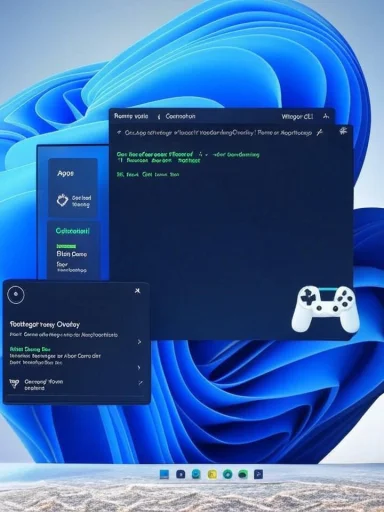 Background
Background
The Xbox Game Bar (package name Microsoft.XboxGamingOverlay) is Windows 11’s built‑in gaming overlay: a lightweight dashboard that exposes quick recording, an FPS and performance overlay, audio controls, social/Xbox features, and (in newer rollouts) AI‑assisted widgets such as Gaming Copilot. It’s installed and maintained through the AppX / MSIX platform and is distributed via the Microsoft Store and Windows provisioning mechanisms. Because of that packaging model, it can be removed per user or — with extra steps — prevented from provisioning for new accounts.Uninstalling the Game Bar does not remove core Xbox or Microsoft Store infrastructure, nor does it stop games from running. What you lose are overlay features: screen capture, game clip recording, the built‑in FPS/perf overlay, and some widgets. For most users who do not use recording features, disabling or removing the Game Bar is optional and reversible.
Why people remove Xbox Game Bar
- Reduce background processes and small, persistent resource usage on low‑end systems.
- Remove accidental overlay triggers that conflict with certain games (mouse capture, keyboard modifiers).
- Avoid privacy concerns around screenshot or voice capture widgets (Gaming Copilot) until the privacy policy is clearly acceptable.
- Clean up a system image for kiosks, labs, or shared PCs where overlay functionality isn’t needed.
Quick overview: the three main removal methods
- Settings (graphical, per user) — easiest and recommended for most users.
- PowerShell (Get-AppxPackage | Remove-AppxPackage) — precise control for per‑user removal and listing package names.
- Windows Package Manager (winget) — convenient if you prefer winget CLI workflows; works like any winget uninstall command. (winget package names can change; if winget fails, fall back to PowerShell.)
Step‑by‑step: Uninstall Xbox Game Bar (safe, GUI way)
- Press Windows + I to open Settings.
- Go to Apps > Installed apps (or Apps > Installed apps and search).
- Search for “Xbox Game Bar” or “Game Bar”.
- Click the three dots next to the entry and choose Uninstall.
- Confirm the prompt and restart if requested.
PowerShell: remove Xbox Game Bar for the current user (precise)
PowerShell gives you exact control and is the preferred method for advanced users who want a reliable per‑user uninstall.- Open PowerShell or Windows Terminal as Administrator.
- Run:
- Get-AppxPackage Microsoft.XboxGamingOverlay | Remove-AppxPackage
Notes and cautions:
- This removes the package only for the user who runs the command by default.
- New users created after the removal may still receive the package if the image is provisioned with Game Bar; see the “provisioned packages” section below.
PowerShell: remove for all users and stop reprovisioning (advanced)
If you’re an IT administrator or preparing a custom system image and want the overlay removed for every existing user and prevented from reappearing for new users, follow these steps with caution:- List the package(s) to confirm names:
- Get-AppxPackage -AllUsers | Select Name, PackageFullName
- Remove the package for all users (example):
- Get-AppxPackage -AllUsers Microsoft.XboxGamingOverlay | Remove-AppxPackage -AllUsers
- Remove the provisioned package from the Windows image so it doesn’t install for future user accounts:
- Use Remove-AppxProvisionedPackage or DISM provisioning commands. Example:
- Get the package full name for the provisioned package and run:
- Remove-AppxProvisionedPackage -Online -PackageName <PackageFullName>
Caveat: Behavior can vary across Windows releases; test and double‑check with your specific Windows 11 build before mass‑deploying a provisioning change.
winget uninstall: an alternative CLI route
If you use the Windows Package Manager, winget can uninstall store‑distributed packages:- Open an elevated Command Prompt or Windows Terminal.
- Run:
- winget uninstall Microsoft.XboxGamingOverlay
Reset and repair: a safer first step
If Game Bar is misbehaving (overlay not opening, protocol link errors such as ms-gamebar:, or corrupted settings), try repair or reset first. That avoids removal and keeps functionality intact if you later decide you want overlays.- Open Settings > Apps > Installed apps > find Game Bar > Advanced options > Repair.
- If Repair doesn’t help, choose Reset to clear the app’s data and return it to factory defaults.
Reinstalling Xbox Game Bar
If you removed Game Bar and want it back:- Reinstall from the Microsoft Store by searching “Xbox Game Bar” and installing the official package.
- Or use winget to install if the package is available in the winget repository.
- Reinstalling will re‑register protocol handlers and restore overlay features.
Common issues and how to fix them
- Uninstall fails or Game Bar reappears: You probably removed the per‑user package but not the provisioned package — remove the provisioned Appx package from the image (Remove-AppxProvisionedPackage) or use Get-AppxPackage -AllUsers then Remove-AppxPackage -AllUsers.
- Overlay conflicts (e.g., mouse capture issues in some games): Disable Game Bar first (Settings > Gaming > Xbox Game Bar = Off). If the problem disappears, consider a per‑user uninstall. This flow minimizes risk.
- Recording hotkeys or widgets missing after reinstall: Verify App permissions and that Microsoft Store / Xbox services are running; also check Graphics driver updates and Windows Update for any related patches. fileciteturn0file15turn0file16
- Enterprise or managed devices: Group Policy or management profiles can restrict Game Bar settings or hide the uninstall option. Check with your IT administrator before making changes.
Risks, tradeoffs and privacy considerations
Removing the Game Bar is low risk for the OS, but there are tradeoffs:- Loss of overlay functionality: recording, quick screenshots, the performance overlay, and social widgets are gone until reinstallation. This matters for streamers, casual clip‑takers, and those who rely on quick performance diagnostics.
- Provisioning surprises: unless you remove the provisioned package, major Windows updates or new user accounts may reinstall Game Bar automatically. That can be confusing in enterprise or imaging scenarios.
- Third‑party uninstaller risk: GUI debloat tools can automate removal but sometimes bundle aggressive cleanup or registry edits. Prefer built‑in commands or reputable tools that create restore points. fileciteturn0file19turn0file18
- Privacy: some Game Bar widgets (e.g., Gaming Copilot) may request permission to upload screenshots or audio for analysis. Disabling or removing Game Bar eliminates that surface area, but read the widget and privacy settings before you use cloud‑assisted features.
Enterprise: disabling Game Bar for fleets
For administrators preparing OS images or managing many machines:- Use imaging and provisioning controls to remove provisioned Appx packages from the base image. Example: Remove-AppxProvisionedPackage or equivalent DISM commands against your image are used to prevent automatic provisioning for new users.
- Alternatively, Group Policy and Intune profiles can disable the overlay and block access while leaving the package in place to ease re‑enablement later. This is less intrusive and more reversible in managed environments.
Practical recommendations and best practices
- If you’re unsure, start with Disable or Repair/Reset from Settings. This keeps options reversible and avoids provisioning edge cases.
- For a per‑user conflict (one person on a shared PC has overlay problems), use PowerShell removal for that user only.
- If you manage images and want Game Bar removed permanently, remove the provisioned package and test across updates. Document the change for future updates and IT staff.
- Avoid aggressive third‑party debloaters unless they are well‑reviewed and you understand exactly what will be removed; prefer built‑in PowerShell commands for transparency. fileciteturn0file18turn0file19
Final analysis: is uninstalling worth it?
For most home users, the Game Bar is a harmless convenience and disabling it (not uninstalling) is sufficient when conflicts arise. However, in situations where overlays cause specific game breakages, privacy concerns, or when preparing a lean image for low‑spec systems or labs, removing the Xbox Game Bar is a logical and straightforward step.The removal methods are well documented and reversible: GUI uninstall for simplicity, PowerShell for control, and winget for integrated package management. IT professionals should pay attention to provisioned packages and test the impact across Windows updates. Repair and reset options provide a risk‑free first line of defense for typical misbehavior, and reinstalls from the Microsoft Store are always available if you change your mind. fileciteturn0file4turn0file19
Quick command reference (copy‑ready)
- GUI: Settings > Apps > Installed apps > search Xbox Game Bar > Uninstall.
- PowerShell (per user):
- Get-AppxPackage Microsoft.XboxGamingOverlay | Remove-AppxPackage.
- PowerShell (all users / advanced):
- Get-AppxPackage -AllUsers Microsoft.XboxGamingOverlay | Remove-AppxPackage -AllUsers
- Remove provisioned package: Remove-AppxProvisionedPackage -Online -PackageName <PackageFullName>.
- winget:
- winget uninstall Microsoft.XboxGamingOverlay (if available in your winget catalog).
Removing the Xbox Game Bar is intentionally easy — but the right approach depends on whether you want a reversible per‑user change, a managed image modification, or a quick diagnostic repair. Use the GUI for the least risk, PowerShell for precision, and image provisioning commands for enterprise control; always back up or create a restore point before making system‑wide provisioning changes. fileciteturn0file12turn0file19
Conclusion
Uninstalling Xbox Game Bar on Windows 11 is a supported and generally safe operation with clear, documented pathways. For everyday users, toggling or resetting the overlay solves most problems and keeps the option to reinstall; for power users and IT admins, PowerShell and provisioning commands offer robust control. Follow the step‑by‑step methods above, test carefully when changing provisioning, and prefer built‑in tools for a predictable, reversible result. fileciteturn0file4turn0file19
Source: Windows Report How to Uninstall Xbox Game Bar on Windows 11 Easily