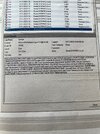Error code 1069 and 21502 indicate a problem with the privileges on the resources within the Failover Cluster. These errors can occur when there is a mismatch between the permissions set on the physical disk (VHD file) and the corresponding virtual machine.
To fix the issue, you need to ensure that the necessary privileges are granted to the appropriate resources. Here are the steps you can follow:
1. Open the Failover Cluster Manager and navigate to the virtual machine in question.
2. Right-click on the virtual machine and select "Properties."
3. In the properties window, go to the "Dependencies" tab.
4. Check the resources listed under "Depends On" and "Dependency Sources." These resources might include storage disks, network resources, or other dependencies for the virtual machine.
5. For each resource, ensure that the necessary privileges are set correctly. This includes both the NTFS permissions on the VHD file and the cluster resource permissions.
6. To check the NTFS permissions on the VHD file, navigate to the file location where the VHD is stored. Right-click on the VHD file, select "Properties," and go to the "Security" tab. Review the permissions and add the necessary users or groups with appropriate access levels.
7. To check the cluster resource permissions, right-click on the resource in the Failover Cluster Manager, select "Properties," and go to the "Security" tab. Make sure the required users or groups have the necessary permissions.
8. Retry starting the virtual machine from the Failover Cluster Manager.
If the issue persists, you might need to dive deeper into the logs to identify any specific errors associated with the virtual machine or the cluster resources. Event Viewer can provide additional information about the exact nature of the privilege errors.
Remember to always back up your data before making any changes.