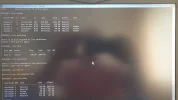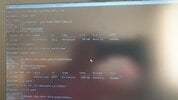- Thread Author
- #1
My computer fails to load the operation system when switching it on. On a black screen the error message shows: Invalid partition table
When attempting to launch the opsystem from a Windows .ISO DVD any options offered on the screen fail to work out, the single viable option is to use CMD . (Currently I can not create a bootable USB flash drive as my single Windows computer is broken down due to the above failure. )
Please assist me how to make use of the command line in order to reset the partition containing the operation system active again and to have a partition where it can boot from.
From the attached acreen shots it seems so, that all formerly existing partitions are sound and healthy. However, the separate partition formerly allocated for Windows ( label "E" , named as "Oprendszer" ) is not active and none of the partitions is marked as "boot" partition, according to the info section.
On screen shot 1 I wonder why the volume containing the operation system is not listed with its appr. 90 GB size, whereas on all other screen shots it is clearly shown. Can that refer to the cause of the malfunctioning ?
So what CMD commands can be used to make partition "E" active and bootable ?
( on the attached images partition "C" is the most important volume, that is first priority for me to remain sound and retrievable, containing personal content. It was accidentally renamed to C by the system, not me )
Additional info: before the above accident turned out I wanted to extend the recovery partition ( volume 2 on the screen shots) to 550 MB. Though that apparently has been realized, next time the op system could not boot in)
Thank you for your assistance.
When attempting to launch the opsystem from a Windows .ISO DVD any options offered on the screen fail to work out, the single viable option is to use CMD . (Currently I can not create a bootable USB flash drive as my single Windows computer is broken down due to the above failure. )
Please assist me how to make use of the command line in order to reset the partition containing the operation system active again and to have a partition where it can boot from.
From the attached acreen shots it seems so, that all formerly existing partitions are sound and healthy. However, the separate partition formerly allocated for Windows ( label "E" , named as "Oprendszer" ) is not active and none of the partitions is marked as "boot" partition, according to the info section.
On screen shot 1 I wonder why the volume containing the operation system is not listed with its appr. 90 GB size, whereas on all other screen shots it is clearly shown. Can that refer to the cause of the malfunctioning ?
So what CMD commands can be used to make partition "E" active and bootable ?
( on the attached images partition "C" is the most important volume, that is first priority for me to remain sound and retrievable, containing personal content. It was accidentally renamed to C by the system, not me )
Additional info: before the above accident turned out I wanted to extend the recovery partition ( volume 2 on the screen shots) to 550 MB. Though that apparently has been realized, next time the op system could not boot in)
Thank you for your assistance.