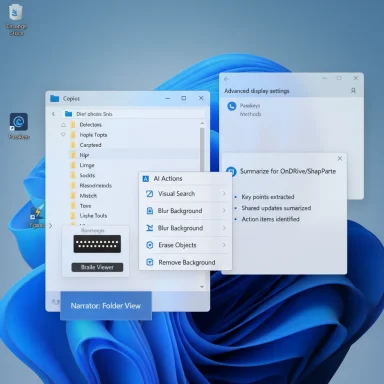
Microsoft’s optional preview package KB5065789 lands as a focused Windows 11 tune-up that pushes AI into everyday workflows—bringing right‑click AI actions in File Explorer, tighter Click to Do summaries and table detection, accessibility upgrades like a Braille Viewer, and a handful of polish items and admin controls that make this more than a cosmetic update.
Background / Overview
KB5065789 is being distributed as a non‑security, preview cumulative update for Windows 11 (Release Preview channel). Microsoft documents the package as raising 24H2 builds into the 26100 series (with the package identified as KB5065789), and it explicitly splits changes into gradual rollout features (server‑side gated by hardware, licensing, or region) and normal rollout items that activate immediately on all machines receiving the update.That rollout model matters because the update often contains binaries for new capabilities while Microsoft controls who actually sees them. As a result, two machines showing the same build number may behave differently: one may show AI features and Copilot integrations, while the other simply installs the underlying bits but never flips the feature flag.
What’s in KB5065789 — The highlights
- File Explorer: AI actions surfaced in the right‑click context menu for supported files (image edits and Copilot-powered document summarization).
- Click to Do: improved table detection (convert on‑screen tables into Excel) and a tighter Summarize action that returns shorter, clearer digests.
- Accessibility: Narrator gains a Braille Viewer and smoother document/table reading; Voice Access receives natural‑language command handling (gated to Copilot+ hardware initially).
- Advanced Settings: “For Developers” is reorganized into a redesigned Advanced page with Git integration, passkey plugin support, and new manageability options.
- Admin protections and operational changes: improvements to taskbar pinning policy behavior, a preview just‑in‑time admin protection model, and servicing stack updates that administrators must plan for.
File Explorer’s AI actions — Deep dive
What appears in the context menu
When enabled, File Explorer adds an AI actions entry to the right‑click menu for supported files. The initial image actions focus on common, fast edits and lookups:- Visual Search — use an image as a web search input (Bing Visual Search style).
- Blur Background — open Photos with a preloaded subject‑emphasis blur.
- Erase Objects — invoke generative erase to remove unwanted elements.
- Remove Background — launch Paint to create a subject cutout.
How the actions work in practice
The initial implementation functions largely as a convenience launcher: choosing “Blur Background” or “Erase Objects” opens the Photos app with the edit pre‑applied, or routes you to Paint for background removal. The Summarize action calls Copilot services for files in OneDrive/SharePoint and returns short, scannable highlights that help with fast triage. These are designed to reduce app switching and shave seconds off common tasks.Limits and gating
- Image support is limited to common raster types (.jpg/.jpeg/.png).
- Document summarization works only with files in OneDrive/SharePoint and requires Microsoft 365 + Copilot entitlements.
- The experience is not available in the European Economic Area (EEA) at rollout due to regional restrictions.
Click to Do upgrades — smarter selection tools
Click to Do (Microsoft’s selection-based Copilot surface) receives two practical improvements in KB5065789:- Table detection and conversion: Click to Do can now detect simple on‑screen tables and offer a “Convert to table with Excel” flow that opens the extracted data inside Excel or copies it to the clipboard. This removes the tedious manual copy/paste step that often frustrates analysts and reporting workflows.
- Sharper Summarize: The Summarize action shown in Click to Do now returns shorter, more focused summaries by default—aiming for an instant gist rather than a long paraphrase. This is useful for rapid triage when users only need the salient points.
Accessibility, Voice Access, and Narrator improvements
KB5065789 doubles down on accessibility improvements:- Narrator introduces a Braille Viewer (a floating window that mirrors the output a refreshable Braille display would provide), improving testing, training, and accessibility QA workflows. Narrator’s reading in Word (lists, tables, footnotes) is also made smoother and more natural.
- Voice Access now supports more natural language commands, allowing users to speak less rigid, conversational instructions. This capability is available on Copilot+ Intel and AMD devices initially.
Advanced Settings, passkeys, and organizational controls
KB5065789 reworks the old “For Developers” area into a redesigned Advanced settings page that centralizes developer and system controls, exposes Git details in File Explorer for repository folders, and shifts time/language controls from Control Panel to Settings. The update also introduces a passkey plugin integration to allow third‑party credential managers to participate in the passkey ecosystem.For administrators, a preview Administrator Protection feature is included that aims to reduce “free‑floating” admin rights via just‑in‑time elevation (disabled by default and requires enablement via Intune OMA‑URI or GPO). Taskbar pinning policies are also easier to apply without restarting explorer.exe—small ergonomics that matter at scale.
Licensing, hardware gating, and regional exclusions — the practical reality
A critical operational reality of KB5065789 is that numerous headline features are gated by one or more of the following:- Hardware entitlement (Copilot+ PCs with on‑device NPUs) — some on‑device models accelerate local Copilot/agent features.
- Licensing (Microsoft 365 and Copilot subscriptions) — Copilot-powered Summarize requires an active Copilot license.
- Regional policy — AI actions in File Explorer are not available in the EEA at rollout.
Privacy, data flow, and governance concerns
The convenience of right‑click summarization carries governance implications:- Where processing happens: Document summarization for OneDrive/SharePoint files uses Copilot services—meaning cloud processing occurs under Microsoft 365 governance for that tenant. Organizations with sensitive or regulated content must evaluate whether routing internal documents through Copilot aligns with compliance and data‑residency rules.
- On‑device vs cloud operations: Some Click to Do and image prompts may run on‑device (dependent on hardware), while others default to cloud services for heavier semantic analysis. IT should map which actions cause outbound service calls and update DLP and egress policies accordingly.
- Auditability: For regulated industries, require logging and explicit policy approval before enabling Copilot file summaries on user or tenant accounts.
Performance, update mechanics and operational planning
KB5065789 is delivered as a combined Servicing Stack Update (SSU) plus cumulative update package. SSUs are persistent after installation and complicate rollback, so test carefully in a pilot environment. Microsoft’s KB lists updated AI component versions, underscoring that the release includes AI binaries and models that will increase disk and network usage on endpoints that receive the payload. Independent reporting has noted that on‑device model files contained in recent Copilot features are substantial and can impact bandwidth and storage planning for managed fleets.Administrators should plan for:
- Bandwidth scheduling for large updates.
- Disk space checks for model/component payloads.
- Testing uninstall/rollback procedures for the LCU portion (SSUs cannot be removed).
Practical pilot checklist for IT teams (numbered steps)
- Confirm target build and channel with winver and Windows Update; note that Release Preview builds may have micro‑revisions.
- Establish a small pilot group representing varied hardware (Copilot+ and non‑Copilot machines), user profiles, and regional accounts (especially to validate EEA behavior).
- Verify Microsoft 365 tenant Copilot licensing and enforce policies to control who can use summarization features.
- Map which Click to Do / File Explorer actions call cloud services and update DLP and egress rules accordingly.
- Test Admin Protection, passkey plugin integration, and taskbar pinning policy behavior in a controlled MDM/Intune environment.
- Monitor telemetry and user feedback for context‑menu performance, Photos/paint edit workflows, and Copilot summary fidelity.
Strengths — what KB5065789 gets right
- Practical AI placement: Putting image edits and summarization into File Explorer reduces friction and aligns AI with where files actually live. That’s a genuine productivity win.
- Accessibility improvements: Braille Viewer and Narrator refinements are meaningful, implementable accessibility wins rather than vague marketing claims.
- Enterprise controls: The Administrator Protection preview and passkey plugin support show Microsoft thinking about manageability and integration with enterprise security tooling.
Risks and potential downsides
- Fragmented user experience: Hardware, licensing, and regional gating will create inconsistent experiences across fleets—some users will see full AI features, others won’t. This complicates documentation, training, and support.
- Privacy and compliance exposure: Copilot summaries operate in the cloud for OneDrive/SharePoint content; without governance this could violate data‑handling rules in regulated organizations.
- Update and rollback complexity: Combined SSU+LCU packages, large on‑device model payloads, and persistent SSU installs demand careful change control and bandwidth planning.
Verification notes and disputed details
Community reporting initially showed minor inconsistencies in the exact micro‑build identifiers associated with KB5065789 (e.g., 26100.6713, 26100.6718 and later 26100.6725). Microsoft’s official KB and the Windows Insider blog are the definitive sources for build numbers and the gradual rollout list; administrators should confirm builds on target devices (Settings → Windows Update or winver) before updating rollout documentation. Treat uncorroborated build claims as unverified until Microsoft’s update history confirms them.Recommendations — how to move forward
- Pilot first: Validate the experience with a cross‑section of hardware and entitlements. Start with a controlled set of users and a clear rollback/monitoring plan.
- Audit data flows: Map which AI actions call cloud services and fold those into DLP and egress policies before enabling Copilot summarization broadly.
- Train support teams: Prepare knowledge base entries that document conditional availability (region, license, device) so helpdesk staff can answer “why don’t I see AI actions?” reliably.
- Embrace accessibility gains: Schedule accessibility validation and training to put Braille Viewer and Narrator refinements into production for users who benefit most.
Conclusion
KB5065789 is a pragmatic, user‑facing preview that demonstrates Microsoft’s approach to bringing AI into the Windows shell: useful, incremental, but gated and controlled. The update delivers real improvements—right‑click image edits, fast Copilot summaries, Click to Do table extraction, and meaningful accessibility enhancements—while also surfacing the operational realities of an AI-forward OS: licensing fences, regional exclusions, heavier update payloads, and governance questions.For enthusiasts and Microsoft 365 customers with Copilot entitlements, KB5065789 offers tangible, immediate productivity wins. For enterprise IT teams, it’s a timely reminder to pilot carefully, update DLP and compliance playbooks, and prepare support staff for a deliberately fragmented early rollout. Ultimately, these additions make File Explorer and Click to Do more than feature experiments—they turn the desktop into a more capable, AI‑aware workspace, but one that still requires disciplined rollout and governance to be safe and effective.
Source: Windows Report Windows 11 KB5065789 adds Click to Do upgrades and AI actions in File Explorer