Microsoft’s Snipping Tool is being readied to let you draw directly on the live screen before you capture it — a change that would flip the traditional screenshot workflow and bring the app closer to dedicated third‑party capture utilities and inking-first workflows already familiar to tablet and pen users.
The Snipping Tool has evolved from a simple screenshot utility into a surprisingly full‑featured app in Windows 11. Over the past two years Microsoft progressively added inking and markup tools, a built‑in screen recorder, visual search with Bing, a color picker, and more polished shape and emoji support. Those additions moved Snipping Tool from “basic” to “capable,” narrowing gaps with heavier tools used by power users and professionals.
This latest development — an apparent feature Microsoft is testing internally called Live Annotation — was first observed in a social post showing an early UI that allows freehand marking directly on the desktop before you confirm a snip. The concept is simple but transformative: instead of taking a screenshot and then annotating it, you annotate the actual live display and then capture both the content and your annotations in a single step.
At the same time, this feature highlights the company’s emphasis on combining traditional utilities (screenshot capture) with modern experiences (visual search, Copilot). If executed thoughtfully, Live Annotation will make Snipping Tool a more compelling default for a majority of users who previously relied on third‑party editors for annotation-heavy workflows.
However, the feature is currently work in progress and has not been formally documented as shipping by Microsoft in stable channels. Users and IT professionals should treat the early previews as indicative of direction rather than final behavior. Critical points to confirm at release will be:
For Windows users, the practical upside is clear: fewer steps, faster collaboration, and tighter integration with Windows’ growing set of AI features. For administrators and privacy‑conscious users, the new capabilities will require careful review and clear controls. The balance Microsoft strikes between usability and privacy-control will determine the feature’s acceptance in both consumer and enterprise environments.
Expect to see Live Annotation appear first in Insider builds and then — depending on feedback and any necessary policy controls — in broader rolls. In the meantime, the Snipping Tool’s steady march toward richer inking, search, and AI integration is already reshaping how screenshots are created, contextualized, and used on Windows.
Source: Neowin Snipping Tool will soon let you draw on the screen before taking a screenshot
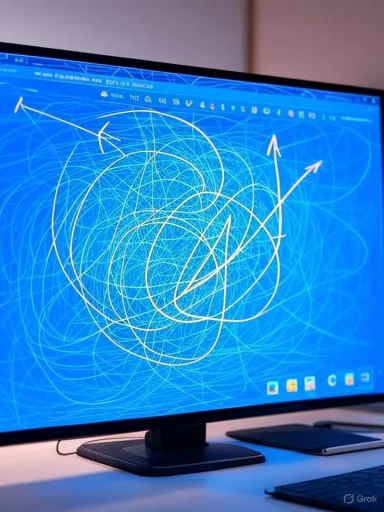 Background
Background
The Snipping Tool has evolved from a simple screenshot utility into a surprisingly full‑featured app in Windows 11. Over the past two years Microsoft progressively added inking and markup tools, a built‑in screen recorder, visual search with Bing, a color picker, and more polished shape and emoji support. Those additions moved Snipping Tool from “basic” to “capable,” narrowing gaps with heavier tools used by power users and professionals.This latest development — an apparent feature Microsoft is testing internally called Live Annotation — was first observed in a social post showing an early UI that allows freehand marking directly on the desktop before you confirm a snip. The concept is simple but transformative: instead of taking a screenshot and then annotating it, you annotate the actual live display and then capture both the content and your annotations in a single step.
Overview of the new Live Annotation behavior
- Live Annotation appears as an option in the Snipping Tool flyout that opens when you press Win + Shift + S.
- When enabled, it lets you draw, highlight, or place shapes on the screen live, then capture the annotated view as a single image.
- Early screenshots of the UI also show contextual actions tied to the highlighted area — notably options to perform a visual search (Bing) on the selection or to ask Copilot about the highlighted content.
- The feature is described as work-in-progress and is not yet broadly rolled out to Insiders or general users.
Why Live Annotation matters: use cases and user workflows
Faster annotations and clearer communication
Annotating before you capture reduces the back-and‑forth of “capture → open editor → annotate → save.” For teams sharing troubleshooting screenshots, quick drawings, or callouts, Live Annotation compresses this into one flow: mark what matters, capture, and then share.- Helpdesk and IT support: Draw an arrow to a cycled process on screen, capture it, and immediately share.
- Design and visual QA: Quickly mark layout issues or color mismatches while the screen is still live.
- Education and demos: Instructors can highlight items while demonstrating, then capture the marked screen for distribution.
Better pen and touch experiences
Windows’ pen and touch ecosystem (Surface and other pen‑enabled devices) benefits more from a pre-capture ink layer. Live Annotation aligns with pen‑first interactions and makes the Snipping Tool feel more like a natural extension of Windows Ink workflows.Hooking into AI and visual search
The option to conduct a visual search with Bing or to ask Copilot about selected content suggests a tighter integration between screenshot tooling and Microsoft’s AI features. Instead of treating a screenshot only as an image, Snipping Tool could become a launching point for information retrieval, context, and automation.What’s already verified in recent Snipping Tool updates
Microsoft has been steadily shipping enhancements that set the stage for Live Annotation. These are confirmed by official Windows updates and the company’s Insider posts:- Perfect screenshot — an AI‑assisted capture mode aimed at automatically refining the selection area for cleaner captures (targeted at Copilot‑enabled hardware).
- Color picker — lets users sample screen colors (HEX, RGB, HSL) directly from the capture surface.
- Draw & Hold — an in‑app inking enhancement that converts freehand strokes into neater shapes and lines while marking up captures.
- Visual Search with Bing — right‑click or toolbar options that let you search an image or selected region using Bing’s visual search engine.
- Ongoing improvements to shapes, opacity controls, QR code detection, and emoji stickers.
Technical and product considerations
How Live Annotation likely integrates with existing capture pipeline
- User invokes the capture overlay (Win + Shift + S or Snipping Tool UI).
- Annotations are enabled as a transient overlay layer that records pen/mouse/touch input separately from the operating system’s desktop composition.
- When the user confirms the snip, Windows composes the base screen pixels and the annotation layer into a single output image.
- Post-capture, the resulting image can be fed to existing Snipping Tool features: markup editor, visual search, Copilot, save/share workflows.
Performance and resource implications
Rendering a live, inkable overlay on top of a full‑resolution display should be lightweight on modern hardware, but there are edge cases to consider:- High‑refresh gaming displays, HDR pipelines, or applications that bypass compositing might introduce compatibility quirks. Past Snipping Tool updates had known issues with HDR rendering and some capture anomalies.
- Input latency: For pen users, especially those on low‑latency surfaces, the ink experience must be snappy to feel natural.
- Security boundaries: The overlay must not interfere with Secure Desktop scenarios (e.g., UAC prompts) or capture content that is deliberately protected by DRM.
Accessibility
Live Annotation is potentially a big win for accessibility, but only if implemented with care:- It should support keyboard alternatives for drawing shapes, arrow placement, and focus navigation to make annotation accessible without a mouse or pen.
- Color contrast and annotation thickness settings will be essential for users with visual impairments.
- Undo/redo, precise arrow placement, and shape snap options help users who cannot draw freehand.
Privacy and enterprise security concerns
Connecting pre-capture annotations to visual search and Copilot functionality raises privacy and data handling questions.- Local vs cloud processing: Microsoft has been positioning many of its Copilot/visual features to run on device where possible, particularly on Copilot+ hardware. Users and administrators will need clarity about whether annotated captures or visual queries are processed locally or sent to cloud services.
- Automatic data capture risks: Features that augment screenshots with AI or recall-like snapshots need to be explicit about retention. Enterprises will be sensitive to any automatic indexing or logging of screen content that could include sensitive data.
- Policy and MDM controls: IT administrators will expect Group Policy or MDM controls to disable or restrict features like visual search, Copilot querying, or any auto‑upload behavior, especially in regulated environments.
Comparison with third‑party tools
Several third‑party screenshot utilities already offer pre‑capture annotation or overlay tools; Live Annotation would reduce the need for some users to install extra software.- ShareX: Highly configurable, includes an editor that can add annotations, and has workflows that can apply effects and upload captures automatically. It supports drawing on top of windows before finalizing a capture through its editor, but the workflow is still capture first, edit second.
- Cleanshot X (macOS): Example of a polished pre-capture experience on macOS where a capture workflow includes built-in annotation options that feel immediate.
- Greenshot and others: Provide quick annotation post-capture and integration with productivity workflows. None are tightly integrated with Windows’ Copilot/Bing AI the way native Snipping Tool can be.
- Lower friction and consistent experience across the OS.
- Direct integration with Windows sharing, OneDrive, and the clipboard.
- Potential AI and Copilot integrations not available to third‑party apps.
- Power users may find Snipping Tool’s editor less feature‑rich (layering, advanced blurring, OCR options).
- Extensibility and automation workflows (scripts, hotkeys, custom upload targets) are stronger in community tools.
Rollout expectations and how Microsoft usually ships features
Microsoft typically uses the Windows Insider channels to test and iterate features:- New features appear first in Canary and Dev channels where feedback and telemetry drive iteration.
- After stabilization, features move to Beta and Release Preview before public release.
- Some capabilities (like “Perfect screenshot”) have been restricted to Copilot+ PCs or hardware with specific silicon or licensing constraints.
- Internal development and dogfooding.
- Canary/Dev channel preview with limited functionality and telemetry.
- Feature refinement in Beta/Release Preview with wider tester feedback.
- Gradual public rollout possibly gated by device capabilities or Windows 11 version.
Risks, edge cases, and what to watch for
- False expectations about Copilot/Bing integration: Early UI hints don’t guarantee full functionality at launch. Search and Copilot features may be delayed or limited regionally.
- Security posture: If any part of the feature transmits highlighted content for cloud processing, organizations must get exact details about data handling, retention, and opt‑out mechanisms.
- Compatibility issues: Games, exclusive graphics pipelines, and apps that take exclusive control of the display may not play well with a live annotation overlay.
- User confusion: Introducing a live annotation overlay changes a familiar keyboard flow (Win + Shift + S). Microsoft will need to make UI affordances clear to avoid users losing captures or accidentally annotating sensitive content.
- Accessibility parity: If keyboard and assistive options lag behind pen/touch, Microsoft risks excluding users who rely on non‑graphical interaction modes.
Practical tips for users while this feature is in development
- Test new Snipping Tool builds only on non-critical machines or in virtualized environments if you’re enrolled in the Insider program.
- Keep an eye on Windows Update and the Microsoft Store app release notes for official rollouts, and check the Snipping Tool’s version number in the app’s About dialog if you want to verify feature availability.
- For immediate needs, rely on established third‑party tools (ShareX, Greenshot) that already offer advanced pre/post-capture editing and automation.
- Administrators should review MDM settings and known‑good baseline policies to prepare for any future administrative toggles that Microsoft supplies.
How this fits into Microsoft’s broader desktop strategy
Live Annotation aligns with a broader push to make Windows a hub for AI‑assisted productivity and context‑aware tools: from Copilot Vision to recall features and AI‑augmented editors. Bringing annotation into the live capture flow is consistent with Microsoft’s strategy to make everyday workflows smarter and faster with integrated AI and search.At the same time, this feature highlights the company’s emphasis on combining traditional utilities (screenshot capture) with modern experiences (visual search, Copilot). If executed thoughtfully, Live Annotation will make Snipping Tool a more compelling default for a majority of users who previously relied on third‑party editors for annotation-heavy workflows.
Verdict: meaningful evolution, but verify before you rely on it
Live Annotation — as glimpsed in early screenshots — would be a meaningful UX improvement for Windows users who annotate regularly, especially pen and touch users. It shortens common workflows and opens avenues to integrate screenshots with AI and search.However, the feature is currently work in progress and has not been formally documented as shipping by Microsoft in stable channels. Users and IT professionals should treat the early previews as indicative of direction rather than final behavior. Critical points to confirm at release will be:
- Whether visual search and Copilot actions operate locally or require cloud processing.
- What administrative controls and opt‑out mechanisms are provided.
- How Microsoft addresses accessibility, latency, and compatibility with protected content and high‑performance displays.
Final thoughts
The Snipping Tool’s trajectory over the past year — adding inking improvements, color sampling, visual search, and AI‑assisted capture modes — has transformed a formerly utilitarian app into a versatile productivity tool. Live Annotation, if fully realized, will complete a shift from “capture first, edit later” to “annotate in context and capture,” which is how many professionals and educators prefer to work.For Windows users, the practical upside is clear: fewer steps, faster collaboration, and tighter integration with Windows’ growing set of AI features. For administrators and privacy‑conscious users, the new capabilities will require careful review and clear controls. The balance Microsoft strikes between usability and privacy-control will determine the feature’s acceptance in both consumer and enterprise environments.
Expect to see Live Annotation appear first in Insider builds and then — depending on feedback and any necessary policy controls — in broader rolls. In the meantime, the Snipping Tool’s steady march toward richer inking, search, and AI integration is already reshaping how screenshots are created, contextualized, and used on Windows.
Source: Neowin Snipping Tool will soon let you draw on the screen before taking a screenshot