If you hate Windows 11’s visual vibe, there’s a fast, surprisingly polished way to make it behave more like a Linux desktop or macOS without reinstalling your OS: install a full alternative shell called Seelen UI and treat Windows like a platform you can theme, tile, and tweak into something you actually enjoy using.
Seelen UI is a community-driven, web-first desktop environment that replaces or overlays large portions of the native Windows shell with an HTML/CSS/JS runtime powered by Microsoft’s WebView technology. Instead of just reskinning the taskbar, Seelen delivers a top status bar, a floating dock, custom flyouts for system controls, an integrated tiling window manager (TWM), and an extensible resource system (themes, widgets, icons, sound packs) that behaves a lot like the extension ecosystems on Linux desktop environments. The project is actively developed with versioned releases and multiple distribution channels (Microsoft Store, winget, .msix, and .exe installers).
At its core Seelen pursues four design pillars that make Windows feel like a different OS:
Seelen UI delivers a legitimately transformative UI experience: it can make Windows feel like Linux, macOS, or something altogether new — and for many users who dislike Windows 11’s default vibe, that’s a meaningful change. Just balance the aesthetic gains against the practical realities of dependencies, performance, and security, and you’ll either find a new daily driver that fits your workflow or a pleasant experiment that reminds you why you like customizing your desktop in the first place.
Source: ZDNET Hate Windows 11's vibe? Make it look more like Linux or MacOS - here's how
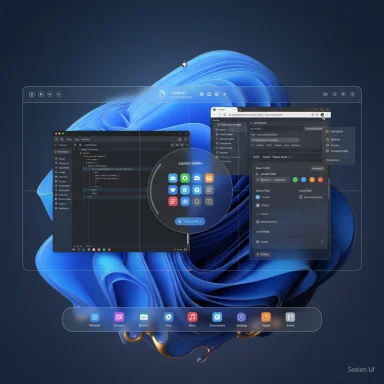 Background / Overview
Background / Overview
Seelen UI is a community-driven, web-first desktop environment that replaces or overlays large portions of the native Windows shell with an HTML/CSS/JS runtime powered by Microsoft’s WebView technology. Instead of just reskinning the taskbar, Seelen delivers a top status bar, a floating dock, custom flyouts for system controls, an integrated tiling window manager (TWM), and an extensible resource system (themes, widgets, icons, sound packs) that behaves a lot like the extension ecosystems on Linux desktop environments. The project is actively developed with versioned releases and multiple distribution channels (Microsoft Store, winget, .msix, and .exe installers). At its core Seelen pursues four design pillars that make Windows feel like a different OS:
- A unified shell layer that replaces primary interaction surfaces (dock, top bar, custom flyouts).
- Deep, CSS-driven theming and a resource/plugin ecosystem that allows radical UI overhauls.
- A built-in tiling window manager for keyboard-driven, non-overlapping workflows.
- Integrated modules (media controls, launcher, workspace indicators) that keep the experience cohesive.
What Seelen UI actually gives you
The visible changes
- Dock and topbar: A bottom dock replaces (or overlays) the Windows taskbar with app icons, quick actions, and a Start-equivalent; a top bar handles system status and workspace controls. This instantly produces a macOS or GNOME-like layout.
- Custom flyouts: Battery, network, and volume controls can use Seelen’s own consistent flyouts instead of the default Windows panels, which tightens the visual language across the desktop.
- Themes & visual resources: Themes are CSS-wrapped so designers can ship dramatic effects (liquid-glass docks, animated wallpapers, icon packs) without low-level hacks. That’s how you get macOS Tahoe-style translucency or Budgie-like layouts on Windows.
Productivity features
- Tiling Window Manager (TWM): Enables automatic window tiling, keyboard focus and container swapping, floating-window exceptions, and per-monitor layouts — features longtime Linux tilers know well. Recent releases added keyboard-driven container swapping and per-monitor workspace persistence.
- Workspaces that stick: Virtual desktops are presented visually and can be pinned to monitors and persisted across restarts, mimicking the multi-workspace ergonomics of GNOME or KDE.
- App launcher (Rofi-inspired): A fast keyboard-driven launcher reduces friction for opening apps and running commands, echoing Unix-style workflows.
- Integrated media module: Play/pause/skip controls in the UI that work with common music players so you don’t have to hunt through the system tray.
Why this approach can be better than individual tweaks
Many Windows customization tools change a single surface (Start menus, taskbar shape, or icons). Seelen treats the desktop as a holistic environment: theming, window management, input model (keyboard-first), and system flyouts are designed to work together. That coherence is what makes the interface feel like a different OS rather than a Frankenstein of tweaks. The web-first architecture also lowers the barrier for theming authors — CSS-based themes can be written and shipped far faster than native shell patches.How to install Seelen UI — step-by-step (recommended approach and alternatives)
Before you start: Seelen UI relies on Microsoft Edge WebView2 (the WebView runtime). On Windows 11 this runtime is generally preinstalled; on Windows 10 you may need to install it manually or enable it during Seelen’s installer. For enterprise or air-gapped devices, confirm WebView2’s presence before continuing.- Prepare your system
- Create a system restore point or full backup. Seelen touches key UI surfaces; having a rollback point is prudent.
- Confirm WebView2 is installed: open Settings → Apps → Apps & features and search for "WebView2", or install the WebView2 runtime from Microsoft’s developer page if needed.
- Recommended install (Microsoft Store)
- Open Microsoft Store and search for Seelen UI (the store version is the safest and supports automatic updates).
- Install and run the Welcome wizard to configure initial modules and themes. Seelen’s official docs recommend the Store/MSIX channel for security and update safety.
- Command-line install (winget)
- Run:
winget install --id Seelen.SeelenUI
This uses the signed MSIX and is a good option for power users and administrators. - MSIX/.msi or .exe installer (developer / fast update)
- Use the .msix when you need a portable, signed package. Use the .exe if you want immediate access to nightly builds — but note the .exe installer may be unsigned and can trigger antivirus warnings. The project notes that the .exe is updated fastest but is less recommended for security-critical environments.
- Post-install checklist
- If the native taskbar disappears unexpectedly, restart Seelen via its "Force restart GUI" shortcut or restart the process (Seelen recently added Ctrl+Win+Alt+R for GUI restarts).
- Walk through the Seelen settings manager (Seelen UI in the Start menu) to enable the Tiling WM, choose a theme, pin apps to the dock, and configure workspace behavior.
Quick configuration recipes to get “Linux-like” or “macOS-like” looks
Below are reproducible starting points so you don’t spend days hunting themes.- To get a macOS-like dock and translucent visuals:
- Enable the (Almost) Liquid Glass Dockbar resource, use a rounded icon pack, and choose a light frosted wallpaper resource. Enable dock magnification and configure the dock to center icons. These themes mimic macOS Tahoe-style translucency.
- To get a Budgie/GNOME-like desktop:
- Use the Round Toolbar theme + Fancy Toolbar to move workspace indicators and system menus to the top bar, enable the Tiling WM with a two-column layout, and pin favorite apps to the dock. The result approximates Budgie’s clean topbar + dock feel.
- To get a tiling, keyboard-first setup:
- Enable Tiling Window Manager, set keyboard hotkeys for focus switching and container swapping, and map workspace switching to comfortable combos (Ctrl+Alt+Arrows). Add the Rofi-like launcher for fast fuzzy search of apps.
Troubleshooting and known issues (caveats you must consider)
Seelen is powerful, but it’s not frictionless. Here are the most important issues to know:- WebView2 dependency: If WebView2 is missing or corrupted, Seelen may show blank screens or fail to start. On Windows 11 WebView2 is usually present but on Windows 10 you must ensure it’s installed. Installing via Store or winget will often attempt to bring WebView2 along; otherwise install the runtime yourself.
- Memory and performance: There are active bug reports about high RAM usage that attribute memory growth to WebView2 tabs hosting Seelen modules (toolbar, Seelen modules). This is an important stability consideration for machines with limited RAM. Monitor memory when trying Seelen and keep an eye on the project’s issue tracker for fixes.
- Unsigned .exe installer warnings: The plain .exe installer is updated most quickly but can be unsigned; antivirus or SmartScreen may flag it. The MSIX / Microsoft Store channels are signed and recommended for most users.
- System integration edge cases: Because Seelen replaces or hides the native taskbar and intercepts system-level flyouts, certain apps or system dialogs may not behave exactly as they would under the native shell (for instance, secondary monitor behavior, fullscreen games, or privileged system dialogs). Seelen provides toggles and escape modes (floating windows, native taskbar restoration) but test thoroughly if you depend on specific workflows.
- Third-party resources caution: The community-developed resources ecosystem is where Seelen shines — and where risk grows. Be careful with unverified themes/plugins: treat anything downloaded outside official channels with the same caution you’d use for any third-party Windows software. Scan packages, prefer the Store/winget/MSIX channels, and use a restore point.
- Force-restart the Seelen GUI (shortcut or Task Manager).
- Switch back to the native Windows shell (log out / sign in or disable Seelen from Services if necessary).
- Restore a system restore point if the UI is unusable.
Security and enterprise considerations
Seelen is primarily a community project, not an enterprise-grade shell replacement; treat deployments accordingly:- Corporate PCs: Avoid deploying the unsigned .exe on managed endpoints. Instead use MSIX via Company Portal, winget with corporate signing policies, or the Microsoft Store for Business approach.
- Privilege and UAC: Some Seelen features prompt for UAC or request admin context for better integration; on managed machines those prompts may trigger compliance policy checks. Plan and test in staging before broad rollout.
- Supportability: Because Seelen intercepts native shell behavior, IT support desks should be prepared to reproduce issues both with and without Seelen active. Keep a documented rollback procedure.
Practical tips and workflow shortcuts
- Create a folder of your preferred resources (themes, icons, sound packs) and export a Seelen profile if you plan to replicate the same look across multiple machines.
- Map common tiling actions to easily reachable hotkeys (Alt+H/J/K/L for moving windows; Ctrl+Alt+←/→ to switch workspaces).
- Use the Rofi-style launcher for both apps and shell commands — it dramatically speeds up everyday tasks.
- If you use multiple monitors, enable per-monitor workspaces so each display can maintain its context and layout across restarts. Recent Seelen releases added workspace persistence per monitor to improve multi-monitor workflows.
Strengths, trade-offs, and verdict
Strengths
- Coherent experience: Unlike scattered tweaks, Seelen replaces the UI holistically, so everything looks and behaves consistently.
- Rapid theming: CSS-driven resources let creatives ship striking visual overhauls with relative ease.
- Power-user features: Built-in tiling, workspace persistence, and keyboard-driven launching are first-class, reducing friction for heavy multitaskers.
Trade-offs and risks
- Stability and performance: WebView2-hosted modules can increase memory usage; there are active bug reports and the project is still refining memory behavior. Monitor resources and prefer signed packages when possible.
- System compatibility: Some system-level behaviors may change under Seelen. Gamers, kiosk setups, and tightly controlled enterprise environments should test carefully.
- Third-party resource risk: The easiest route to dramatic visuals is to pull community resources — but those can be unvetted. Exercise standard Windows caution: use Malware scanners, prefer official channels, and keep backups.
Final recommendation
For enthusiasts, developers, and power users who dislike Windows 11’s default aesthetic and miss the flexibility of Linux desktop environments, Seelen UI is the most complete, polished option available right now. It isn’t a one-click cure-all — you should expect to read docs, make a restore point, and tweak settings — but the payoff is a cohesive, beautiful desktop that can be molded into macOS-like or Linux-like workflows. Use the Microsoft Store or winget install for best safety, keep WebView2 updated, and track the GitHub issues if you depend on long-term stability.Closing practical checklist (quick reference)
- Backup or create a restore point.
- Confirm WebView2 is present (Windows 11: usually preinstalled; Windows 10: install WebView2 runtime if needed).
- Install Seelen UI from Microsoft Store or via
winget install --id Seelen.SeelenUI. - Run Seelen Welcome wizard and enable the Tiling WM if you want Linux-style tiling.
- Apply themes/resources (prefer official or signed packages).
- Monitor RAM and performance; revert to native shell if problems occur.
Seelen UI delivers a legitimately transformative UI experience: it can make Windows feel like Linux, macOS, or something altogether new — and for many users who dislike Windows 11’s default vibe, that’s a meaningful change. Just balance the aesthetic gains against the practical realities of dependencies, performance, and security, and you’ll either find a new daily driver that fits your workflow or a pleasant experiment that reminds you why you like customizing your desktop in the first place.
Source: ZDNET Hate Windows 11's vibe? Make it look more like Linux or MacOS - here's how