Mastering the simple act of minimizing and maximizing windows in Windows 11 is one of the fastest ways to cut friction from daily workflows — whether you’re juggling dozens of browser tabs, working across multiple monitors, or trying to focus on a single task. This guide explains every practical way to minimize, maximize, restore, snap, and recover windows in Windows 11, shows when each method is fastest, flags common pitfalls, and points out a few advanced tools (including PowerToys FancyZones) that professional users rely on to tame complex multi-window setups.
Windows 11 gives you several overlapping ways to control window state:
2. Keyboard: use
3. Minimize everything at once:
5.
2. Keyboard:
4. Snap Layouts (
Snap Layouts or
These are established behaviors documented by Microsoft and corroborated by independent guides and community troubleshooting posts; if a particular action behaves differently on your machine, check Settings > System > Multitasking, confirm your Windows 11 build, and review any third-party window-management utilities that might be intercepting the shortcuts.
Conclusion: invest 5–10 minutes learning the core shortcuts and one Snap/FancyZones workflow — the time you save every day will compound quickly, and you’ll spend less time hunting windows and more time getting things done.
Source: Windows Report How to Minimize and Maximize Windows in Windows 11
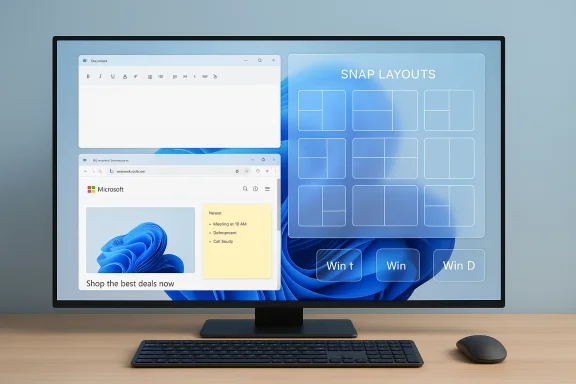 Overview
Overview
Windows 11 gives you several overlapping ways to control window state:- Graphical controls (title bar buttons and drag gestures) for intuitive mouse-driven management.
- Keyboard shortcuts (Win key combinations and legacy keys) for rapid, reproducible actions.
- Mouse gestures (Aero Shake / title bar shake) for quick focus.
- Snap Layouts and Snap Groups for deterministic tiling and fast workspace recall.
- Third-party or Microsoft PowerToys tools (FancyZones) for customizable zone-based layouts.
Win + Up to maximize, Win + Down to minimize/restore) and newer Windows 11 features such as Snap Layouts (Win + Z). Microsoft documents the core keyboard behaviors and Snap shortcuts in its Windows keyboard and learning resources. File-level guides and community how‑tos in the Windows Forum archive also reflect the same set of tools and workflows used by power users.Background: why control of window state matters
Modern workflows often require simultaneous access to reference material, communication apps, and authoring tools. Poor window management results in:- Constant context switching and lost screen real estate.
- Time wasted resizing and hunting for off-screen windows.
- Difficulties restoring complex multi-window arrangements after meetings or full-screen apps.
Quick primer: the three basic actions
- Minimize — send a window out of the way to the taskbar.
- Maximize — expand a window to fill the screen (or the current display).
- Restore/resize — return from maximized/minimized to a windowed size or manually resize.
How to minimize windows in Windows 11
1. Title bar buttons (mouse)
- Click the small dash (
–) in the top-right corner of any standard window to minimize it to the taskbar. - This remains the most obvious, mouse-first method for one-off windows and works for nearly all desktop apps.
2. Keyboard: use Win + Down
- Press
Win + ↓once on a window in normal (windowed) mode to minimize it. - If the window is currently maximized, press
Win + ↓once to restore (to windowed), thenWin + ↓again to minimize.
This behavior is part of the documented Windows keyboard sequence for maximize/restore/minimize.
3. Minimize everything at once: Win + D and Win + M
Win + Dtoggles Show Desktop: press once to minimize all windows and show the desktop, press again to restore them back. This is ideal when you need to reveal desktop icons or clear the screen temporarily.Win + Mwill minimize all windows but is a one-way minimize (pressing again does not restore them); preferWin + Dwhen you want a toggle behavior. Independent guides explain the subtle difference and when each is appropriate.
4. Shake to minimize others (Aero Shake / Title bar window shake)
- Click and hold the title bar of the window you want to keep, then quickly shake the mouse back and forth. All other windows will minimize. Shake again to restore them.
- Note: On many Windows 11 installations the feature is disabled by default. Enable it via Settings > System > Multitasking > Title bar window shake, or toggle the equivalent Group Policy/Registry setting on managed devices. Windows Central and other reputable guides document this behavior and the exact setting location.
5. Win + Home — minimize everything except active window
- Press
Win + Hometo minimize all other windows but keep the active window visible. PressWin + Homeagain to restore the others. This is a reliable keyboard alternative to Aero Shake and works even if the gesture is disabled. Community posts and troubleshooting threads recommendWin + Homefor a mouse-free focus workflow.
How to maximize windows in Windows 11
1. Title bar maximize button (mouse)
- Click the square icon in the top-right corner (next to the dash) to maximize the window to full-screen.
- Click it again to return to the previous windowed size.
2. Keyboard: Win + Up
Win + ↑maximizes the active window; if pressed repeatedly, it traverses the maximize/restore/minimize cycle in combination withWin + ↓behavior. This is a universal Windows shortcut documented by Microsoft.
3. Drag to the top edge (mouse)
- Click and drag a window by its title bar to the top edge of the screen. Release when you see a faint outline and the window will maximize — a fast gesture on laptops and single-monitor setups.
4. Snap Layouts (Win + Z) — modern tiling
- Hover over the maximize button or press
Win + Zto open Snap Layouts: a palette of grid templates for splitting your screen into two, three, or four zones. - Click a zone to snap the current window, then choose suggested apps for the remaining zones to quickly build side-by-side workspaces.
- Snap Layouts are a Windows 11-specific enhancement and are especially useful on large or ultrawide displays. Microsoft documents
Win + Zas the Snap Layout entry point and several independent how‑tos walk through practical workflows.
Restore a window to a custom size or recover an off-screen window
Manual resize
- Move the mouse cursor over any window edge until the cursor becomes a double-headed arrow, then click and drag to resize. This is the primary manual method for precise control.
Recover off-screen windows
- If a window opens off-screen (common after unplugging a monitor), use these steps:
- Alt + Tab to focus the app.
- Press
Alt + Space, choose Move, then use the arrow keys to bring the window back on-screen. Press Enter to finalize. - Taskbar right-click context menus (or Shift + right-click) also expose the classic Move and Restore commands for stubborn windows. These techniques are covered repeatedly in Windows troubleshooting archives.
Advanced multitasking: Snap Layouts, Snap Groups and PowerToys FancyZones
Snap Layouts and Snap Groups (built into Windows 11)
- Snap Layouts (
Win + Z) lets you visually pick a grid, snap apps into zones, and then create a Snap Group. The taskbar shows Snap Group thumbnails so you can restore the entire arrangement later — handy for repetitive workflows (research + editor, or meeting + notes). Microsoft and numerous independent outlets describe Snap Layouts as one of Windows 11’s most impactful productivity features.
FancyZones (PowerToys) for custom persistent layouts
- Microsoft PowerToys includes FancyZones, a powerful zone editor that lets you define arbitrary grid templates and snap behavior across monitors. FancyZones is the go‑to tool for power users who want persistent, reproducible layouts beyond the stock Snap options. Key operational notes:
- FancyZones requires PowerToys to be running; if you use elevated apps, run PowerToys with administrative rights so it can control those elevated windows.
- FancyZones can be configured with a hotkey (default `Win + ``) and supports per-monitor layouts and custom spacing. The PowerToys documentation details these behaviors and cautions about elevated process limitations.
Keyboard shortcuts cheat sheet (keep this near your desk)
Win + Up— Maximize active window.Win + Down— Restore/minimize active window.Win + Left/Right— Snap window to left/right half.Win + Z— Open Snap Layouts (Windows 11).Win + D— Show desktop (toggle).Win + M— Minimize all windows (non-toggle).Win + Home— Minimize all except active window (toggle).Alt + Tab— Switch between open apps (visual).Alt + Space, thenM— Move an off-screen window with arrow keys.
Troubleshooting: common problems and fixes
Snap Layouts or Win + Z doesn't show
- Confirm you’re on a Windows 11 build that supports Snap Layouts and that Snap is enabled: Settings > System > Multitasking > Snap windows. If Snap is enabled and the layout still doesn’t appear, third‑party apps or system-level tweaks (custom shells, window managers) can interfere. Community threads recommend checking for third‑party window managers and updating graphics drivers.
Title bar buttons missing or unresponsive
- This can be caused by a glitching app, display scaling oddities, or a corrupted theme. Try:
- Alt + F4 to close (if responsive).
- Task Manager to force-close the app.
- Sign out/sign in or reboot if UI chrome is corrupted.
Windows Forum troubleshooting threads cover app-specific and theme-related causes.
Window won’t maximize or is stuck off-screen
- Use
Alt + Space→ Move to recover off-screen windows, or right-click the taskbar thumbnail and choose Restore / Move. For stubborn apps that ignore maximize, check whether an app-specific setting or multi-monitor DPI mismatch is the culprit.
FancyZones won’t snap elevated apps
- Run PowerToys as Administrator to allow the FancyZones module to control elevated windows; without elevation, FancyZones can’t reposition elevated processes. PowerToys docs explain this security boundary and the recommended workaround.
Aero Shake not working
- On many Windows 11 PCs this is disabled by default. Re-enable at Settings > System > Multitasking or via the Registry / Group Policy if centrally managed. Multiple reputable guides and Windows Central note the default-off behavior and the setting path.
Practical workflows and recommended combinations
Fast focus session (keyboard-first)
- Press
Win + Dto clear the desktop. - Open the app you need. Use
Win + Hometo minimize everything except the active app if you prefer to keep apps in the background.
Rapid two-app split with keyboard
- Activate your primary app and press
Win + Left(orWin + Right) to snap it to one half. - Alt+Tab to the second app and press
Win + Right(orWin + Left). This is faster than dragging and less error-prone on multi-monitor setups.
Recreate a saved workspace (PowerToys + FancyZones)
- Design a FancyZones layout per monitor and save it.
- Snap apps into zones using the FancyZones hotkey or modifier drag. When you need the same setup later, restore apps and re-snap into the configured zones.
Multi-monitor move
Win + Shift + Left/Rightmoves the active window one monitor at a time; combine that with Snap Layouts for quick arrangements across displays. Community how‑tos in the Windows Forum recommend this for multi-monitor productivity.
Risks, limitations, and things to watch for
- Build and OEM differences: Some Snap behaviors (for example the availability of specific Snap Layout templates or taskbar Snap Grouping) depend on your Windows 11 build and OEM customizations. If a feature is missing, check Windows Update and the Multitasking settings.
- Elevated apps and third-party managers: Tools that run with higher privileges, or third-party shell managers, may refuse to obey or can interfere with snapping and automated repositioning. For FancyZones to control elevated apps, run PowerToys as admin.
- Privacy and clipboard workflows: When using Snap Groups and cross-device features, consider whether any synchronization or cloud features are enabled that might expose clipboard contents or window-state metadata across devices; these are separate settings you should audit if your environment is privacy-sensitive.
- Aero Shake friction: While fun and useful, Aero Shake can be accidentally triggered; if it interferes with daily work, it’s easy to disable under Multitasking settings.
Shortcuts and steps summary (must-know quick reference)
- Minimize active window:
Win + Down(press twice if maximized). - Minimize all / Show desktop (toggle):
Win + D. - Minimize all (one-way):
Win + M. - Keep one window visible:
Win + Homeor Aero Shake (title bar shake). - Maximize:
Win + Upor click maximize button. - Snap Layouts (choose grid):
Win + Zor hover maximize. - Move between monitors:
Win + Shift + Left/Right.
Final thoughts
Minimizing and maximizing windows is a small set of actions but one with outsized effects on clarity and speed. Whether you prefer the tactile certainty of mouse gestures, the speed of keyboard shortcuts, or the precision of FancyZones layouts, Windows 11 gives you multiple interoperable tools. For most users, learning a handful of keyboard shortcuts (Win + Up/Down/Left/Right, Win + D, Win + Z) and enabling Snap windows in Settings delivers an immediately noticeable productivity improvement. If you manage many displays or want reproducible layouts, combine Snap Layouts with PowerToys FancyZones (run as administrator when necessary) for predictable, high-speed workspace restores. These are established behaviors documented by Microsoft and corroborated by independent guides and community troubleshooting posts; if a particular action behaves differently on your machine, check Settings > System > Multitasking, confirm your Windows 11 build, and review any third-party window-management utilities that might be intercepting the shortcuts.
Conclusion: invest 5–10 minutes learning the core shortcuts and one Snap/FancyZones workflow — the time you save every day will compound quickly, and you’ll spend less time hunting windows and more time getting things done.
Source: Windows Report How to Minimize and Maximize Windows in Windows 11