When it comes to essential tools that transform the day-to-day experience of using Windows, few utilities have achieved the cult status or practical indispensability of FancyZones—one of the standout modules in Microsoft’s ever-evolving PowerToys suite. At first glance, FancyZones may seem like just another window management tool, but for seasoned multitaskers and users with large or ultrawide monitors, it quickly becomes the difference between an orderly, productive workflow and a cluttered digital workspace.
Anyone who spends much of their workday juggling multiple applications is familiar with the limitations of traditional window snapping in Windows. Microsoft’s default Snap Layouts, introduced in Windows 10 and refined in Windows 11, do cover the basics: you can easily dock windows to the sides or corners, and recent updates expanded the built-in layouts. Yet, even the latest refinements still feel restrictive to many power users, especially those leveraging high-resolution widescreen or ultrawide monitors.
Windows’ built-in snapping is fundamentally rigid. Users can choose from a handful of snap configurations, but fine-tuning or creating custom templates for specific workflows remains out of reach. Moreover, integrating new windows into an existing layout often breaks the flow, requiring rearrangement and additional steps. For desk setups with abundant screen real-estate, these limitations quickly become glaring.
FancyZones distinguishes itself with one core mission: to empower users to carve up their screen according to their unique needs, creating personalized “zones” that serve as quick-drop targets for windows. This granular control is precisely what the built-in Snap Layouts lack—and is the source of FancyZones’ persistent popularity.
The practical benefits are immediate. With FancyZones, there’s no need to stack, shuffle, or constantly resize windows manually. Users can assign large portions of their screen to important tasks, set aside corners for messaging or accountability calls, and easily monitor numerous applications without overlap or wasted pixels. The flexibility extends to different workflows—writers, coders, designers, and stock traders all report productivity boosts by customizing layouts tailored to their needs.
Compared to native snapping, where corner and center placements often require awkward, error-prone maneuvers, FancyZones is smooth, predictable, and remarkably fast. For anyone juggling multiple app windows throughout the day, this difference feels transformative. The power of instantly dropping a file explorer, browser, chat app, and spreadsheet each into a well-defined segment of a single screen cannot be overstated.
Advanced users can even create multi-monitor layouts, assigning different zone templates to each screen or switching between configurations depending on the task at hand. There’s also support for keyboard shortcuts, custom window behaviors, and the ability to exclude certain apps from being snapped via FancyZones rules. In the latest PowerToys releases, enhancements like window offset, finer snapping precision, and integration with virtual desktops only add to its versatility.
Unsurprisingly, open source and commercial developers have attempted to fill the void. On macOS, free alternatives like MacsyZones offer a familiar experience for those coming from Windows, and polished apps like BentoBox provide even more refined layouts for a fee. Linux, with its customizable environment, sees various tiling extensions and utilities—most notably GNOME’s Tiling Shell extension—enable similar functionality. However, no solution matches the seamless integration and polish of FancyZones on Windows, and users often need to combine multiple plugins or tweak shell settings to achieve parity.
This cross-platform search for an equivalent is testament to the essential nature of what FancyZones delivers: the ability to bend the digital workspace to the user’s will, not the other way around.
For Windows enthusiasts and IT professionals, PowerToys has become the first software suite installed on any fresh setup. The modular, open-source ethos and frequent updates ensure that it remains relevant and responsive to the community’s needs. FancyZones, even in this context, stands out for its universal applicability—virtually any workflow involving multiple Windows apps benefits.
Microsoft’s initial reluctance to build such deep customization natively into Windows Core is understandable—complexity can be daunting for the average user. Yet, PowerToys (and by extension, FancyZones) proves that when customization is intuitive and optional, it becomes an asset, not a liability.
Additionally, the low barrier to entry for community testers means FancyZones is regularly refined against the real-world challenges its users face. From edge-cases like stacking windows on curved ultrawide monitors, to accessibility-focused enhancements, FancyZones is a living project shaped by, and for, its users.
However, prospective users should be aware of its occasional compatibility quirks, and recognize that maximum benefit comes with a short investment of time in configuration and learning. In return, FancyZones hands back hours of lost productivity and frustration previously spent managing windows.
Ultimately, tools like FancyZones signal a shift in modern computing: users expect their environments to adapt to them—not the other way around. As Microsoft continues to develop PowerToys, the hope is that features like FancyZones eventually find integration at the heart of Windows itself. Until then, PowerToys remains essential—and FancyZones, a quietly revolutionary tool for taming the modern desktop.
Source: XDA FancyZones is my favorite PowerToys tool, and I have to set it up on every PC
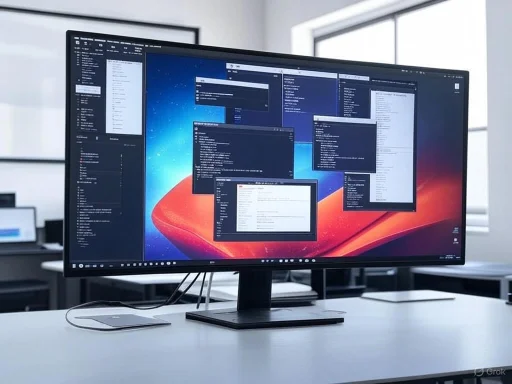 The Persistent Challenge of Window Management in Modern Windows
The Persistent Challenge of Window Management in Modern Windows
Anyone who spends much of their workday juggling multiple applications is familiar with the limitations of traditional window snapping in Windows. Microsoft’s default Snap Layouts, introduced in Windows 10 and refined in Windows 11, do cover the basics: you can easily dock windows to the sides or corners, and recent updates expanded the built-in layouts. Yet, even the latest refinements still feel restrictive to many power users, especially those leveraging high-resolution widescreen or ultrawide monitors.Windows’ built-in snapping is fundamentally rigid. Users can choose from a handful of snap configurations, but fine-tuning or creating custom templates for specific workflows remains out of reach. Moreover, integrating new windows into an existing layout often breaks the flow, requiring rearrangement and additional steps. For desk setups with abundant screen real-estate, these limitations quickly become glaring.
Enter PowerToys: Microsoft’s Gift to Tinkerers and Power Users
Originally a niche offering for advanced users, PowerToys has enjoyed a renaissance with Windows 10 and Windows 11, regularly receiving new features and significant updates. The suite now bundles handy utilities like PowerToys Run, Color Picker, and Awake, but none is as universally game-changing as FancyZones.FancyZones distinguishes itself with one core mission: to empower users to carve up their screen according to their unique needs, creating personalized “zones” that serve as quick-drop targets for windows. This granular control is precisely what the built-in Snap Layouts lack—and is the source of FancyZones’ persistent popularity.
Transforming Screen Real Estate With FancyZones
FancyZones shines brightest in environments with expansive screens. The value proposition is simple but powerful: users can create as many zones as they want, in any arrangement and size, making vast monitors far more useful. For example, an ultrawide 32:9 monitor—once potentially overwhelming due to its sheer breadth—becomes a finely organized dashboard. Typical use cases might allocate a wide central region for writing, a reference window side-by-side, and smaller columns for communication apps like Slack or Discord. For those who prefer even more complex setups, FancyZones enables intricate grids and layouts that can transform any screen into the ultimate productivity cockpit.The practical benefits are immediate. With FancyZones, there’s no need to stack, shuffle, or constantly resize windows manually. Users can assign large portions of their screen to important tasks, set aside corners for messaging or accountability calls, and easily monitor numerous applications without overlap or wasted pixels. The flexibility extends to different workflows—writers, coders, designers, and stock traders all report productivity boosts by customizing layouts tailored to their needs.
Snapping Windows, The FancyZones Way
Perhaps the most intuitive aspect of FancyZones is its window snapping mechanic. Instead of forcing users to laboriously drag windows to screen edges and fumble for the precise spot—an all-too-common pain point with Snap Layouts—FancyZones relies on a modifier key (Shift by default). While holding Shift, users simply drag any window; ghosted highlights immediately appear, indicating available zones. Releasing the mouse snaps the window instantly to the desired spot—no guesswork, no accidental misplacement, and no sluggish animations to break the flow.Compared to native snapping, where corner and center placements often require awkward, error-prone maneuvers, FancyZones is smooth, predictable, and remarkably fast. For anyone juggling multiple app windows throughout the day, this difference feels transformative. The power of instantly dropping a file explorer, browser, chat app, and spreadsheet each into a well-defined segment of a single screen cannot be overstated.
Customization: From Simple Grids to Complex Layouts
A standout strength of FancyZones lies in its depth of customization. The built-in layout editor allows users to start with templates—like rows, columns, or grid overlays—but almost every parameter can be adjusted. Want a three-column setup with the leftmost column reserved for quick chats and notifications? Prefer to split your screen horizontally for documentation and coding side-by-side? Maybe a central, oversized zone for your main app and smaller satellite zones for auxiliary tools? FancyZones can handle it all.Advanced users can even create multi-monitor layouts, assigning different zone templates to each screen or switching between configurations depending on the task at hand. There’s also support for keyboard shortcuts, custom window behaviors, and the ability to exclude certain apps from being snapped via FancyZones rules. In the latest PowerToys releases, enhancements like window offset, finer snapping precision, and integration with virtual desktops only add to its versatility.
Cross-Platform Demand: Seeking FancyZones Equivalents on macOS and Linux
The utility of FancyZones is so compelling that enthusiastic users feel its absence acutely when shifting to other systems. For anyone who migrates between platforms—as is increasingly common with the rise of cross-device workflows—FancyZones’ absence on macOS and Linux can be jarring.Unsurprisingly, open source and commercial developers have attempted to fill the void. On macOS, free alternatives like MacsyZones offer a familiar experience for those coming from Windows, and polished apps like BentoBox provide even more refined layouts for a fee. Linux, with its customizable environment, sees various tiling extensions and utilities—most notably GNOME’s Tiling Shell extension—enable similar functionality. However, no solution matches the seamless integration and polish of FancyZones on Windows, and users often need to combine multiple plugins or tweak shell settings to achieve parity.
This cross-platform search for an equivalent is testament to the essential nature of what FancyZones delivers: the ability to bend the digital workspace to the user’s will, not the other way around.
Beyond One Tool: The PowerToys Ecosystem as an Indispensable Toolkit
While FancyZones is arguably the flagship PowerToys feature, its true value emerges as part of a broader suite of productivity enhancements. Other PowerToys modules—such as PowerToys Run (a slick, supercharged app launcher), File Locksmith (for handling locked files), and Workspaces (for organizing open windows and virtual desktops)—complement the workflow improvements that FancyZones initiates.For Windows enthusiasts and IT professionals, PowerToys has become the first software suite installed on any fresh setup. The modular, open-source ethos and frequent updates ensure that it remains relevant and responsive to the community’s needs. FancyZones, even in this context, stands out for its universal applicability—virtually any workflow involving multiple Windows apps benefits.
Notable Strengths of FancyZones
- Unmatched Customization: Users can configure limitless zone layouts to suit unique workflows, with granular control over size, position, and number of zones per monitor.
- Seamless Snap Experience: Modifier-key-based snapping eliminates guesswork and aligns with muscle memory while significantly reducing friction in window placement.
- Productivity Booster: Especially for large and ultrawide displays, FancyZones turns what might be wasted space into a productivity powerhouse.
- Open Source & Free: Unlike many “pro” utilities, FancyZones is bundled with PowerToys at no cost, and its development is community-driven.
- Active Development and Integration: New features roll out regularly, often in response to direct user feedback, which keeps the tool sharp and relevant.
Potential Weaknesses and Risks
- Compatibility Gaps: While FancyZones works impressively well with standard desktop apps, certain legacy programs, games, or specialized interfaces may not snap as expected—or at all. Windows running with admin privileges may also require extra permissions or have inconsistent snapping behavior.
- Learning Curve for New Users: The powerful customization offered by FancyZones can be intimidating. Users new to advanced window management may find the initial setup confusing without consulting guides or community resources.
- Resource Usage: Although lightweight by modern standards, PowerToys (including FancyZones) does run as a background process. On older or resource-constrained hardware, some users have reported occasional slowdowns, though this is rare.
- Updates and Stability: As PowerToys is fast-moving and open source, occasional bugs or regressions may appear with new releases. Microsoft’s update cadence is steady, but there have been periods where critical bugs went unaddressed for weeks.
- Not a Native Feature: As FancyZones is not integrated at the OS level, users must manually install and maintain it outside the usual Windows update cycle. System resets or new installations require re-downloading and customizing the tool anew.
FancyZones in the Broader Context of Windows Productivity
The increasing prevalence of large monitors, multi-monitor setups, and remote work has changed how users interact with their desktops. Tools that facilitate window management are no longer niche—they’re critical. For employers saving on real estate and maximizing information density, for creative professionals monitoring multiple references and outputs, or for developers tracking builds, logs, and code in tandem, FancyZones rewrites the rulebook for desktop usability.Microsoft’s initial reluctance to build such deep customization natively into Windows Core is understandable—complexity can be daunting for the average user. Yet, PowerToys (and by extension, FancyZones) proves that when customization is intuitive and optional, it becomes an asset, not a liability.
Community & Ecosystem: The Lifeblood of PowerToys
Part of what keeps FancyZones ahead of third-party rivals is the vibrant PowerToys community. Feature requests, bug reports, and pull requests flow regularly into the project's GitHub repository, ensuring that development remains user-focused and innovative. The open communication between Microsoft engineers and the community speeds up troubleshooting and prioritization of features—such as recent requests for multi-desktop support and integration with Windows Snap Assist features.Additionally, the low barrier to entry for community testers means FancyZones is regularly refined against the real-world challenges its users face. From edge-cases like stacking windows on curved ultrawide monitors, to accessibility-focused enhancements, FancyZones is a living project shaped by, and for, its users.
Verdict: Is FancyZones the One Tool Every Windows User Needs?
For anyone who spends extended time at a computer—particularly with multiple applications open—FancyZones is hard to beat. The customization, efficiency gains, and intuitive user experience turn it from a “nice-to-have” into a “can’t-live-without” for many. Its influence is clearly felt even off Windows, as users go so far as to seek, or even build, parallel solutions on other platforms.However, prospective users should be aware of its occasional compatibility quirks, and recognize that maximum benefit comes with a short investment of time in configuration and learning. In return, FancyZones hands back hours of lost productivity and frustration previously spent managing windows.
Ultimately, tools like FancyZones signal a shift in modern computing: users expect their environments to adapt to them—not the other way around. As Microsoft continues to develop PowerToys, the hope is that features like FancyZones eventually find integration at the heart of Windows itself. Until then, PowerToys remains essential—and FancyZones, a quietly revolutionary tool for taming the modern desktop.
Source: XDA FancyZones is my favorite PowerToys tool, and I have to set it up on every PC