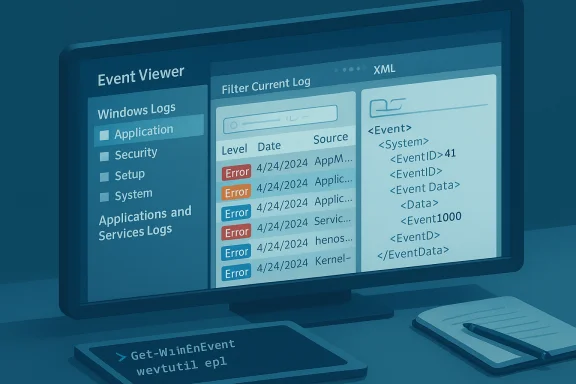Windows 10 keeps a running flight recorder of system events — and the built‑in Event Viewer is the single most powerful tool for reading that record, diagnosing crashes, tracing service failures, and building a repeatable troubleshooting workflow that works for both home power users and IT professionals.
Event logging in Windows is a long‑standing, structured subsystem that collects messages from the operating system, drivers, services, and applications. Logs are split into predictable channels — Windows Logs (Application, Security, Setup, System, Forwarded Events) and Applications and Services Logs (individual components and ETW providers). Each entry contains a timestamp, provider/source, event ID, level (Information, Warning, Error, Critical), and a message or XML payload with technical details. This model lets you locate root causes by filtering, correlating events and exporting data for deeper analysis.
Event logging is stable across modern Windows releases; the same fundamental workflow described here applies to Windows 10’s Event Viewer UI and to the command‑line tools administrators prefer. However, the tools you use — GUI versus PowerShell versus wevtutil — each have different strengths: interactive clarity, scriptability, or recovery‑console resilience.
However, there are real limitations and risks to be aware of:
Source: MSPoweruser How To Check Event Logs In Windows 10: A Step-by-Step Guide
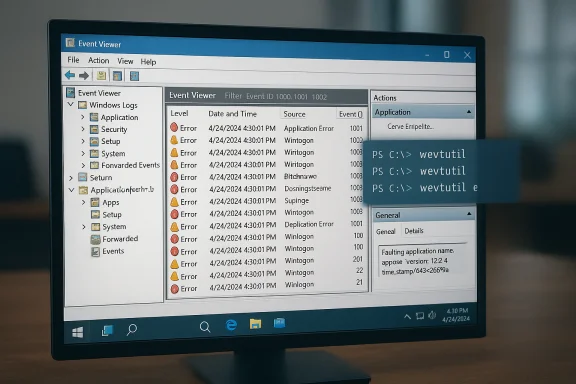 Background / Overview
Background / Overview
Event logging in Windows is a long‑standing, structured subsystem that collects messages from the operating system, drivers, services, and applications. Logs are split into predictable channels — Windows Logs (Application, Security, Setup, System, Forwarded Events) and Applications and Services Logs (individual components and ETW providers). Each entry contains a timestamp, provider/source, event ID, level (Information, Warning, Error, Critical), and a message or XML payload with technical details. This model lets you locate root causes by filtering, correlating events and exporting data for deeper analysis. Event logging is stable across modern Windows releases; the same fundamental workflow described here applies to Windows 10’s Event Viewer UI and to the command‑line tools administrators prefer. However, the tools you use — GUI versus PowerShell versus wevtutil — each have different strengths: interactive clarity, scriptability, or recovery‑console resilience.
How to open Event Viewer (quick methods)
These are the fastest, most reliable ways to launch Event Viewer in Windows 10:- Open from Start — type Event Viewer and press Enter.
- Run dialog — press Windows + R, type
eventvwr.msc, press Enter. - Quick menu — press Windows + X and choose Event Viewer (or open Computer Management and then System Tools → Event Viewer).
- Power user / script — run
eventvwr.mscfrom an administrative command prompt or deploy remote tools.
Navigating the Event Viewer UI
When Event Viewer opens, the layout is simple but dense:- Left pane (navigation): browse the log tree, open Windows Logs (Application, Security, Setup, System, Forwarded Events) or expand Applications and Services Logs for component‑specific channels.
- Middle pane: chronological list of events for the selected log, with columns for Date/Time, Source, Event ID, Task Category and Level (Information/Warning/Error/Critical).
- Lower / right panes: event details appear in General (plain language) and Details (structured XML) tabs when you select an event.
Understanding the main log categories
- Application — user‑mode applications and services that write to the Windows Event Log API. Common place to find application crashes (Event ID 1000) and Windows Error Reporting entries (Event ID 1001).
- System — OS components, device drivers and service control manager entries. Boot and hardware issues are here; Kernel‑Power events (Event ID 41) and service start/stop failures are commonly diagnosed in this log.
- Security — audit records (logons, privilege use) recorded when auditing is enabled; write access is restricted and audited entries are controlled by system policy.
- Setup & Forwarded Events — setup logs for installs and forwarded events from remote machines, respectively.
- Applications and Services Logs — component‑level logs (ETW providers) such as Microsoft‑Windows‑Diagnostics‑Performance/Operational (boot/boot‑performance events), or specialized providers for Defender, IIS, etc. Add these to custom views when troubleshooting a subsystem.
Step‑by‑step: filter logs to find what matters
Filtering is the single most effective way to reduce noise and find actionable events.- In the left pane, select the log you want (e.g., Windows Logs → System).
- In the right Actions pane, click Filter Current Log….
- In the filter dialog, set:
- Time range (Logged): last hour, 24 hours, or a custom window.
- Event level: check Error and Critical (optionally Warning).
- Event IDs: list specific IDs separated by commas (e.g.,
41,1074,6005,6006,6008for shutdown/restart investigation). - Keywords, User, and Computer if you need to narrow by source.
Interpreting common and high‑value Event IDs
Event IDs are shorthand keys to researchable behavior. Memorize a few that appear repeatedly in troubleshooting:- Event ID 1000 (Application Error) — application crash entries often show Faulting application, Faulting module and Exception code. Use the Faulting module to identify whether a third‑party DLL or driver is implicated.
- Event ID 1001 (Windows Error Reporting) — often appears after 1000 with additional bucket or fault metadata.
- Event ID 1002 (Application Hang) — flagged when an app stops responding.
- Event ID 7000 / 7001 / 7009 / 7011 / 7031 / 7034 — Service Control Manager errors for services that failed to start, timed out, or terminated unexpectedly.
- Event ID 1074 — shutdown or restart initiated by a user or process, includes who/what initiated the action and optional reason text.
- Event ID 6005 / 6006 — Event Log service started/stopped; useful as boot/shutdown markers.
- Event ID 6008 / 41 (Kernel‑Power) — unexpected or unclean shutdowns; Event ID 41 indicates a reboot without a clean shutdown and must be investigated for power loss, driver crashes, or hardware faults. Microsoft documents the kernel‑power 41 behavior and cautions that the event often contains insufficient detail by itself.
Save, export, and clear logs — best practices
- Save a log for sharing: right‑click the log or custom view → Save All Events As… → choose
.evtxto preserve original metadata, or export to.txt/.csvfor spreadsheets..evtxis the recommended forensic format if you’ll hand logs to support. - Clear logs when appropriate: right‑click a log → Clear Log…. You can save before clearing. Clearing can help isolate new events but is not required for normal operation. Be cautious in enterprise settings — clearing logs removes historical evidence.
- Command‑line export/clear (wevtutil):
wevtutil epl Application C:\Logs\AppLog.evtxto export,wevtutil cl Applicationto clear.wevtutilis available even in recovery scenarios and is documented by Microsoft.
PowerShell and command‑line: automation and scripting
For repeatable diagnostics or multi‑machine collection, use PowerShell and preferGet‑WinEvent:Get‑WinEventis the modern cmdlet that reads classic and newer event channels, supports structured filter hashtables, and avoids translation problems present inGet‑EventLog. Use it for automation and remote queries.
- Show recent System shutdown/restart events:
Get-WinEvent -FilterHashtable @{LogName='System'; ID=41,1074,6005,6006,6008} -MaxEvents 50- Export to CSV for analysis:
Get-WinEvent -LogName Application -MaxEvents 200 | Export-Csv C:\Logs\AppEvents.csv -NoTypeInformation
- Query last 20 System events in text:
wevtutil qe System /q:"*" /f:text /c:20
Advanced tools and workflows
Beyond Event Viewer and PowerShell, several specialist tools accelerate diagnosis:- Reliability Monitor (perfmon /rel) — a quick visual timeline of crashes and hangs with links into Event Viewer; useful for an initial sweep.
- Process Monitor (Procmon) — Sysinternals tool for real‑time I/O, registry and process events; pair Procmon traces with Event Viewer timestamps when a crash requires low‑level trace evidence. Use strict filters to avoid enormous trace files.
- NirSoft utilities (LastActivityView, FullEventLogView) — portable and convenient for timelines and CSV exports; verify downloads and checksums because AV engines sometimes flag them as suspicious.
- Microsoft Log Parser — treats logs like a database; useful for SQL‑style extraction and correlation.
Practical troubleshooting workflows (step‑by‑step)
Scenario A — Application crashes on launch
- Open Event Viewer → Windows Logs → Application.
- Filter for Error level within the last 12–24 hours and look for Event ID 1000 or 1002.
- Select the top error and read the General tab: note Faulting application, Faulting module, Exception code.
- If the Faulting module looks like a third‑party DLL or driver, update or remove the offending component, then reproduce.
- If Event Viewer lacks actionable detail, run Procmon with filters for the target executable, reproduce the crash, then stop the trace and correlate timestamps.
Scenario B — Unexpected restarts or shutdowns
- Open Windows Logs → System and filter for IDs
41,6008,1074,6005,6006. This sequence helps distinguish clean shutdown (1074→6006) from crashes or power loss (41 or 6008). - For Event ID 41, consult Microsoft’s troubleshooting guidance — the event indicates an unclean shutdown but often requires correlation with dump files, reliability history, or hardware tests.
- If hardware is suspected, collect minidumps (if present) and run hardware diagnostics; if a driver is indicated, roll back or update the driver.
Tips for effective event log analysis
- Start with Errors and Warnings. Prioritize these levels; informational entries rarely solve acute problems.
- Use Event IDs for focused research. Search Microsoft Docs and vendor knowledge bases for the ID and the typical fixes.
- Correlate across logs. Look at Application, System, and Diagnostics‑Performance logs together — a boot‑performance entry can correlate with a service failure in System.
- Create Custom Views. Save reusable filters (Error/Critical across Application + System with an Event ID set) to speed repeat diagnostics.
- Preserve
.evtxexports when sending logs to vendor support — they preserve metadata and avoid transcription errors.
Security, privacy, and operational risks
- Event logs can contain sensitive data — usernames, process names, and file paths. Treat exported logs as sensitive artifacts and protect them accordingly. Limiting log access and encrypting archives is best practice.
- Third‑party utilities that access deep OS traces (NirSoft tools, Procmon) may trigger endpoint protection alerts. Verify checksums and coordinate with security teams before running tools in corporate environments.
- Clearing logs removes historical evidence. In regulated or forensic contexts, avoid clearing and instead archive
.evtxfiles. - Event logs are comprehensive but not omniscient: not all applications write useful events and short‑lived process activity may not be captured unless additional auditing or continuous monitoring is enabled. Do not assume completeness; combine logs with Reliability Monitor, Procmon traces or SIEM/EDR telemetry for higher fidelity.
When to escalate beyond Event Viewer
Event Viewer gives you the what and some of the where, but not always the full why. Escalate when:- Event IDs indicate kernel crashes or memory corruption (review minidumps and consider memory/driver/hardware testing).
- Multiple machines show correlated failures — centralize logs via Windows Event Forwarding or a SIEM for pattern detection.
- Event channels themselves are corrupted or missing (wevtutil and registry cleanup may be required; be careful — registry edits can be destructive).
Quick reference: essential commands and filters
- Launch Event Viewer GUI:
eventvwr.msc. - Export log (wevtutil):
wevtutil epl Application C:\Logs\AppLog.evtx. - Clear log (wevtutil):
wevtutil cl Application. - Get recent System shutdown events (PowerShell):
Get-WinEvent -FilterHashtable @{LogName='System'; ID=41,1074,6005,6006,6008} -MaxEvents 50. - Export events to CSV (PowerShell):
Get-WinEvent -LogName Application -MaxEvents 200 | Export-Csv C:\Logs\AppEvents.csv -NoTypeInformation.
Critical analysis — strengths and limitations
Event Viewer’s greatest strength is its centralization and structure: Microsoft’s Event Log framework offers timestamped, provider‑identified entries that are both human‑readable and scriptable. The combination of the GUI for ad‑hoc inspection and PowerShell/wevtutil for automation means the same investigative flows scale from a single laptop to hundreds of servers.However, there are real limitations and risks to be aware of:
- Incomplete coverage. Not every program logs events, and normal user actions (like opening and closing short‑lived processes) can be invisible unless you enable additional auditing or continuous telemetry. This is a structural limitation, not a bug.
- Forensic gaps. Some kernel or hardware failures produce only a Kernel‑Power 41 entry with little actionable detail. Those cases require dump analysis, hardware testing or vendor support. Microsoft’s guidance specifically notes that Event ID 41 often lacks sufficient detail on its own.
- Operational risk with third‑party tools. Useful portable tools are sometimes flagged by AV solutions; use checksums and corporate approval when in managed environments.
- Potentially disruptive actions. Clearing logs, editing event provider registry keys, or deleting cached
.evtxfiles can remove crucial evidence or destabilize subscriptions. Always export logs before destructive actions and perform registry changes with full backups.
Get‑WinEvent for automation — but readers should apply care before clearing logs or making registry changes.Final checklist: a quick "triage" playbook
- Note the exact problem time and user action.
- Open Event Viewer → choose Application/System and filter Error/Critical for the relevant timeframe.
- Identify Event IDs and providers; research the IDs on Microsoft Docs and vendor pages.
- Export
.evtxbefore making changes; create a Custom View for repeated issues. - Use
Get‑WinEventorwevtutilfor automation or bulk collection. - If events point to drivers/hardware, collect dump files and run diagnostics; if they point to services, reproduce with clean boot and service isolation.
.evtx exports when vendor assistance is required.Source: MSPoweruser How To Check Event Logs In Windows 10: A Step-by-Step Guide