Windows 11 is no longer the new kid on the block — it’s a mature, feature-rich desktop OS that keeps getting meaningful updates — and the practical, everyday changes in the latest builds and feature updates can transform how you work, play, and secure your PC.
Windows 11 moved the user interface and interaction model forward in ways that matter: a centered taskbar, integrated AI with Copilot, an updated File Explorer, and a focus on device security with passkeys and Windows Hello. Editors and power users have cataloged dozens of tweaks that unlock productivity and polish the experience, and many of those are now shipping in stable releases and the 2024/2025 feature updates (notably 23H2 and 24H2). The original roundup of “31 tricks” that has circulated captures most of this practical advice — from realigning the Start button to using Snap Layouts, Copilot, File Explorer tabs, and new compression options — and serves as a useful checklist for anyone moving from Windows 10 or looking to squeeze more value from Windows 11.
This article synthesizes that practical guidance, verifies key technical claims against Microsoft’s documentation and independent reporting, highlights the most impactful tips, and calls out caveats and privacy or compatibility risks you should know before changing system behavior. Where a claim or capability is version- or region-dependent or still rolling out, that will be clearly flagged.
Independent media coverage confirms Microsoft’s direction: new Copilot releases emphasize more natural voice and persona features (Copilot Voice, Copilot Daily briefing), long‑term memory and connectors to cloud services, and a suite of “Copilot Actions” that perform real OS-level tasks (summaries, in-place edits, image generation). Reporters also note these features may be gated by region, subscription level (Copilot/Microsoft 365 tiers), and hardware.
Action plan:
Source: PCMag Think You Know Windows 11? These 31 Tricks Will Change Everything
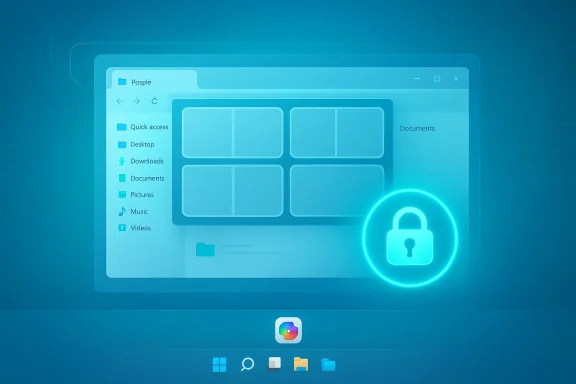 Background / Overview
Background / Overview
Windows 11 moved the user interface and interaction model forward in ways that matter: a centered taskbar, integrated AI with Copilot, an updated File Explorer, and a focus on device security with passkeys and Windows Hello. Editors and power users have cataloged dozens of tweaks that unlock productivity and polish the experience, and many of those are now shipping in stable releases and the 2024/2025 feature updates (notably 23H2 and 24H2). The original roundup of “31 tricks” that has circulated captures most of this practical advice — from realigning the Start button to using Snap Layouts, Copilot, File Explorer tabs, and new compression options — and serves as a useful checklist for anyone moving from Windows 10 or looking to squeeze more value from Windows 11.This article synthesizes that practical guidance, verifies key technical claims against Microsoft’s documentation and independent reporting, highlights the most impactful tips, and calls out caveats and privacy or compatibility risks you should know before changing system behavior. Where a claim or capability is version- or region-dependent or still rolling out, that will be clearly flagged.
What changed most (high-level)
Windows 11’s evolution can be grouped into several visible threads:- AI integration: Copilot is now a core desktop presence, with text and voice interactions, visual context (Copilot Vision), and productivity features that blur the line between assistant and direct app integration. Microsoft documents Copilot on Windows as a built‑in assistant accessible from the taskbar and by voice (“Hey Copilot”), with vision features that can analyze on‑screen content. This is a platform-level move, not a single app.
- Multitasking and workspace boosts: Snap Layouts, Snap Groups, virtual desktops, and File Explorer tabs let you manage complex workflows without clutter. Many power users report that Snap Layouts plus the keyboard shortcuts (Win+Z, Win+Left/Right, etc.) are daily time savers.
- Security and identity modernization: Microsoft is expanding passkeys (device-tied, WebAuthn-style credentials) and integrating them with Windows Hello and third‑party password managers. The UI and APIs are being modernized to make passkeys usable cross‑device.
- Platform polish & system utilities: Newer releases added things like File Explorer compression to 7z/TAR, richer Quick Settings, Bluetooth LE Audio support, and (for organizations) improved cloud backup/restore experiences. Independent reporting flags these in the 24H2 and 23H2 rollouts.
Deep dive: Copilot — the single biggest UX change
What Copilot can do now
Copilot is embedded in Windows 11 as a system-level assistant accessible via a taskbar icon or the keyboard shortcut (Windows + C), and it supports a spoken wake‑phrase (“Hey Copilot”) in supported markets. It maintains conversational context, supports voice interactions (Copilot Voice), generates content (text, images), and can operate on-screen via Copilot Vision — pointing to UI elements and guiding you through tasks. Microsoft lists these capabilities explicitly as part of Copilot on Windows.Independent media coverage confirms Microsoft’s direction: new Copilot releases emphasize more natural voice and persona features (Copilot Voice, Copilot Daily briefing), long‑term memory and connectors to cloud services, and a suite of “Copilot Actions” that perform real OS-level tasks (summaries, in-place edits, image generation). Reporters also note these features may be gated by region, subscription level (Copilot/Microsoft 365 tiers), and hardware.
Practical uses and quick steps
- Press Windows + C or click the Copilot icon on the taskbar to open Copilot.
- Say “Hey Copilot” (if enabled and available in your region) or type your request.
- Drag an image onto Copilot or use Copilot Vision to select a region of the screen and ask for explanations, edits, or next steps.
Caveats and privacy
- Availability varies by market and Windows build; some Copilot Vision features are US‑first.
- Many advanced Copilot features require a Microsoft account and may integrate with Microsoft 365 or other services; pay careful attention to what gets uploaded to the cloud if you feed Copilot sensitive corporate content. Independent coverage highlights licensing and availability differences for advanced features.
Taskbar, Start menu, and personalization: quick wins
Realign the Start button and taskbar icons
If the centered Start and app icons bother you, Windows Settings > Personalization > Taskbar > Taskbar behaviors lets you move icons back to the left. This is a tiny, immediate quality‑of‑life change that reduces the shock of switching from Windows 10.Customize Start and pin/folder management
- Pin apps from the All Apps list to Start for quick access; pin groups of icons into folders by dragging icons on top of each other, similar to mobile OS behavior.
- From Settings > Personalization > Start > Folders you can add quick access links (Settings, File Explorer, Documents, etc.) to the Start menu.
Themes, dark mode, and backgrounds
Themes in Settings > Personalization let you bundle accent color, sound scheme, cursor, and background in a single profile. You can use different wallpapers per virtual desktop to visually separate workspaces (useful when you rely on many virtual desktops).Productivity toolkit: Snap Layouts, virtual desktops, File Explorer tabs and more
Snap Layouts and keyboard shortcuts
Snap Layouts remain one of the most productive features: hover over the Maximize button or press Win+Z to open layout choices and drop apps into multi‑pane arrangements. Keyboard combinations (Win+Arrow keys) still perform corner/half tiling with instant placement. Many users adopt a small set of shortcuts as their daily muscle memory.Virtual desktops
Virtual desktops are easy to create (Win+Tab > New Desktop) and can have their own wallpapers and app sets. This is a good way to keep “deep work” separate from communications or media.File Explorer tabs
File Explorer tabs bring a browser‑style tabbed interface to file management (right‑click a folder > Open in new tab). Tabs rolled out to the stable channel after initial preview testing and now appear in modern builds, though rollout timing can vary across channels and OEM images. If tabs aren’t visible, ensure you’re on a recent Windows update that contains the File Explorer feature pack or consult the optional update notes; community guides and Microsoft documentation provide step checks (winver, KB number).Clipboard history and the Snipping Tool
- Enable Clipboard History (Settings > System > Clipboard) and press Win+V to access multiple copied items.
- Use Win+Shift+S to invoke the modern Snipping Tool overlay for rectangle, freeform, window, or full-screen capture.
Security and authentication upgrades: passkeys and Windows Hello
Why passkeys matter
Passkeys remove shared, reusable passwords for supported sites and apps by using device‑bound WebAuthn credentials. Windows 11 stores and orchestrates passkeys via Windows Hello (face, fingerprint, PIN), and Microsoft is building sync and third‑party manager integration so passkeys behave across devices. Microsoft and independent writers report that Windows is adding a modernized Windows Hello UI and a passkey UX that can sync to the Microsoft account or integrate with third‑party password managers like 1Password.How to use them
- When a site prompts for a passkey, choose the Windows Hello option and authenticate with face/fingerprint or your PIN.
- To manage passkeys, check Settings > Accounts > Sign-in options (availability depends on build and Insider channel).
Caveats
- Not all websites or apps support passkeys yet; adoption is growing but incomplete.
- Cross‑device sync and third‑party integrations may require additional configuration and trusted manager support.
System features and utilities: compression, audio, backups, and more
New File Explorer compression formats
Windows 11 24H2 introduced the option to compress archives to 7z and TAR in File Explorer, alongside ZIP. TAR and 7z provide better compression ratios and recovery options; 7z is open source and widely used for efficient archival. This is an important convenience for users who previously relied on third‑party tools for those formats. Independent reporting on the 24H2 rollout confirms this addition.Audio improvements: Bluetooth LE Audio and sound modes
The OS has added broader support for Bluetooth LE Audio and hearing‑assist profiles, and the Sound settings allow quick pairing and advanced audio enhancements (bass boost, virtualization modes). These improvements make Windows 11 friendlier for low‑power devices and hearing devices.New Backup options
- Microsoft introduced a Windows Backup feature in 23H2 (consumer-level backup of settings, apps, and credentials to OneDrive) and has also advanced Windows Backup for Organizations (enterprise cloud backup) with rolling availability and specific OS/tenant requirements. Organizational backup features are being positioned as a way to move devices while preserving apps and settings. Verify availability for your tenant and device image before planning migrations.
Projection, Title Bar Shake, and accessibility
- You can project TO a PC by enabling the Wireless Display optional feature (Settings > System > Optional features) and then allowing the PC to accept projections. This adds flexible display pairing between devices.
- Title Bar Shake (Settings > System > Multitasking > Shake to minimize others) remains a fast way to clear clutter.
- Accessibility upgrades include better mouse pointer visibility (contrast cursor option) and expanded voice typing accuracy.
Practical how‑to: the 10 highest‑value tricks and exact steps
- Realign the Start Button to the left: Settings > Personalization > Taskbar > Taskbar behaviors > Taskbar alignment > Left.
- Open Copilot: press Windows + C or click the Copilot icon; enable “Hey Copilot” from Copilot settings if available in your region.
- Use Snap Layouts: hover the Maximize button or press Win+Z; select a layout and drop apps into zones.
- Enable File Explorer tabs (if not present): update to the latest Windows cumulative/feature update; do Win+R > winver to confirm build; if necessary follow official update or support guidance.
- Use Clipboard history: Settings > System > Clipboard > Toggle Clipboard history On; press Win+V to paste from recent items.
- Set up passkeys: Settings > Accounts > Sign-in options > Passkey (if offered) and complete Windows Hello setup to use biometrics or PIN.
- Compress to 7z/TAR: Select files > right‑click > Compress (choose 7z/TAR) — available on systems updated to the 24H2 feature set.
- Project to this PC: Settings > System > Optional features > add Wireless Display; then Settings > System > Projecting to this PC and configure.
- Use Focus Sessions (Clock app): open Clock > Focus Sessions > set a timer; pair with Spotify if desired.
- Enable enhanced audio or mono mode: Settings > System > Sound > All sound devices > Choose device > Properties > Enhance Audio (or toggle Mono audio under Accessibility).
Risks, compatibility notes, and what to watch
- Feature rollout variability: Microsoft stages many features by channel, OEM image, and region. If a feature doesn’t appear, check Windows Update, the build number, and any optional feature packs. Community guides and Microsoft’s release notes are the primary places to verify per‑device availability.
- Privacy and telemetry: Copilot and AI features will involve processing user content; while Microsoft emphasizes privacy controls, admins and privacy‑minded users should audit Copilot permissions, what is uploaded to cloud services, and whether long‑term memory or connectors are enabled. Independent reporting flags regional and licensing gates for some Copilot capabilities — treat that as both a security and cost consideration.
- Enterprise dependency: Windows Backup for Organizations is rolling out with tenant/Entra requirements and may be disabled by default; evaluate how it fits your provisioning strategy before relying on it for mass migrations.
- Legacy app & admin impacts: The 24H2 and related updates continue to remove or deprecate legacy components; organizations should test scripts and automation (PowerShell versions, deprecated APIs) before broad deployment. Independent writeups and the Microsoft IT Pro blog note PowerShell 2.0 removal in recent images and other admin-level changes.
Who benefits most — and who should wait
- Power users and creators get immediate wins from Snap Layouts, File Explorer tabs, Copilot content generation, and integrated image editing in Photos and Designer.
- Enterprises and IT admins should pilot passkeys and Windows Backup for Organizations, but test identity flows and restore scenarios before wide deployment.
- Privacy-focused users should evaluate Copilot and clipboard sync settings carefully and consider disabling cloud-enabled sync for sensitive content unless explicitly required.
- Casual users get smoother media playback and a more modern UI; many of the changes are optional and unobtrusive.
Final verdict and practical next steps
Windows 11’s steady additions move beyond cosmetic redesigns into workflow improvements, tighter authentication, and deep AI integration. The 31 tips that circulated — from realigning the Start button to trying Copilot, exploring File Explorer tabs, or compressing to 7z — are not just novelty; many are immediate productivity wins if you enable them correctly and understand their availability boundaries.Action plan:
- Confirm your Windows build (Win+R > winver) before expecting features like File Explorer tabs or 24H2‑specific changes.
- Try three high‑impact changes first: enable Clipboard history (Win+V), learn Snap Layouts (Win+Z), and open Copilot (Windows + C) to experiment in a low‑risk setting.
- For organizations, pilot passkeys and Windows Backup in a small group and verify partner manager integrations and restore tests.
Source: PCMag Think You Know Windows 11? These 31 Tricks Will Change Everything