Everyday computing is packed with tiny innovations and time-saving tools that often go overlooked, lost in the deluge of splashier feature updates and UI revamps. Yet among these digital wallflowers, the Windows clipboard history stands out as a transformative, if quietly implemented, tool that supercharges productivity and changes the way users interact with text and images across devices. With the arrival of Windows 11 and its continued evolution, clipboard history has become more robust, intuitive, and—crucially—more indispensable for users who value efficiency in their workflow.
From the earliest days of graphical computing, the clipboard has served as a fundamental pillar of digital interaction. The classic cut, copy, and paste functions are as old as Windows itself, providing users with an intuitive way to move content between applications. For decades, though, the clipboard could only remember the most recent item copied—a significant limitation for power users and multitaskers.
Windows 10 marked a pivotal moment with the introduction of clipboard history, evolving the once-static feature into a dynamic powerhouse capable of storing and managing multiple items. Windows 11 refined this further, integrating seamless cross-device synchronization and making clipboard management more accessible than ever before.
Power users can take further control by navigating to Settings > System > Clipboard, where advanced options like cross-device syncing and clipboard data management appear. Here, users can toggle clipboard history on and off, decide whether copied text should be synced automatically, and manage privacy considerations.
As Microsoft continues to invest in cross-device synchronization, cloud enablement, and security enhancements, clipboard history is likely to evolve further—potentially integrating with AI features for content suggestion, smarter data handling, and robust privacy controls.
For now, it stands as a testament to the value of understated engineering. Clipboard history’s blend of convenience, power, and simplicity makes it one of the essential features to activate on any new Windows installation.
Source: xda-developers.com Clipboard history is my favorite underrated Windows feature — here's how you can use it too
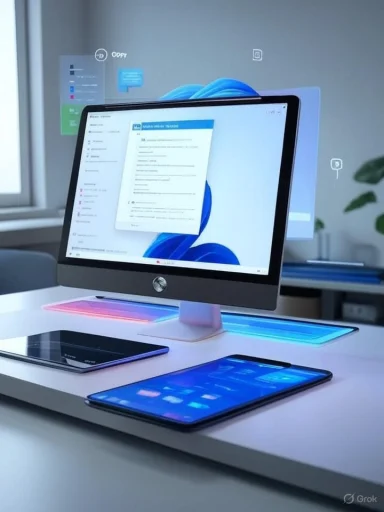 Background: The Evolution of Clipboard Management in Windows
Background: The Evolution of Clipboard Management in Windows
From the earliest days of graphical computing, the clipboard has served as a fundamental pillar of digital interaction. The classic cut, copy, and paste functions are as old as Windows itself, providing users with an intuitive way to move content between applications. For decades, though, the clipboard could only remember the most recent item copied—a significant limitation for power users and multitaskers.Windows 10 marked a pivotal moment with the introduction of clipboard history, evolving the once-static feature into a dynamic powerhouse capable of storing and managing multiple items. Windows 11 refined this further, integrating seamless cross-device synchronization and making clipboard management more accessible than ever before.
Why Clipboard History Deserves More Attention
Amidst features like Snap Layouts and Widgets, clipboard history receives little fanfare, yet it revolutionizes how information is handled every day. Its true genius lies in its simplicity: by allowing multiple copied items to be stored and recalled at will, Windows creates a new paradigm of “copy and command”—no more frantic toggling between windows, no risk of losing valuable snippets with a stray keystroke.Key Benefits at a Glance
- Retention of Multiple Items: Easily recall dozens of items copied during your session, including text and small images.
- Access Across Sessions: Pin critical clipboard entries to keep them available even after rebooting.
- Cross-Device Syncing: Seamlessly access clipboard history on other Windows PCs and supported Android devices.
- Formatting Control: Paste without formatting, even when retrieving older snippets.
- Effortless Access: Invoke clipboard history instantly with Windows + V.
How Clipboard History Works: Unlocking Everyday Efficiency
Clipboard history in Windows 11 is elegantly straightforward to enable and use, designed for the broadest audience possible.Enabling Clipboard History
For many, the feature introduction often begins by accident: the first time a user pressesWindows + V, a prompt offers to activate clipboard history. With a single click, the feature is live, immediately capturing each piece of text or image copied for future retrieval.Power users can take further control by navigating to Settings > System > Clipboard, where advanced options like cross-device syncing and clipboard data management appear. Here, users can toggle clipboard history on and off, decide whether copied text should be synced automatically, and manage privacy considerations.
Using Clipboard History: Day-to-Day Scenarios
- Sequential Copy/Paste: Perhaps the most common use case involves copying multiple items in rapid succession. Clipboard history remembers them all—so when filing documentation or composing emails, switching between items is instantaneous.
- Recurring Snippets: Frequently-used boilerplate texts like email signatures, code fragments, or addresses can be pinned for consistent re-use, eliminating repetitive typing.
- Research and Writing: Quickly move between tabs and documents without losing track of critical copied passages or source URLs.
- Image Handling: Clipboard history is not limited to text—it also retains small image files, streamlining creative workflows where visual assets are swapped regularly.
Cross-Device Sync: The Power of a Connected Workflow
A standout feature that truly sets Windows clipboard history apart is its ability to sync content across devices. For users who move between a desktop and a laptop, or bounce between a PC and an Android phone, clipboard history ensures their copied data is never more than a keystroke away.Setting Up Cross-Device Sync
- Activate on All Devices: On each Windows PC, go to Settings > System > Clipboard and enable “Clipboard history across devices” and “Automatically sync text that I copy.”
- Link Android Devices: Install the SwiftKey Keyboard on your Android device and sign in with your Microsoft account. From SwiftKey settings, enable Rich input > Clipboard syncing.
Privacy and Security Considerations
While extraordinarily convenient, syncing clipboard data comes with its own set of security concerns. Sensitive information—passwords, personal identification, and confidential work data—may inadvertently be copied and synced. Windows provides in-depth management tools that allow users to clear history, avoid syncing sensitive items, and turn off this feature entirely if privacy outweighs convenience.Clipboard Alternatives: When You Need More Than the Basics
While the built-in clipboard history offers more than enough for the average user, some power users require granular control and feature sets beyond what Microsoft provides. The Windows ecosystem is both deep and broad in terms of clipboard management alternatives.Third-Party Clipboard Managers
- Ditto: A venerable open-source option, Ditto allows users to store, search, and sync clipboard items with advanced filtering options.
- ClipClip: Offers categorization, snippet management, and cloud syncing—ideal for those with heavy content curation needs.
- ClipboardFusion: Geared toward professionals, this manager supports powerful macros, cross-device sync (paid), and advanced automation.
PowerToys: Mouse Without Borders
For users wanting seamless clipboard sharing and mouse/keyboard control across several PCs, PowerToys’ Mouse Without Borders is a compelling Microsoft-built tool. It allows not just clipboard sharing of items up to 100MB (far beyond the built-in clipboard’s limits), but also controlling multiple PCs with a single mouse and keyboard—a boon for developers and IT professionals with multi-device setups.Practical Productivity: Real-World Examples
Clipboard history is not just a technical curiosity; it transforms concrete workflows in diverse environments.Office Power Users
In Excel and Word, users frequently shuttle data between spreadsheets, reports, and presentations. Clipboard history ensures nothing is lost in translation, empowering faster and more reliable data manipulation.Writers and Content Creators
By maintaining a chronological record of copied snippets, writers can experiment with structure, edit more confidently, and avoid the frustration of losing valuable alternate drafts or research notes.Developers and IT Professionals
Developers benefit from quickly shuffling between code fragments, URLs, configuration data, and more—making the act of compiling application scripts or troubleshooting logs much more fluid.Cross-Device Workflows
For hybrid workers shifting between desktop, laptop, and mobile, clipboard history’s cross-device sync eliminates the friction of emailing links, notes, or passwords to oneself. A copied snippet on one device is immediately usable everywhere else.Limitations and Considerations
Despite its strengths, Windows clipboard history is not without its boundaries.Storage Limits
The built-in clipboard history can hold up to 25 items and clears its content with each reboot unless items are pinned. Large files, particularly sizable images or videos, are not supported, and formatting may not always survive the round trip between applications.Security Risks
By default, clipboard data is only locally available, but enabling sync transmits information to Microsoft’s servers—potentially raising concerns for users handling confidential data. IT administrators in regulated industries often disable cross-device sync to comply with data protection regulations.Alternatives' Drawbacks
Third-party clipboard managers, while powerful, carry their own risks. Rogue software can harvest clipboard history, and syncing through non-Microsoft services may run afoul of privacy policies or workplace restrictions.Tips and Tricks: Get the Most from Your Clipboard
Enhancing clipboard history usage starts with a few strategic habits:- Regularly Pin Critical Snippets: For frequently-used content, pin to prevent accidental loss.
- Periodically Clear History: Remove outdated or sensitive data to maintain privacy and performance.
- Customize Your Workflow: Explore clipboard settings to balance between privacy and productivity, and experiment with third-party tools for unique challenges.
- Leverage PowerToys for Advanced Needs: For multi-device control and large file sharing, integrate Mouse Without Borders into daily operations.
- Master Keyboard Shortcuts: Speed up your workflow with
Windows + Vand familiarize yourself with navigation within the clipboard window.
The Quiet Power of Clipboard History: Future Outlook
Clipboard history remains one of Windows’ most quietly influential features, subtly enhancing workflows for millions of users without fanfare. Its integration into the Windows ecosystem is so seamless that many stumble across it by accident, only to immediately recognize its transformative potential.As Microsoft continues to invest in cross-device synchronization, cloud enablement, and security enhancements, clipboard history is likely to evolve further—potentially integrating with AI features for content suggestion, smarter data handling, and robust privacy controls.
For now, it stands as a testament to the value of understated engineering. Clipboard history’s blend of convenience, power, and simplicity makes it one of the essential features to activate on any new Windows installation.
Conclusion
In a time when digital distractions and workflow inefficiencies seem inescapable, Windows clipboard history provides a deceptively simple yet deeply powerful antidote. It reduces friction, strengthens focus, and empowers users to work at the speed of thought—whether juggling the demands of office life, remote work, or creative pursuits. By understanding, enabling, and optimizing this feature, users can unlock a new level of efficiency previously reserved for the realm of productivity enthusiasts and power users—making clipboard history nothing less than a digital superpower hiding in plain sight.Source: xda-developers.com Clipboard history is my favorite underrated Windows feature — here's how you can use it too