Windows Live Mail’s built‑in spam controls — the Safety Options, Safe Senders/Recipients lists, Blocked Senders, international filters and message rules — can still give you effective inbox control, but only if you set them deliberately and understand their limits on modern Windows systems. This feature walks through a step‑by‑step setup, practical tweaks, troubleshooting, and migration choices so you can minimize junk, reduce phishing risk, and avoid losing legitimate mail while using Windows Live Mail.
Windows Live Mail (WLM) is a discontinued desktop mail client from Microsoft that shipped as part of Windows Essentials. It provided a familiar, lightweight mail interface with integrated spam controls, message rules, RSS feeds and attachments handling. Although the product stopped receiving security updates years ago and Microsoft has moved its focus to other mail experiences, many users still run WLM on Windows 7, 8 and sometimes newer OS installs; it can be made usable when configured carefully. Evidence of WLM’s discontinued status and compatibility caveats is documented in official guidance and historical references.
At its core WLM offers the same junk‑filtering model used in Outlook and other Microsoft clients: selectable filter levels (from no filtering through aggressive), lists that allow or block specific addresses or domains, options to block whole languages / top‑level domains, and phishing/external content protections. The UI exposes these through Safety Options and the Folders → Message rules section for automated moves. Community documentation and older product guides describe these controls and where to find them in the program menu structure.
Windows Live Mail’s spam controls remain pragmatic: pick a sensible filter level, build and maintain your Safe/Blocked lists, enable phishing protections, and augment the client with message rules for recurring offenders. But plan for migration if you rely on long‑term support and modern authentication — tune WLM only as a deliberate interim measure, and maintain backups while you evaluate a long‑term client replacement. (support.microsoft.com, answers.microsoft.com)
Source: Windows Report How To Change Windows Live Mail Spam Settings [Step-By-Step]
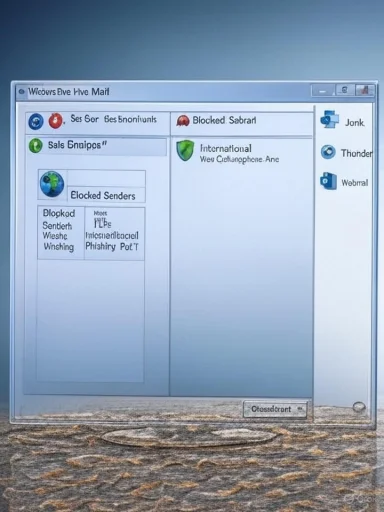 Background / Overview
Background / Overview
Windows Live Mail (WLM) is a discontinued desktop mail client from Microsoft that shipped as part of Windows Essentials. It provided a familiar, lightweight mail interface with integrated spam controls, message rules, RSS feeds and attachments handling. Although the product stopped receiving security updates years ago and Microsoft has moved its focus to other mail experiences, many users still run WLM on Windows 7, 8 and sometimes newer OS installs; it can be made usable when configured carefully. Evidence of WLM’s discontinued status and compatibility caveats is documented in official guidance and historical references. At its core WLM offers the same junk‑filtering model used in Outlook and other Microsoft clients: selectable filter levels (from no filtering through aggressive), lists that allow or block specific addresses or domains, options to block whole languages / top‑level domains, and phishing/external content protections. The UI exposes these through Safety Options and the Folders → Message rules section for automated moves. Community documentation and older product guides describe these controls and where to find them in the program menu structure.
What the spam controls do (quick primer)
- Filtering level — Choose how aggressive the automatic filter is. Typical choices: No Automatic Filtering, Low, High, and Safe List Only. Higher levels catch more spam but increase false positives.
- Safe Senders / Safe Recipients — Whitelist individual addresses or entire domains so those messages are never moved to Junk. You can also choose to trust your Contacts list automatically.
- Blocked Senders — Add addresses or domains to prevent them from reaching the Inbox. Blocked items are routed to Junk.
- International filtering — Block messages from selected top‑level domains (TLDs) or particular encodings/scripts you never use. Useful to cut cross‑border spam in one sweep.
- Phishing / Security options — Flag suspected phishing and block external images/remote content in HTML mail to prevent tracking and payloads. These settings help protect against credential theft and image‑based tracking.
- Message rules — Client‑side rules that move or delete mail based on From, Subject, recipient, or keywords. Rules run locally in the app and can automate persistent spam handling. On POP/IMAP accounts these are client‑only rules; Exchange/Exchange Online may support server rules.
Step‑by‑step: change Windows Live Mail spam settings
Time estimate: 10–15 minutes for initial setup; additional time to build lists and rules.1. Open Safety Options
- Start Windows Live Mail.
- From the ribbon: Home → Junk → Safety options…
(If your build doesn’t show the ribbon entry, try File → Options → Safety options… or click the Windows Live Mail button → Options → Safety options.)
2. Choose an appropriate filtering level
- In Safety Options, open the Options tab.
- Pick one:
- No Automatic Filtering — leave off; only blocked senders will be affected.
- Low — recommended starting point; moves obvious spam.
- High — more aggressive; catches more spam but may produce false positives.
- Safe List Only — only messages from addresses on your Safe Senders/Recipients list reach the Inbox. Use if you want very strict control.
- Click Apply. Monitor the Junk folder for a day or two and revert if legitimate mail is being moved incorrectly. Microsoft’s guidance on junk filtering explains the tradeoffs between levels.
3. Add trusted senders (whitelist)
- In Safety Options go to the Safe Senders tab → Add….
- Enter the full address (alice@example.com) or a domain (@example.com or example.com). For mailing domains, entering the domain ensures any address at that domain is trusted.
- Optionally check Also trust e‑mail from my Contacts so your address book is implicitly whitelisted.
- Click OK and Apply.
- Add newsletters and banking notifications you want to keep.
- If you use a provider’s webmail filter (Outlook.com/Live/Hotmail), also add trusted senders there so server filters don’t remove mail before the client sees it.
4. Configure Safe Recipients
- On the Safe Recipients tab, add mailing lists or aliases (for example, team@company.com) to prevent list mail from being routed to Junk.
5. Add Blocked Senders (blacklist)
- Safety Options → Blocked Senders → Add….
- Enter the spammer address or domain. Click OK.
- You can remove or edit entries later if you block something inadvertently.
6. Tighten international filters (optional)
- Safety Options → International:
- Use Blocked Top‑Level Domain List to block whole country TLDs you never expect mail from (e.g., some high‑spam TLDs).
- Use Blocked Encoding List to block message encodings or scripts you don’t use.
Be cautious: these settings can create false positives if a legitimate sender uses a blocked encoding or a foreign TLD.
7. Enable phishing protection and block external content
- Under the Phishing or Security area in Safety Options:
- Enable Move suspected phishing messages to Junk.
- Enable Block external images in HTML mail (or similar wording) to prevent automatic remote image fetches and tracking.
- Apply › OK. Blocking external content helps prevent image‑based tracking and many spear‑phishing techniques.
8. Train the filter as you go
- To mark spam: select a message in the Inbox → Home → Junk → Junk e‑mail (or right‑click → Mark as Junk). WLM learns from your actions.
- To correct false positives: open Junk e‑mail, select the message → Not Junk to restore and retrain the filter.
9. Create Message Rules to auto‑move persistent spam
If certain promotional mail or targeted spam keeps bypassing the junk filter, create a rule that moves those to Junk or a custom Spam folder.- Open Folders tab → Message rules.
- Click New to create a rule.
- Choose conditions: e.g., Where the From line contains people or Where the Subject contains specific words.
- Set the action: Move it to the specified folder and choose Junk E‑mail or a dedicated Spam folder.
- Click the underlined values to enter addresses, domains or keywords.
- Use Move up to place aggressive spam rules near the top so they run earlier.
- Save.
Best‑practice tweaks (quick wins)
- Start at Low, monitor Junk, then move to High only if you still see too many ads. If legitimate mail gets trapped, lower the level and expand Safe Senders.
- Use server‑side spam filters if available. For Outlook/Hotmail/Live accounts Microsoft’s cloud filter runs before the client — refine safe/blocked lists in webmail as well. This prevents mail from being discarded before your WLM client sees it.
- Keep UI language aligned with your typical mail traffic: mismatches can increase misclassification, particularly with international filtering. Community guidance has long recommended matching locale/encoding settings to reduce false positives.
- If promos repeatedly slip through, tie your message rule to specific keywords in the Subject or body rather than only sender addresses — many spam senders rotate return addresses.
Troubleshooting: legitimate mail landed in Junk (false positives)
- Open Junk E‑mail, select the message → click Not Junk to move it back and teach the filter.
- Add the sender or domain to Safe Senders.
- Check International blocks: confirm you haven’t accidentally blocked a TLD or encoding used by the sender.
- If the sender is an Outlook/Hotmail account, also check webmail’s safe/blocked lists to ensure server filtering didn’t block it before the client.
Risks and limitations — what WLM can’t protect you from
- End of official support: Windows Essentials (including Windows Live Mail) reached end of support years ago, which means security updates stopped and the software is formally unsupported. Running unsupported mail clients increases exposure to unpatched vulnerabilities.
- Protocol and compatibility changes: Microsoft discontinued older sync protocols (DeltaSync) and many Microsoft accounts require IMAP/POP or modern protocols — this can cause sync issues. Some users report crashes or download problems on Windows 10/11, and moving to modern clients is often recommended for reliability. (en.wikipedia.org, support.microsoft.com)
- Client‑side only: Rules created in WLM are client‑side. If your machine is offline, or if your account uses server‑side rules (Exchange), behavior will differ. Back up rule lists and message stores before making big changes.
- False confidence with international/TLD blocking: Blocking entire TLDs or encodings can create large blind spots and accidentally block legitimate global mail. Use these features sparingly and test before wide‑scale application.
When to consider migrating (and where to)
If any of the following apply, plan a move away from WLM:- You rely on regular security updates and vendor support.
- You need server‑side rules, modern OAuth authentication, or guaranteed compatibility with Outlook.com/Microsoft 365 features.
- You experience repeated sync crashes or inability to download messages after provider changes.
- Microsoft Outlook (desktop or new Outlook for Windows) — Closest Microsoft replacement with modern spam controls, server‑side rules and seamless integration with Microsoft 365. Configure safe/blocked lists in both desktop and web interfaces to get server‑level protection. (microsoft.com, support.microsoft.com)
- Mozilla Thunderbird — Open source, actively maintained, supports import of .eml and other archive formats via extensions; strong rule/filtering system and plugin ecosystem.
- eM Client, Mailbird, The Bat!, or Mailspring — Commercial clients with modern features, active support and migration tools.
- Webmail (Outlook.com / Gmail) — Server‑side spam filtering and built‑in unsubscribe/report features, though desktop functionality differs.
Practical checklist — safe, fast setup
- Backup WLM mail store and address book before changes.
- Open Safety Options and set filtering to Low.
- Add frequent senders (banks, important newsletters) to Safe Senders.
- Enable phishing protection and block external images.
- Create one or two targeted Message rules for repeat offenders; place them near the top.
- Review Junk daily for one week and adjust filtering level or lists as needed.
- If using Outlook/Hotmail/Live accounts, refine webmail spam lists too.
Real‑world caveats and community experience
Long‑term WLM users and support threads show practical behavior patterns: rules occasionally misfire when manually applied and international blocking can introduce unanticipated drops. Community archives and Microsoft forum replies document these nuances and provide workarounds (match sender name as well as address, or prefer automatic rule application). Keep those quirks in mind while testing any rule logic.Final verdict — is Windows Live Mail still a safe choice?
- For users who need a light, familiar client and who are comfortable managing lists, WLM can still function adequately on modern systems if you:
- Keep the client’s spam settings tuned (Low → High as needed),
- Maintain robust Safe/Blocked lists,
- Use server‑side filtering on the mail provider when available,
- And treat WLM as legacy software with elevated operational risk. (brighthub.com, en.wikipedia.org)
- For users who require up‑to‑date security, larger mailboxes, reliable server‑side filtering, OAuth authentication, or vendor support, migrating to a supported modern client (Outlook, Thunderbird, or a current commercial client) is the recommended path. Microsoft’s guidance and the community consensus both point to migration for users who need resilience and security guarantees. (support.microsoft.com, microsoft.com)
Windows Live Mail’s spam controls remain pragmatic: pick a sensible filter level, build and maintain your Safe/Blocked lists, enable phishing protections, and augment the client with message rules for recurring offenders. But plan for migration if you rely on long‑term support and modern authentication — tune WLM only as a deliberate interim measure, and maintain backups while you evaluate a long‑term client replacement. (support.microsoft.com, answers.microsoft.com)
Source: Windows Report How To Change Windows Live Mail Spam Settings [Step-By-Step]