If you still have Windows Live Mail installed on a PC running Windows 11, signing in and keeping the client working reliably requires more than just entering your email and password — it demands a clear understanding of how modern email authentication, server settings, and legacy software limitations interact. This piece explains exactly how to sign in to Windows Live Mail on Windows 11, why many people hit errors today, step‑by‑step fixes you can try, and the safer migration strategies to move your mail and contacts into a supported client.
Windows Live Mail (WLM) has been a widely used desktop mail client for years, but its development stopped long ago and Microsoft has changed the way Outlook.com/Hotmail accounts sync to external apps. The legacy DeltaSync protocol used by older Live Mail builds was retired and Microsoft moved Outlook.com to modern authentication and newer server infrastructure. Community archives and Microsoft-era notices documented that Windows Live Mail 2012 will stop synchronizing with upgraded Outlook.com accounts and users were directed to alternatives.
Those changes left many WLM users able to read locally stored messages, but unable to reliably receive or send new mail unless the client was configured to use current protocols (IMAP/POP/SMTP) and supported authentication methods. The official guidance for adding Outlook.com accounts to third‑party apps now centers on IMAP/POP and SMTP settings — and on Modern Authentication (OAuth2) where supported — rather than the old proprietary sync methods.
In short: Windows Live Mail can still be made to work on Windows 11 in many cases, but you must configure it as an IMAP/POP client using the correct server settings, and be aware of authentication and TLS (encryption) requirements. If you want a long‑term, secure option with support and updates, migrating to Microsoft’s new Outlook, the built‑in Mail app, or a modern third‑party client is strongly recommended. Microsoft’s guidance for exporting local mail and importing it into new Outlook is available for that transition.
Key strengths:
Windows Live Mail can still function on Windows 11 with careful manual setup, but ongoing compatibility and security concerns make migration the prudent long‑term option. Back up today, follow the IMAP and app‑password steps if you need immediate access, and plan a migration to a modern, supported mail client to avoid future service interruptions.
Source: Windows Report How to Sign In to Windows Live Mail on Windows 11
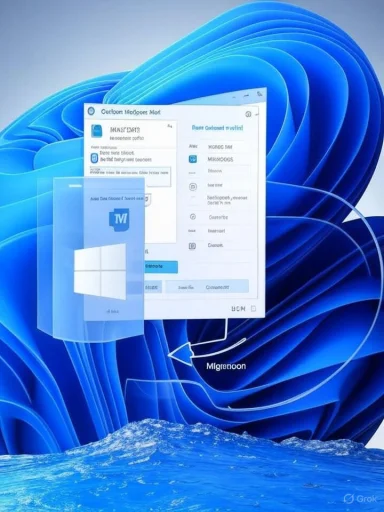 Background / Overview
Background / Overview
Windows Live Mail (WLM) has been a widely used desktop mail client for years, but its development stopped long ago and Microsoft has changed the way Outlook.com/Hotmail accounts sync to external apps. The legacy DeltaSync protocol used by older Live Mail builds was retired and Microsoft moved Outlook.com to modern authentication and newer server infrastructure. Community archives and Microsoft-era notices documented that Windows Live Mail 2012 will stop synchronizing with upgraded Outlook.com accounts and users were directed to alternatives.Those changes left many WLM users able to read locally stored messages, but unable to reliably receive or send new mail unless the client was configured to use current protocols (IMAP/POP/SMTP) and supported authentication methods. The official guidance for adding Outlook.com accounts to third‑party apps now centers on IMAP/POP and SMTP settings — and on Modern Authentication (OAuth2) where supported — rather than the old proprietary sync methods.
In short: Windows Live Mail can still be made to work on Windows 11 in many cases, but you must configure it as an IMAP/POP client using the correct server settings, and be aware of authentication and TLS (encryption) requirements. If you want a long‑term, secure option with support and updates, migrating to Microsoft’s new Outlook, the built‑in Mail app, or a modern third‑party client is strongly recommended. Microsoft’s guidance for exporting local mail and importing it into new Outlook is available for that transition.
What’s changed and why WLM often “won’t sign in” on modern systems
- Windows Live Mail was built in an era before OAuth2 and today’s stricter TLS standards. That makes it incompatible with some modern authentication changes unless you switch to IMAP/POP and adjust settings.
- Outlook.com now prefers Modern Auth / OAuth2, and basic authentication is being deprecated for many services. Clients that rely on older authentication flows can fail to connect. Microsoft explicitly documents that Outlook.com requires Modern Auth for many account types and that POP/IMAP/SMTP can be used but may require additional configuration on the account.
- Microsoft and the wider Office 365 ecosystem have deprecated TLS 1.0 and 1.1 and now expect TLS 1.2 support from clients and libraries. If your Windows 11 installation disables TLS 1.2 or the client can’t negotiate it, connections will fail. Microsoft published guidance on preparing for TLS 1.2 and the deprecation timeline.
Quick summary: How to sign in to Windows Live Mail on Windows 11 (short checklist)
- Open Windows Live Mail.
- Add an account via Accounts > Email (or use the ribbon Add Email button).
- Enter your full Microsoft email address (Hotmail, Outlook, Live, MSN) and password.
- If automatic sign‑in fails, configure the account manually using IMAP or POP with the official server settings:
- IMAP server: outlook.office365.com, port 993, SSL/TLS
- SMTP server: smtp-mail.outlook.com, port 587, STARTTLS (or STARTTLS/Auto).
- If you use two‑step verification, create an app password and use that instead of your regular password.
Step‑by‑step: Signing in and connecting an Outlook/Hotmail account to WLM on Windows 11
1. Try the simple sign‑in first
- Launch Windows Live Mail from the Start menu.
- Click Accounts > Email (or the green plus / Email icon in older interfaces).
- Type your Microsoft address (example: you@outlook.com or you@hotmail.com) and your account password, then click Sign in.
2. When automated sign‑in fails: use manual configuration (IMAP recommended)
If the client won’t sign in automatically, configure the account manually as IMAP:- In WLM, go to Accounts > Email > Manual setup (or the equivalent where you can enter server settings).
- Enter:
- Email address: your full Microsoft email
- Incoming server type: IMAP
- Incoming server: outlook.office365.com
- Port: 993
- Encryption: SSL/TLS
- Outgoing server: smtp-mail.outlook.com
- SMTP port: 587
- Encryption: STARTTLS (or TLS)
- Username: your full email address
- Password: your Microsoft account password, or an app password if two‑step verification is enabled
- Save and test the connection.
3. If your account uses two‑factor (2FA), create and use an app password
If you have two‑step verification enabled for your Microsoft account, older clients that don’t support verification codes won’t accept the normal password. Generate an app password from your Microsoft account’s security settings and use that in WLM’s password field. Microsoft documents how to create and apply app passwords.Troubleshooting: Common sign‑in failures and how to fix them
- Authentication fails with a credentials error:
- Confirm password is correct by signing into the web at account.microsoft.com.
- If two‑step verification is enabled, create and use an app password.
- WLM connects but mail doesn’t download or folders don’t sync:
- Confirm you used IMAP (not POP) if you expect folder sync.
- In Outlook.com web settings, enable IMAP access: Settings > Mail > Sync email > POP and IMAP > toggle IMAP on. Microsoft notes POP/IMAP are disabled by default for some accounts and must be enabled.
- TLS/SSL errors, certificate trust errors, or “secure connection failed”:
- Ensure Windows 11 is fully updated and that TLS 1.2 is enabled (Office 365 services require TLS 1.2+). Follow Microsoft guidance to enable/verify TLS 1.2 on clients if necessary.
- If your Windows Live Mail installation is extremely old, the underlying libraries may not negotiate newer TLS ciphers. Consider applying Windows updates, or switch to a modern client.
- IMAP connection blocked with “suspicious sign‑in” or repeated failures:
- Visit your Microsoft account’s Recent Activity page and flag the attempt as “This was me” to authorize the client, then retry the connection. Microsoft documents this as a workaround for IMAP connection errors.
- Outgoing mail fails while incoming works:
- Verify SMTP settings (smtp‑mail.outlook.com, port 587, STARTTLS) and ensure authentication is enabled for the outgoing server (username + password required).
Exporting local Windows Live Mail data and migrating to a supported client
Keeping your messages and contacts safe is critical. If WLM is working enough to let you access your mail, export and migrate as soon as practical.- Export to .EML and import to a modern client: Microsoft explains how local messages and storage folders can be exported as .eml files and then imported into the New Outlook for Windows or other clients. The recommended path is to use Windows Mail’s export feature or PowerShell trick Microsoft provides to hand off local data so New Outlook can import it.
- Direct migration to Outlook desktop: Several third‑party utilities and conversion tools exist to convert WLM’s EML files to a PST that Outlook can import. These tools vary in quality; weigh vendor reputation and test with a small dataset before committing.
- Always create backups: Copy your Windows Live Mail storage folder (usually under %LOCALAPPDATA%\Microsoft\Windows Live Mail or %LOCALAPPDATA%\Microsoft\Windows Live Mail\Storage Folders) to an external drive before migrating. Forum threads from users migrating from WLM report copying storage folders to preserve structure prior to import.
- Use the built‑in New Outlook / Mail clients: Microsoft’s new Outlook and Windows Mail support direct IMAP/POP connections, and the New Outlook can import .eml folders created by the Windows Mail export process. This route keeps messages and calendar events intact when done correctly.
Security and support risks of continuing to use Windows Live Mail
- No security updates: WLM is end‑of‑life and receives no security patches. Running an unmaintained client increases exposure to vulnerabilities.
- Missing modern authentication: Lack of OAuth2 support means unusual workarounds (app passwords, enabling POP/IMAP) are necessary, which can complicate secure account handling.
- TLS / cipher incompatibilities: Over time, servers remove legacy ciphers and older clients may stop working if they cannot negotiate modern encryption. Microsoft’s move to require TLS 1.2 for Office 365 is an explicit example.
- Possible intermittent outages: When server‑side platform upgrades occur, older clients can abruptly lose sync, as community records from the Outlook.com migration show.
Safer alternatives and recommended long‑term strategies
- New Outlook for Windows: Supports modern authentication and offers migration pathways from old mail apps. Microsoft documents explicit steps to export and import local data into new Outlook.
- Windows 11 built‑in Mail app: Simple, supported, and integrates with the OS. For many users it’s a quick swap that retains IMAP access.
- Mozilla Thunderbird: Actively maintained, supports IMAP/OAuth2 and is a free, capable alternative.
- Microsoft 365 / Outlook desktop: If you need tight Office integration and professional support, Outlook in Microsoft 365 offers a robust path (but be mindful of subscription cost).
- Keep backups of all local folders.
- Use IMAP (not POP) to maintain folder synchronicity when possible.
- Create an app password (if 2FA is enabled) rather than disabling multi factor.
- Keep Windows updated to ensure TLS 1.2 and current root certificates are in place.
A note on recent user claims and unverified reports
There are occasional user reports and community threads suggesting further service changes — for example, claims that Microsoft restricted SMTP for free Outlook.com accounts on a particular date. These community posts should be treated with caution until confirmed by official Microsoft documentation. If you encounter an abrupt SMTP problem, first check Microsoft’s official service notices and your account settings; if nothing is posted, escalate to Microsoft support or your account admin. Unverified reports circulate rapidly in forums, but only authoritative Microsoft support pages confirm platform changes.Practical checklist: Get WLM working on Windows 11 (step by step)
- Backup WLM data: copy the Storage Folders folder from %LOCALAPPDATA%\Microsoft\Windows Live Mail to external media.
- Confirm account access on the web: sign into outlook.live.com or account.microsoft.com to verify credentials.
- Enable IMAP in your Outlook.com account: Settings > Mail > Sync email > allow IMAP.
- If required, create an app password: account security > app passwords — use this in WLM.
- Add account manually in WLM using IMAP settings:
- IMAP: outlook.office365.com, port 993, SSL/TLS.
- SMTP: smtp‑mail.outlook.com, port 587, STARTTLS.
- If you get TLS errors, ensure Windows 11 is updated and TLS 1.2 support is enabled for system libraries. Microsoft’s guidance on TLS 1.2 details what to check.
- If sync is unstable, migrate immediately to New Outlook, Mail app, or Thunderbird and import .eml/PST exports.
What to expect during migration (practical tips)
- Expect some manual work: folder mappings and local Storage Folder structures don’t always translate 1:1. Test with a small set of folders first.
- Preserve attachments and metadata: exporting to .eml preserves attachments; using a robust converter or using Microsoft’s export/import flow minimizes loss. (support.microsoft.com, shoviv.com)
- Contacts and calendar: export contacts to CSV/vCard and calendars to .ics, then import them into the new client. Microsoft documents the export/import flow for People and Calendar as part of the migration steps.
Final assessment: strengths, risks, and the recommended path
Windows Live Mail’s strengths — a lightweight UI and local storage of messages — still appeal to longtime users. It can be coaxed into working on Windows 11 by using IMAP and the correct server and authentication settings. However, the package is no longer maintained and faces increasing compatibility and security limitations.Key strengths:
- Familiar interface for longtime users.
- Local storage and simple mail handling for POP/IMAP accounts.
- Can still read and export locally stored messages.
- No security updates or vendor support.
- Lacks modern authentication (OAuth2) natively, increasing reliance on app passwords and manual configuration.
- Potential TLS/cipher incompatibilities as servers continue to enforce modern encryption.
- Abrupt service disruptions after server‑side upgrades are possible, as documented during Outlook.com platform changes.
- Treat WLM as a short‑term bridge only. Back up data immediately.
- Migrate to a supported client (New Outlook, Windows Mail, Thunderbird, or Outlook 365) using Microsoft’s export/import guidance if possible.
- Use app passwords only if necessary and keep multi‑factor authentication enabled for account security.
Windows Live Mail can still function on Windows 11 with careful manual setup, but ongoing compatibility and security concerns make migration the prudent long‑term option. Back up today, follow the IMAP and app‑password steps if you need immediate access, and plan a migration to a modern, supported mail client to avoid future service interruptions.
Source: Windows Report How to Sign In to Windows Live Mail on Windows 11