Creating a striking and interactive dashboard in Microsoft Excel is often the crowning touch for business reports, project updates, and data-driven presentations. Among the powerful yet understated features in Excel’s toolkit is the Linked Picture tool—a dynamic option that allows users to paste a snapshot of data as an image, all while maintaining a live connection to the original source cells. For many Windows power users or Excel aficionados constructing dashboards from disparate sheets or even cross-workbook sources, this feature can be game-changing, offering a visually compelling, up-to-date summary of key metrics at a glance.
At its core, Excel’s Linked Picture tool enables users to capture a visual representation of a cell range and paste it as an image, which then updates automatically whenever the underlying source data or formatting changes. This is particularly useful in dashboards, where you need an at-a-glance graphic that dynamically reflects the latest numbers, trends, or highlights without constant manual copying and pasting.
Unlike static screenshots or copied cells, a linked picture functions more like a window into your source data: if a value or even cell color changes, the image instantly mirrors the update. This creates true "live" dashboards, strengthening one of Excel’s best assets—the ability to summarize and visualize data in real time.
One crucial caveat: this functionality is only available in the desktop versions of Microsoft Excel; web-based and mobile Excel do not yet support linked images. This limitation may frustrate cloud-centric teams, but remains essential to note when planning a workflow that leverages this tool.
However, the tool’s most significant weaknesses are its incompatibility with some of Excel’s most powerful features—Tables and PivotTables—and its restriction to desktop platforms. For organizations transitioning to fully cloud-enabled workflows, this could present operational friction, urging Microsoft to further develop this feature for the web and to improve compatibility with structured data objects.
Performance bottlenecks, while rare for most users, may affect those tasked with maintaining massive, image-heavy dashboards—another push for teams to use the tool judiciously and to combine it with other best practices for file optimization and data hygiene.
Despite these limits, the Linked Picture tool exemplifies the quiet innovation that keeps Excel at the heart of business reporting, analysis, and dashboard creation for millions around the world. When deployed thoughtfully, it can elevate any dashboard from simply functional to visually compelling—and keep it always, effortlessly, up-to-date.
Source: How-To Geek Creating a Dashboard in Microsoft Excel? Paste Your Data as a Linked Picture
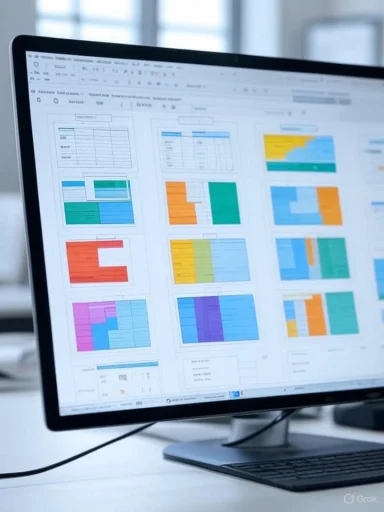 Unlocking the Linked Picture Tool in Excel: What It Does
Unlocking the Linked Picture Tool in Excel: What It Does
At its core, Excel’s Linked Picture tool enables users to capture a visual representation of a cell range and paste it as an image, which then updates automatically whenever the underlying source data or formatting changes. This is particularly useful in dashboards, where you need an at-a-glance graphic that dynamically reflects the latest numbers, trends, or highlights without constant manual copying and pasting.Unlike static screenshots or copied cells, a linked picture functions more like a window into your source data: if a value or even cell color changes, the image instantly mirrors the update. This creates true "live" dashboards, strengthening one of Excel’s best assets—the ability to summarize and visualize data in real time.
One crucial caveat: this functionality is only available in the desktop versions of Microsoft Excel; web-based and mobile Excel do not yet support linked images. This limitation may frustrate cloud-centric teams, but remains essential to note when planning a workflow that leverages this tool.
Step-by-Step: How to Create a Linked Picture in Excel
For Excel users interested in harnessing the Linked Picture tool, the process is straightforward yet nuanced, especially if the end goal is a clean, professional dashboard.- Select Your Source Data: Identify and highlight the cell range you’d like to display as a dynamic image. This could be a set of key performance indicators, a summary table, or anything else not formatted as an official Excel Table (more on this limitation shortly).
- Copy the Data: Press
Ctrl+Cto copy your selection. Alternatively, use the right-click context menu. - Navigate to Your Dashboard Sheet: Move to the dashboard or any worksheet where you want the image to appear.
- Paste as a Linked Picture: Under Excel’s “Home” tab, click the drop-down arrow on the “Paste” button. Select the option featuring a clipboard, image, and chain link—“Linked Picture.” If you navigate via keyboard, the shortcut is
Alt > H > V > I. Always confirm by hovering over options; the tooltip will read “Linked Picture” to clarify your choice. - Hide Gridlines for Clarity: For maximum legibility and a polished look, disable worksheet gridlines. Go to “View” > uncheck “Gridlines” in the “Show” group. Because linked images are transparent when underlying cells aren't filled, gridlines can show through and create a messy appearance if not hidden.
- Reposition and Format: Like any other image in Excel, you can resize, move, and format your linked picture. The “Picture Format” tab offers options for borders, effects, cropping, and more.
- Verify Dynamic Updates: As you change values or styles in the original data, watch your image respond in real time—a compelling proof of Excel’s versatility.
Advanced Capabilities and Practical Examples
Cross-Workbook Linking
A notable capability is that linked pictures can reach across open workbooks, as long as both the source and destination files are saved and accessible on your device or OneDrive. This facilitates centralized dashboards pulling from varied project files or departmental reports—a common scenario in enterprise environments.Structural Changes and Linked Picture Limitations
The dynamic nature of linked pictures includes some structural awareness. If rows or columns are added or deleted within the selected source range (i.e., in the middle), the image adjusts accordingly. However, if new data is inserted at the edges (expanding the source area), the image does not auto-expand to capture the new boundaries. Careful range selection and thoughtful dashboard design can mitigate this issue.Image Management and Storage
Excel stores these images as enhanced metafile (EMF) objects, maintaining the “live link” between picture and data. EMFs offer crisp scaling and small file sizes for most situations. However, heavy use of linked pictures throughout a workbook can inflate the overall file size and may degrade performance on less powerful machines—especially for legacy hardware or when multiple linked pictures are used simultaneously. This trade-off is worth considering when designing dashboards for broad distribution.Integration with OneDrive for Seamless Collaboration
Modern OneDrive integration means your workbooks and their links stay synched across devices, as long as files remain in the same folder location. Still, disruptions may occur if files are moved or renamed, potentially “breaking” links and requiring re-establishment.Essential Best Practices for Linked Pictures
- Zoom In Before Copying: For optimal clarity, set your Excel zoom to ensure your data fills the screen before copying. This minimizes pixelation or awkward stretching when images are later resized for the dashboard.
- Avoid Excel Tables and PivotTables: The Linked Picture tool only works for standard ranges—not Excel-formatted tables or PivotTables. These structures are designed for dynamic expansion and interactivity, which the image format cannot accommodate. Attempting to capture a PivotTable as a linked image can produce unpredictable, non-dynamic results.
- Handle Charts with Care: While you can use the Linked Picture tool to embed a chart by copying the range around it, the ideal way to place updatable charts in a dashboard is simpler: copy the chart and paste it directly. This maintains both visual fidelity and update-ability but does not reflect changes to the chart’s formatting. If you alter a chart’s design, recopy and repaste to refresh its appearance.
- Consider the Camera Tool: For users seeking more flexible image-based reporting, Excel's related Camera tool allows similar functionality and can be added to the Quick Access Toolbar. It too creates “live” image snapshots of cell ranges.
Strengths of Linked Pictures for Dashboards
- Real-Time Reflection of Source Data: The greatest advantage is the hands-free updating. Whether you’re tracking sales, financial results, or project progress, your dashboard images always mirror the latest input—eliminating tedious manual updating.
- Highly Visual and Customizable: With the full power of Excel’s Picture Format tools, you can tailor the appearance to fit your application’s branding or highlight important data trends.
- Supports Complex Layouts: Since linked images can be moved and resized without distorting your actual datasets—or revealing hidden columns or helper rows—they enable visually rich dashboard layouts not easily achievable with just cell formatting.
- Cross-Workbook Flexibility: The ability to link across files elevates Excel from a single-sheet calculator to a robust dashboard builder, aggregating information from disparate sources.
- Transparency for Layering: The inherent transparency of these images (absent a fill color) allows flexible layering atop dashboard backgrounds or graphics—a sophisticated touch rarely utilized by default.
Notable Risks and Limitations
- Performance Issues With Excessive Use: Large workbooks with many linked pictures may suffer from lag, increased file size, or slow loading times. This can be mitigated by limiting image use or upgrading hardware, but should be carefully monitored ahead of distributing dashboards to large audiences.
- Limited to Desktop Excel: Mobile and browser users cannot view or create linked images. For mixed device environments, consider fallback options or rely on static screenshots for presentations where interactivity isn’t essential.
- Vulnerability to File Moves: If the source or destination workbook is moved or renamed (especially outside OneDrive), links may break, rendering images static or blank. Always establish files in their final locations before copying linked pictures.
- No Support for Expanding Data Ranges: The inability of linked pictures to grow with new rows/columns at the data range’s edges can necessitate periodic manual updating, or conservative over-selection of the source range (with potential layout consequences).
- No Support for Excel Tables or PivotTables: As these are key features for many data-driven users, this limitation can impose workflow constraints. Tables and PivotTables must be converted to ranges first—potentially erasing useful structured features.
Frequently Asked Questions About Linked Pictures in Excel
How does a linked picture differ from a normal pasted image or screenshot?
A traditional screenshot captures a moment in time and remains static as your data changes. In contrast, a linked picture acts as a live window into your data, updating its appearance every time the source data or formatting shifts. This dynamic nature is crucial for dashboards or live reporting scenarios.What file type is a linked picture stored as?
Linked pictures are stored as EMF (Enhanced Metafile) graphic objects. While crisp and scalable, extensive use may balloon your workbook's file size and slow overall performance.Can I use the Linked Picture tool with Excel charts?
You can, but with caveats. Use the Linked Picture tool for basic snapshots or to capture the area around a chart. For the most accurate experience when working with charts, simply copy and paste the chart directly. Be aware that if you later adjust the format or properties of the chart, those changes won’t appear in the pasted chart image unless you repeat the copy-paste step.Is there a keyboard shortcut for pasting as a Linked Picture?
Yes, after copying the source data, use the shortcutAlt > H > V > I to quickly paste as a Linked Picture.How do I keep my dashboard looking clean and professional?
Hide gridlines on your dashboard sheet before pasting linked images, use Excel’s Picture Format tools for clarity and emphasis, and zoom in on your source data before copying for the best resolution.What is the best workflow for updating linked pictures if my data source changes shape often?
Consider maximizing your source range selection to include potential future growth. However, monitor the image’s appearance to ensure unused blank space doesn’t detract from your dashboard’s look. For sources with frequent shape changes, plan periodic reviews to update the selection as needed.Real-World Use Cases
- Executive Dashboards: Easily create a one-page at-a-glance overview of a business or project’s KPIs, with each metric updating automatically as source departments update their data.
- Monthly Reporting Suites: Pinpoint critical tables or highlights from larger, dense data sources and showcase them in concise, visually appealing summary sheets.
- Finance and Operations Monitoring: Draw from real-time transactional data, revenue figures, or cost breakdowns across departmental sheets without risking formula breakage.
- Project Management: Summarize Gantt charts, milestone trackers, or issues lists, with snapshots that reflect team updates without scattered or redundant entries.
- Educational Contexts: Deliver interactive learning dashboards that reflect changes in sample data used for teaching statistical analysis or business intelligence techniques.
Critical Analysis: Is the Linked Picture Tool the Future of Dashboarding?
On balance, the Linked Picture tool is a superb addition to any advanced Excel user’s toolkit for dynamic dashboards and live reporting. It harnesses the best of Excel’s visual and logical capabilities without requiring complex coding, macros, or risky 3rd party add-ons. Its ease of use, combined with broad flexibility—across sheets, files, and even cloud-synced workbooks—makes it ideal for anyone needing a clean, up-to-date overview of disparate data sources. The capacity to format, arrange, and stylize these images empowers professionals to produce reports that not only inform, but also impress.However, the tool’s most significant weaknesses are its incompatibility with some of Excel’s most powerful features—Tables and PivotTables—and its restriction to desktop platforms. For organizations transitioning to fully cloud-enabled workflows, this could present operational friction, urging Microsoft to further develop this feature for the web and to improve compatibility with structured data objects.
Performance bottlenecks, while rare for most users, may affect those tasked with maintaining massive, image-heavy dashboards—another push for teams to use the tool judiciously and to combine it with other best practices for file optimization and data hygiene.
Despite these limits, the Linked Picture tool exemplifies the quiet innovation that keeps Excel at the heart of business reporting, analysis, and dashboard creation for millions around the world. When deployed thoughtfully, it can elevate any dashboard from simply functional to visually compelling—and keep it always, effortlessly, up-to-date.
Conclusion: Tips for Getting Started
Harnessing Excel’s Linked Picture tool for dashboards takes only minutes to learn but repays that investment a hundredfold in time saved and impact delivered.- Start with a clean dashboard sheet and hide gridlines for clarity.
- Choose non-table data ranges for your linked images.
- Copy and paste as a Linked Picture, resize, and format as you would any image.
- Keep your source and dashboard files together in OneDrive or the same folder for seamless updates.
- Regularly review your dashboard’s links for accuracy, especially after changing file structures.
Source: How-To Geek Creating a Dashboard in Microsoft Excel? Paste Your Data as a Linked Picture