If you’re new to Windows or just upgraded to Windows 11, the Microsoft Store is the safest, simplest way to discover, install, update and manage apps on your PC — and it has evolved significantly in the last year to take on more desktop software and real-world update headaches. This guide shows, step-by-step, how to use the Microsoft Store to install and update apps, explains recent Store changes that affect Win32/desktop apps, and offers practical tips, enterprise considerations, and security warnings so you can get the most from the Store without surprises.
Microsoft Store began as a curated app storefront for UWP and later broadened to include packaged Win32 apps, games and entertainment. Over time Microsoft has added features to make the Store a central app-management hub: account-based app sync across devices, automatic background updates, purchase and subscription management, and a Library for reinstalling previously purchased content. The Store now also acts as a management surface for some Win32 apps that historically required separate updaters, making it more relevant to everyday Windows users.
Recent Insider previews introduced two noteworthy shifts: a clearer split between a new Downloads/Updates pane and the Library view, and the ability for the Store to list and trigger updates for certain Win32 apps that are “provided and updated” by the publisher — even when the app’s installer is hosted on the developer’s servers. Those Win32 update features are rolling out through Insider channels and are already visible in preview builds and early coverage.
At the same time, the Store is evolving as an orchestration layer rather than a full replacement for publisher-run update systems or enterprise patching. That’s a pragmatic, transitional approach: it improves visibility and convenience without forcing every developer to change hosting models overnight. But it also means administrators and cautious users should keep a multi-layer strategy for updates and inventory.
Using the Microsoft Store responsibly means taking advantage of its conveniences (automatic updates, account sync, vetted apps) while keeping a pragmatic strategy for applications that require controlled rollouts, security reviews, or are hosted outside Microsoft’s servers. With the Store’s recent changes and Microsoft’s broader update orchestration plans, the Store is rapidly becoming a central part of the Windows app-management story — just be mindful of the manual/automated lines and the security trade-offs that remain.
Source: Windows Report How to Use Microsoft Store to Install and Update Apps on PC
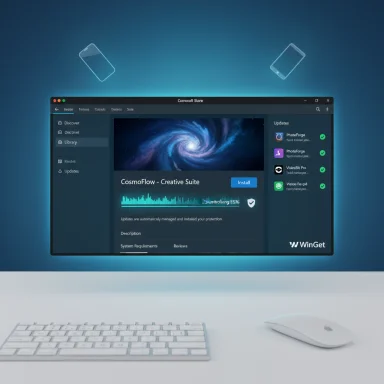 Background / Overview
Background / Overview
Microsoft Store began as a curated app storefront for UWP and later broadened to include packaged Win32 apps, games and entertainment. Over time Microsoft has added features to make the Store a central app-management hub: account-based app sync across devices, automatic background updates, purchase and subscription management, and a Library for reinstalling previously purchased content. The Store now also acts as a management surface for some Win32 apps that historically required separate updaters, making it more relevant to everyday Windows users. Recent Insider previews introduced two noteworthy shifts: a clearer split between a new Downloads/Updates pane and the Library view, and the ability for the Store to list and trigger updates for certain Win32 apps that are “provided and updated” by the publisher — even when the app’s installer is hosted on the developer’s servers. Those Win32 update features are rolling out through Insider channels and are already visible in preview builds and early coverage.
How the Microsoft Store works — at a glance
- Discover: Search or browse Apps, Gaming and Movies & TV sections inside the Store.
- Install: Click Get or Install on an app’s product page; the Store downloads and installs automatically.
- Update: Use the Library/Downloads pane to check for and apply updates. You can enable automatic app updates so Store-hosted apps update in the background.
- Manage purchases: Use your account profile to view Library, Order history, payment methods and subscriptions.
- Sync: Apps tied to your Microsoft account can appear across devices where you are signed in.
Step-by-step: Open, sign in, browse and install
1. Open Microsoft Store
- Click the Start button (or press the Windows key).
- Type “Microsoft Store” and press Enter or click the app icon to launch it.
If the Store doesn’t appear, follow Microsoft’s troubleshooting steps (repair/reset or reinstall the Store).
2. Sign in with your Microsoft account
- Click your profile icon (top-right) and select Sign in.
- Use an MSA (Microsoft account) or an organizational account if prompted.
- You can browse without signing in, but downloading, installing, and managing purchases requires signing in.
3. Browse or search for apps
- Use the Search bar for a specific app or explore categories (Apps, Gaming, Movies & TV).
- Read an app’s details page for screenshots, system requirements, ratings and reviews before installing.
- If the app is paid, you’ll be shown purchase options and payment methods before the download begins.
4. Install an app
- On the app’s page, click Get (for free apps) or Buy/Install for paid apps.
- The Store downloads and installs the app automatically. After installation you can click Open from the Store product page or launch it from Start.
- If the Store reports it’s “not compatible” for your device, that app won’t install. Check system requirements on the product page.
Step-by-step: Update apps (manual and automatic)
Enable automatic app updates
- Open Microsoft Store → Profile icon → Settings → turn App updates On.
- This lets Store-hosted apps update in the background; some developers still manage updates inside their apps (those remain outside Store automation).
Manual update flow
- Open Microsoft Store.
- Click your profile icon and choose Library or Downloads (newer Store versions separate Downloads/Updates from Library).
- Click Get updates to refresh the list and install available updates.
- For certain Win32 apps marked “provided and updated by” the publisher, an update will appear in the pending list — you must click Update to start it (these do not auto-start).
How the “pause/always-on” change affects you
Microsoft recently changed the app-update toggle model so that automatic app updates are treated like a system-managed process with a pause option (1–5 weeks) rather than a user-set permanent Off. This aims to keep apps secure by minimizing the chance of outdated, vulnerable software; it also limits the ability to permanently stop automatic app updates from the Store. Expect this behavior to become standard if your device receives the updated Store experience.What’s new for Win32 (desktop) apps — why it matters
Historically, the Microsoft Store managed only apps that were packaged and hosted within its ecosystem, while classic Win32 desktop applications used their own updaters or installer packages. Microsoft has been bridging that gap:- Updates for “provided and updated” Win32 apps: For apps that are listed in the Store but hosted on developer servers, the Store can now detect installed copies and surface updates on the Downloads/Updates page. Users must click Update for these apps; automatic updates are not guaranteed for externally-hosted installers. This feature began rolling out in Insider builds and Store updates (Store version 22411.1401.x.x and later).
- Under the hood — WinGet and Store orchestration: In many cases the Store uses the Windows Package Manager (WinGet) or a Store web-installer flow to coordinate downloads and updates for Win32 apps, letting publishers keep their hosting setup while exposing updates through the Store UI. That allows the Store to act as a unified update surface for many desktop apps installed via the Store.
- Centralizing update visibility reduces fragmentation and the risk of forgotten updates.
- IT pros get better inventory/visibility for apps obtained through the Store.
- Developers can keep existing hosting while gaining Store discoverability.
Practical troubleshooting: if the Store or updates misbehave
Common problems and first-response fixes:- Store won’t open: Run Windows Store Apps troubleshooter (Settings → Troubleshoot → Additional troubleshooters → Windows Store Apps), check Windows Update, and reinstall the Store app if needed.
- Apps not updating automatically: Confirm App updates is enabled in Store settings; disable Metered Connection; allow the Store to run in background; check that the Store itself is up to date via Library → Get updates.
- App won’t install (compatibility or permissions): Check system requirements on the product page; if the app was removed or isn’t compatible with your hardware/OS, the Store hides the install button. Also restart after recent Windows updates.
- Store shows update but it doesn’t finish: Cancel the download, reboot, then retry; clear the Store cache (wsreset), or use the built-in Microsoft Store repair/reset in Settings → Apps → Apps & features → Microsoft Store → Advanced options.
Security and privacy analysis — benefits and risks
Centralizing app discovery and updates in the Microsoft Store has clear security upsides:- Verified downloads: Store apps are vetted and digitally signed, reducing exposure to sideloaded malware.
- Automated patching: Background updates reduce the window in which known vulnerabilities remain exploitable.
- Publisher-hosted updates: When the Store lists a Win32 app as “provided and updated by” the developer, the update binary may still be downloaded from the publisher’s servers. The Store’s UI orchestrates the update but does not magically assume publisher security practices; you still depend on the publisher’s delivery and signing practices. Don’t assume Store surfacing equals Store-hosted security guarantees in those cases.
- Manual update friction: For externally-hosted Win32 apps, the Store will often require a manual click to update. Users who rely solely on passive automation may miss updates unless other systems are used.
- Loss of persistent ‘off’ switch: Microsoft’s change to a pause-only model (1–5 weeks) for automatic updates reduces the ability to permanently disable Store updates — a move that increases baseline security but reduces granular control for users who prefer total manual control. This trade-off can be a problem in scenarios where specific app versions are required for compatibility testing.
Power-user and admin tips
- Combine the Store with WinGet: Power users and admins should complement the Store UI with WinGet (Windows Package Manager) for scripted installs and bulk upgrades. WinGet supports scripting, multiple installer formats and automation — useful for fresh builds and imaging. See Microsoft’s WinGet docs for scripting examples.
- Batch-install tools: For provisioning new machines consider creating a WinGet configuration script or using GUI helpers (community tools like Winstall generate WinGet scripts). For repeatable deployments, WinGet configuration files are the correct approach rather than clicking through the Store.
- Enterprise guidance: Don’t rely solely on Store visibility for mission-critical patching. Use Microsoft Endpoint Manager (Intune) or Configuration Manager for audited deployments and rollback options. The Store provides discovery and convenience; enterprise-grade policy, scheduling and compliance still belong in device-management platforms.
- Vet third-party publishers: When the Store lists updates for externally-hosted apps, confirm the publisher’s reputation, code-signing status and release notes before applying updates. Treat the Store’s update listing as a prompt — not an implicit guarantee of publisher security practices.
A realistic view of the Store’s trajectory
Microsoft is clearly aiming to make the Store the central app-management UX for Windows: improved UI separation (Downloads vs Library), explicit update controls, and orchestration for Win32 updates bring Windows closer to the mobile-model convenience where a single store handles discovery and updates. Insider coverage (and Microsoft’s announcements in Insider build release notes) show these features arriving first in preview channels before wider rollout. Expect additional integration work — including Microsoft’s broader effort to make Windows Update an orchestration platform for more types of app updates — to continue in 2025 and beyond.At the same time, the Store is evolving as an orchestration layer rather than a full replacement for publisher-run update systems or enterprise patching. That’s a pragmatic, transitional approach: it improves visibility and convenience without forcing every developer to change hosting models overnight. But it also means administrators and cautious users should keep a multi-layer strategy for updates and inventory.
Quick reference — concise checklist
- To install: Start → Microsoft Store → search → Get → Open.
- To update automatically: Store → Profile → Settings → turn App updates On (or accept the default automatic behavior).
- To check and apply manual updates: Store → Library or Downloads → Get updates → click Update for specific apps.
- If an app won’t install or update: restart, run the Windows Store Apps troubleshooter, check for Windows updates, and try Library → Get updates again.
- For bulk installs or scripted setups: use WinGet and WinGet configuration files.
Final assessment — strengths, limitations and risks
Strengths- The Microsoft Store is the safest centralized source for vetted app downloads and automatic updates for Store-hosted titles.
- Recent UI and architectural updates make the Store far more useful for everyday and power users by consolidating downloads, pending updates and library management.
- The Store’s ability to surface updates for certain Win32 apps bridges a major gap between classic desktop software and modern app management.
- For Win32 apps that are provided and updated by the publisher, the Store often lists updates but still relies on the publisher’s servers and manual confirmation; this reduces the Store’s guarantee of end-to-end hosting and requires continued vigilance.
- Microsoft’s move to remove a permanent “off” for Store updates (pause-only model) improves security hygiene overall but reduces absolute control for users who must freeze versions for compatibility.
- Early performance claims (faster launches and fewer stalls) are promising but come from preview reports and vendor-provided metrics; independent cross-device benchmarks are recommended before accepting specific percentage improvements as universal.
Using the Microsoft Store responsibly means taking advantage of its conveniences (automatic updates, account sync, vetted apps) while keeping a pragmatic strategy for applications that require controlled rollouts, security reviews, or are hosted outside Microsoft’s servers. With the Store’s recent changes and Microsoft’s broader update orchestration plans, the Store is rapidly becoming a central part of the Windows app-management story — just be mindful of the manual/automated lines and the security trade-offs that remain.
Source: Windows Report How to Use Microsoft Store to Install and Update Apps on PC