Screen recording has emerged as an indispensable function for users across all walks of digital life—from professionals needing to capture presentations or troubleshooting steps, to educators generating tutorials, to passionate gamers showcasing their skills. As workflows continue to evolve on Windows 10 and Windows 11, mastering the art of screen recording not only enhances productivity but also opens new dimensions for creativity and communication. Exploring a variety of built-in and third-party tools, this comprehensive guide demystifies three primary methods to record your screen on a Windows PC, together with critical analysis of their features, limitations, and best-use scenarios.
Screen recording, at its core, lets you create a video capture of whatever is happening on your screen. This could involve documenting a tricky software bug, creating an engaging training module, preserving a time-sensitive streaming event, or immortalizing a winning game moment. For Windows users, the demand for seamless and robust solutions has spurred both Microsoft and third-party developers to provide convenient, high-quality tools.
Notably, Windows 10 and Windows 11 natively offer built-in options for quick screen grabs, minimizing friction and offering basic functionality out of the box. However, as user requirements differ—ranging from casual recordings to complex, high-production-value projects—having a clear understanding of your native options, as well as when to opt for third-party solutions, will amplify the effectiveness of your recording workflow.
Windows-native tools are expected to converge further, pushing towards an ecosystem where capturing, editing, and sharing content is as instinctive as taking a screenshot. Third-party developers are also innovating, delivering increasingly advanced features via cloud integration and cross-device compatibility.
The most successful creators and communicators will be those who blend these tools skillfully, always mindful of security, privacy, and the context of their sharing. As both Windows and the broader application landscape evolve, staying informed and adaptable will ensure your recordings are not only functional, but polished and impactful.
Whether you’re capturing the next big tutorial, recording a software bug, or immortalizing a cherished digital moment, mastering screen recording on Windows unlocks a new layer of creative and professional capability, ensuring your digital story is told the way you envision.
Source: Tycoonstory Media How to Screen Record on Windows- Three Methods
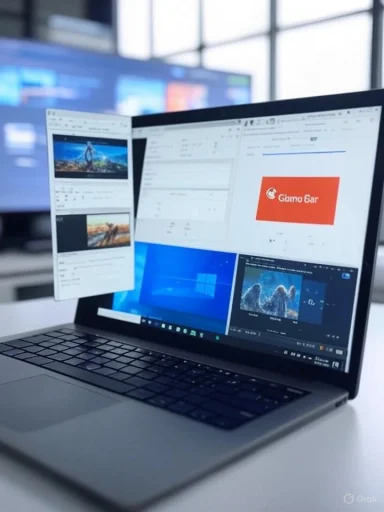 Understanding Screen Recording on Windows: Why It Matters
Understanding Screen Recording on Windows: Why It Matters
Screen recording, at its core, lets you create a video capture of whatever is happening on your screen. This could involve documenting a tricky software bug, creating an engaging training module, preserving a time-sensitive streaming event, or immortalizing a winning game moment. For Windows users, the demand for seamless and robust solutions has spurred both Microsoft and third-party developers to provide convenient, high-quality tools.Notably, Windows 10 and Windows 11 natively offer built-in options for quick screen grabs, minimizing friction and offering basic functionality out of the box. However, as user requirements differ—ranging from casual recordings to complex, high-production-value projects—having a clear understanding of your native options, as well as when to opt for third-party solutions, will amplify the effectiveness of your recording workflow.
Method 1: Recording with Windows Game Bar
One of the hallmark features introduced in recent editions of Windows is the Xbox Game Bar—a versatile overlay designed for gamers, yet equally capable for general screen recording needs. Available on both Windows 10 and 11, the Game Bar solution epitomizes plug-and-play convenience with minimal learning curve.Getting Started with Game Bar
The Game Bar is integrated within modern Windows releases by default. Before launch, ensure it is enabled:- Access Settings through the Start menu (or by pressing
Win + I). - Navigate to the Gaming section.
- For Windows 10, select Xbox Game Bar; for Windows 11, it may also be activated via an Xbox controller.
- Toggle on “Enable Xbox Game Bar for things like recording game clips, chatting with friends, and receiving game invites.”
Initiating a Screen Recording
After setup, recording is as straightforward as it gets:- Open the app or window you wish to record.
- Invoke the Game Bar with
Win + G. - Use the widget toolbar, where you’ll find controls for capturing screenshots, audio/video, and broadcasting your activity.
- To record: Tap Start Recording or use the shortcut
Win + Alt + R. - The floating widgets can be dismissed—only a minimalist controller remains on-screen, letting you monitor the recording unobtrusively.
- Press the stop button or use
Win + Alt + Ragain to end the recording. - A pop-up alert confirms your video is saved; clicking it opens the file in the Xbox Game Bar gallery.
Customizing the Game Bar Experience
Beyond the basic features, the Game Bar is equipped with:- Adjustable frame rates (30 or 60 FPS)
- Audio source selection (system or mic audio)
- Background recording
- Customizable storage locations
Critical Analysis: Game Bar’s Strengths and Drawbacks
Strengths:- Pre-installed; no additional downloads required
- Fuss-free, requiring only a few keyboard shortcuts
- Sufficient for most casual and intermediate use cases
- Decent audio support
- Restricted to recording a single app or window (not the desktop or File Explorer)
- Cannot capture some system-level activity (e.g., Start Menu, context menus)
- Limited video editing capabilities—separate tools are needed for trimming or annotations
Method 2: Windows 11 Snipping Tool Video Recording
The ever-evolving Windows Snipping Tool, historically known for static screenshots, has reinvented itself in Windows 11 to enable video capture as well. This enhancement bridges a crucial gap for users needing short-form screen recordings for tutorials, demonstrations, or rapid troubleshooting.Steps to Screen Record with Snipping Tool
First, ensure you have the latest version of Windows 11 and the Snipping Tool:- Update Windows and Microsoft Store apps as needed (Settings > Windows Update; Microsoft Store > Library > Update).
- Open the Snipping Tool (
Win + Shift + Sor via the Start menu). - Select the video camera icon for screen recording.
- Press New to designate the target recording area.
- A small toolbar presents options to start, pause, or stop recording.
- Use the Pause/Play controls for flexible capture; Stop when done.
- Preview the result before saving.
- Click the Share or Save icon to export as an MP4 video.
Evaluating the New Snipping Tool Feature
Advantages:- Clear, simple interface—ideal for one-off explanations or demonstrations
- Flexible area selection: choose any rectangular portion of the screen
- Saves directly as MP4 for easy sharing or embedding
- Currently available only in Windows 11 (legacy Snipping Tool on Windows 10 lacks this feature)
- Features are basic—there’s no support (yet) for audio recording, multi-area capture, or complex edits
- Not suited for lengthy or high-fidelity capture tasks
Method 3: Screen Recording via Microsoft PowerPoint
While it may come as a surprise to many, Microsoft PowerPoint packs a straightforward—yet surprisingly powerful—screen recording function. This approach proves especially handy when your primary goal is integrating a recording directly within a presentation.How to Record Screen with PowerPoint
- Launch PowerPoint and open a presentation (existing or new).
- Go to the Insert tab and locate the Screen Recording button in the “Media” section.
- Select Screen Recording; drag to choose the area you wish to capture (or select the full screen).
- Choose whether to record audio and pointer movements with the docked controls.
- Click Record to begin after a brief countdown.
- Use the wrist-mounted controls (hover at the top of the screen) for Pause or Stop. Shortcut
Win + Shift + Qalso stops recording. - The captured video is auto-inserted into your current slide.
- Edit, resize, or move the embedded video as desired; further tweaks via Playback tab allow basic cuts and effects.
- To use the recording outside PowerPoint, export to a full video: File > Export > Create a Video.
Assessing PowerPoint’s Screen Recorder
Strengths:- No-install solution for users already equipped with Microsoft Office
- Seamless integration into presentations
- Allows export to standard video file formats for wider application
- Recording controls are more limited than specialized video editors
- Lacks professional-grade output options (e.g., bitrate control, chroma key)
- Potential performance hit with older hardware or large presentations
Other Screen Recording Methods: Third-Party and Online Tools
The native Windows offerings are robust, but there are scenarios where users need added features such as:- Multi-source recording (webcam plus screen)
- Higher bitrates and professional editing
- Advanced sharing, live streaming, or annotation tools
- OBS Studio: Open-source, versatile, and favored by streamers and power users; supports simultaneous multi-source recording, scene composition, and direct streaming.
- Wondershare Filmora: Known for its easy-to-learn video editor with integrated screen capture. Especially handy for longer recordings or more polished production.
- Browser Extensions (Loom, Screencastify): Snappy installation, perfect for in-browser demonstrations—though scope is restricted to browser tabs and basic desktop areas.
- Web-based Tools (Apowersoft Free Online Screen Recorder): Zero installation and works on most platforms, but often feature subtle limitations (e.g., watermarking, duration caps) unless premium versions are used.
Security, Privacy, and Legal Considerations
Before recording your screen—especially in business or collaborative environments—it is prudent to consider security, privacy, and jurisdiction. For example:- Work Policy: Some organizations restrict recording sensitive content; always confirm such action aligns with your IT policies.
- Permissions: If recording video/audio of other people or proprietary material, written consent may be required depending on local law.
- Data Storage: Where does your recording go? Built-in tools save locally, but third-party apps (especially cloud-based) can upload files off-site.
- Software Authenticity: Download only from trusted sources. Malicious versions of popular tools (e.g., OBS) have been used to distribute malware.
Common Pitfalls in Screen Recording and How to Avoid Them
Even with powerful tools, users frequently face obstacles such as:- No Audio Recorded: Always check your audio input selection, especially if you want narration.
- Blank or Black Video: Game Bar cannot record some DRM-protected or system-level content (e.g., certain video streaming apps).
- System Performance: High-resolution recording can tax CPU and storage; ensure adequate resources and monitor thermals.
- File Size: Long, high-definition sessions rapidly consume space. Periodically check your storage location.
- Output Format Issues: Ensure your editor or recipient supports the saved video format (e.g., MP4). Game Bar, Snipping Tool, and PowerPoint all output MP4, which is broadly compatible.
Best Practices for High-Quality Screen Recordings
To maximize clarity and utility:- Prepare Your Screen: Close unnecessary programs and notifications to prevent pop-ups during recording.
- Use Hotkeys: Memorize shortcuts for swift (and discreet) operation.
- Plan Audio: Invest in a decent microphone if you intend to add commentary.
- Leverage Editing Tools: Trim dead air, annotate critical actions, and keep recordings concise.
- Test Before Recording Important Sessions: A quick dry run can save time and prevent disappointment.
The Future of Screen Recording on Windows
With the rapid integration of AI-powered features and hardware improvements, the future of screen recording is moving towards even more seamless, automated, and intelligent workflows. Expect video compression to improve fidelity without bloating file sizes and see new options for real-time transcription, object recognition, and searchable recordings.Windows-native tools are expected to converge further, pushing towards an ecosystem where capturing, editing, and sharing content is as instinctive as taking a screenshot. Third-party developers are also innovating, delivering increasingly advanced features via cloud integration and cross-device compatibility.
Conclusion
Screen recording on Windows has never been more accessible or feature-rich. Whether leveraging the built-in Xbox Game Bar, the revitalized Snipping Tool, or the practicalities of PowerPoint’s multimedia arsenal, users can satisfy nearly every mainstream recording need with minimal friction. Third-party tools step in to handle niche or professional requirements, supplementing Microsoft’s efforts with powerful extras.The most successful creators and communicators will be those who blend these tools skillfully, always mindful of security, privacy, and the context of their sharing. As both Windows and the broader application landscape evolve, staying informed and adaptable will ensure your recordings are not only functional, but polished and impactful.
Whether you’re capturing the next big tutorial, recording a software bug, or immortalizing a cherished digital moment, mastering screen recording on Windows unlocks a new layer of creative and professional capability, ensuring your digital story is told the way you envision.
Source: Tycoonstory Media How to Screen Record on Windows- Three Methods