When it comes to optimizing file management, few features on Windows have impacted workflow so silently yet profoundly as the built-in zip and unzip tools. Their ability to seamlessly compress and decompress files has become ubiquitous, not just among IT professionals but for anyone seeking to streamline sharing, preserve storage, and organize their data. Though the feature set appears straightforward, Microsoft’s approach offers nuanced strengths, subtle limitations, and integrates with the broader Windows ecosystem in ways both obvious and quietly technical.
At its core, zipping files means combining one or multiple files and folders into a single compressed folder, which is more manageable and typically occupies less disk space. For users transporting large quantities of documents—whether digital images, code repositories, or entire work archives—zipped files present a practical solution. Not only do zipped files ease the burden on email and cloud transfer limits, but they also encapsulate complex folder structures in a package that preserves integrity, permissions, and even some metadata.
While the function of zipping is heavily associated with saving disk space, there’s a parallel benefit that is often overlooked: security. Encrypted and password-protected zipped folders, while not ironclad, add a layer of obfuscation and convenience for on-the-go privacy—especially when paired with the features of Windows 11 and Windows 10, both of which support de facto basic zip features natively.
This seamless interface is one of the system’s key strengths: there’s no jarring context switch or additional software jargon, reducing user error and maximizing efficiency.
That said, advanced features—such as creating self-extracting (SFX) archives, more advanced encryption (AES-256), repairing corrupted archives, or handling multi-part archives—are missing from Windows’ integrated tooling. Users handling sensitive documents, enormous datasets, or complex backup regimens frequently rely on these applications for those types of tasks.
The native tool is, therefore, best viewed as sufficient for mainstream needs—but not for scenarios where compression flexibility or advanced features are mission-critical.
Additionally, zipped files attached to emails via Outlook can trigger different kinds of warnings or blocks, depending on organizational policies. Windows Defender also scans compressed files (to the extent technically feasible), ensuring that zipped malware cannot simply pass undetected. Still, as malware often leverages compressed payloads to slip past basic scans, this remains an attack vector and a reason to treat inbound zip files with caution.
At the same time, as dependency on cloud storage grows and SSD sizes increase, the role of compression may shift. The primary use case for zipped files is no longer saving pennies on megabytes, but rather on simplifying distribution, maintaining folder integrity, and meeting workflow requirements that transcend storage itself.
Staying abreast of updates (through Microsoft’s support channels and release notes) and keeping best practices in mind will maximize the benefits while avoiding pitfalls. As Windows evolves and user expectations rise, the humble zip feature is likely to both broaden in ability and deepen in utility, ever-present at the core of efficient file management.
Source: Microsoft Support https://support.microsoft.com/en-us/windows/zip-and-unzip-files-8d28fa72-f2f9-712f-67df-f80cf89fd4e5
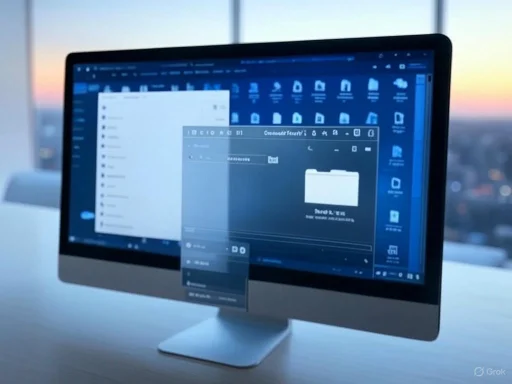 The Purpose and Value of Compressing Files in Windows
The Purpose and Value of Compressing Files in Windows
At its core, zipping files means combining one or multiple files and folders into a single compressed folder, which is more manageable and typically occupies less disk space. For users transporting large quantities of documents—whether digital images, code repositories, or entire work archives—zipped files present a practical solution. Not only do zipped files ease the burden on email and cloud transfer limits, but they also encapsulate complex folder structures in a package that preserves integrity, permissions, and even some metadata.While the function of zipping is heavily associated with saving disk space, there’s a parallel benefit that is often overlooked: security. Encrypted and password-protected zipped folders, while not ironclad, add a layer of obfuscation and convenience for on-the-go privacy—especially when paired with the features of Windows 11 and Windows 10, both of which support de facto basic zip features natively.
How Microsoft Implements Zip/Unzip in Windows
Beginning with Windows XP, the operating system has supported native zipping and unzipping of files through Windows Explorer—now called File Explorer. This integration means users do not require third-party software for everyday compression needs, and the usability remains nearly unchanged in modern versions.Creating a Compressed Folder
Users can select one or more files, right-click, and from the context menu, choose Send to > Compressed (zipped) folder. The operating system then combines them into a .zip archive directly in the working directory. This intuitive UX is intentionally consistent, and Microsoft’s own documentation confirms that users can:- Name the zipped folder as desired immediately after creation.
- Drag additional files into an existing zip, making it easy to build an archive progressively.
- Double-click a zip file to browse its contents like a regular folder.
Extracting (Unzipping) Files
Extraction is equally straightforward. A zipped folder can be opened by double-clicking, whereupon its files appear as if in any regular directory. However, unless files are dragged out, they’re still within the compressed archive; right-clicking the zip and selecting Extract All walks the user through choosing a destination and decompressing the files with a single action.This seamless interface is one of the system’s key strengths: there’s no jarring context switch or additional software jargon, reducing user error and maximizing efficiency.
Technical Specifications and File Compatibility
Windows’ built-in support is specifically for the ZIP format. This format is widely supported—predating many of the proprietary compression tools that came later (such as RAR or 7z formats, which require separate utilities like WinRAR or 7-Zip). Microsoft’s ZIP engine is based on the Deflate method, balancing compression ratio and speed. However, there are notable technical implications:- File Size Limits: Though ZIP theoretically supports files up to 4 GB due to older 32-bit specification limits, Windows 10 and above support the ZIP64 extension, enabling compression of much larger files, though compatibility outside of recent systems may vary.
- Encryption: Windows natively provides only basic password protection for zipped files, and this uses a legacy encryption method that is not considered robust by current security standards. Sensitive data should be encrypted using dedicated tools before compression.
- Compression Ratio: Some modern algorithms (e.g., 7z or RAR) can compress certain types of files more efficiently. If storage constraints are dire, advanced compression tools could offer superior results at the cost of universality.
Comparison: Native Versus Third-Party Compression Utilities
Third-party zip management utilities abound—WinRAR, 7-Zip, PeaZip, and others all offer compression beyond ZIP’s constraints. What sets Windows apart is its zero-configuration, always-available system, which is particularly valuable for quick tasks or environments with software installation restrictions.That said, advanced features—such as creating self-extracting (SFX) archives, more advanced encryption (AES-256), repairing corrupted archives, or handling multi-part archives—are missing from Windows’ integrated tooling. Users handling sensitive documents, enormous datasets, or complex backup regimens frequently rely on these applications for those types of tasks.
| Feature | Windows Native | 7-Zip | WinRAR | PeaZip |
|---|---|---|---|---|
| ZIP Support | Yes | Yes | Yes | Yes |
| Other Formats (e.g., 7z, RAR) | No | Yes | Yes | Yes |
| AES Encryption | No | Yes | Yes | Yes |
| Repair Archive | No | Yes | Yes | Yes |
| Self-Extracting Archives | No | Yes | Yes | Yes |
| Freeware | Yes | Yes | Trial | Yes |
Integration With Windows Ecosystem and Cloud
Modern versions of Windows increasingly position OneDrive and Share integration as default options within File Explorer. Zipped folders can be uploaded to OneDrive, making it easy to offload bulk files to the cloud while preserving their internal organization. One disadvantage: OneDrive does not deliver file-level search within a zipped folder online. The archive must be extracted to search its contents, which can reduce productivity for users interacting with large, multi-layered zip files.Additionally, zipped files attached to emails via Outlook can trigger different kinds of warnings or blocks, depending on organizational policies. Windows Defender also scans compressed files (to the extent technically feasible), ensuring that zipped malware cannot simply pass undetected. Still, as malware often leverages compressed payloads to slip past basic scans, this remains an attack vector and a reason to treat inbound zip files with caution.
Notable Strengths of Microsoft’s Approach
Several elements distinguish the Windows environment for zip/unzip tasks:- Simplicity: There is minimal learning curve; drag, drop, right-click, and the job is done.
- Low System Overhead: No need to install or maintain third-party tools. This is particularly important in environments with restricted user rights or where system integrity is closely managed.
- Update Cycle: Because zip/unzip functionality is integrated into Windows, it receives security and feature updates automatically, diminishing administrative workload.
- Universal Compatibility: Any modern Windows user can open a ZIP archive from any other, avoiding incompatibility issues.
Potential Risks and Limitations
Despite its utility, the bundled compression toolset is not without its risks and gaps:Limited Security
As discussed, conventional ZIP encryption available in native tools is easily broken with modern utilities. Sending confidential data inside a zipped folder should never substitute for real encryption or secure file transfer protocols.Vulnerability to Archive-Based Attacks
Malware authors often deploy “zip bombs”—malicious zipped files that decompress to massive sizes, potentially exhausting resources. Windows’ extractor has some built-in checks, but users must remain vigilant, especially when receiving files from unknown sources.Compatibility Edge Cases
Some legacy and non-Windows systems may not handle ZIP64 or Unicode filenames correctly. Archives created on Windows with long file paths or special characters may yield errors when opened elsewhere.Performance and Compression Ratio
Power users may find that the default Deflate algorithm produces larger archives than alternatives. For large-scale archiving, proprietary or open-source solutions might deliver significant savings in time and space.Troubleshooting Common Issues
Even a seemingly simple feature can create friction. Among the issues occasionally reported on Microsoft Support and community forums are:- Extraction Errors: Corrupt archives, often due to interrupted downloads or disk errors, will fail to extract. Sometimes a third-party extractor can salvage still-accessible files.
- Missing Context Menu: If the Send to Compressed (zipped) folder option disappears, restarting Explorer or checking the SendTo folder (located at
%APPDATA%\Microsoft\Windows\SendTo) usually restores functionality. - File Path Limits: The classic 260-character path length limit may prevent zipping or unzipping deeply nested folders, though Windows 10 and later partially address this with extended-length path support.
- Slow Performance: Compressing or extracting large volumes of small files can be considerably slower than dealing with a few large files due to filesystem overhead.
Best Practices for Managing Zipped Files
Given both the strengths and shortcomings addressed above, a few best practices emerge to ensure efficient and secure use of ZIP files on Windows:- Verify Source Integrity: Only open zipped files from trusted sources; when in doubt, scan archives with up-to-date security solutions before extraction.
- Use Third-Party Tools for Sensitive Needs: For secure compression, or when handling non-ZIP formats, consider installing free utilities like 7-Zip, which provide stronger encryption and broader compatibility.
- Organize Before Compressing: Arrange files and folders in a logical structure before zipping rather than after—the zip format preserves folder structure but cannot reorganize once compressed.
- Test Large Archives: For critical data transfers, test extracting the archive before sending it to ensure there are no corruptions or compatibility issues.
- Limit File Sizes Where Possible: While ZIP64 support allows larger files, smaller volumes tend to decompress more reliably and extract more quickly, especially on older machines.
The Future of File Compression in Windows
Microsoft continues to enhance the convenience of file management. With Windows 11, there is additional emphasis on integration with cloud workflows, sharing, and even hints at supporting a broader set of archive formats natively in the future. If this matures, users might eventually open more types of compressed files (such as RAR or 7Z) directly in File Explorer without plugins, in a move echoing what mobile OSes already deliver.At the same time, as dependency on cloud storage grows and SSD sizes increase, the role of compression may shift. The primary use case for zipped files is no longer saving pennies on megabytes, but rather on simplifying distribution, maintaining folder integrity, and meeting workflow requirements that transcend storage itself.
Conclusion: Compression That Just Works—But Know Its Limits
The built-in zip and unzip tools in Windows are a triumph of the platform’s “it just works” philosophy. They blend power with simplicity, making day-to-day file bundling, archival, and sharing a frictionless experience for all but the most demanding users. Still, as with nearly every “simple” feature in modern OSes, awareness of the finer points—silent security gaps, performance ceilings, and compatibility quirks—remains critical. For home users, businesses, and even IT veterans, knowing when to rely on Microsoft’s built-in tools versus seeking more advanced solutions is the mark of experienced digital stewardship.Staying abreast of updates (through Microsoft’s support channels and release notes) and keeping best practices in mind will maximize the benefits while avoiding pitfalls. As Windows evolves and user expectations rise, the humble zip feature is likely to both broaden in ability and deepen in utility, ever-present at the core of efficient file management.
Source: Microsoft Support https://support.microsoft.com/en-us/windows/zip-and-unzip-files-8d28fa72-f2f9-712f-67df-f80cf89fd4e5