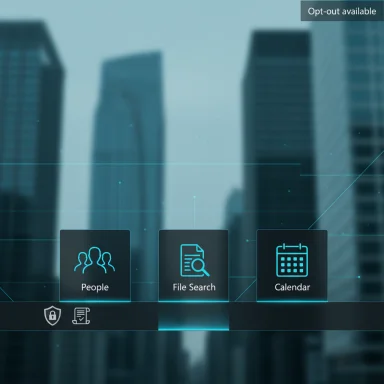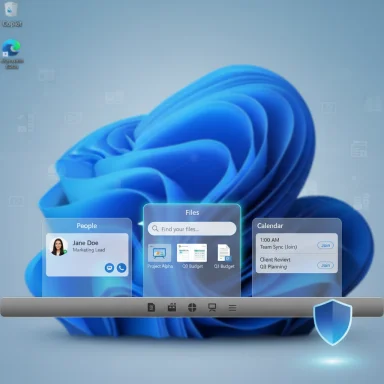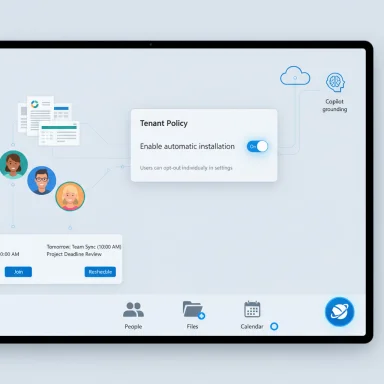
Microsoft is preparing to automatically install three new Microsoft 365 “companion” apps — People, Files, and Calendar — onto Windows 11 devices that already have Microsoft 365 desktop apps, and those apps will be configured to launch at device startup unless administrators or users change default settings.
Background
Microsoft first introduced the Microsoft 365 companion apps as lightweight, taskbar-integrated tools designed to give fast access to contacts, files, and calendar events without opening full applications like Teams, Outlook, or OneDrive. The companions are explicitly linked to Microsoft Graph and Microsoft 365 services so they can surface context-aware results and, critically, integrate with Copilot to provide contextual AI assistance grounded in a user’s files, meetings, and contacts.The company’s administrative guidance and public rollout notes make two things clear: the installation will be automatic by default for eligible devices, and Microsoft intends the assistants to be available immediately after startup so users “see relevant results as soon as they open the app.” Microsoft’s official message specifies a staged rollout beginning in late October 2025 and completing by late December 2025 for general availability.
Major tech outlets that track Microsoft’s enterprise messaging confirm the plan and the timeline, describing the companions as lightweight utilities that aim to reduce context switching and surface quick actions such as previewing files, starting a Teams chat, or joining a meeting right from the taskbar. Early reporting notes the apps were available in beta and are now being promoted as an always-available productivity layer for Microsoft 365 customers on Windows 11.
What Microsoft is shipping — factual summary
- Microsoft 365 companion apps: People, Files (File Search), and Calendar.
- Target devices: Windows 11 systems that already have Microsoft 365 desktop client apps installed.
- Rollout window: Late October 2025 → Late December 2025 (general availability).
- Default behavior: Automatic installation (enabled by default) and automatic launch at device startup to ensure immediate relevance. Users can disable startup behavior from each app’s settings after installation. Administrators can opt out tenant-wide through the Microsoft 365 Apps admin center.
- Copilot integration: The companions include contextual Copilot functionality that can summarize files, catch users up on meetings, or draft messages grounded in Microsoft Graph data.
Why Microsoft says it’s doing this
Microsoft’s stated goal is to reduce context switching and make high-frequency tasks faster by surfacing specific, relevant information directly from the taskbar. The official messaging frames companion apps as productivity accelerators that:- Let users find colleagues, files, and meeting details without opening multiple applications.
- Provide previews and quick actions (share, join, edit).
- Tie into Copilot so prompts are grounded in the user’s current corporate context (file contents, meeting participants, organizational charts).
What this means for admins and IT operations
Microsoft has provided admin controls, but the default is “install and run.” The key management facts for IT departments:- Tenant-level opt-out: Admins can disable automatic installation via the Microsoft 365 Apps Admin Center: Customization → Device Configuration → Modern App settings → Microsoft 365 companion apps → uncheck “Enable automatic installation of Microsoft 365 companion apps (preview) and Microsoft 365 Apps.”
- Taskbar pinning: Admins can pin companion apps (and Copilot) to managed devices’ taskbars using existing taskbar configuration policies; pinning controls are integrated into the Microsoft 365 admin tooling and Intune workflows.
- Per-app policy controls: The companion apps can be controlled by app-specific policies in the Microsoft 365 Apps admin center; admins may also use standard OS-level tools (Group Policy, Intune device configurations, AppLocker) to control install or execution.
- Consumer vs. enterprise nuance: The messaging is primarily targeted at commercial and organizational customers; enterprise admins therefore have a clear path to prevent deployment across managed fleets. For unmanaged consumer devices, the automatic install will depend on whether a device has Microsoft 365 desktop client apps and the regional or tenant-level exclusions Microsoft applies.
Benefits: What Microsoft promises and what IT will like
- Faster, contextual access to high-frequency actions: Quick search for team members, previews of files across OneDrive/SharePoint/Teams, and a compact calendar view are genuine time-savers for knowledge workers. Copilot integration could speed up triage tasks — e.g., summarizing a shared file before a meeting.
- Lightweight, updateable components: The companion apps are distributed as small, self-contained utilities with an independent update stream, meaning Microsoft can iterate on them without waiting for major Office or OS releases. That independence helps IT teams who want faster bugfixes or feature parity without large channel updates.
- Centralized management: Admin tooling supports tenant-wide opt-out and pinning, giving organizations a single control plane to manage deployment across Intune and Microsoft 365 admin center. This reduces the need for custom scripting or fragile imaging workarounds.
Risks, trade-offs, and real-world concerns
While the productivity pitch is plausible, there are several concrete risks and drawbacks IT teams and privacy officers must weigh.1) Privacy and data exposure surface
The companions rely on Microsoft Graph and cloud services to pull contact, file, and calendar data into a small, always-available UI. That integration necessarily involves access to user metadata and content to provide contextual Copilot responses. Organizations with strict data governance, limited-data access models, or specialized compliance needs should audit the companions’ data flows before broad deployment. Microsoft’s documentation recognizes Copilot accesses files and meetings to ground outputs, which may trigger additional data-evaluation and privacy review.2) Startup behavior and perceived bloat
Automatic launch at startup is intended to surface relevant results immediately, but it increases the number of processes running at login. On lower-end devices or heavily consolidated desktop images, the additional startup overhead will be noticed. Users and administrators have already objected to other enforced installs (notably the Copilot app rollout), and the companion apps risk being perceived as unwanted “bloatware” by employees who do not use Microsoft 365 features or prefer minimalistic desktops.3) Attack surface and update model
Small, frequently updated components can be an advantage, but they also introduce another update surface to monitor. Companion apps use a lightweight update system separate from Office channels; enterprises must ensure update telemetry and patch validation are included in their change management processes. New apps can also introduce vulnerabilities or privilege escalation vectors if not appropriately sandboxed. Microsoft’s documentation states the apps update frequently and seamlessly; that’s convenient but requires IT oversight.4) User support and help-desk load
Automatic deployment without prior internal notification will create increased support tickets: confused users, questions about access errors (license requirements are explicit — Exchange Online and SharePoint/OneDrive are prerequisites), and regions or accounts that don’t see content due to licensing or policy differences. Microsoft recommends internal announcements ahead of the rollout for this exact reason.5) Regional and regulatory caveats
Previous automatic-install rollouts — notably the Microsoft 365 Copilot app — have included carve-outs for the European Economic Area (EEA) due to regulatory constraints and ongoing commitments in Europe. Microsoft’s Copilot auto-install guidance explicitly excluded EEA customers; the companion apps’ message center entry does not reference the same carve-out, and as of the latest documentation there is no explicit regional exclusion published for the companion app push. That discrepancy is significant: organizations in regulated regions should verify whether their tenants or devices will receive the companion apps automatically and prepare to block installation if necessary. This regional nuance remains an area where admins should seek confirmation for their tenant and geography, as Microsoft has treated similar AI features differently by region.(Flag: the question of whether the companion apps receive the same EEA exclusion that applied to the Copilot app is not explicitly documented in the Microsoft companion apps message; organizations should treat that as unresolved without tenant-specific confirmation from Microsoft.)
Practical guidance: What IT should do now (step-by-step)
- Inventory: Identify all endpoints with Microsoft 365 desktop apps installed (Office suite, Word, Excel, PowerPoint) and group them by geography and management channel (Intune, SCCM, unmanaged).
- Review the message center guidance and admin controls: In the Microsoft 365 Apps Admin Center go to Customization → Device Configuration → Modern App settings → Microsoft 365 companion apps and decide whether to leave automatic install enabled or uncheck it to opt out tenant-wide.
- Pilot: If you plan to approve the companions, deploy them first to a pilot group and measure startup impact, memory/CPU usage, and help-desk tickets. Evaluate Copilot behavior and whether Copilot prompts are generating undesired data movement.
- Communicate: Send internal announcements to employees explaining what the companion apps do, how to disable launch at startup, and where to find documentation. Microsoft explicitly recommends pre-deployment communications.
- Update policies: If necessary, create Intune/Group Policy/AppLocker controls to restrict or allow the app installer and pinning behavior, and add companion apps to your update and security monitoring.
- Monitor telemetry: Log adoption rates, startup health metrics, and any Copilot usage that could have compliance implications. Ensure any data access that Copilot uses is consistent with your organization’s data classification and retention policies.
How end users can control companion behavior
- Disable launch on startup: After installation, each companion app offers a setting to prevent automatic launch at login. That setting is available within the app.
- Uninstall: On consumer or unmanaged devices, users can remove the companion apps via Windows Settings → Apps if they prefer not to use them. Enterprises should prefer tenant-level controls rather than relying on individual uninstall.
- Pin/unpin: Users can pin or unpin companion apps from the taskbar; admins can control default pinning via Intune or Microsoft 365 admin tooling.
The bigger context: Copilot, regulatory pressure, and Microsoft’s distribution strategy
The companion apps are part of a broader Microsoft strategy to make AI and Microsoft Graph data more accessible in small, iterative surfaces across Windows and Microsoft 365. Earlier in Fall 2025, Microsoft announced automatic installation of the Microsoft 365 Copilot app on Windows devices with desktop 365 apps, and that push came with an explicit EEA carve-out. That prior example shows Microsoft’s willingness to use background install techniques to get new entry points in front of users while providing enterprise opt-out controls. Observers see this pattern as Microsoft favoring discoverability and rapid feature adoption over a strict “ask first” model.Regulators in Europe have already influenced Microsoft’s distribution choices for Teams and Copilot features, and similar pressures may shape how companion apps are handled in various jurisdictions. It’s a reminder that “automatic by default” can look very different depending on where a tenant or user resides.
Opinionated analysis: Is this a net win?
The answer depends on the audience.- For managed enterprises that embrace Microsoft 365 and Copilot and have mature governance, the companion apps are likely a useful productivity surface. They reduce friction for repeated tasks, and Copilot’s contextual prompts can accelerate meeting prep and quick triage. The management controls Microsoft provides make it a tractable change when IT acts deliberately.
- For organizations and users who are privacy-sensitive, have minimal reliance on cloud services, or run tightly locked-down endpoints, the automatic install default and Copilot’s contextual data access create legitimate privacy, data governance, and security concerns. The apps’ design — small, always-available, and connected to Microsoft Graph — amplifies the need for careful review and policy updates.
- For general consumers and hobbyists, automatic installs that show up in the Start menu and run at startup are likely to be perceived as unwanted bloat, adding to the fatigue some users already feel about forced-in software. While uninstall options exist, the lack of a simple, transparent opt-out at installation time for unmanaged accounts will be frustrating for many. Independent coverage and community reaction to similar rollouts (Copilot app) underscores that frustration.
Final recommendations
- Administrators should treat this rollout as an operational change and act now: inventory, pilot, set a tenant-wide policy if you want to block the install, and prepare help-desk messaging. Microsoft’s admin controls are adequate for large-scale management, but only if they are used proactively.
- Privacy and compliance teams must evaluate Copilot’s contextual data usage for the companion experiences and update any necessary DLP, retention, or access-control policies accordingly. The companions intentionally surface content from Exchange, OneDrive, SharePoint, and Teams, so data governance must follow.
- Users and consumer device owners should be prepared to disable startup behavior from each companion’s settings or uninstall the apps via Windows Settings if they prefer not to use them; enterprise-managed devices should be handled by admins, not individual users.
- If your organization is in the EEA or operates in heavily regulated markets, confirm with your tenant admin console and Microsoft account team whether the companion apps will be included in automatic deployment or if additional regional restrictions apply; treat the EEA carve-out that applied to the Copilot app as a precedent, not proof, that companions will be treated the same. This distinction remains subject to tenant-specific confirmation.
Conclusion
Microsoft’s automatic deployment of Microsoft 365 companion apps for Windows 11 is a small but telling example of a larger product strategy: make AI and Microsoft Graph capabilities discoverable by embedding lightweight, always-available surfaces in the OS. The technical approach is coherent — small apps, Copilot integration, admin controls — and it will deliver real convenience for many users.But it also renews familiar tensions around who decides what gets installed on a device, how much telemetry and data access are acceptable by default, and how organizations should retain control over the user experience. The change is manageable for IT teams that prepare, communicate, and use Microsoft’s admin controls. For everyone else, this rollout will create new choices — to embrace contextual Copilot helpers, to block them for governance reasons, or to remove them after installation.
The sensible path for most organizations is straightforward: plan, pilot, communicate, and enforce policy. The companion apps may indeed enhance productivity — but only if their deployment is governed intentionally rather than left to default autopilot.
Source: Neowin Microsoft will soon force-install more apps on Windows 11 to 'enhance productivity'