Microsoft is quietly reshaping the Windows 11 taskbar into a mini‑workspace: a new suite of lightweight Microsoft 365 “companion” apps — People, File Search, and Calendar — is rolling out for business customers and will install automatically on eligible Windows 11 devices that already have Microsoft 365 desktop apps, unless administrators proactively opt out.
The companion apps are deliberately small, single‑purpose utilities designed to remove micro‑interruptions from knowledge work. Rather than opening Outlook, Teams, File Explorer, or a full Office client to complete a short task, users can reach for a compact taskbar pane to look up a colleague, preview or share a document, or join a meeting in one or two clicks. Microsoft documents the apps as a Windows 11‑only feature that leverages Microsoft Graph and tenant identities to surface organization data, files, and calendar items while respecting Microsoft 365 permissions.
Microsoft’s public rollout schedule ties availability to update channels: the companions were available in the Beta Channel early in 2025 and moved into broader preview rings later in the spring and summer. The company explicitly states the companions are installed automatically on eligible devices as part of the Microsoft 365 update process and that they auto‑launch at startup after installation, though users can disable autostart. Administrators can prevent future automatic installations using the Microsoft 365 Apps admin center, but that opt‑out does not retroactively remove companions already installed.
However, several security and operational tradeoffs are material:
That said, their value is context‑dependent. For enterprises with strict data governance, tight performance baselines, or large mixed‑OS fleets, the tradeoffs — surprise installs, extra management overhead, and expanded data surface — may outweigh the convenience unless the rollout is handled deliberately. The signal for IT is clear: pilot, measure, and control. Use the Microsoft 365 Apps admin center to manage future installs, script uninstallations when necessary, and integrate companions into your existing security, labeling, and patching workflows.
The Microsoft 365 companion apps illustrate the continuing convergence of Windows and Microsoft 365: small, Graph‑powered helpers that nudge productivity forward while requiring new attention from IT practitioners. They can be an easy win for tightly controlled Microsoft ecosystems — but they must be deployed with clear governance, privacy review, and patch management. The safer path for large organizations is a staged, telemetry‑informed rollout that balances convenience with control.
Source: gHacks Technology News Microsoft 365: new Windows 11-exclusive Office apps coming that will start install automatically - gHacks Tech News
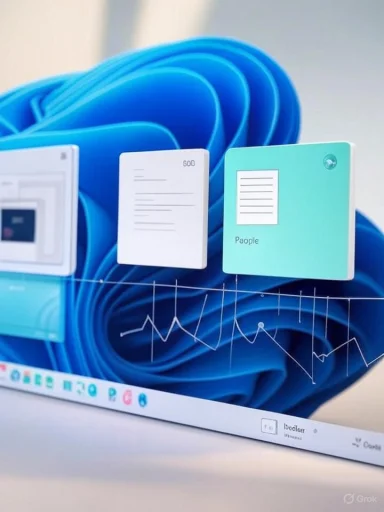 Background / Overview
Background / Overview
The companion apps are deliberately small, single‑purpose utilities designed to remove micro‑interruptions from knowledge work. Rather than opening Outlook, Teams, File Explorer, or a full Office client to complete a short task, users can reach for a compact taskbar pane to look up a colleague, preview or share a document, or join a meeting in one or two clicks. Microsoft documents the apps as a Windows 11‑only feature that leverages Microsoft Graph and tenant identities to surface organization data, files, and calendar items while respecting Microsoft 365 permissions. Microsoft’s public rollout schedule ties availability to update channels: the companions were available in the Beta Channel early in 2025 and moved into broader preview rings later in the spring and summer. The company explicitly states the companions are installed automatically on eligible devices as part of the Microsoft 365 update process and that they auto‑launch at startup after installation, though users can disable autostart. Administrators can prevent future automatic installations using the Microsoft 365 Apps admin center, but that opt‑out does not retroactively remove companions already installed.
What each companion does — concise, verified breakdown
People companion
- Core purpose: Fast directory lookups, org chart navigation, presence and working hours, and one‑click communication actions (Teams chat/call or email).
- Limits: Communication actions require the appropriate Teams licensing; without Teams the app still surfaces directory data but communication actions are limited.
File Search companion
- Core purpose: Search Microsoft 365 content across OneDrive, SharePoint, Teams, and Outlook attachments using file names or content keywords; filter by author, recency, or file type; preview files inline and share or copy links without launching heavier apps.
- Limits: Searches are limited to Microsoft 365 sources — local non‑M365 files are not included. Permissions are enforced by the tenant; users see only files they already have access to.
Calendar companion
- Core purpose: Glanceable views of your Microsoft 365 calendar directly from the taskbar, search events, and join Teams meetings with a click. It’s designed for micro‑interactions rather than full calendar management.
Verified technical and policy details IT teams must know
- Platform requirement: Windows 11 only. Devices running Windows 10 will not receive companion apps as part of this rollout.
- Eligibility: Devices must have Microsoft 365 desktop apps installed and typically belong to business/enterprise Microsoft 365 tenants. Early availability was tied to Insider/Beta and then Preview channels; Microsoft lists channel dates for admins.
- Automatic install behavior: Companion apps are deployed automatically to eligible devices as part of Microsoft 365’s update process; after installation they auto‑launch at startup by default. End users can disable autostart in app settings. (learn.microsoft.com, support.microsoft.com)
- Admin opt‑out (prevent future installs): Sign in to the Microsoft 365 Apps admin center ➜ Customization ➜ Device Configuration ➜ Modern Apps Settings ➜ select Microsoft 365 companion apps (preview) and clear the checkbox Enable automatic installation of Microsoft 365 companion apps. Clearing that box prevents future automatic installs but does not uninstall existing companions. (github.com, learn.microsoft.com)
- Update cadence and management: Companion apps receive feature and quality updates on a cadence separate from classical Office apps (Word, Excel). IT should add them to application inventories and patching workflows.
Why Microsoft is doing this: strategic logic and productivity promise
Embedding targeted Microsoft 365 functionality into the Windows shell follows two clear aims:- Reduce context switching: Small tasks (find a file, check who’s in a meeting, message a colleague) are disproportionately disruptive. Companions aim to reclaim those micro‑moments and keep users in flow. The design is explicitly about micro‑interactions, not replacing full clients. (techcommunity.microsoft.com, learn.microsoft.com)
- Deepen Windows + Microsoft 365 integration: Making M365 services directly available in the OS increases the value proposition of Windows 11 for enterprise endpoints and strengthens Microsoft’s ecosystem lock‑in where customers use Teams, OneDrive, and Graph‑based services. Putting these helpers on the taskbar is an intentional UX nudge toward keeping common work inside Microsoft’s stack. (learn.microsoft.com, theverge.com)
Risks, tradeoffs, and operational concerns — a critical analysis
The companions’ convenience does not come without tradeoffs. IT and security teams should treat the introduction of always‑available Graph‑powered panes as a change to the endpoint threat model and operational footprint.- Surprise installs and endpoint bloat: Automatic installation and autostart behavior can lead to unexpected apps on users’ desktops. In managed environments that enforce strict startup baselines or limited running processes, the companions add new always‑present clients and processes that need to be inventoried and managed. Microsoft’s opt‑out prevents future installs but does not uninstall already‑provisioned companions, which complicates immediate remediation.
- Privacy and data surface concerns: The companions surface tenant Graph data — contact cards, calendar items, file titles and snippets, and file previews. Although Microsoft enforces M365 permissions, the smaller preview surface increases the risk of accidental exposure (e.g., showing file titles or snippets in a shared workspace or on a video‑stream). Organizations with regulated data should evaluate whether inline previews and fast share dialogs create unacceptable exposure and adjust sharing/labeling policies accordingly.
- Telemetry and update management: Companion apps add additional telemetry channels and a separate update cadence that must be tracked by patch management. Organizations should include them in vulnerability inventories so security updates are applied promptly.
- Licensing and functional gating: Some actions require Microsoft 365/Teams licensing; the companion may show UI affordances that fail for users without those licenses. Testing across licensing tiers is essential before broad deployment.
- User experience fragmentation: Having multiple places to perform similar tasks (Outlook vs. Calendar companion, File Explorer vs. File Search) can create user confusion and extra helpdesk calls unless communications and training are clear. Pinning and autostart defaults increase the chance of visual clutter on the taskbar, which already competes for attention.
Practical recommendations for IT — deployment checklist
- Audit eligibility and channels: Confirm which update channels (Beta, Preview, Current Channel) your tenant and deployed devices are on, and map the companion rollout schedule to your change window. Use Microsoft Learn as the authoritative schedule.
- Pilot with representative users: Deploy to a small pilot (diverse roles, device types, license profiles) for at least two weeks. Capture performance metrics (startup time, memory), helpdesk tickets, and any accidental exposure incidents.
- Opt out proactively if required: To stop future auto‑installs, admin center path — Customization > Device Configuration > Modern Apps Settings — clear Enable automatic installation of Microsoft 365 companion apps for the Microsoft 365 companion apps (preview) selection. Remember: this prevents future installs but will not remove companions already installed. Plan scripted removals if you must clean already‑provisioned endpoints. (github.com, learn.microsoft.com)
- Add to inventory and patch plans: Treat companions like any other managed app: add to CMDB/inventory tools, include them in patching windows, and monitor update logs.
- Adjust data‑protection and labeling practices: Evaluate whether the preview and sharing workflows surface sensitive metadata; extend information‑protection policies and train users on safe sharing from preview panes.
- Train helpdesk and users: Provide quick reference guides explaining how to pin/unpin companions, disable autostart, and where to go when features fail due to missing licenses. Communicate the pilot results and a planned timeline for broader deployment or permanent opt‑out.
How to remove already‑installed companions (practical options)
Microsoft’s admin‑center opt‑out prevents future installs but does not uninstall companions already present. If an organization needs to remove them now, options include:- Scripted uninstall via endpoint management: Use Intune, SCCM, or custom PowerShell scripts to uninstall companion packages where necessary. This is the pragmatic path for managed fleets. (Tip: add pre‑deployment checks and backout steps in test groups.)
- User self‑service: Educate users to unpin the apps from the taskbar and disable autostart in each app’s settings; this reduces immediate disruption but leaves the app installed.
- Block via image or provisioning: For new device images, remove companion packages or exclude the Microsoft 365 apps bundle until the organization is ready to adopt companions. This is a preventive strategy for new rollouts.
UX and security tradeoffs — a closer inspection
From a UX perspective, the companions represent a thoughtful answer to a real problem: the cost of short context switches. By focusing on a narrow set of frequently repeated tasks, the apps can produce net gains in productivity for users who rely heavily on Microsoft 365 services.However, several security and operational tradeoffs are material:
- Cognitive clutter vs. convenience: The taskbar is limited real estate; adding always‑on companions increases the probability of accidental interactions and notification fatigue. For heavy multitaskers the convenience may be worthwhile; for minimalists it will feel like noise.
- Data exposure velocity: The shorter the path to sharing (preview → share → link copy), the higher the chance of accidental or ill‑considered disclosures — precisely the behavior data‑governance programs try to eliminate. Admins should evaluate whether the faster sharing workflow shortens or undermines existing approval or DLP processes.
- Considerations for hybrid fleets: Organizations with mixed Windows 10 and Windows 11 devices must contend with feature mismatch and possible helpdesk churn, as only Windows 11 devices will receive companions. That may create inconsistent experience expectations among users.
Final assessment — measured endorsement with guardrails
The Microsoft 365 companion apps are a pragmatic, well‑scoped attempt to reduce friction for common workplace micro‑tasks. They are technically straightforward and aligned with modern productivity research about context switching. When used judiciously in Microsoft‑centric environments, they will likely deliver real time savings and improve flow for workers who frequently jump between meetings, people searches, and cloud documents. (theverge.com, techcommunity.microsoft.com)That said, their value is context‑dependent. For enterprises with strict data governance, tight performance baselines, or large mixed‑OS fleets, the tradeoffs — surprise installs, extra management overhead, and expanded data surface — may outweigh the convenience unless the rollout is handled deliberately. The signal for IT is clear: pilot, measure, and control. Use the Microsoft 365 Apps admin center to manage future installs, script uninstallations when necessary, and integrate companions into your existing security, labeling, and patching workflows.
Practical next steps for sysadmins (quick checklist)
- Confirm which of your devices are Windows 11 and which Microsoft 365 update channels they follow.
- If you want to stop future automatic installs now: Microsoft 365 Apps admin center ➜ Customization ➜ Device Configuration ➜ Modern Apps Settings ➜ deselect Enable automatic installation of Microsoft 365 companion apps.
- Plan a pilot and telemetry capture (performance, helpdesk tickets, DLP incidents) before wider deployment.
- Add companions to your asset and patch inventories; document their unique update cadence.
- Prepare user guidance for unpinning and disabling autostart to reduce helpdesk noise.
The Microsoft 365 companion apps illustrate the continuing convergence of Windows and Microsoft 365: small, Graph‑powered helpers that nudge productivity forward while requiring new attention from IT practitioners. They can be an easy win for tightly controlled Microsoft ecosystems — but they must be deployed with clear governance, privacy review, and patch management. The safer path for large organizations is a staged, telemetry‑informed rollout that balances convenience with control.
Source: gHacks Technology News Microsoft 365: new Windows 11-exclusive Office apps coming that will start install automatically - gHacks Tech News