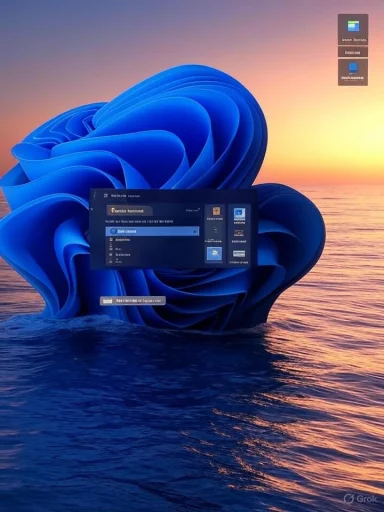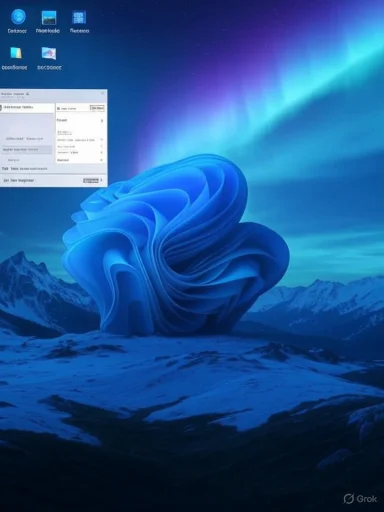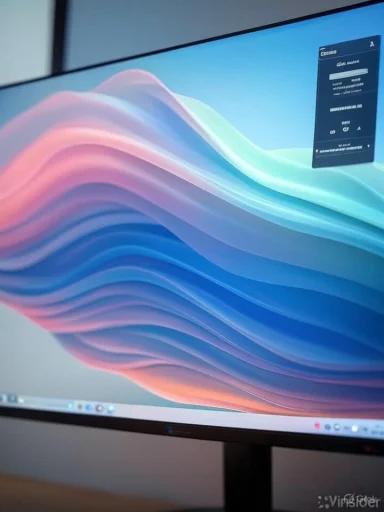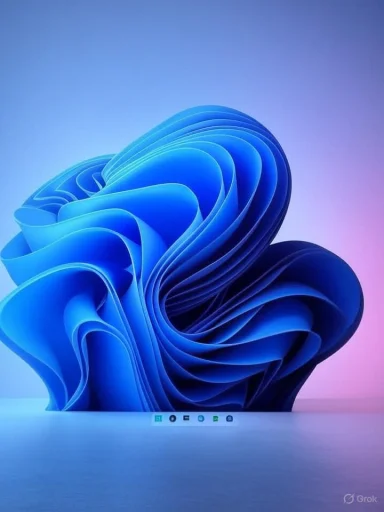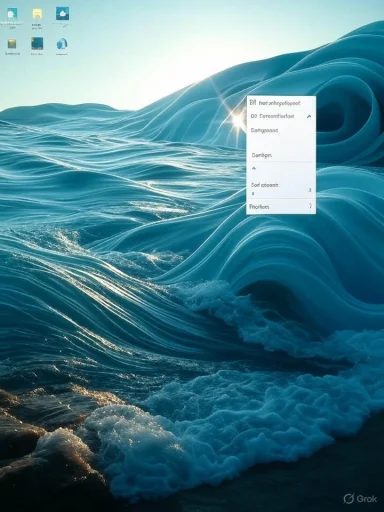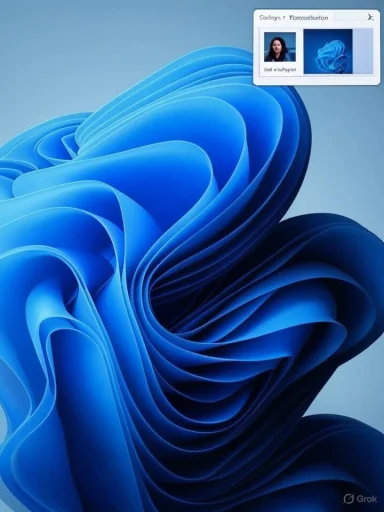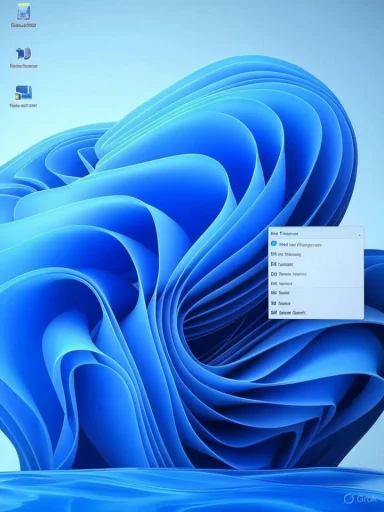Microsoft has quietly begun building native support for video wallpapers into Windows 11 — a full-circle moment that revives a DreamScene-era idea while exposing difficult trade-offs around battery life, compatibility, and the long shadow of third‑party wallpaper engines. The capability, discovered hidden inside recent Windows 11 preview builds, reportedly lets users pick a video file (MP4, MOV, AVI, WMV, M4V, MKV) and set it the same way they would an image — and the video will play whenever the desktop is visible.
Windows has flirted with animated desktop backdrops before. In 2007 Microsoft released Windows DreamScene for Windows Vista Ultimate, an “Ultimate Extras” feature that allowed WMV and MPG content (and certain configured AVI files) to run behind icons and windows. DreamScene was a GPU-accelerated experiment aiming to offload playback work from the CPU, but it never matured into a broad OS capability and was discontinued in subsequent Windows releases.
Over the past decade third‑party tools such as Wallpaper Engine, Lively Wallpaper, and open-source engines have filled the personalization gap. Those apps proved demand for animated and interactive wallpapers while also revealing the technical and compatibility challenges of baking this functionality into the core OS. Community threads and archives likewise show longstanding user interest and repeated conversations about the DreamScene legacy and modern replacements.
The recent discovery differs from the dynamic‑wallpaper experiments that Microsoft explored internally in 2023–2024 (and which were later reported as shelved). That previous work focused on dynamic/animated wallpapers designed around Fluent Design and time‑of‑day or adaptive behaviors; the new preview discovery is described as native video wallpaper support — effectively enabling ordinary video files as backgrounds. Whether Microsoft treats these as separate initiatives or part of a broader personalization push is not yet clear.
That said, the history of Windows personalization features shows the company must balance novelty with platform stability. The 24H2 safeguard hold and the prior, ultimately scrapped dynamic‑wallpaper effort are reminders that integration at the OS level invites extra scrutiny. Until Microsoft publishes official documentation, rollout timelines, and power/compatibility policies — or begins a staged public release — users and administrators should treat the preview discovery as promising but provisional.
For now, expect a phased approach: insiders will experiment first, publications will test battery and behavior, and Microsoft will either refine defaults or push a public announcement. If executed well, native video wallpapers could become a polished personalization feature that finally brings DreamScene’s spirit into the modern Windows era — but only if Microsoft prioritizes sensible power defaults, compatibility guidance, and developer coordination to avoid repeating past friction.
Source: Windows Central Microsoft is finally bringing native video wallpapers to Windows 11 — 19 years after Windows Vista's DreamScenes
 Background / Overview
Background / Overview
Windows has flirted with animated desktop backdrops before. In 2007 Microsoft released Windows DreamScene for Windows Vista Ultimate, an “Ultimate Extras” feature that allowed WMV and MPG content (and certain configured AVI files) to run behind icons and windows. DreamScene was a GPU-accelerated experiment aiming to offload playback work from the CPU, but it never matured into a broad OS capability and was discontinued in subsequent Windows releases. Over the past decade third‑party tools such as Wallpaper Engine, Lively Wallpaper, and open-source engines have filled the personalization gap. Those apps proved demand for animated and interactive wallpapers while also revealing the technical and compatibility challenges of baking this functionality into the core OS. Community threads and archives likewise show longstanding user interest and repeated conversations about the DreamScene legacy and modern replacements.
The recent discovery differs from the dynamic‑wallpaper experiments that Microsoft explored internally in 2023–2024 (and which were later reported as shelved). That previous work focused on dynamic/animated wallpapers designed around Fluent Design and time‑of‑day or adaptive behaviors; the new preview discovery is described as native video wallpaper support — effectively enabling ordinary video files as backgrounds. Whether Microsoft treats these as separate initiatives or part of a broader personalization push is not yet clear.
What Microsoft built into the preview: specifics and discovery
What was found
Insider sleuths found UI and code hints in recent Windows 11 preview builds that suggest the OS can accept common video file types and offer a “Set as wallpaper” flow comparable to setting an image. The file formats reportedly detected in the preview include:- MP4
- MOV
- AVI
- WMV
- M4V
- MKV
How users will set videos (based on current clues)
According to the preview traces, the user experience will mimic setting a static background:- Right‑click a video file or use Settings > Personalization to choose a file.
- Select “Set as wallpaper” (or the equivalent action available in the preview).
- The video is registered as the desktop backdrop and will loop/play while the desktop is visible.
Why this matters (and why it’s overdue)
- Native video wallpaper support simplifies personalization: users won’t need to install third‑party tools for a basic video background.
- It reintroduces a capability many feel was unjustly abandoned after DreamScene: modern hardware and codecs make this far less exotic and more practical than in 2007.
- It reduces friction for standard use cases (showing an ambient motion background, looping a short clip), while preserving the option for richer third‑party engines for advanced users.
Technical context: what makes a viable native implementation now
Modern codecs and GPU acceleration
Today’s hardware — integrated GPUs, efficient AV1/H.264/H.265 decoders, and modern GPU compositors — solves many of the performance problems that made animated wallpapers controversial in the Vista era. A modern implementation that leans on the compositor and hardware-accelerated decoding can keep CPU load low and avoid penalties during active use. But implementation details matter enormously: how the wallpaper playback is throttled when windows obscure the desktop, whether the OS pauses playback when on battery, and how it handles multiple monitors will determine real‑world behavior.OS compositor and power management
A native offering can do what third‑party apps cannot easily: integrate with Windows’ foreground/background state, power plans, and hardware‑specific media pipelines. That means Microsoft can (and should) implement sensible defaults such as pausing wallpaper playback on battery or during full‑screen GPU‑intensive tasks. The current preview does not publicly disclose these policy decisions, so they remain open questions.Performance, battery life, and privacy risks — what to expect
Known performance concerns
Animated backgrounds consume system resources. Third‑party users and tests show that impact varies widely depending on:- Video resolution and bitrate
- Codec efficiency (H.264 vs AV1)
- Whether hardware decoding is available and used
- Whether the wallpaper engine reduces frame rate when the desktop is not in focus
Compatibility with customization utilities
Windows 11 24H2 previously introduced compatibility headaches with wallpaper customization apps — Microsoft placed a safeguard hold and flagged issues such as icons disappearing or wallpapers failing to display, requiring developers to update their apps. Any native video wallpaper system could either reduce the need for third‑party apps or spark more compatibility friction if both approaches compete for the same compositor hooks. The Register’s reporting on the 24H2 safeguard hold underscores how delicate these system integrations can be.Privacy and security surface
Running video files as wallpapers is low‑risk from a data‑exfiltration standpoint, but potential issues include:- Autoplaying video with embedded audio (should be muted by default)
- Maliciously crafted video files exploiting decoders (OS hardening and sandboxing reduce this risk, but it is non‑zero)
- Third‑party wallpaper app updates being required to remain compatible with OS changes (supply‑chain risk for add‑ons)
How this affects the wallpaper ecosystem
Winners
- Casual users who only want a short, looping video as a background will benefit the most. A native flow means fewer installs, easier file management, and a consistent settings experience.
- OEMs and education customers can standardize on approved content and policies for managed devices.
Losers / displaced
- Some third‑party developers may see reduced demand for basic video wallpapers. Conversely, advanced wallpaper engines that offer scripting, interactive content, and community stores (e.g., Wallpaper Engine) still provide features a simple video background cannot match.
- Organizations that rely on custom desktop branding via third‑party tools could face an update window or policy changes if Microsoft’s native handling conflicts with older methods. The 24H2 safeguard hold provides a cautionary note: the OS and apps must be updated in lockstep to avoid disruption.
Practical guidance for users and IT admins
For everyday users
- If you enjoy animated backgrounds, wait for Microsoft to announce the feature publicly. The preview hints are promising, but behavior may change.
- Until the feature ships, use trusted third‑party apps (Lively, Wallpaper Engine) if you need animated or interactive wallpapers today — they remain the best option for advanced features. Keep these apps up to date to avoid 24H2-era compatibility problems.
For power users and testers
- Join the Windows Insider program if you want to experiment with preview builds.
- Follow reputable Insider sleuths and Windows‑focused publications for notes on the specific builds that contain the hidden feature.
- Test battery and thermal impact on a non‑critical machine before adopting video wallpapers as a daily driver.
For IT administrators
- Consider policy controls: mute playback by default, restrict wallpaper changes for managed devices, and discourage video wallpapers on battery‑sensitive or shared endpoints.
- Monitor vendor guidance for wallpaper customization apps, especially in environments that use Wallpaper Engine or enterprise branding tools.
A critical read: strengths, risks, and likely Microsoft priorities
Strengths
- Simplicity and UX parity: Making video wallpapers as easy to set as images lowers the barrier to entry for personalization.
- Platform reliability: Native support can leverage hardware decoders and compositor integration to provide a smoother, more battery‑aware experience than ad‑hoc third‑party solutions.
- Ecosystem parity: With macOS and many Linux distributions offering dynamic or motion backgrounds, Microsoft’s move (if rolled out thoughtfully) brings Windows in line with modern personalization expectations.
Risks and unknowns
- Battery and thermal impacts remain unmeasured in the preview. Unless Microsoft imposes conservative defaults (pause on battery, reduced frame rates when not visible), constant playback could meaningfully increase power use.
- Compatibility fallout for third‑party apps and enterprise customization tools could cause a repeat of 24H2’s safeguard issues unless Microsoft coordinates with developers.
- Scope creep: The line between a native video wallpaper and a full interactive wallpaper platform is thin. A minimal, well‑scoped feature is manageable; an open platform invites complexity. Historical notes and community threads warn that dynamic‑wallpaper initiatives have been explored and then scrapped before — so the feature’s presence in the preview is not a guarantee of final shipping.
Cross‑checking the claims (verification)
- The discovery of native video wallpaper elements in Windows 11 preview builds and the supported formats list come from Windows‑focused reporting and Insider sleuth posts that surfaced the hidden UI traces. Windows Central covered the exact claim that video setting will accept MP4, MOV, AVI, WMV, M4V, and MKV files. Independent reporting from other outlets confirms Microsoft’s work in the personalization space, though some earlier dynamic‑wallpaper work was reported as shelved.
- The DreamScene historical context is verified via Microsoft’s Windows Experience Blog and archival reporting on the Vista Ultimate extras. That feature used WMV/MPG content and relied on GPU compositing, which explains the parallels observers are drawing today.
- Reports about compatibility safeguards and the 24H2 hold show Microsoft remains cautious about ecosystem stability when system‑level UI behaviors change. That history is an important data point when assessing the odds of a smooth rollout.
If you want to test early (a short checklist)
- Join the Windows Insider Program (Dev/Beta) and run preview builds on a secondary PC.
- Keep the machine plugged in for battery tests.
- Capture simple telemetry: baseline idle power draw, then with a looping 1080p/4K video set as the wallpaper (if the preview exposes the feature).
- Note behavior when:
- Locking/unlocking
- Running full‑screen apps (games, video playback)
- On battery vs plugged in
Final analysis and outlook
Bringing native video wallpaper support back to Windows would be a tasteful, user‑centric move: it lowers friction for a well‑established personalization desire and reclaims a capability that Microsoft once offered with DreamScene. The technical hurdles of 2007 are far smaller today thanks to hardware decoders and GPU compositors, and a careful Microsoft implementation can be both pleasant and efficient.That said, the history of Windows personalization features shows the company must balance novelty with platform stability. The 24H2 safeguard hold and the prior, ultimately scrapped dynamic‑wallpaper effort are reminders that integration at the OS level invites extra scrutiny. Until Microsoft publishes official documentation, rollout timelines, and power/compatibility policies — or begins a staged public release — users and administrators should treat the preview discovery as promising but provisional.
For now, expect a phased approach: insiders will experiment first, publications will test battery and behavior, and Microsoft will either refine defaults or push a public announcement. If executed well, native video wallpapers could become a polished personalization feature that finally brings DreamScene’s spirit into the modern Windows era — but only if Microsoft prioritizes sensible power defaults, compatibility guidance, and developer coordination to avoid repeating past friction.
Source: Windows Central Microsoft is finally bringing native video wallpapers to Windows 11 — 19 years after Windows Vista's DreamScenes